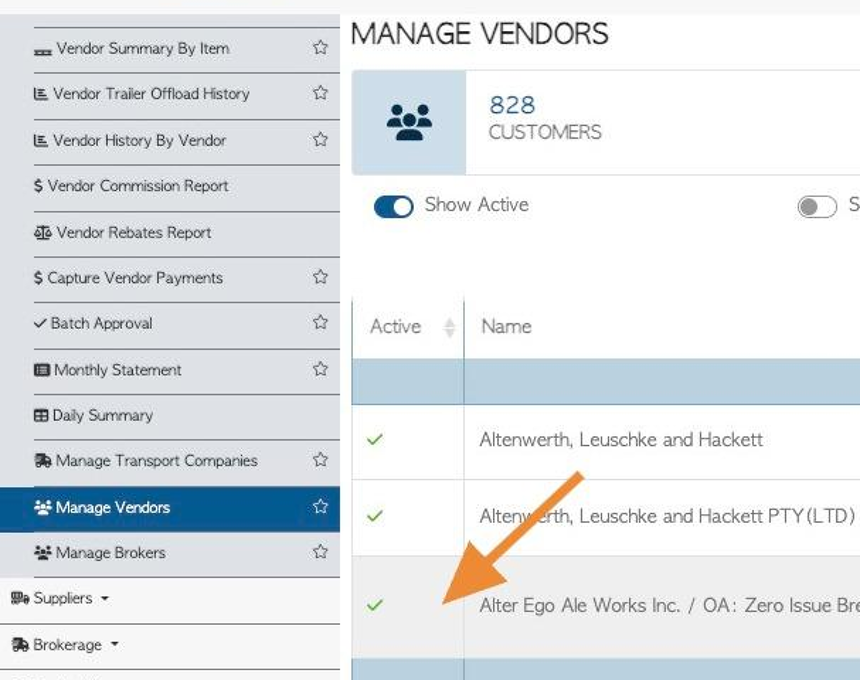How to Add an External Contact under Multiple Account Profiles
1. There are times when a company/contact needs to be added in Pallet Connect but they qualify to be in more than one category profile. For example, a company may buy new pallets but also supply recycled pallets, therefore they need to have both Customer and Vendor profiles.
This article shows how the contact only has to be inputted once and can be marked in multiple categories. This saves time as information is copied automatically.
This is also beneficial for the External contact, if they use the portal, they will see information from different sides of their business, from a single log in.
TIP! Type the Contact's name into the global search tool, located at the top right of each page. This will bypass steps 2 -4.
2. For the example of this article a Customer may also be a Vendor. The Contact was created as a Customer and now has to be also marked as Vendor.
Navigate to the main menu. Click "Customers"
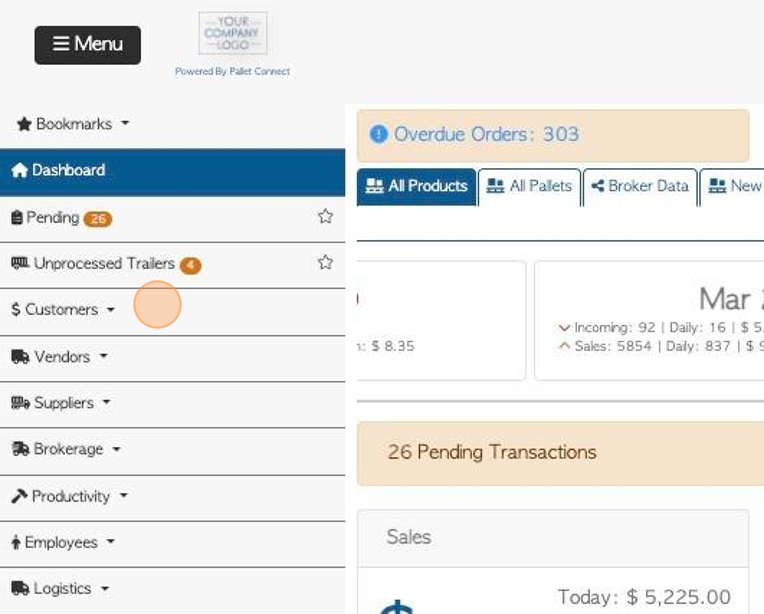
3. Click "Manage Customers"
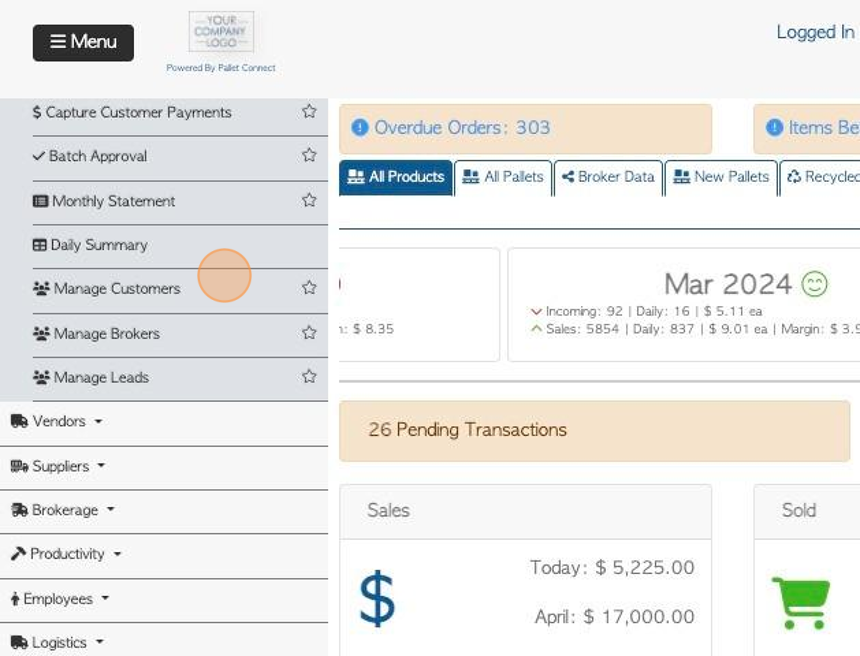
4. Click on the selected Customer from the list.
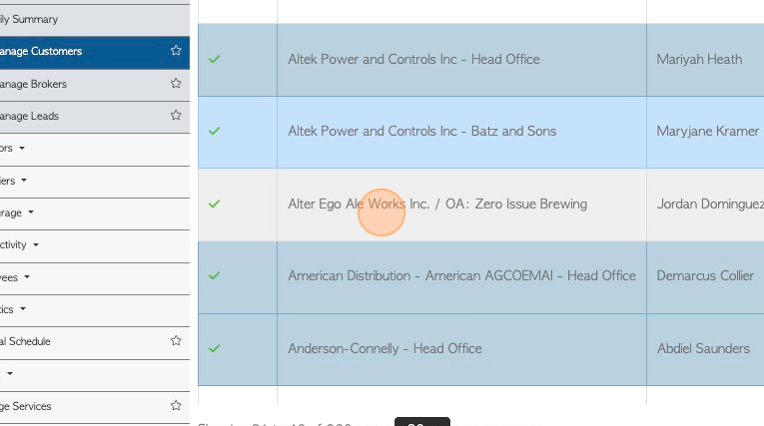
5. Click the "Options" tab
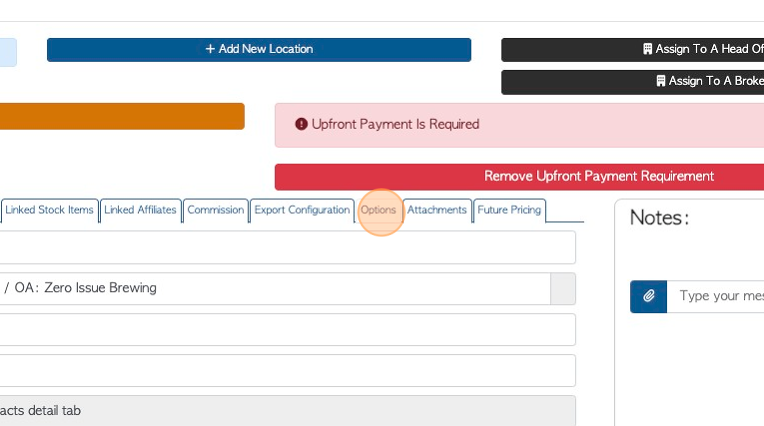
6. The contact was already recorded as a Customer when it was created.
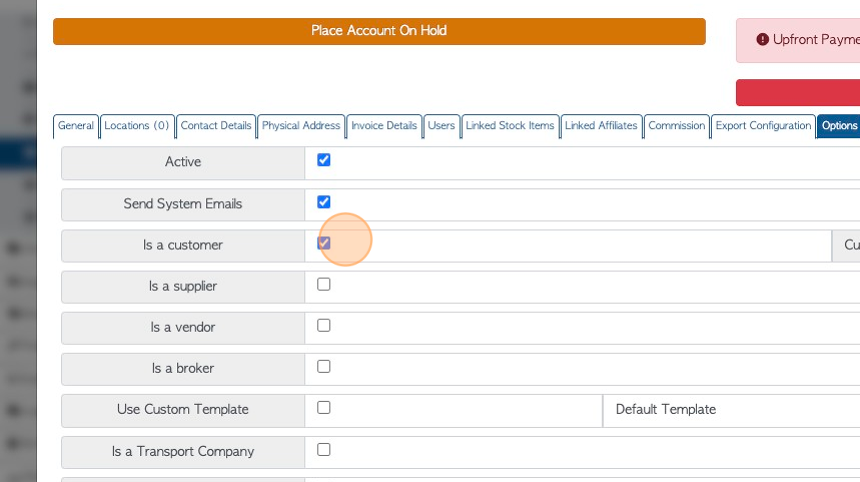
7
. Click on the appropriate additional field, for example "Is a Vendor"
TIP! Multiple fields can be selected: Customer, Supplier, Vendor, Broker or Transport company.
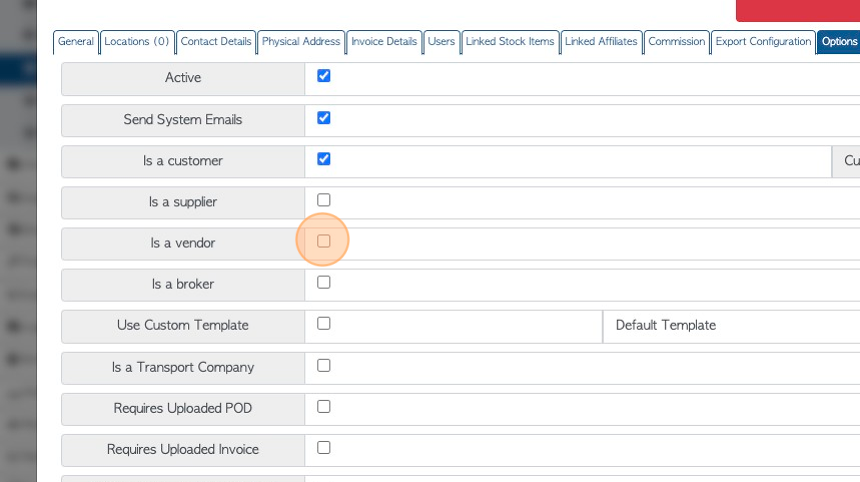
8. Click "Save" to complete.
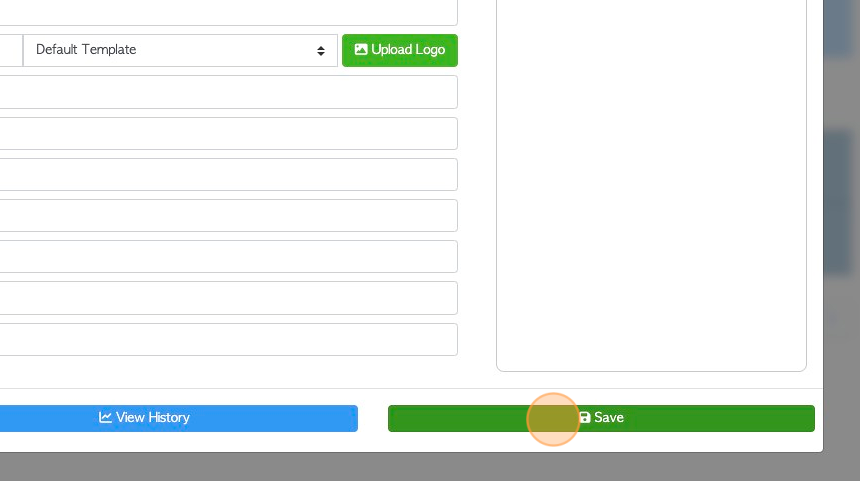
9. Click "×" to return to the list.
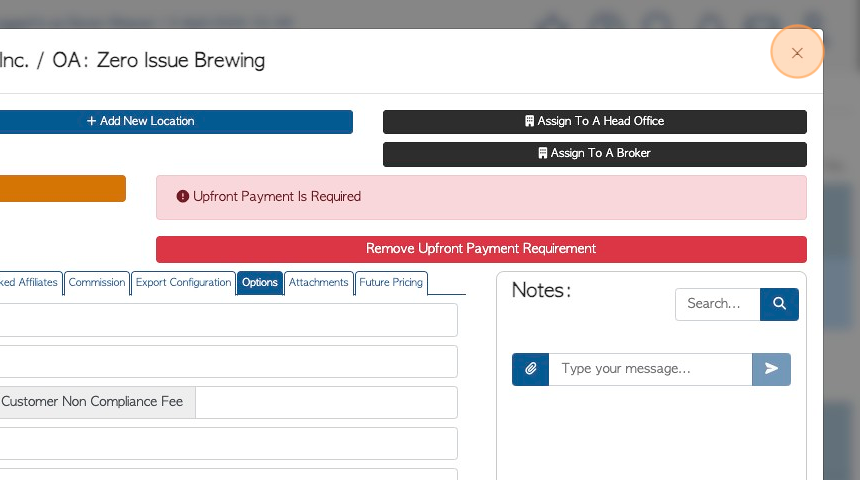
10. The active contact will now remain on the original list and also show up on the list for the new category. For example "Vendor"