How to Add or Edit comments for an Order.
1. The Comments are a versatile tool, as they can be customized to which screens and documents they are displayed and which users can view and edit them. The comments themselves can be fully customized. Comments can be added at stock, contact or transaction level. This article show how to add or edit comments for an Order.
NOTE: A comment is always assigned to a Comment Type. The Comment Types must first be created in Settings. See related article.
2. ADD COMMENT TO A NEW ORDER: Start the order as usual by inputting address, item and delivery information. See related article on How to Create a New Customer Order.
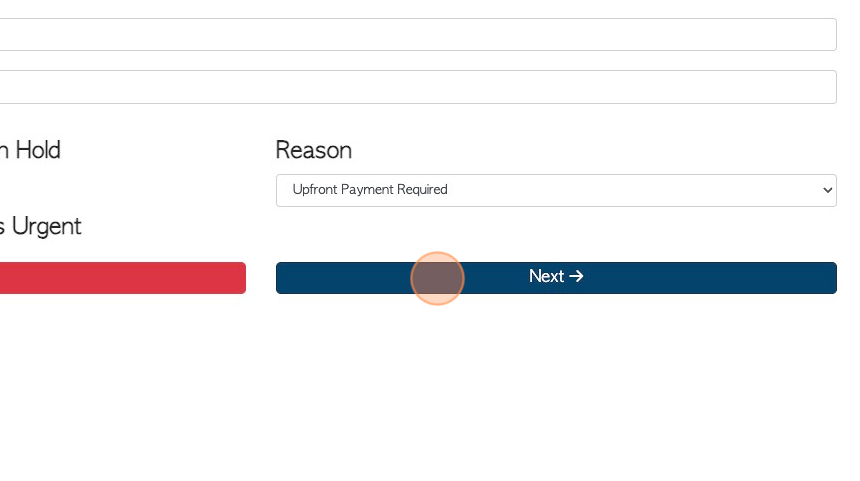
3. On the "Add Files" page, during the order process, click "Add New Comment".
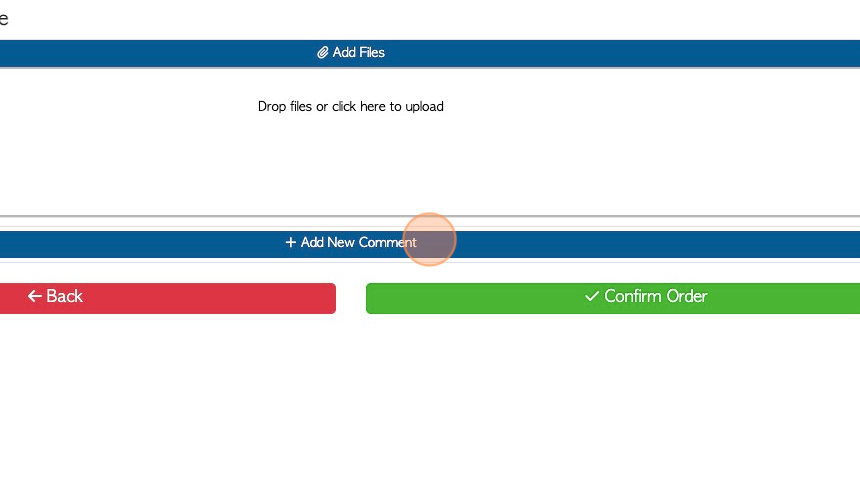
4. Click this dropdown to select a comment type.
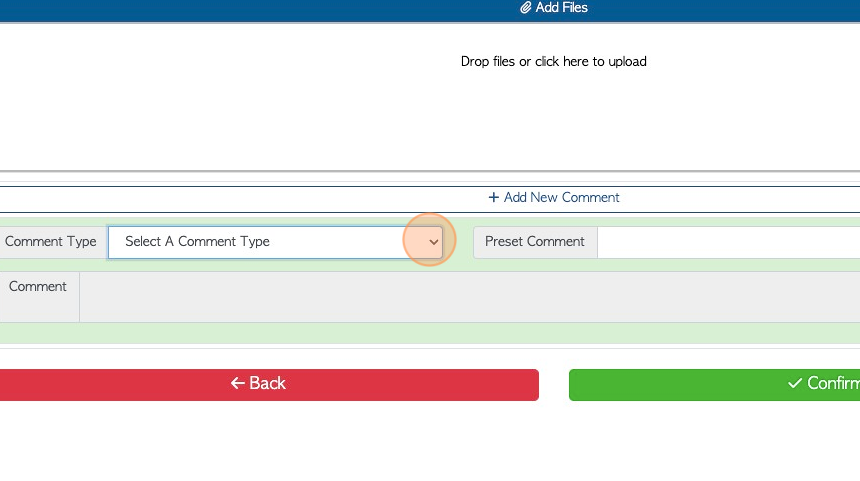
5. Click this dropdown to select a Preset Comment.
TIP! A preset comment is created in the "Manage Comment Type" setting. It is a comment attached to a comment type. This is an efficient way to avoid the user inputting the same comment multiple times.
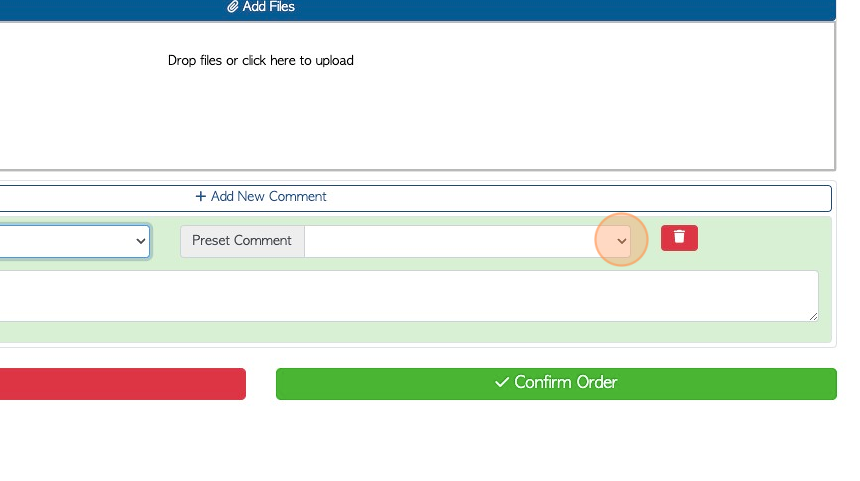
6. As an alternative to a Preset comment, click this field to type in a custom comment.
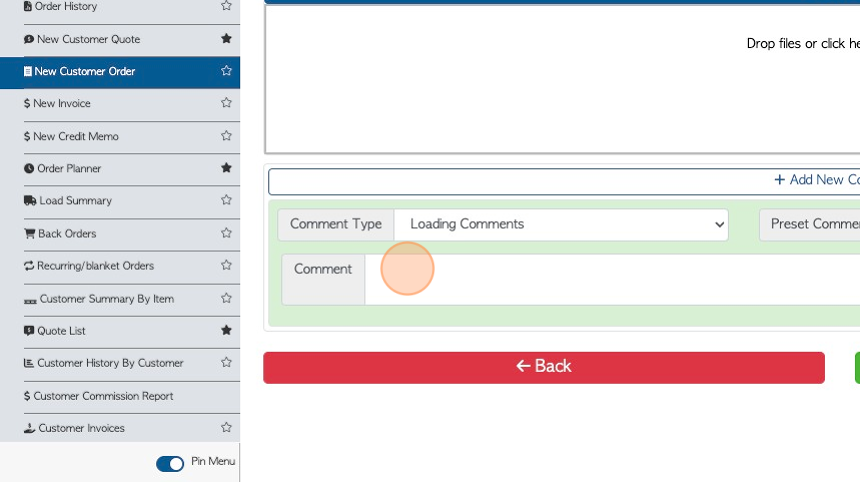
7. Click "Confirm Order".
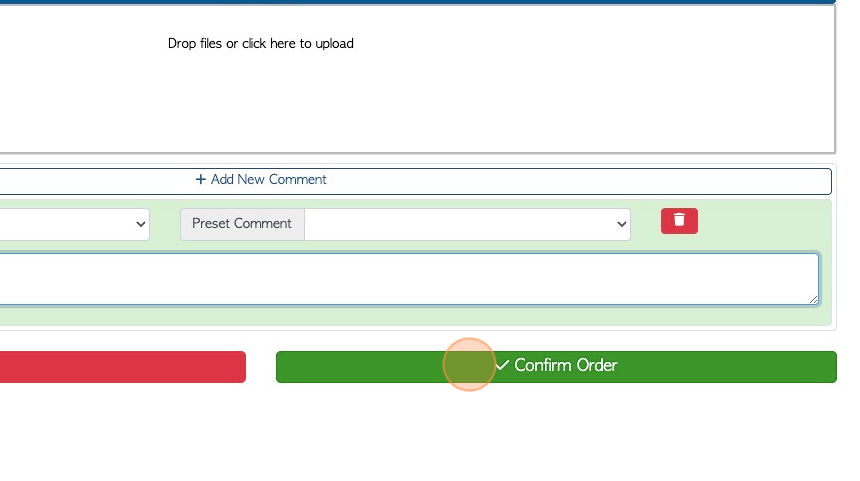
8. Click "Confirm And Review" to complete the order process.
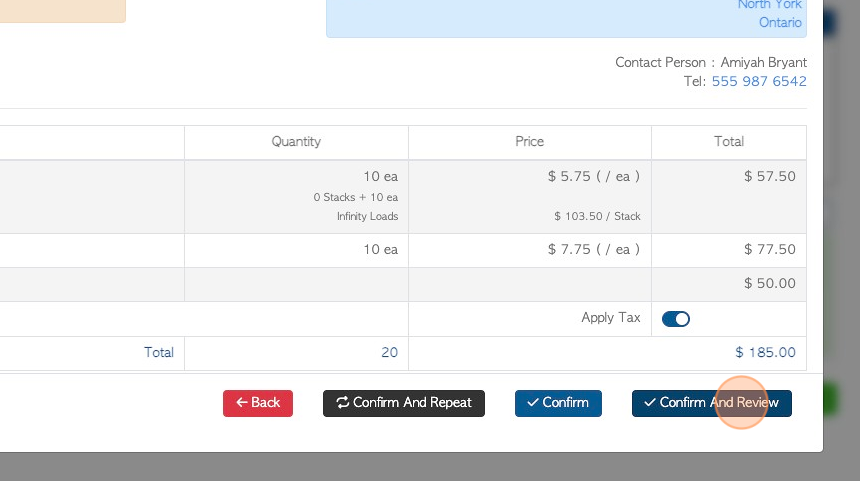
9. The comments have now been added to the order.
TIP! The comment will be displayed in the screens that are set by the Comment Type. For example, the "fragile" comment is a "loading" comment type. The "fragile" comment will therefore be visible where "loading comments" are set to display.
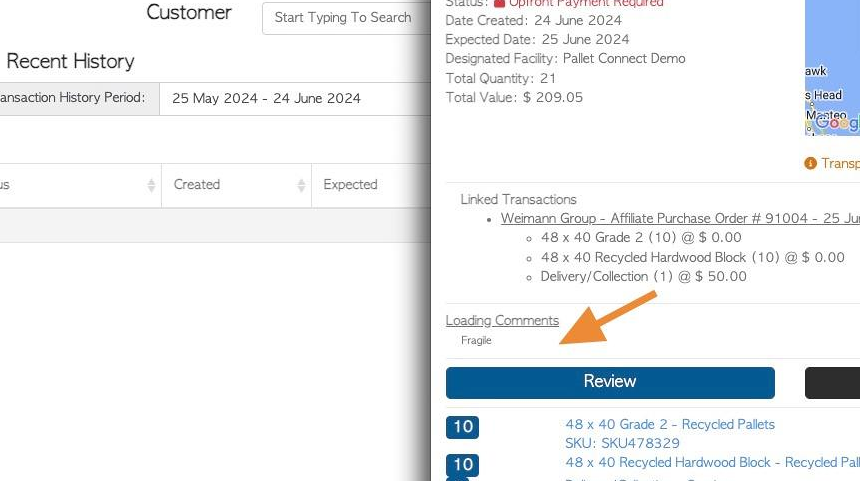
10. ADD/EDIT A COMMENT TO AN EXISTING ORDER: Click "Current Orders"
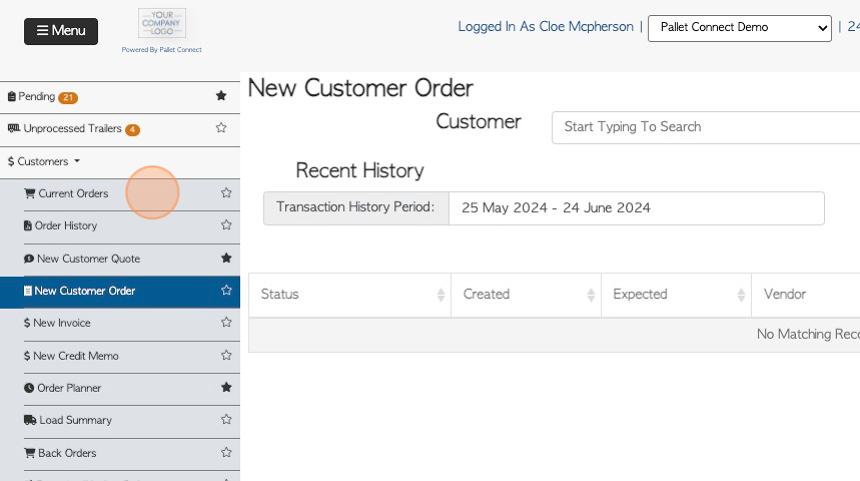
11. Click on the selected order from the list.
TIP! Current orders can also be viewed from the Pending List or by typing the order number into the global search at the top right of each screen.
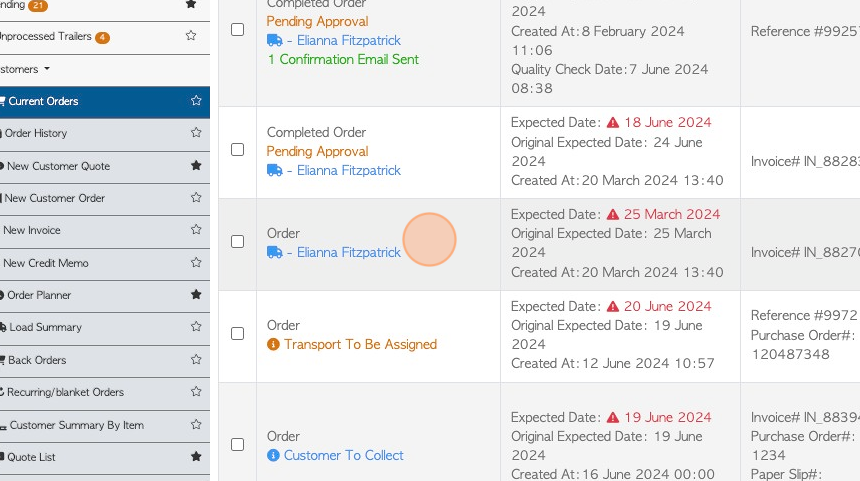
12. Click "Menu"
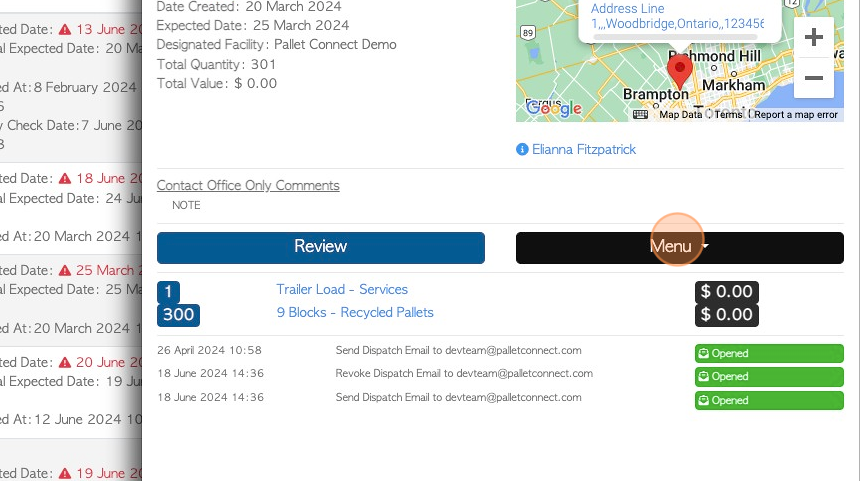
13. Click "Edit"
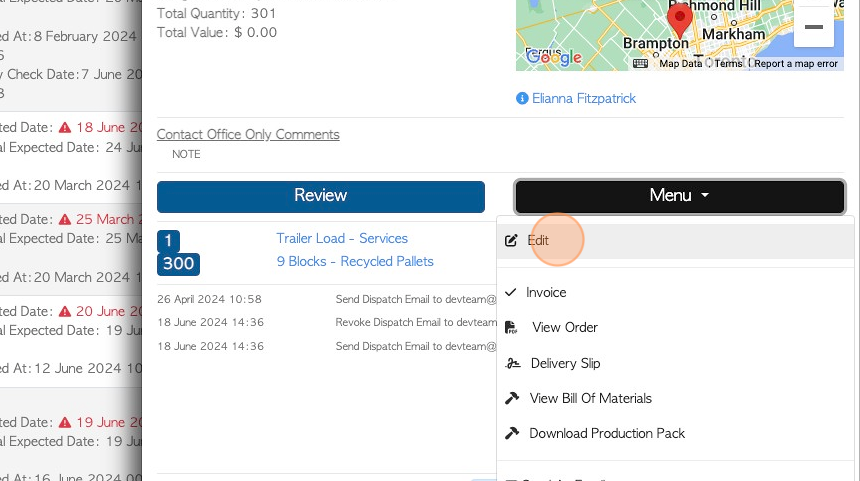
14. Click "Add New Comment" by the stock item to add a comment regarding that item.
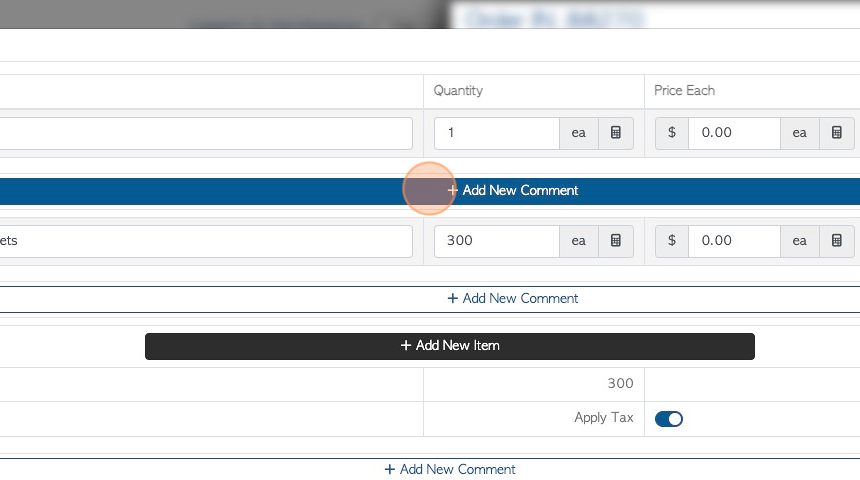
15. Multiple comments can be added. Comments can also be deleted here.
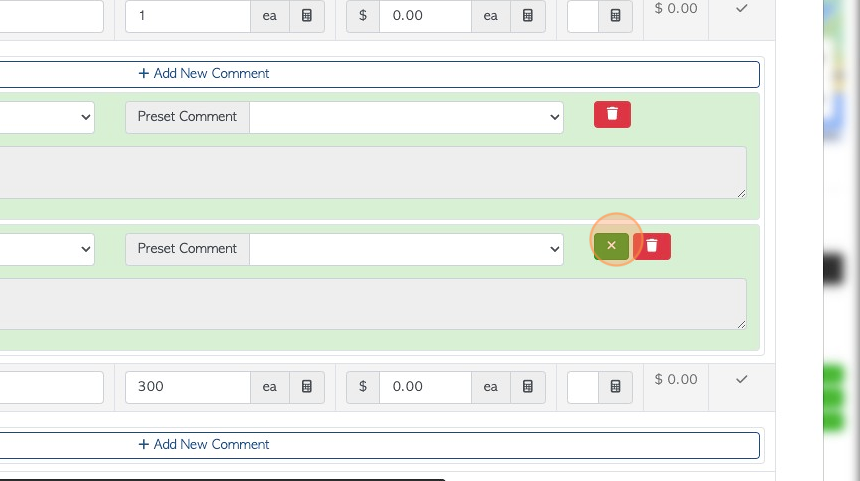
16. Click "Add New Comment" at the bottom of the screen to add comments regarding the order.
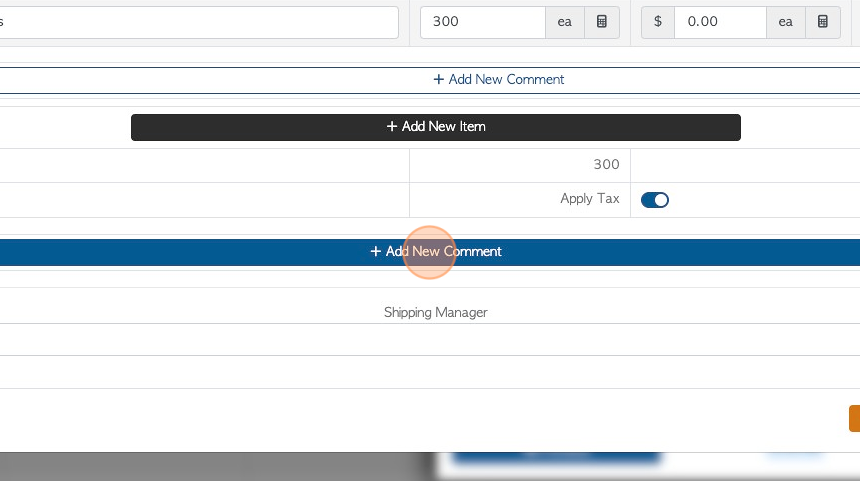
17. Click this dropdown to select the Comment type.
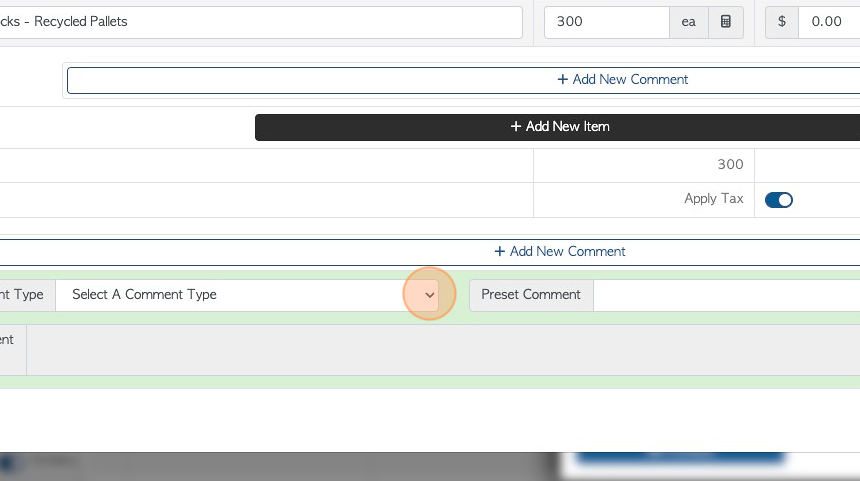
18. Click this dropdown to add a Preset Comment.
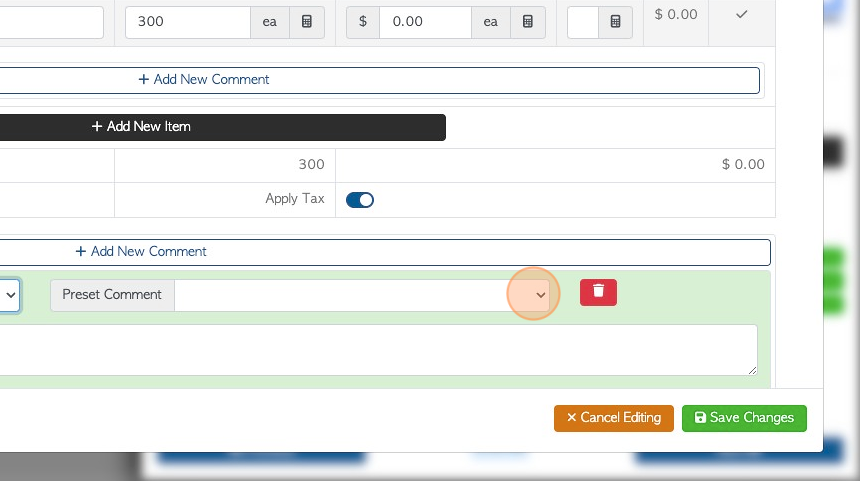
19. Alternative to adding a Preset Comment, click this field to type in a custom comment.
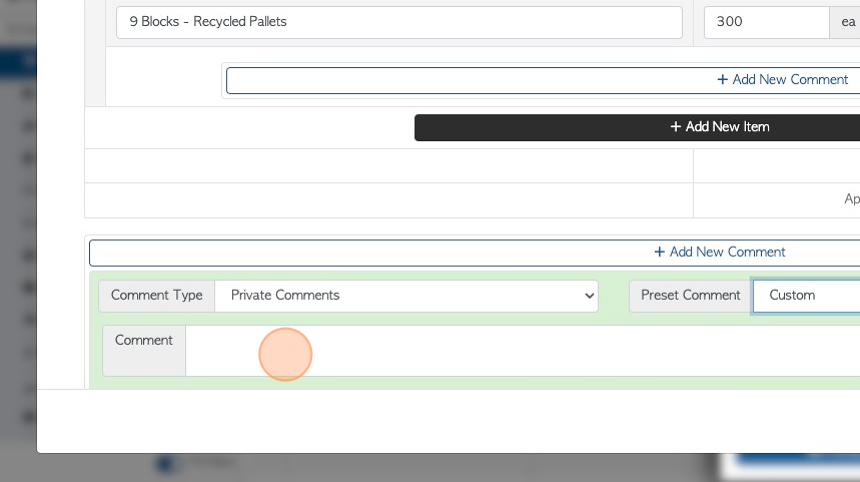
20. Click "Save Changes" to confirm.
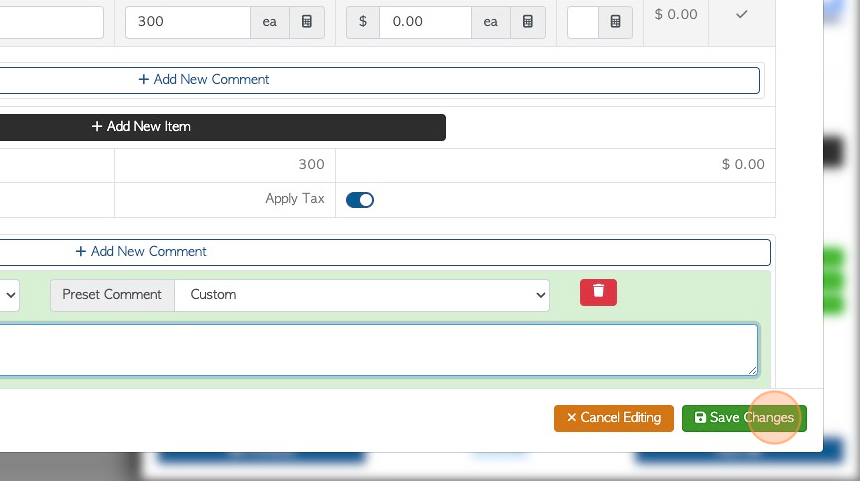
21. The comments have now been added to the order.
TIP! The comment will be displayed in the screens that are set by the Comment Type. For example, the "private note" comment is a "private" comment type. The "private note" comment will therefore be visible where "private comments" are set to display.
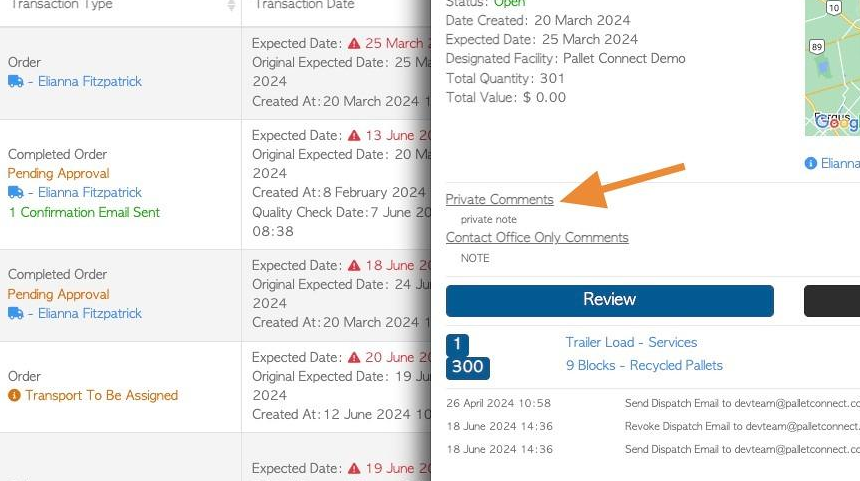
RELATED ARTICLE: Add and Edit Comment Types and Preset Comments in the Settings