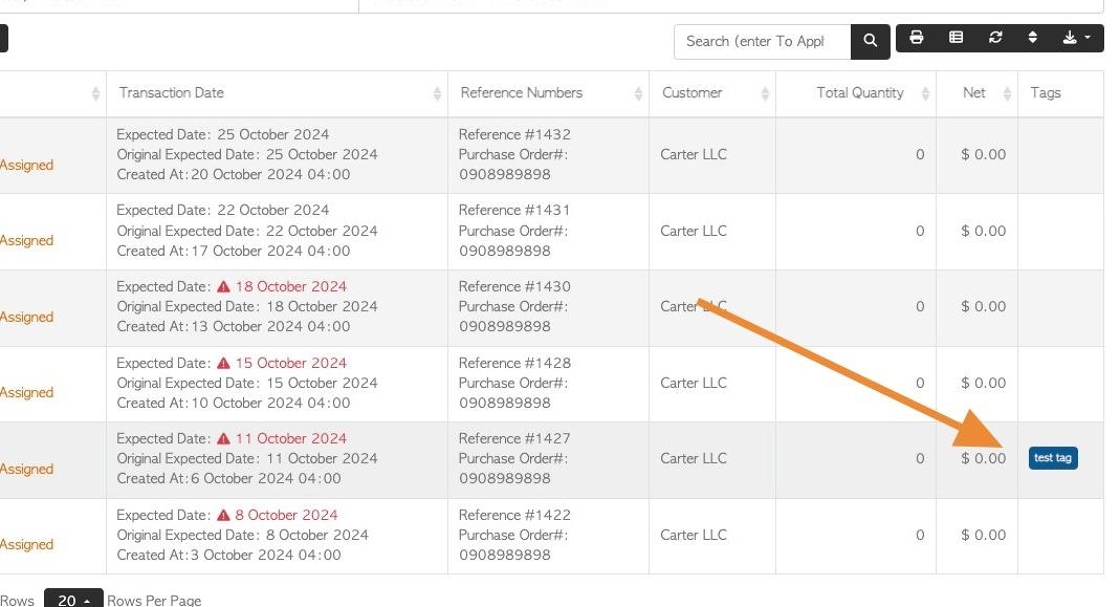How to Assign a Tag to a Transaction
1. The Tag feature in Pallet Connect is customizable, so it can be used to categorize transactions in a variety of ways.
The Tags are colour coded and named and currently can be assigned to a transaction. They are a beneficial visual aid and can be utilized to further filter reports.
This article explains how to assign a new Tag to a transaction (Order, Vendor Request, Supplier Purchase or Affiliate linked transaction).
2. Navigate to the transaction.
Find the transaction through the main menu, by typing the reference number into the global search or from the contact's profile.
This article uses a selected Customer Order.
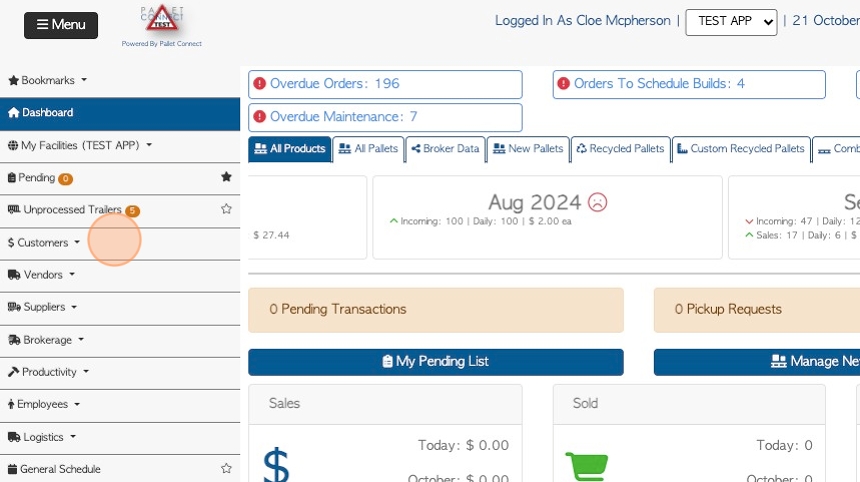
3. Tags can be accessed from the slide out summary screen.
Click "Review" to see transaction details.

4. Click here to access the drop down menu from the transaction details.
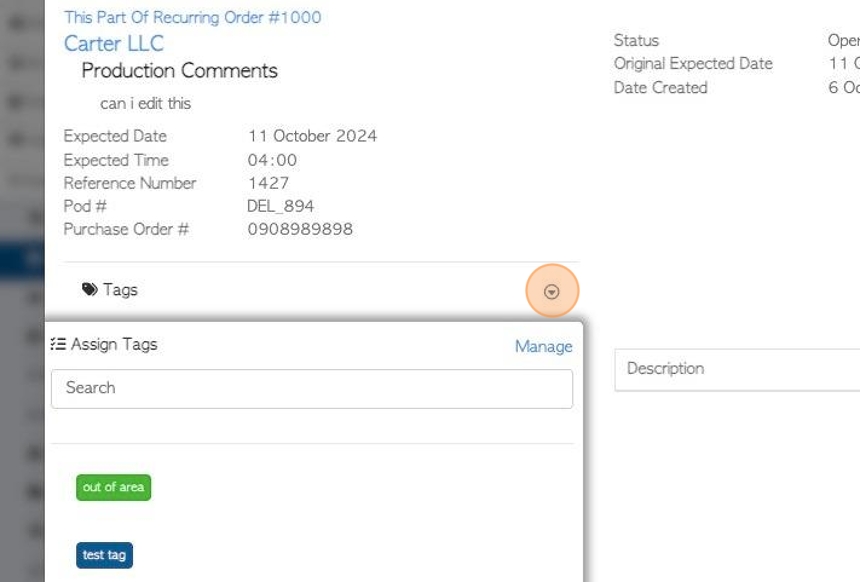
5. Click the "Search" field to search for a tag, if needed.
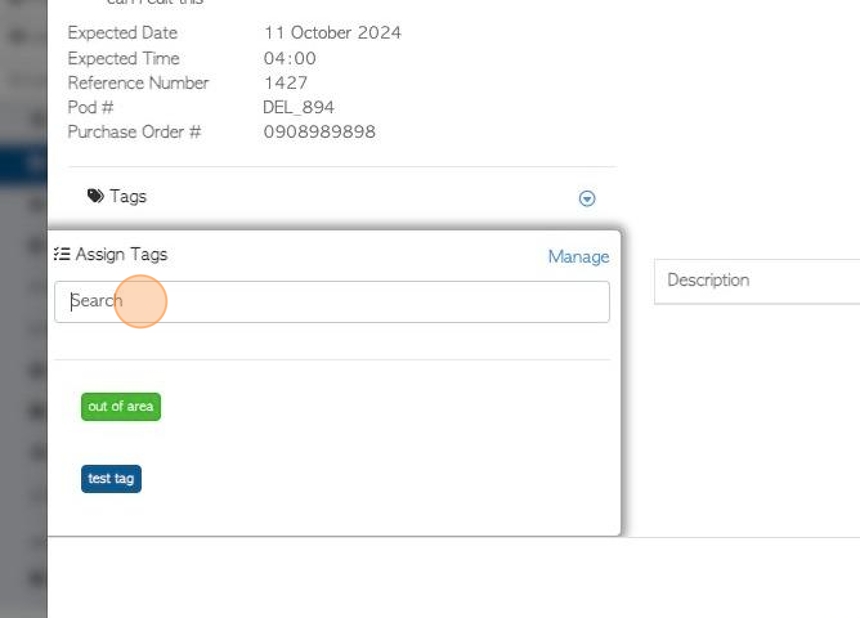
6. Click on the Tag to assign it to the transaction.
When assigned, there will be a check mark next to the Tag.
TIP! Multiple Tags can be assigned to a transaction.
TIP! To un-assign the Tag, click on it again and the check mark will disappear. The Tag will no longer be attached.
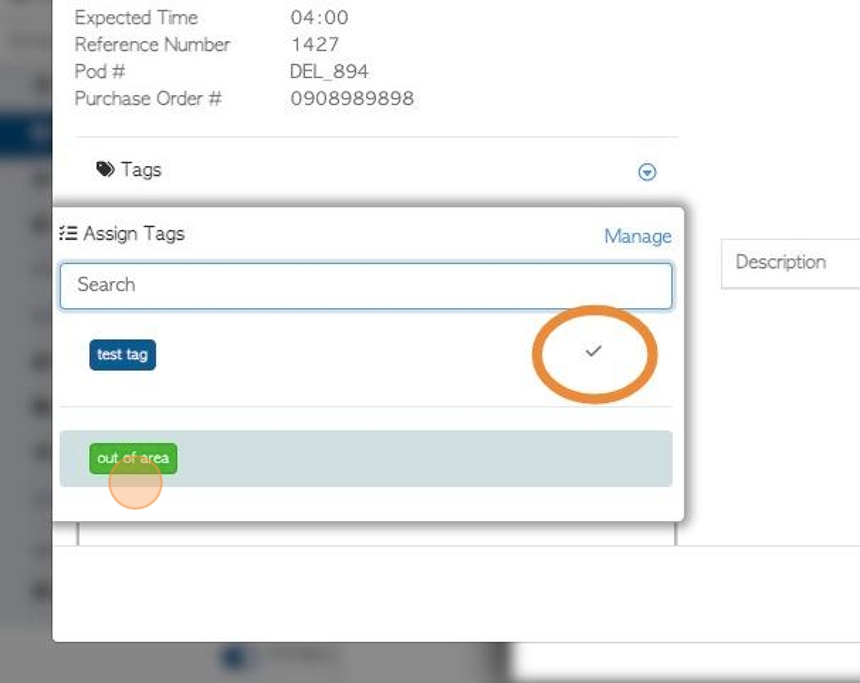
7. The Tag is automatically saved, just click out of the box to return to the transaction.

8. The attached Tag will now be displayed on the transaction details page AND on the slide out summary page.
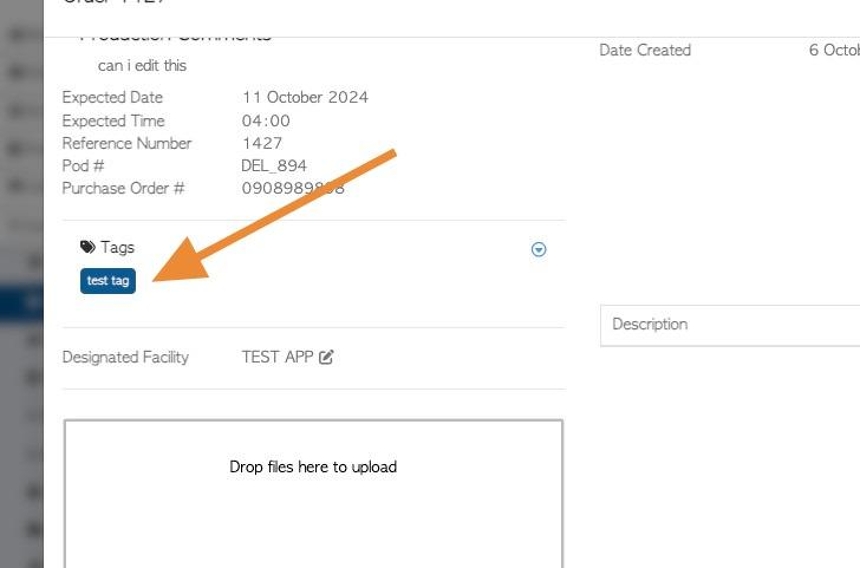
9. The Tag will also be displayed on the transaction report lists.
TIP! The column "Tag" must be available and selected, to display on a report.