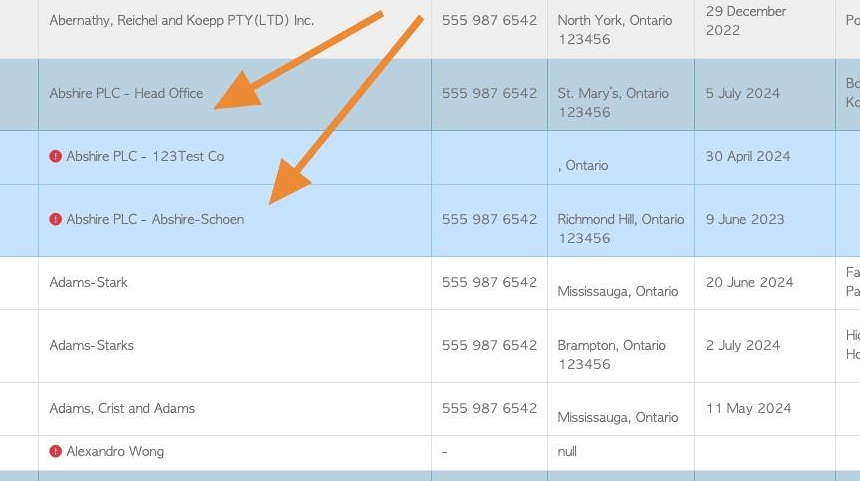How to Assign a Vendor to a Head Office location
1. Pallet Connect has the ability to link multiple locations to a Head Office.
This is helpful to organize a Vendor that has multiple pick up locations. Invoices for the locations can then also be billed to the Head Office location, if needed.
TIP! SHORTCUT: Type the Vendor name into the global search, located at the top right corner of each page. This will bypass steps 2 -4.
2. Navigate to the main menu. Click "Vendors"
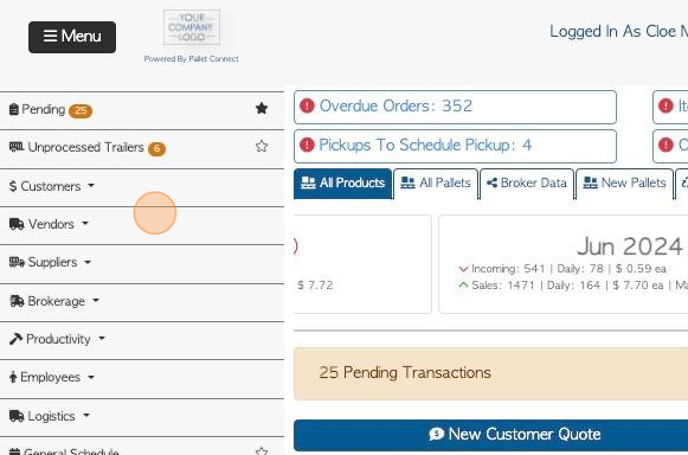
3. Click "Manage Vendors"
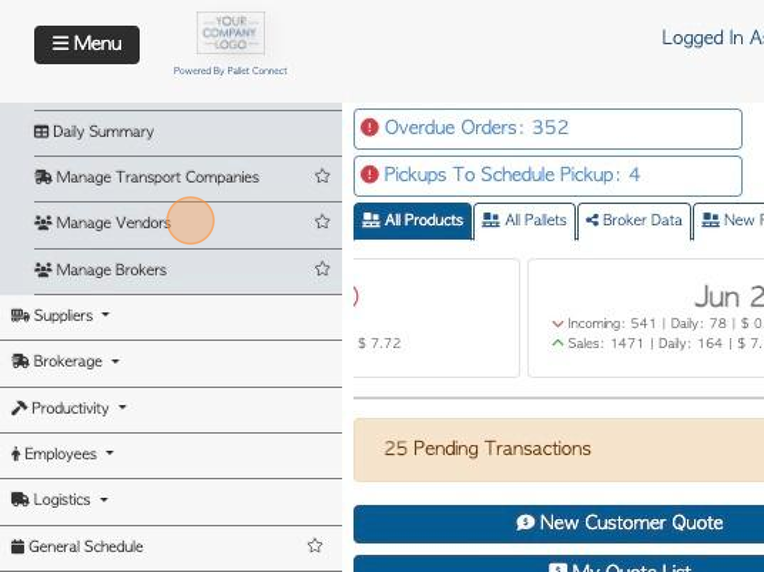
4. Click on the selected Vendor from the list.
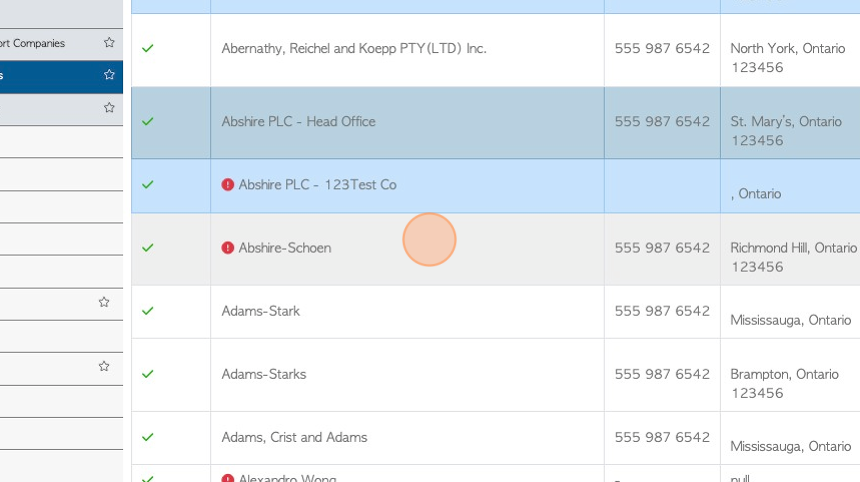
5. Click "Assign To A Head Office"
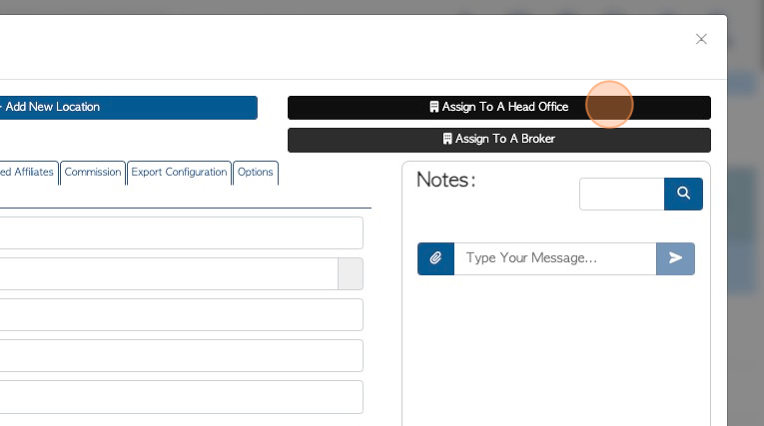
6. Click this field and start typing the name of the Head Office.
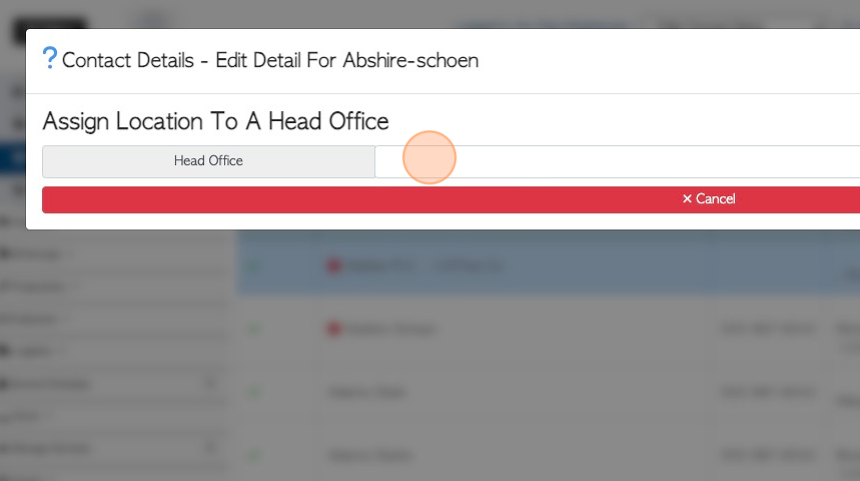
7. Select the company from the drop down list.
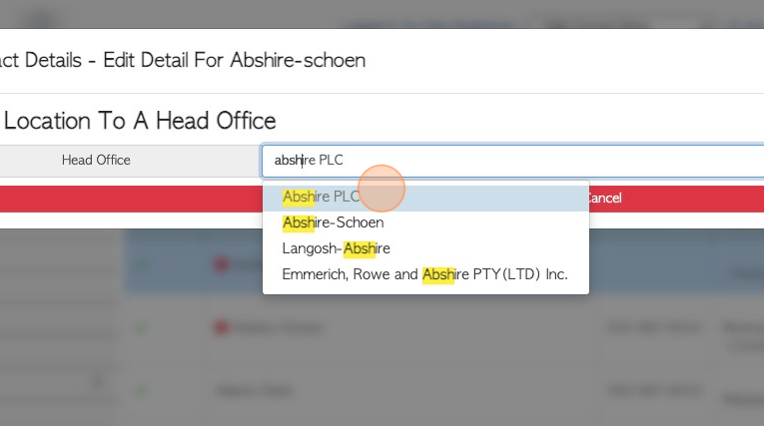
8. Click "Save" to complete.
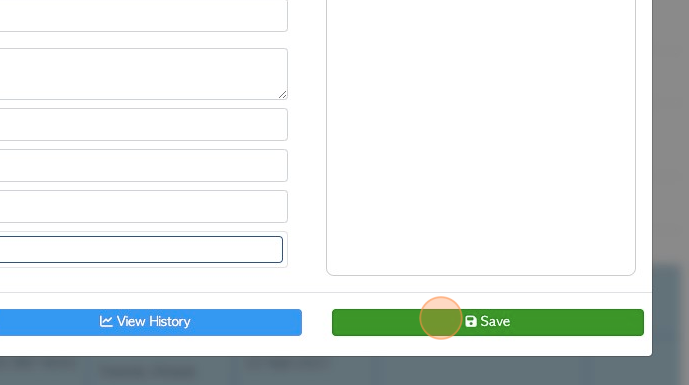
9. Click "×" to return to the Manage Vendors page.
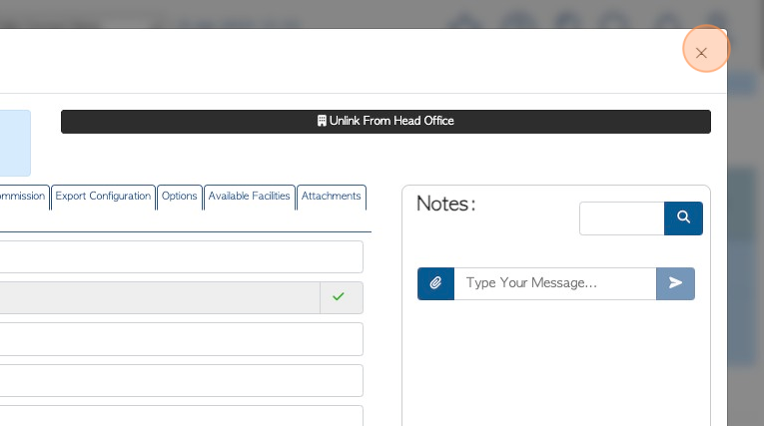
10. On the list, the Vendor location will now be displayed underneath the Head Office. The locations will be colour highlighted to show they are linked.
The Head Office location will be labelled as such, after the company name. All locations linked to the Head Office, will be listed with the Head Office name followed by the location name.