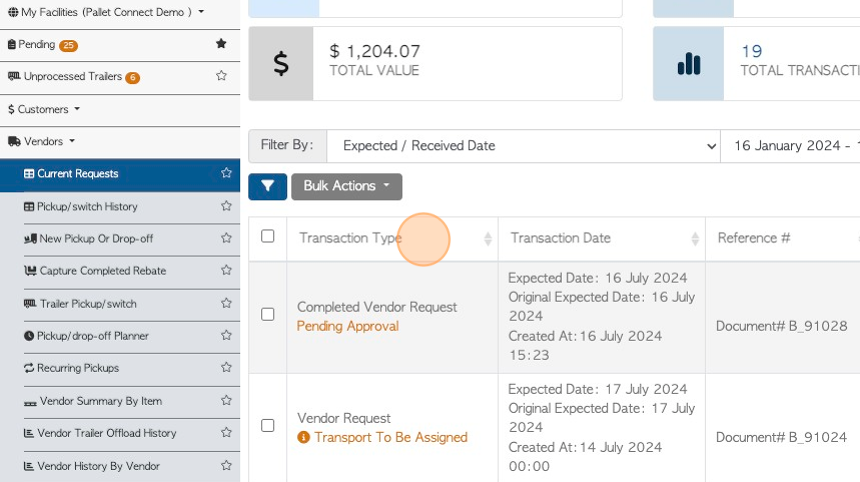How to capture a Complete pallet supply transaction/Completed Rebate (Warehouse)
1. The Capture Complete Rebate feature is mostly used for unscheduled drop offs or pick ups. Once the Vendor drop off/pick up has occurred, a rebate needs to be issued. A rebate is payment to a vendor for used items (recycled pallets or cores).
This feature allows the user to capture the full transaction in one process and create the rebate.
For scheduled pick ups/drop off, see related article on creating a vendor request.
This article explains how Warehouse staff can complete the rebate. This transaction can work well using a phone or tablet in the warehouse, where the unscheduled transaction will occur. Admin staff can also create a Completed Rebate.
2. From the dashboard, click "Capture Completed Pallet Supply"
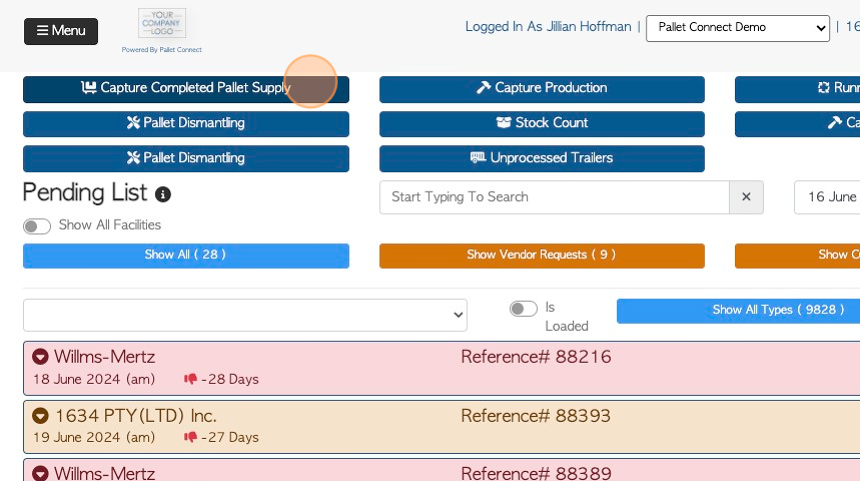
3. Click on the selected Vendor.
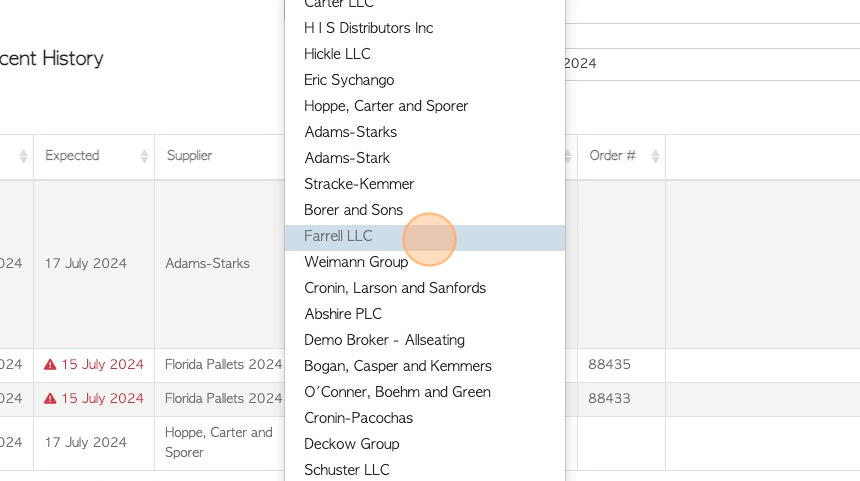
4. Recent History is shown here. This is useful to avoid duplicate transactions. The date range can be changed.
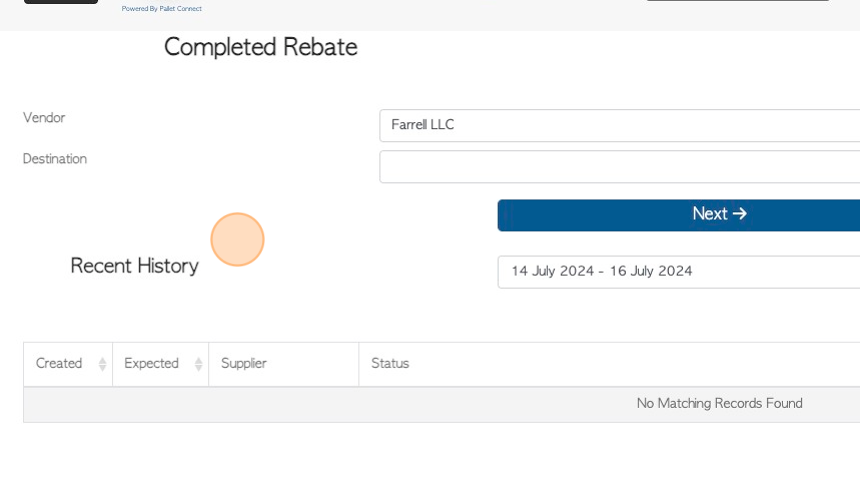
5. Click here.
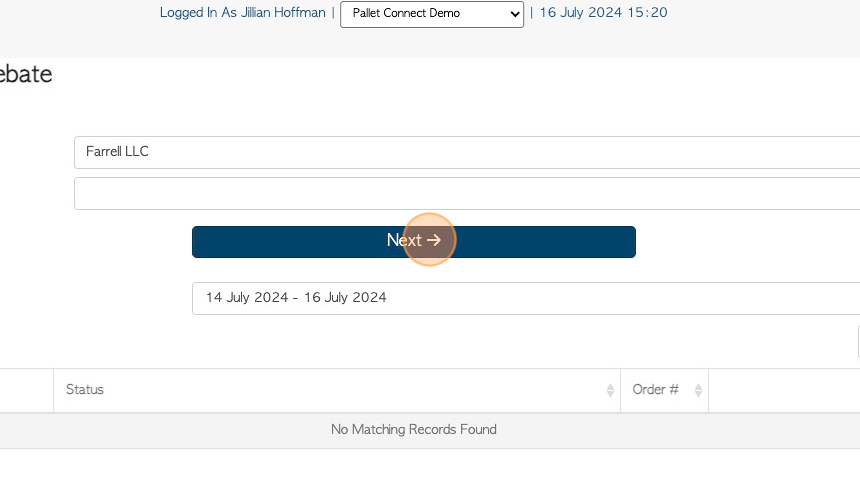
6. Transaction information can be added here, as applicable.
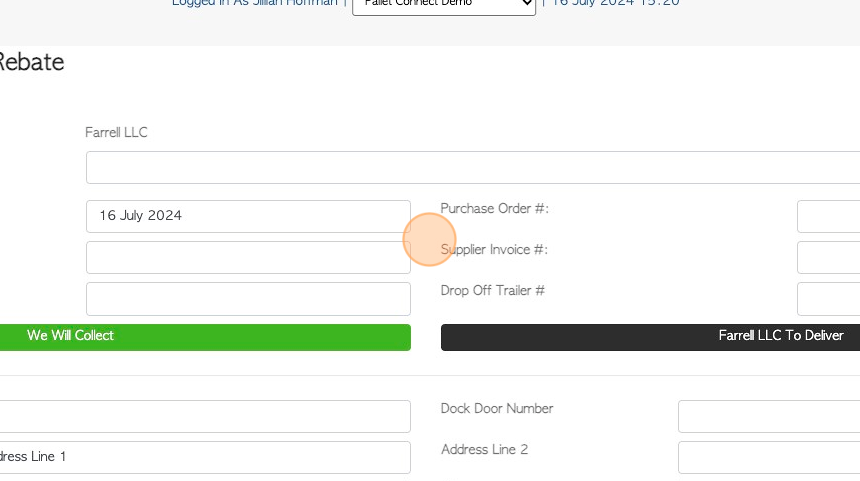
7. Click "To Deliver" or "Will Collect"
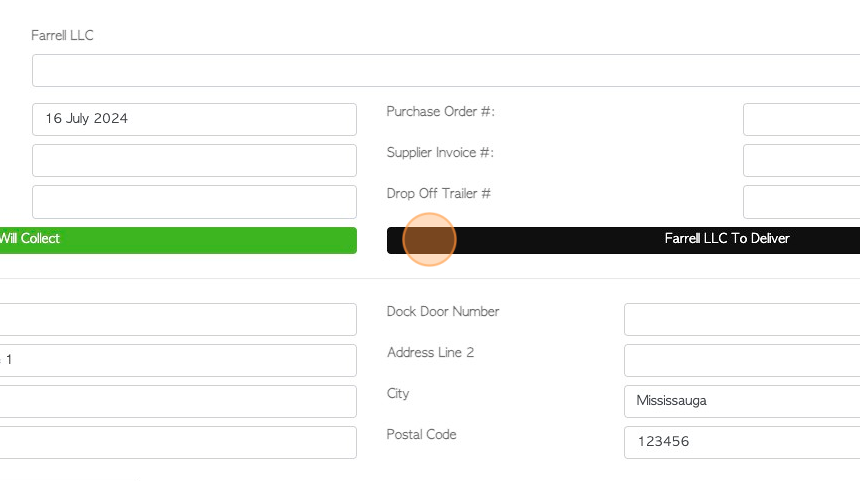
8. OPTIONAL STEP: There is an option to record when ZERO pallets were retrieved. during a pick up. Click on "No Surplus Pallets" and use the drop down menu to select a reason: 1)Service refused, 2)No pallets, 3)Receiving too busy, 4)Other.
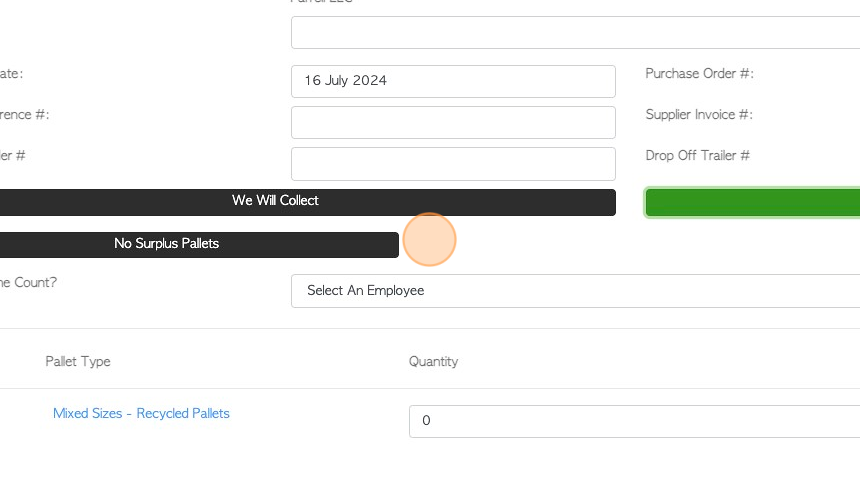
9. Click this dropdown to record the employee who carried out the count.
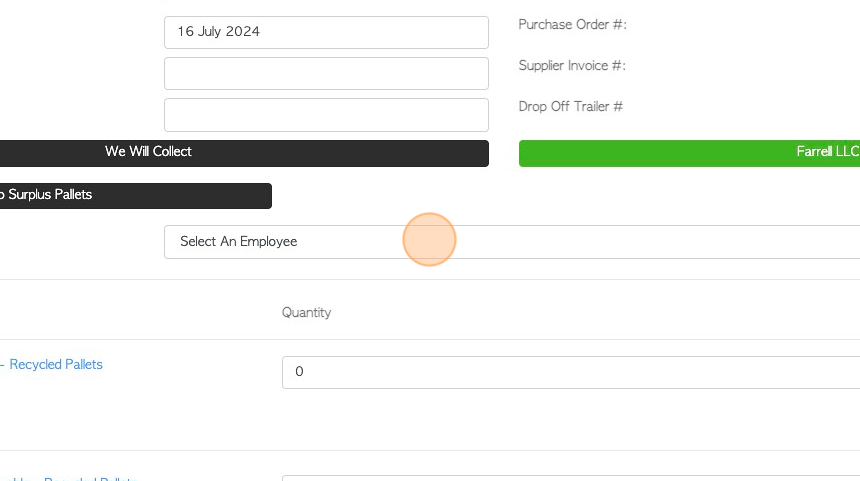
10. Click this number field to add the count for each item received.
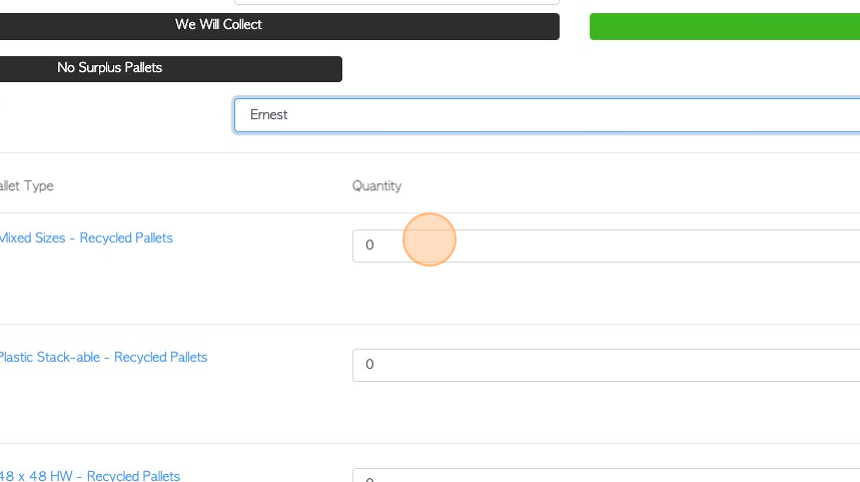
11. Click the "Type To Search" field to add items that are not showing on the list.
TIP! This feature can be disabled under Settings. In System Settings, the setting "Apply Strict Linked Item Rules" can be toggled on/off.
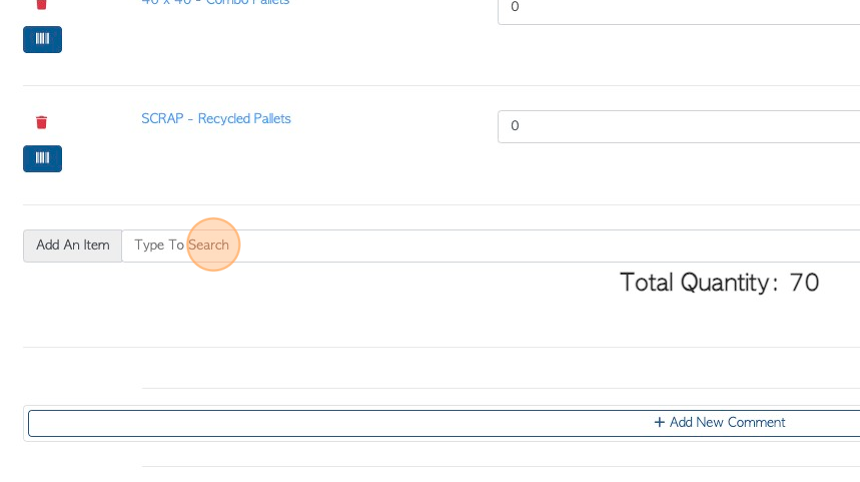
12. Click "Add New Comment" to attach a comment to the transaction.
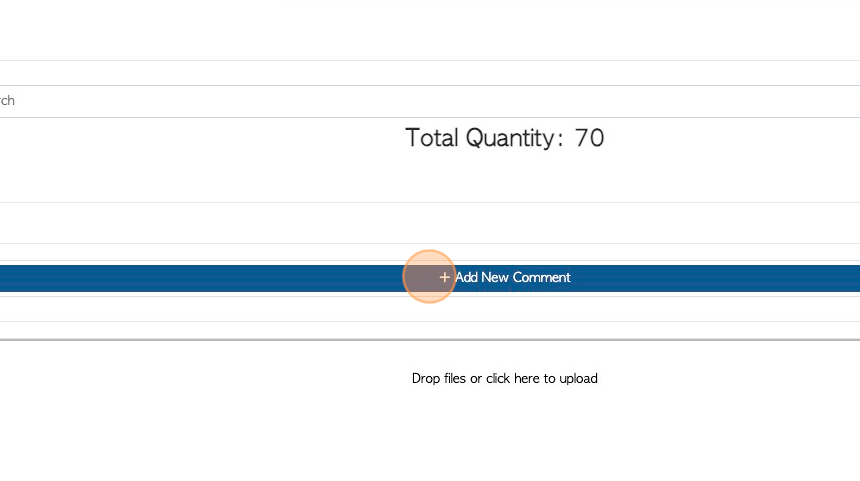
13. Click this dropdown to select the Comment Type.
TIP! The Comment Type must be set up in the Settings tab, from the main menu.
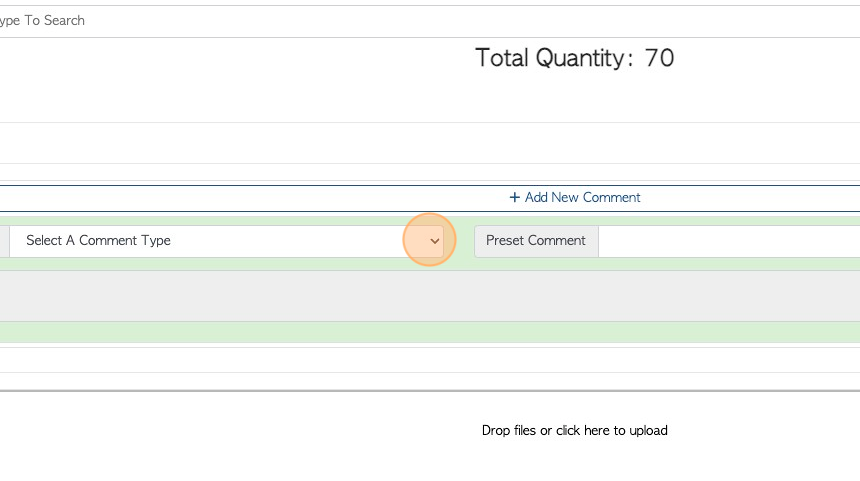
14. Click this field to add the actual comment.
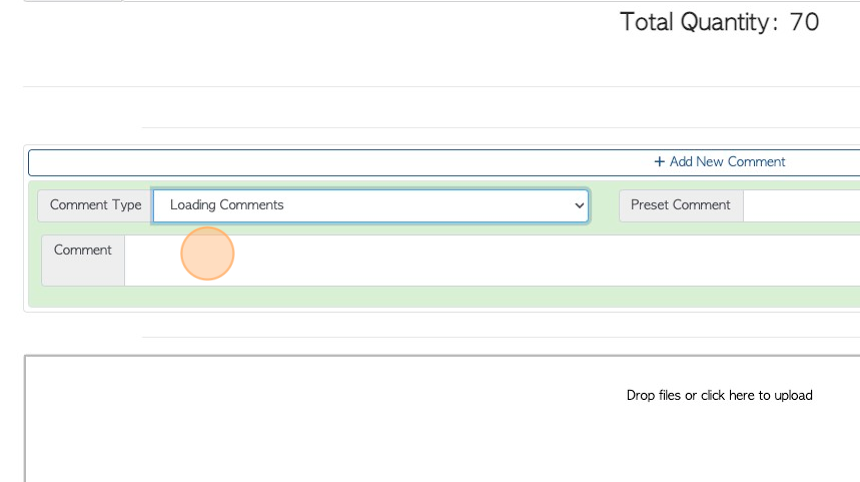
15. Click this dropdown to add a Preset Comment.
TIP! A Preset Comment must be created in the Settings Tab of the main menu.
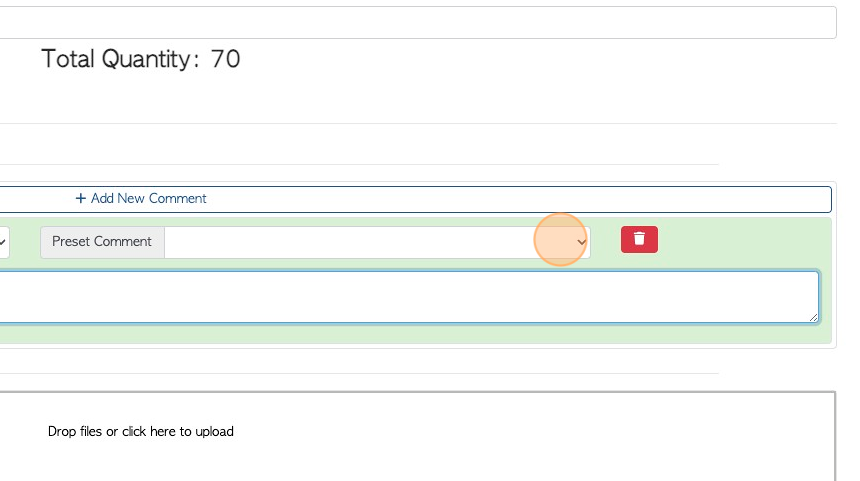
16. Click "Capture Shipping Manager Signature"
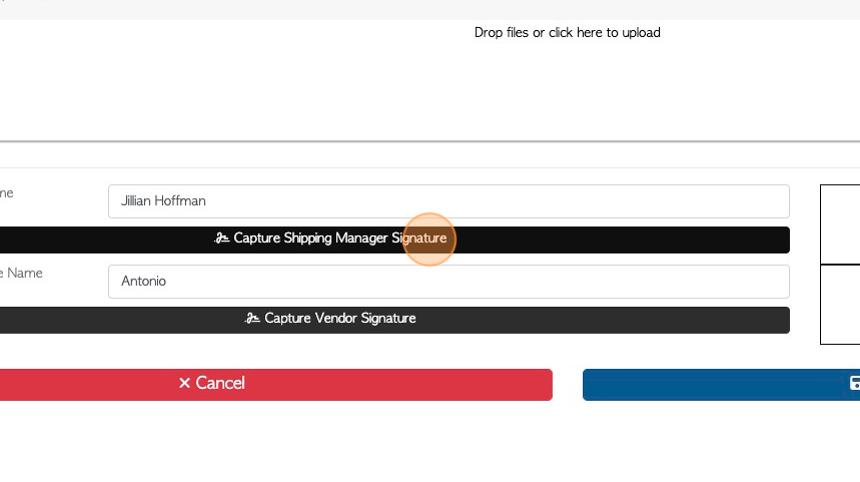
17. Click "Confirm Signature"

18. Click "Capture Vendor Signature"
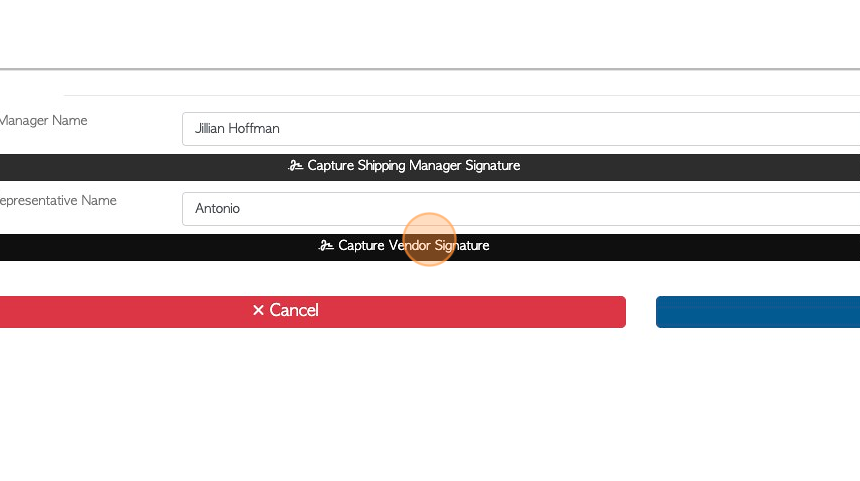
19. Click "Confirm Signature"
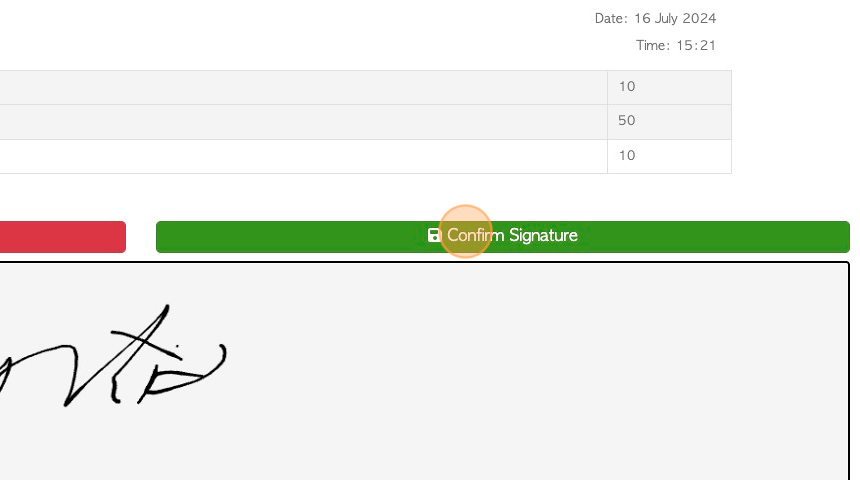
20. Click "Save Transaction" to complete.
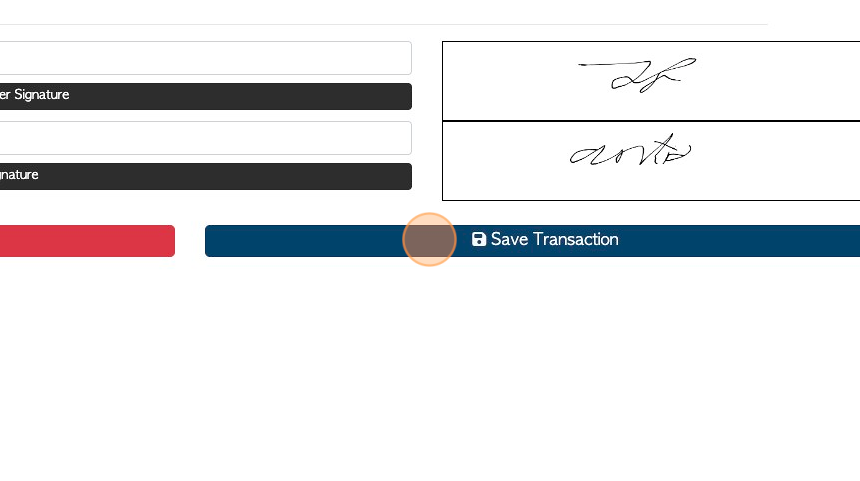
21. A review of the Completed Rebate is generated.
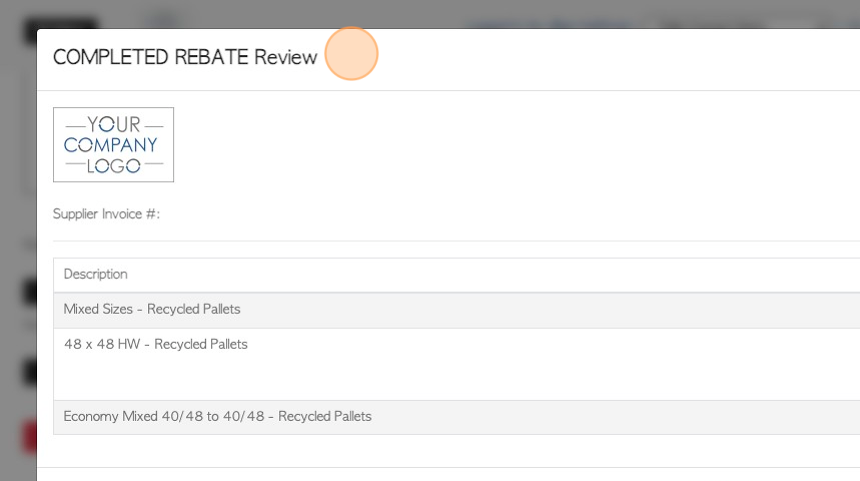
22. Click "Confirm" or "Confirm And Review"
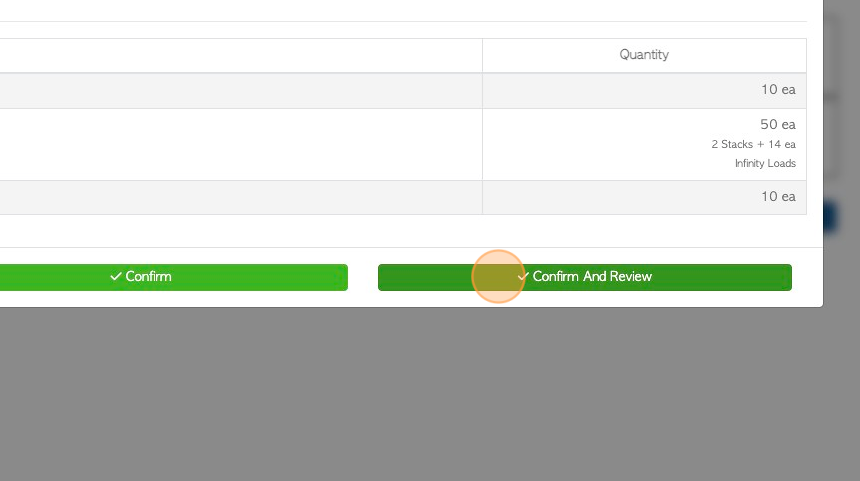
23. The transaction is now a Request, pending approval from management or admin staff. Once approved the Request will become a Rebate.
TIP! Approvals is an optional setting.
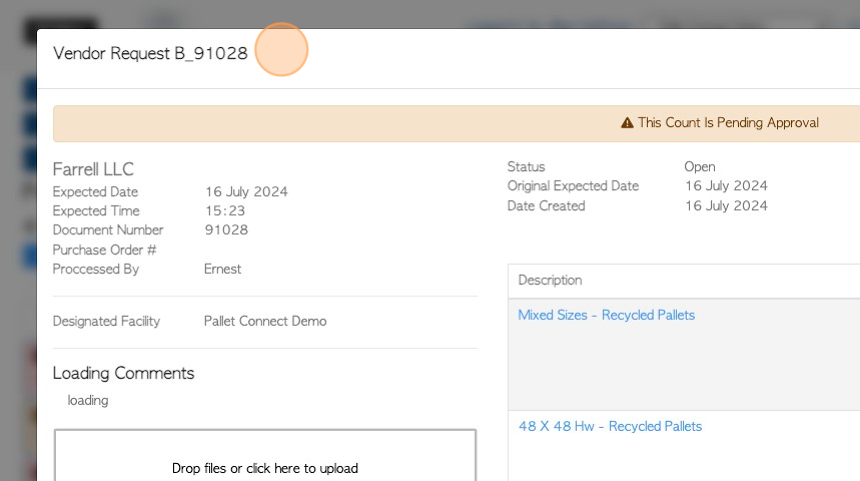
24. Click "Close"
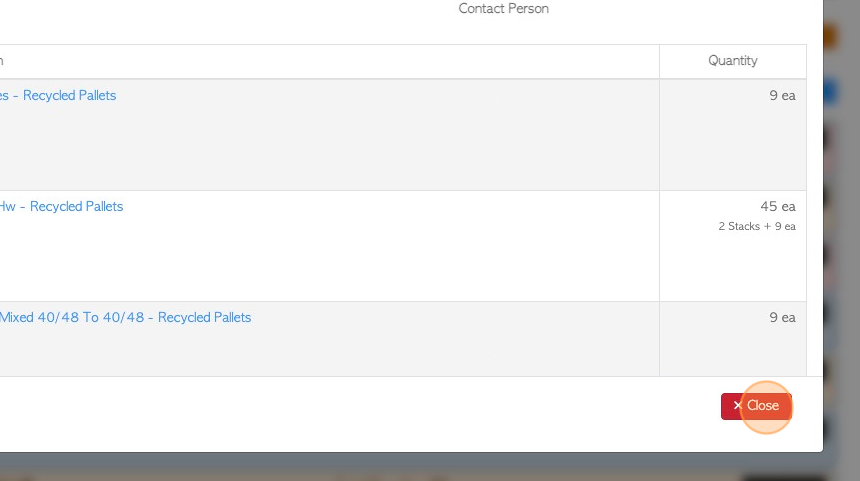
25. The Completed Vendor Request/Rebate will appear for admin staff on the Current Request screen.