How to capture a pick up where no/zero pallets were retrieved from a Vendor
1. If transport had arrived at the destination but NO pallets were actually received from the Vendor, this can be recorded. In Pallet Connect, this is referred to as "No Surplus Pallets".
This can be recorded from the unprocessed trailer or vendor request details screen. It can also be captured by the driver.
This can also be captured during the "Capture Completed rebate" process. See related article.
2. Navigate to the main menu and Click "Vendors"
TIP! The transaction number can also be entered into the global search. The transaction can be found under Unprocessed Trailers or Pending List.
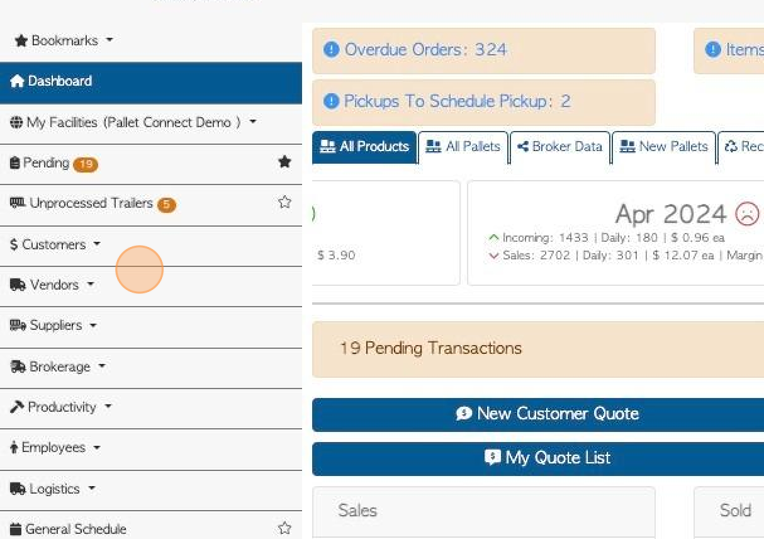
3. Click "Pickup/Switch History"
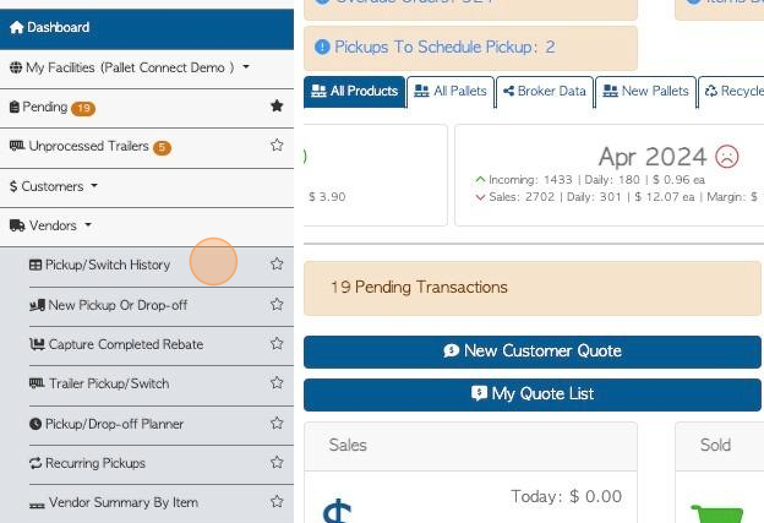
4. Click on the selected request from the list.
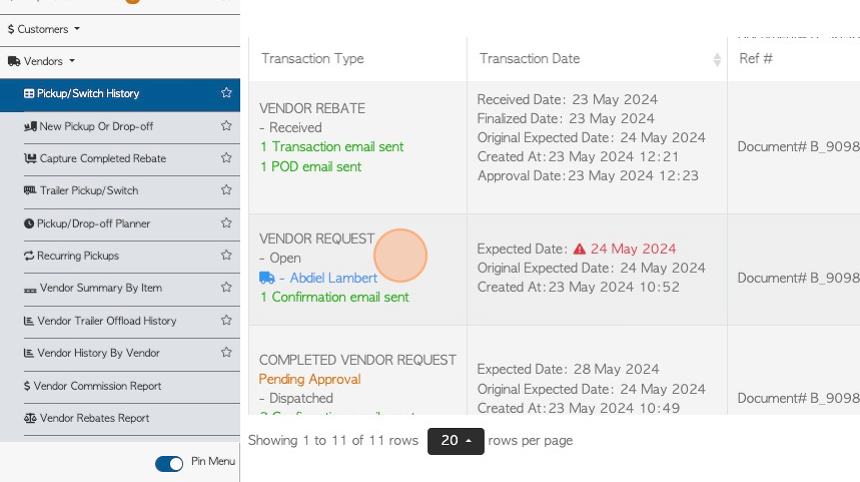
5. From the transaction details pop up screen, Click "Menu".
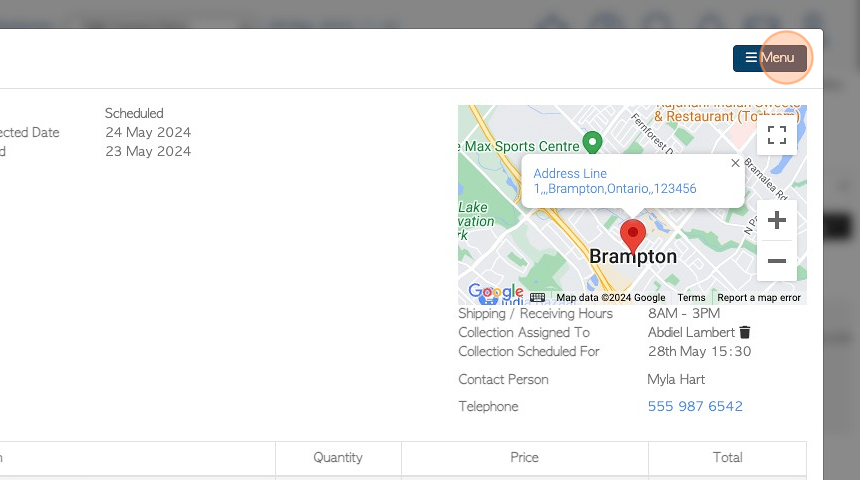
6. Click "No Surplus Pallets"
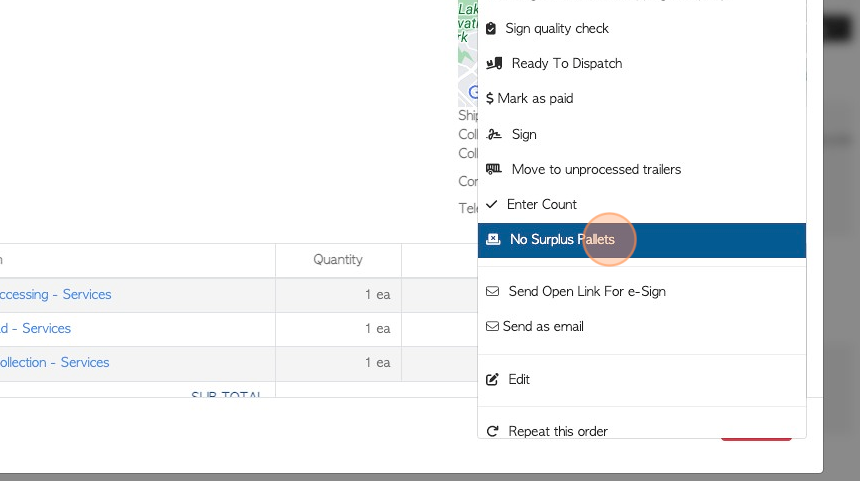
7. Click this dropdown to record a reason for no pallets.
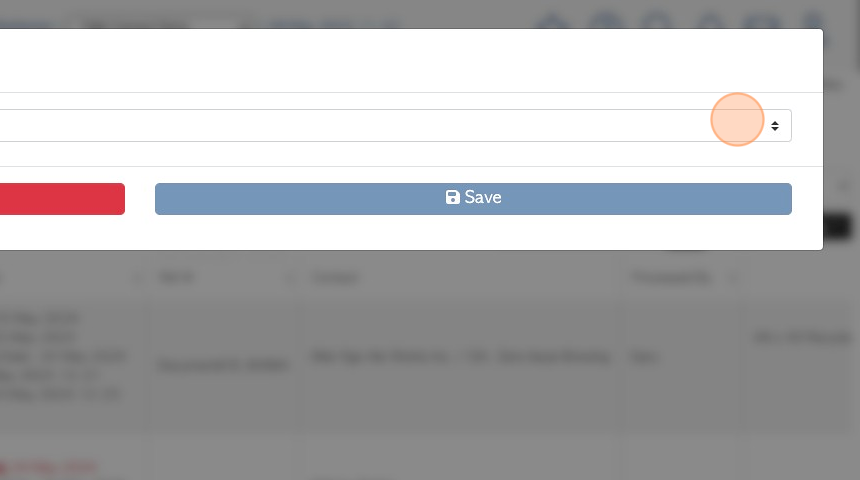
8. There are 4 options to choose from: Service Refused, No Pallets, Receiving too busy/closed, Other.
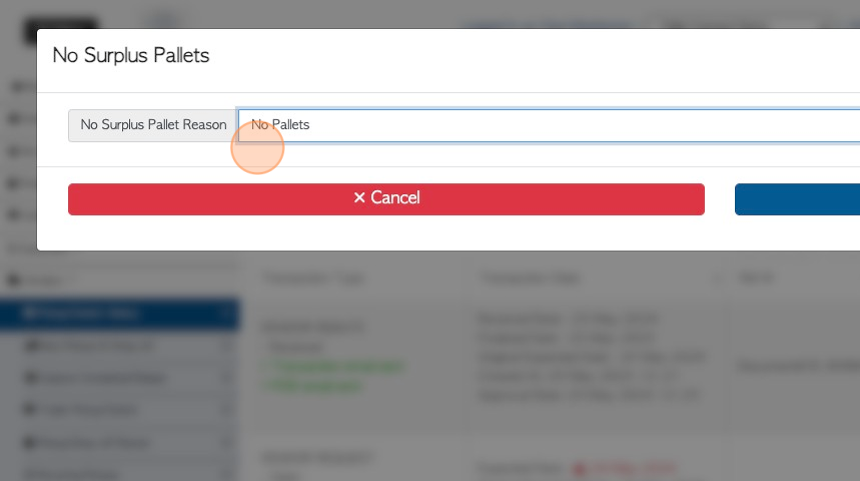
9. Click "Save" to complete.
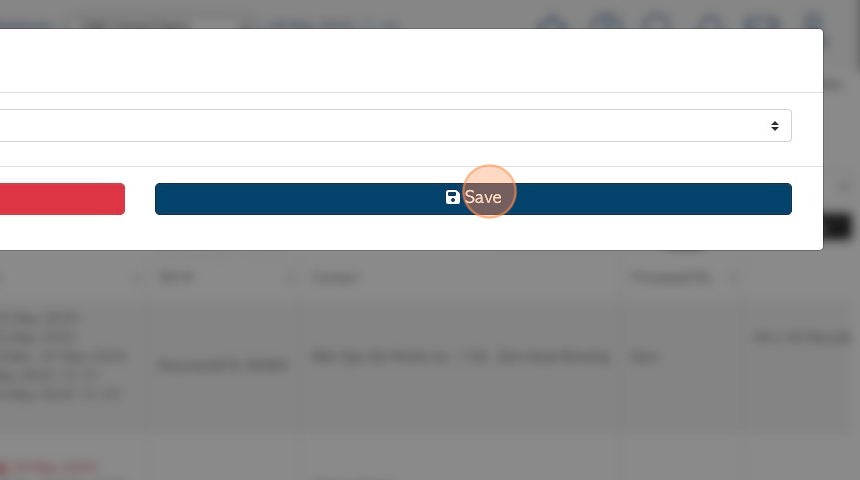
10. A Vendor Rebate is produced.
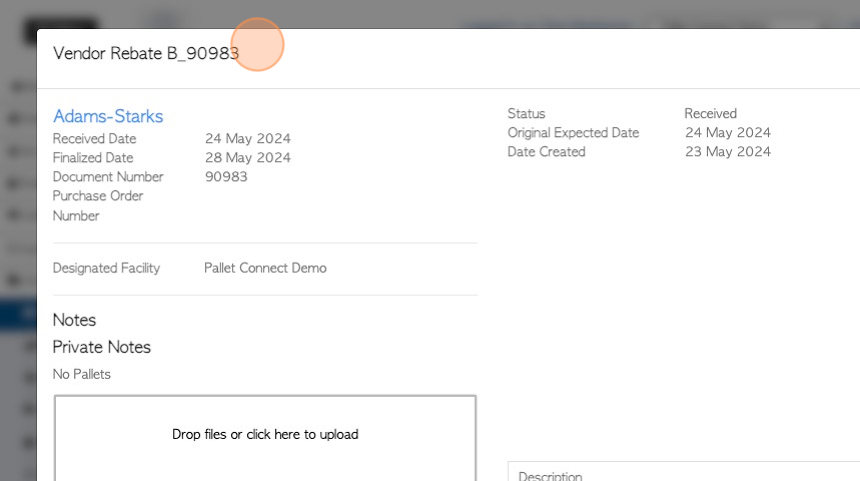
11. The Rebate now displays on the "Pickup/Switch History" page.
