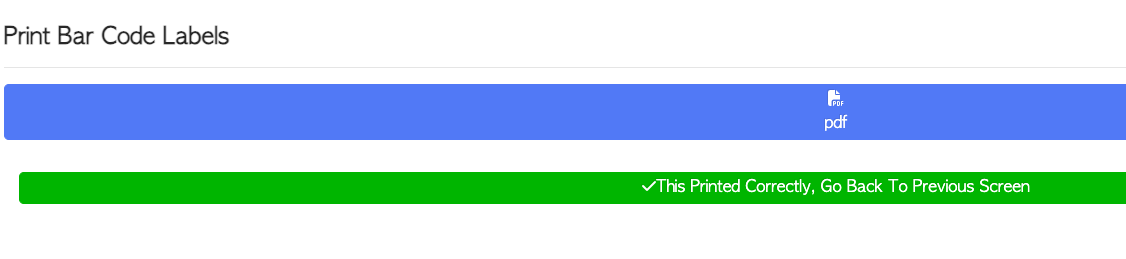How to capture Cut
Navigate to MAIN MENU - PRODUCTIVITY - CAPTURE PRODUCTION.
Select Capture Cut from the list.
The alternative is to navigate to MAIN MENU - PRODUCTIVITY - CAPTURE CUT LUMBER.
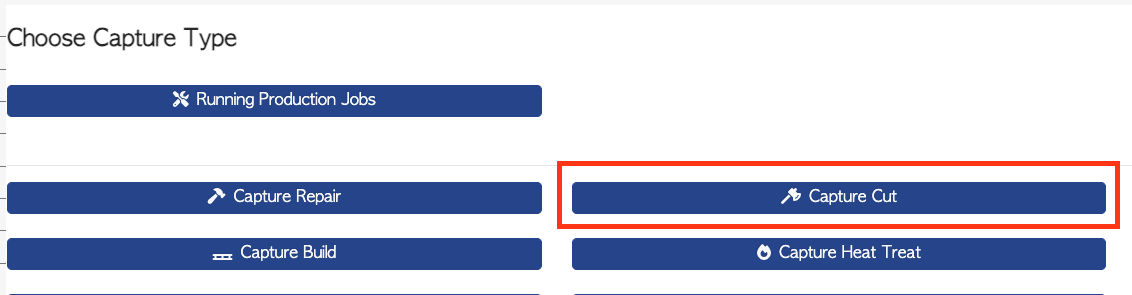
From the Capture Cut page, details can be added:
The date can be edited, if needed.
Notes can be added, if needed.
An optional step is to add an order by selecting the ADD ORDER action button. Existing orders will show, that can be selected. This will link the order to this production.
An employee is selected from the list or can be found by typing the name into the search bar.
NOTE: Only the employees who have been selected as Cutter or All Depts will appear on the list.
This setting can be viewed MAIN MENU - EMPLOYEES - MANAGE EMPLOYEES.
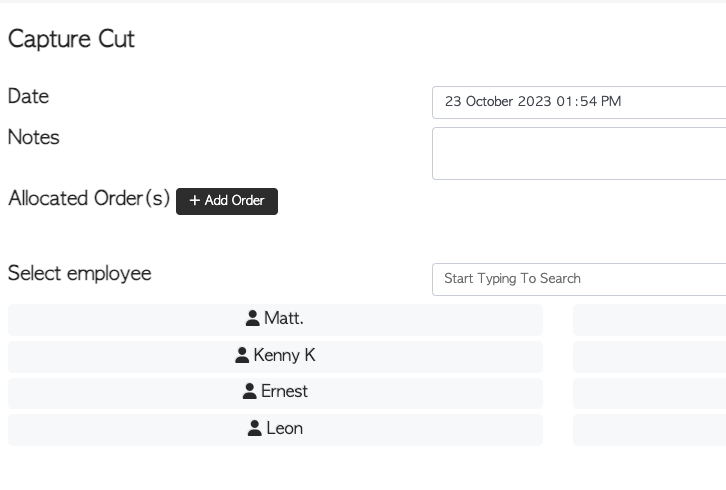
Once the employee has been selected, the items to be cut can be added.
These can be selected from the list or found by typing the name into the search bar.
The items shown will correspond to previously entered stock items. They are the source, not the product. This means this is the lumber that will be cut down in size.
The list will separate SCHEDULED items at the top, in a different colour code. These are items that were assigned to the chosen employee's schedule.
There is also an option to SCAN BARCODES of items, using the action button.
If no items appear, add items by using the CREATE NEW STOCK ITEM button.
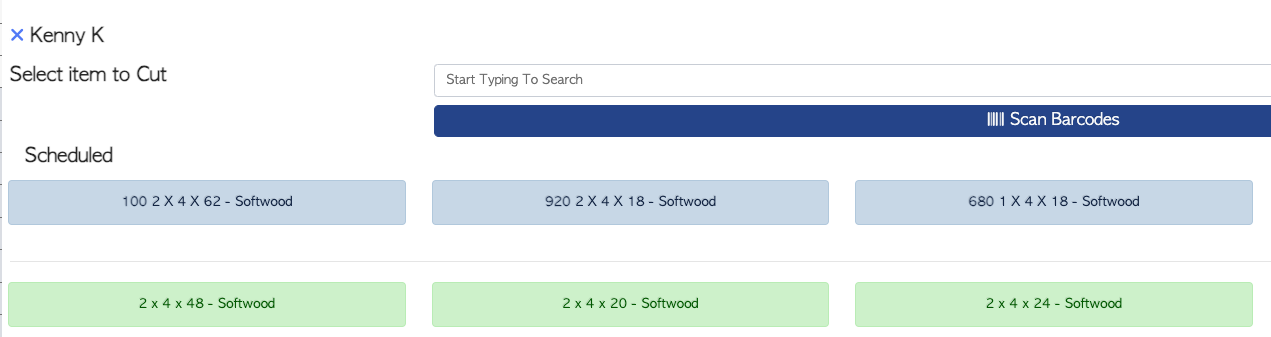
When an item has been selected, the quantity can be captured.
Scheduled cuts will have a starting number which can be modified, if needed.
Unscheduled cuts will need a quantity inputted.
The plus and minus buttons can be used either side of the quantity bar. There is also an option to add multiples using the action buttons under the quantity bar.
Once completed, select NEXT.
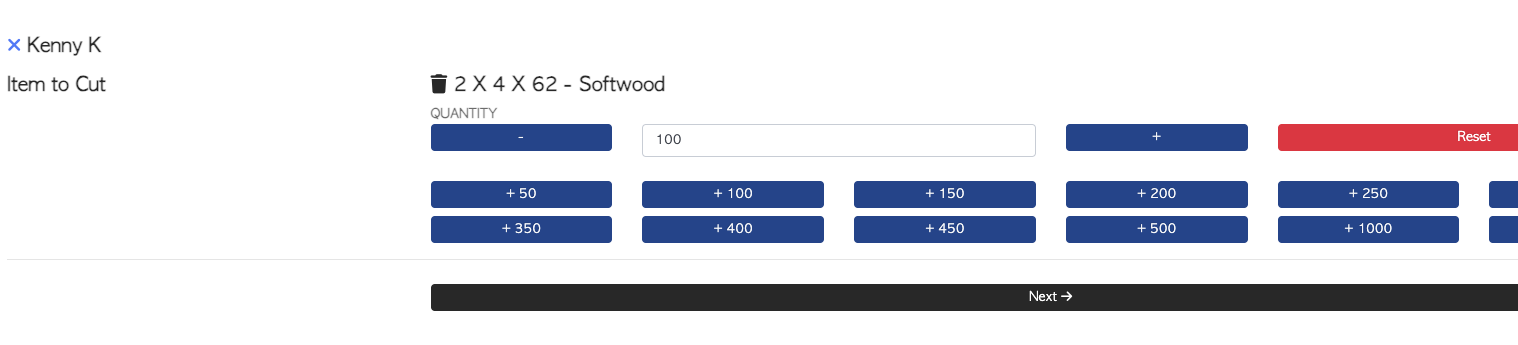
The next step is to select Item to Cut to. This means the size the lumber will be cut into.
The list will only show sizes smaller than the Item to Cut.
Multiple items can be selected using the ADD ANOTHER ITEM action button.
There is also an option to SCAN BARCODES of items, using the action button.
If no items appear, add items by using the CREATE NEW STOCK ITEM button.
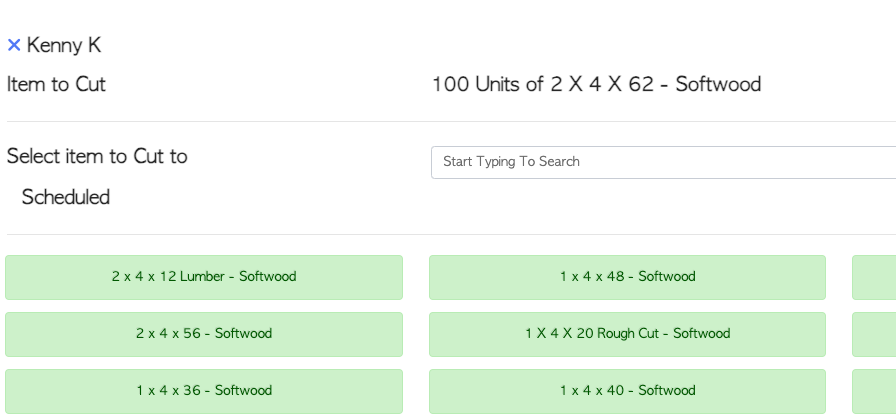
When an item has been selected, the quantity can be inputted. The plus and minus buttons can be used either side of the quantity bar. There is also an option to add multiples using the action buttons under the quantity bar.
The system will provide a starting number calculated using the board foot of the Item to be cut. This number may need to be revised if the cut is odd/not even.
Once completed, select SAVE.
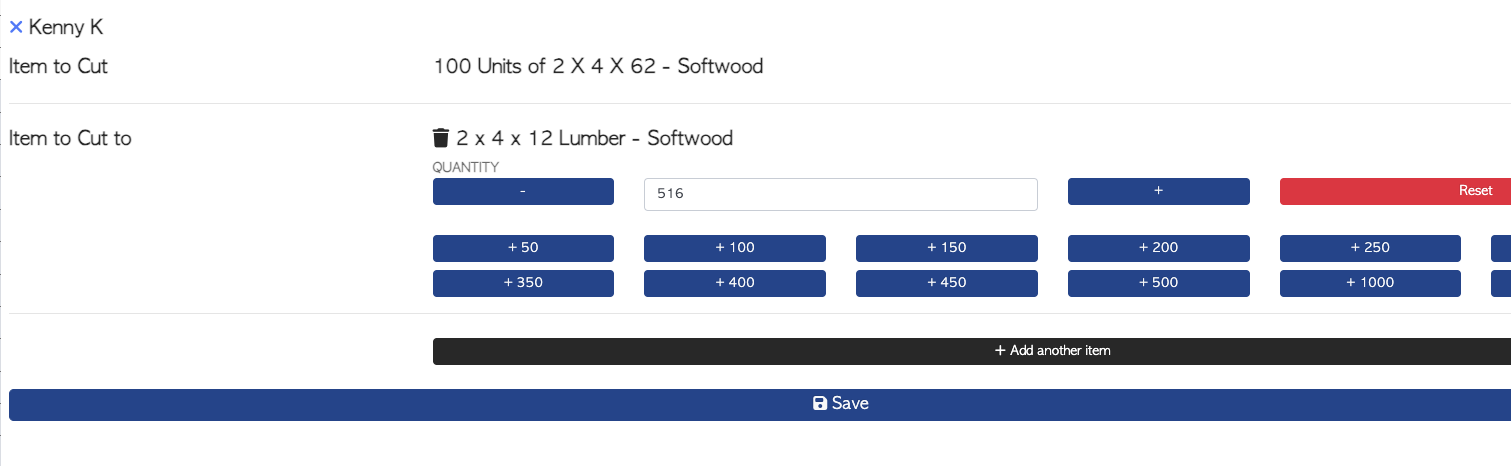
BAR CODES ENABLED FEATURE
Once saved, bar codes can be printed for the items; if enabled. To skip this step select the DO NOT PRINT button. To print, check the number of stacks and select NEXT.
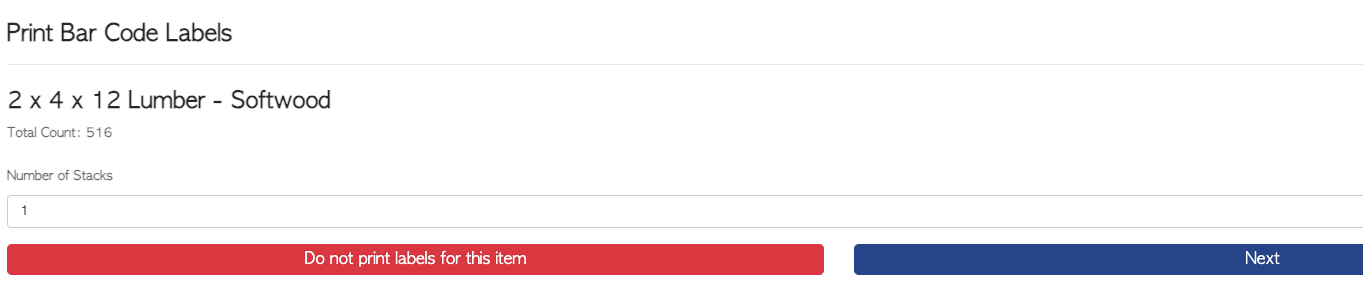
At the next page, the number of copies can be modified. Select PRINT button to see the PDF preview screen and select the printer icon to print the document.
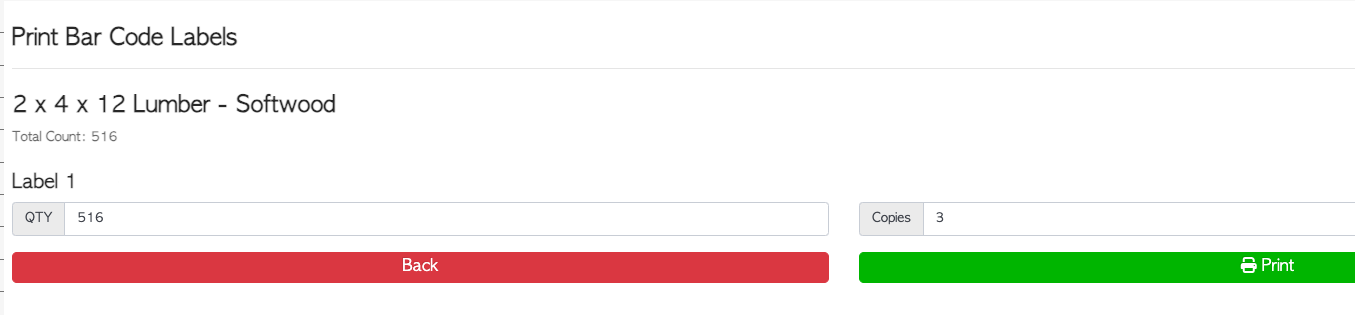
Exit from the print screen to return to PRINT BAR CODE LABELS screen and select THIS PRINTED CORRECTLY button to finish.