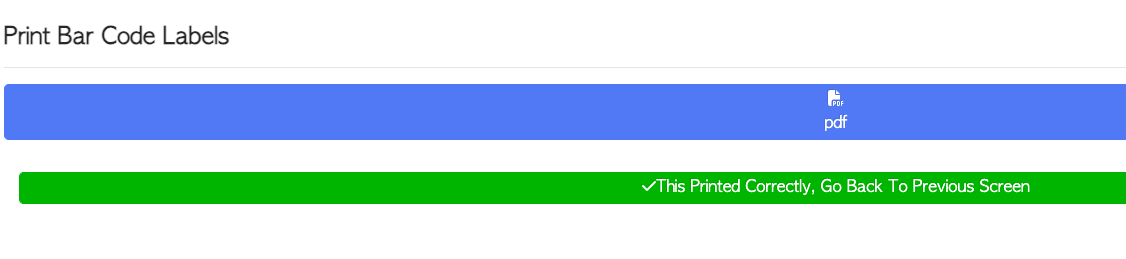How to capture Heat Treatment
Navigate to MAIN MENU - PRODUCTIVITY - CAPTURE PRODUCTION.
Select Capture Heat Treat from the list.
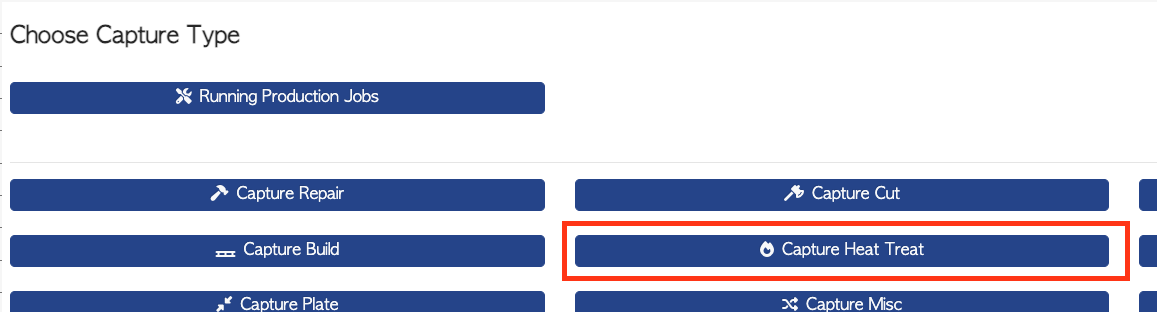
From the Capture Heat Treat page, details can be added:
The date can be edited, if needed.
Notes can be added, if needed.
An optional step is to add an order by selecting the ADD ORDER action button. Existing orders will show, that can be selected. This will link the order to this production.
An employee is selected from the list or can be found by typing the name into the search bar.
NOTE: Only the employees who have been selected as Heat Treaters or All Depts will appear on the list.
This setting can be viewed MAIN MENU - EMPLOYEES - MANAGE EMPLOYEES.
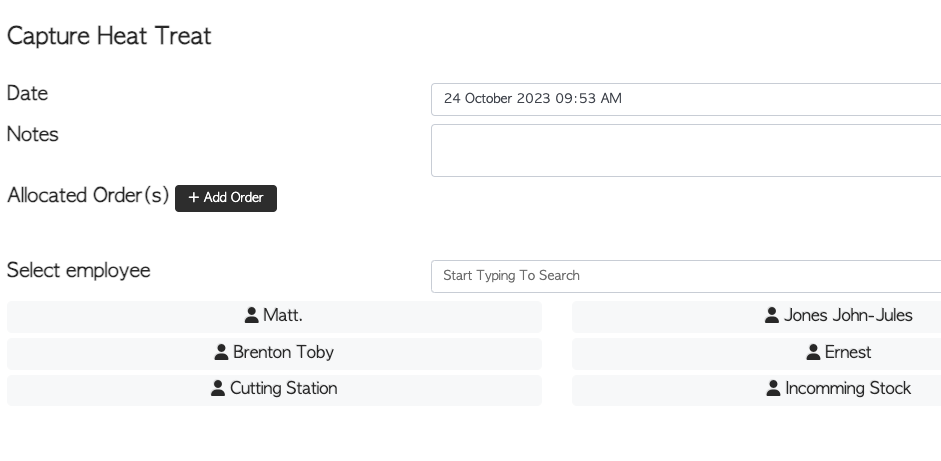
Once the employee has been selected, the items to be heat treated can be added.
These can be selected from the list or found by typing the name into the search bar.
The items shown will correspond to previously entered stock items.
The list will separate SCHEDULED items at the top, in a different colour code. These are items that were assigned to the chosen employee's schedule.
There is also an option to SCAN BARCODES of items, using the action button.
If no items appear, add items by using the CREATE NEW STOCK ITEM button.
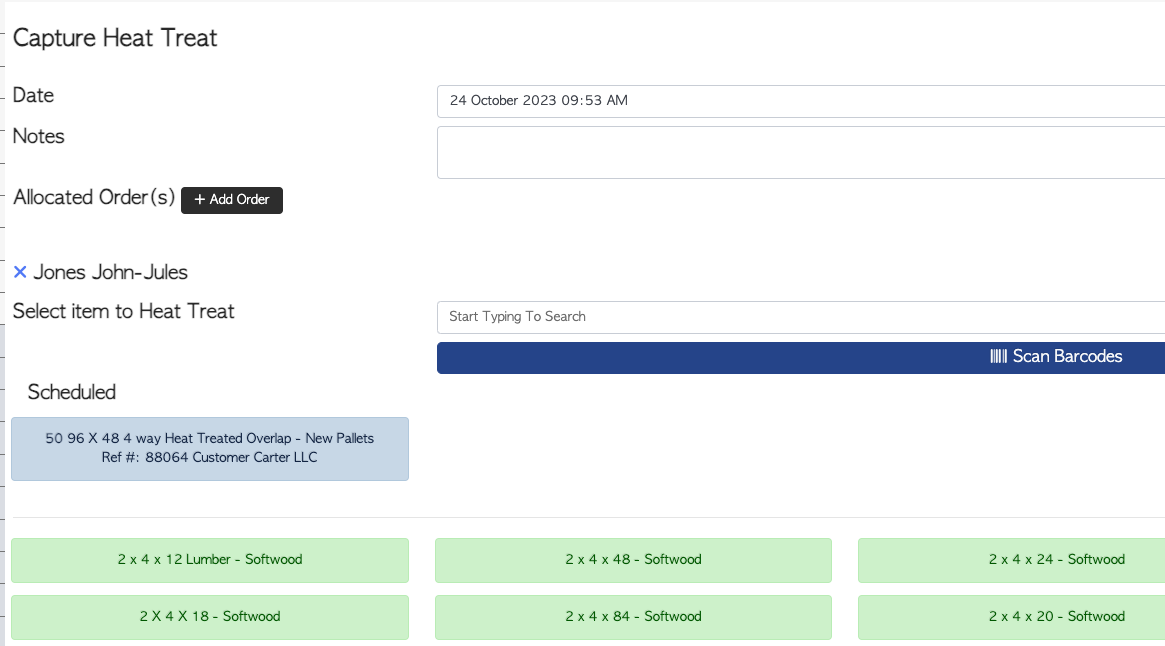
When an item has been selected, the quantity can be inputted.
Scheduled heat treatment will have a starting number which can be modified, if needed.
Unscheduled heat treatment will need a quantity inputted.
The plus and minus buttons can be used either side of the quantity bar. There is also an option to add multiples using the action buttons under the quantity bar.
Multiple items can be selected using the ADD ANOTHER ITEM action button.
Once completed, select SAVE.
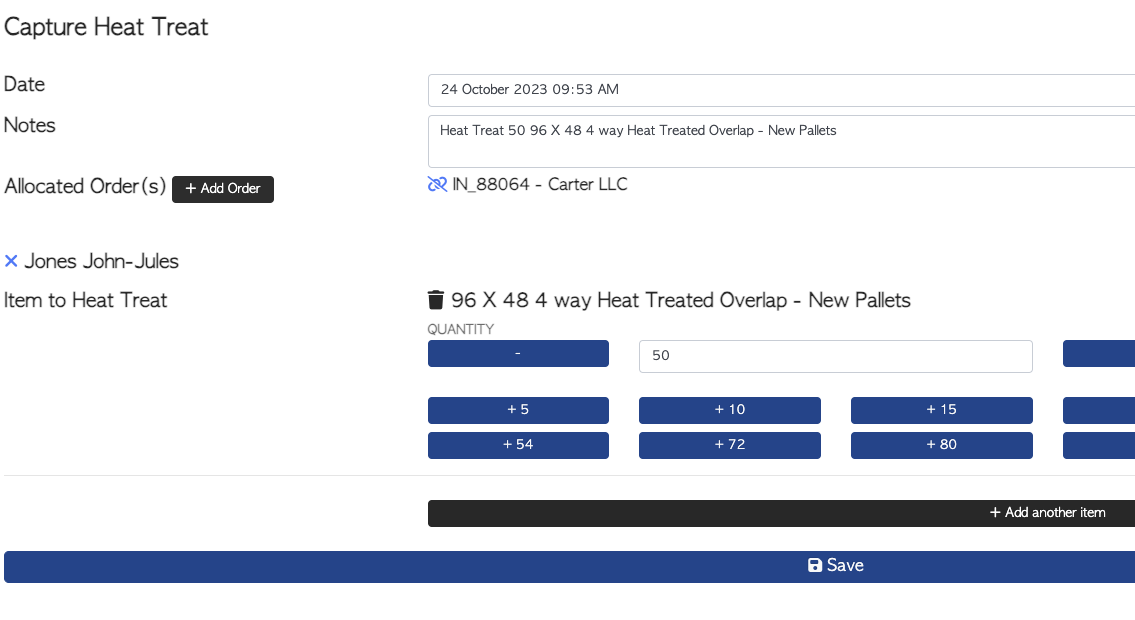
NOTE: When entering a heat treated pallet as a stock item, source material can be entered in PRODUCTION tab.
Pallet Connect will then automatically pull out source items from stock as heat treated pallets are captured and added to stock.
This setting can be viewed in MAIN MENU - STOCK - MANAGE NEW PALLETS.

BAR CODES ENABLED FEATURE
Once saved, bar codes can be printed for the items, if enabled. To skip this step select the DO NOT PRINT button. To print, check the number of stacks and select NEXT.
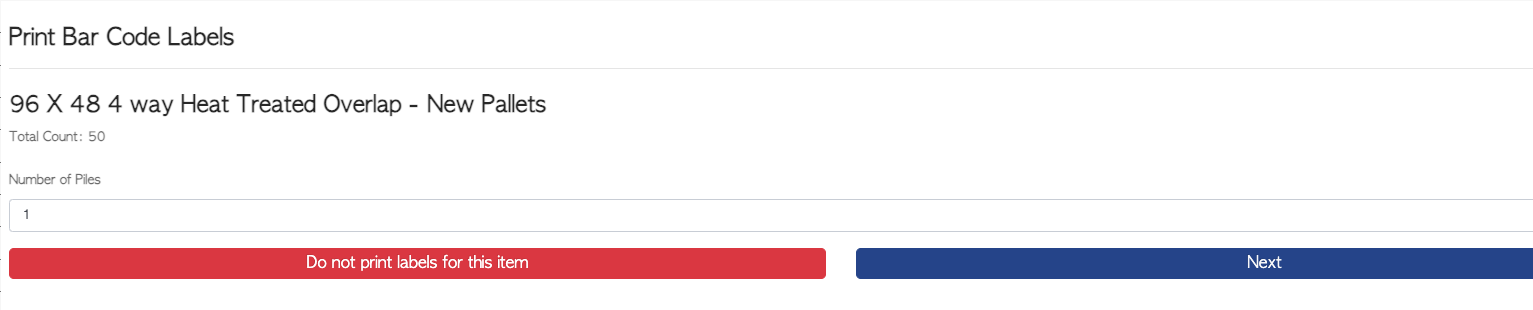
At the next page, the number of copies can be modified. Select PRINT button to see the PDF preview screen and select the printer icon to print the document.
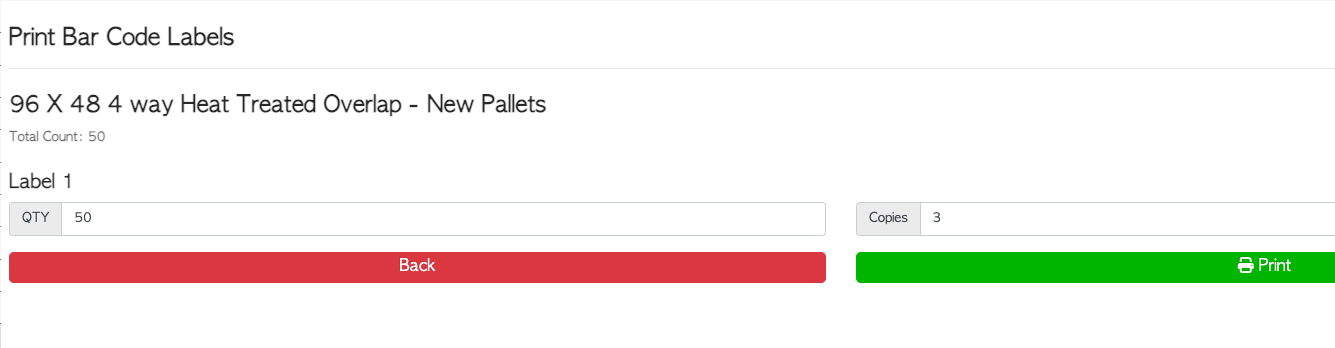
Exit from the print screen to return to PRINT BAR CODE LABELS screen and select THIS PRINTED CORRECTLY button to finish.