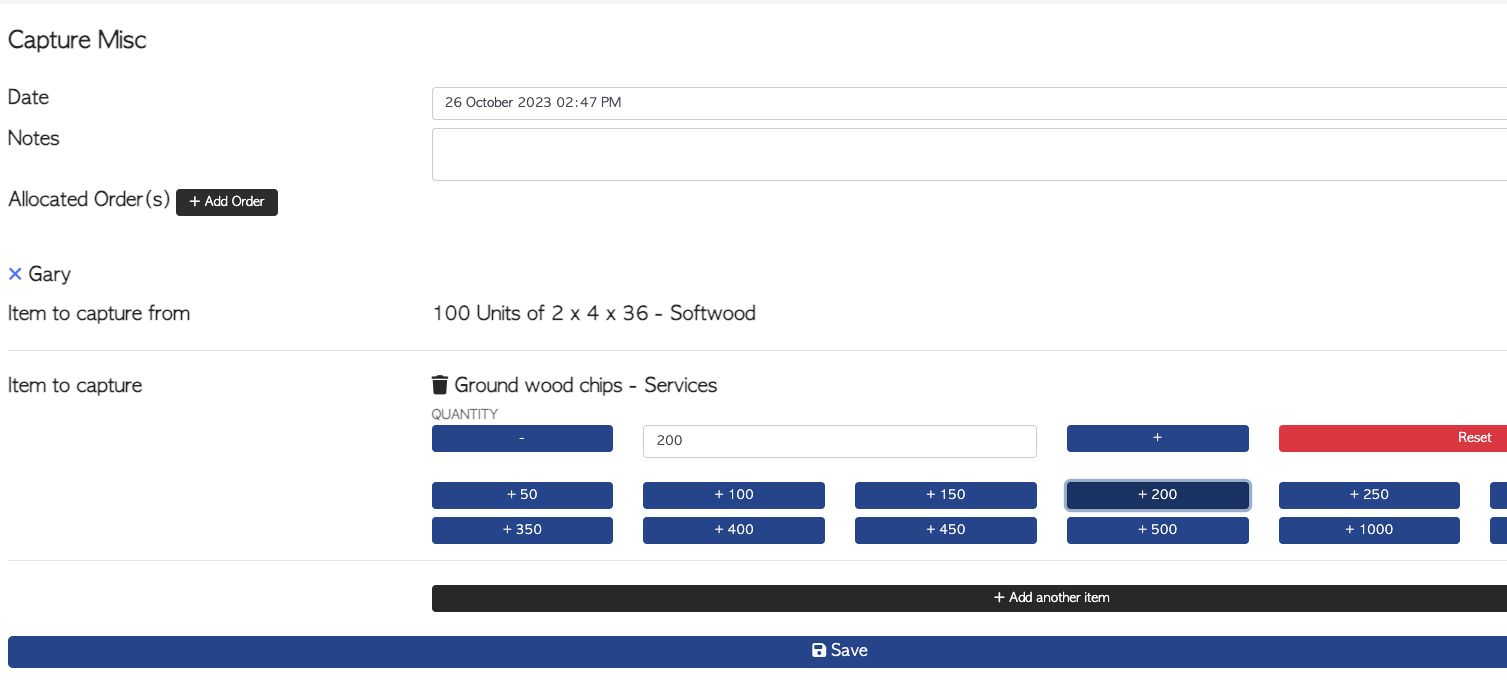How to Capture Miscellaneous Production
Use the Capture Misc. tab for miscellaneous production that does not match with any of the other categories. An example could be, producing wood mulch from scrap lumber.
Navigate to MAIN MENU - PRODUCTIVITY - CAPTURE PRODUCTION.
Select Capture Misc. from the list.
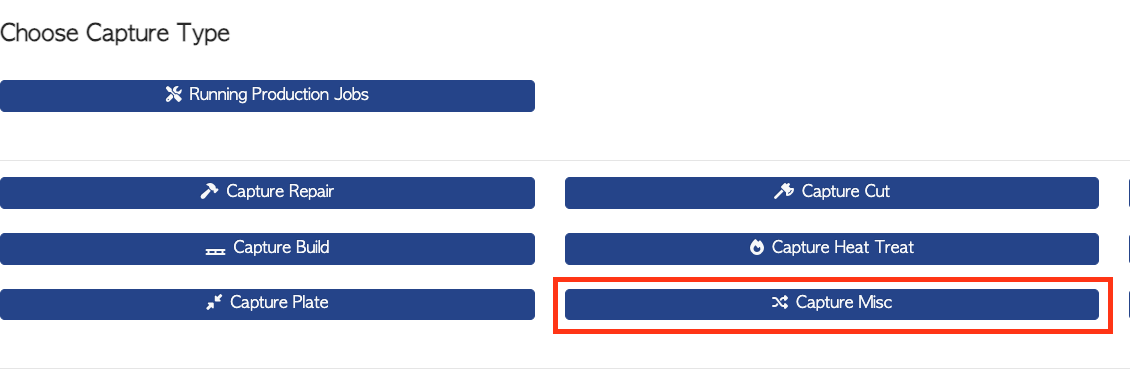
From the Capture Misc. page, details can be added:
The date can be edited, if needed.
Notes can be added, if needed.
An optional step is to add an order by selecting the ADD ORDER action button. Existing orders will show, that can be selected. This will link the order to this production.
An employee is selected from the list or can be found by typing the name into the search bar.
NOTE: Only the employees who have been selected as Misc. or All Depts will appear on the list.
This setting can be viewed MAIN MENU - EMPLOYEES - MANAGE EMPLOYEES.
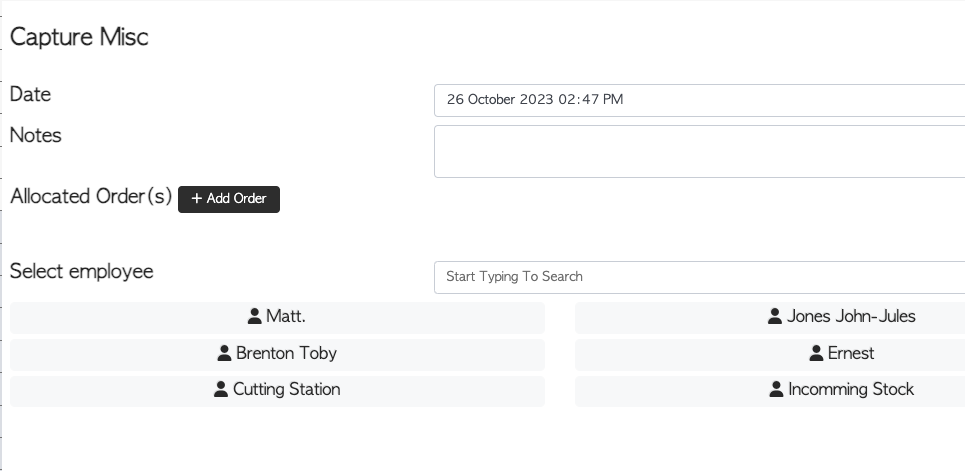
Once the employee has been selected, the Item to Capture From can be added. This is the item before production.
These can be selected from the list or found by typing the name into the search bar.
The items shown will correspond to previously entered stock items.
There is also an option to SCAN BARCODES of items, using the action button.
If no items appear, add items by using the CREATE NEW STOCK ITEM button.

When an item has been selected, the quantity can be inputted.
The plus and minus buttons can be used either side of the quantity bar. There is also an option to add multiples using the action buttons under the quantity bar.
Multiple items can be selected using the ADD ANOTHER ITEM action button.
Once completed, select NEXT.
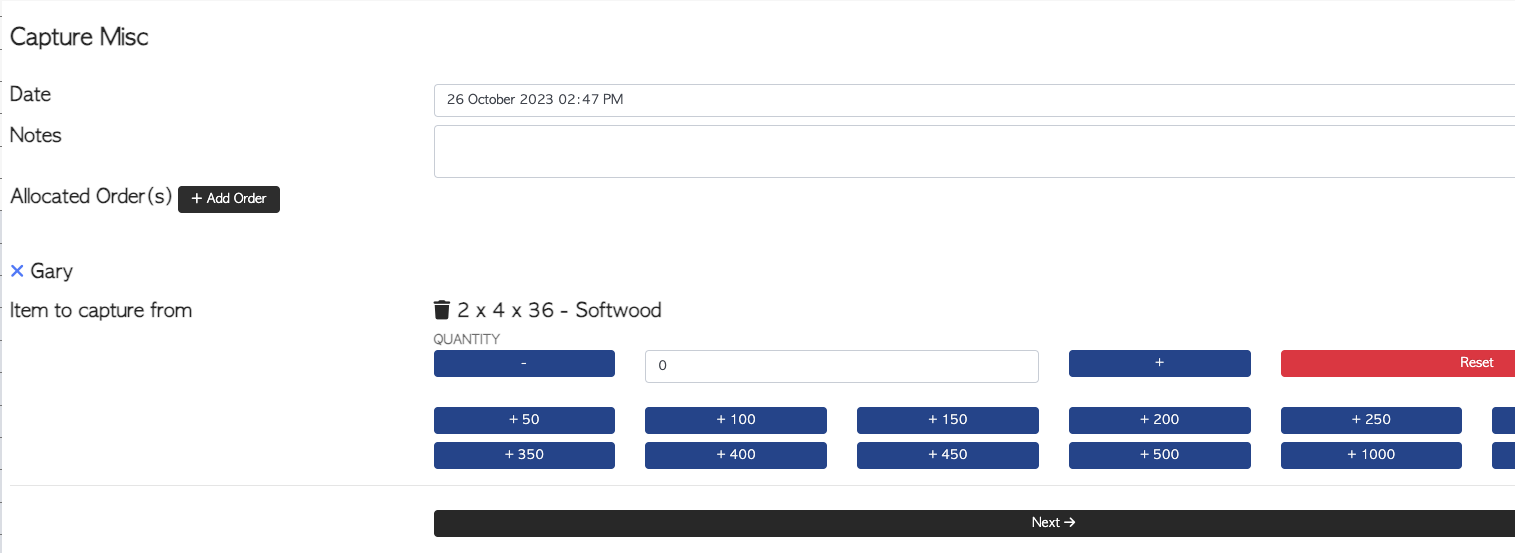
The next step is to select Item to Capture. This item will be the product after production.
Multiple items can be selected using the ADD ANOTHER ITEM action button.
If no items appear, add items by using the CREATE NEW STOCK ITEM button.
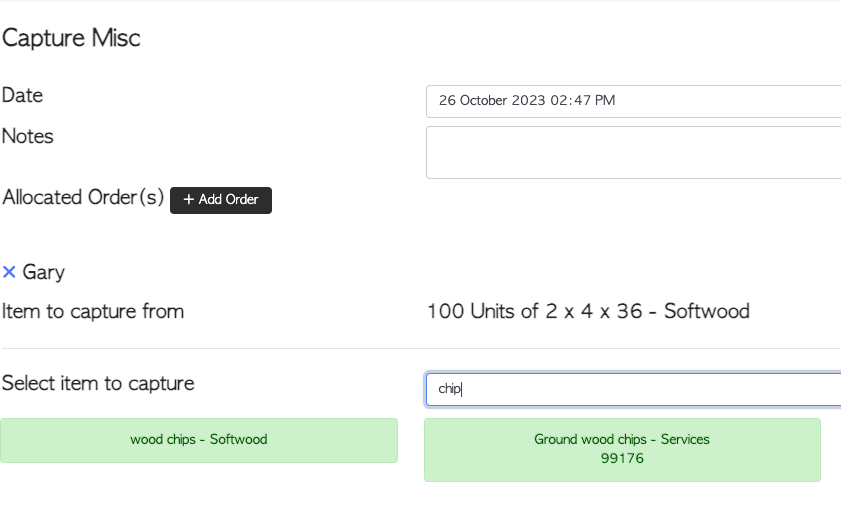
When an item has been selected, the quantity can be inputted.
Once completed, select SAVE.