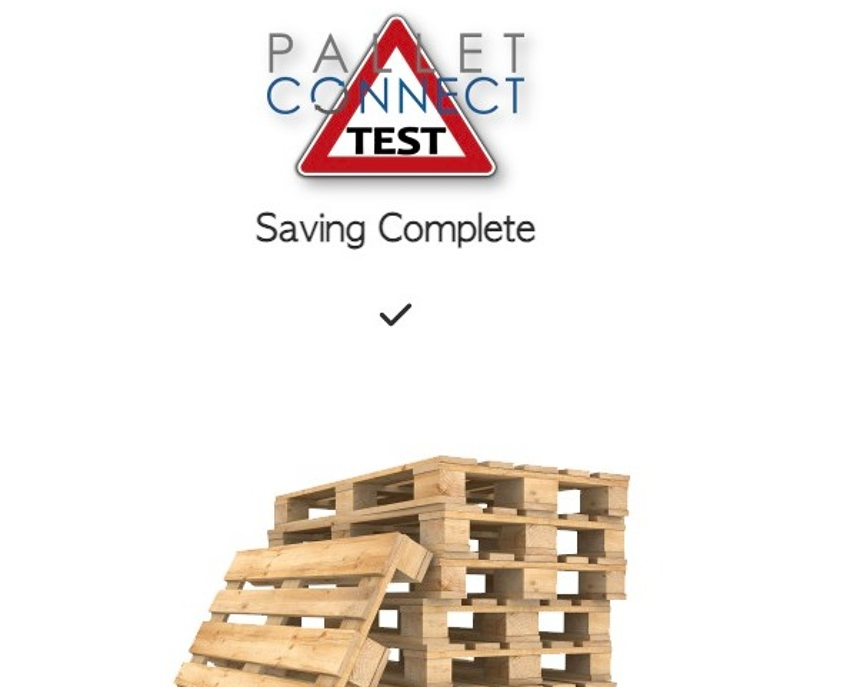How to change the language on Pallet Connect
1. The language can be changed at both a user or system level .
Firstly there is an option to change the language for the current log in only.
Navigate to the tool bar on the top right of the screen. This can be accessed on every screen in Pallet Connect.
2. Click here on the person icon.
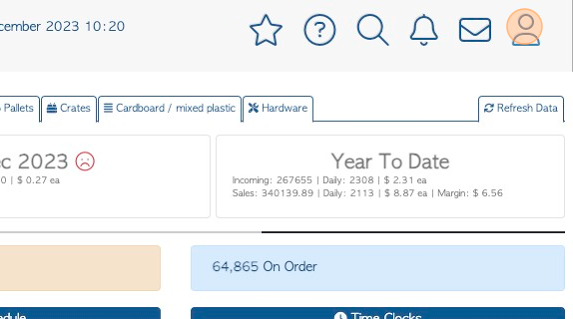
3. Click the Language dropdown.
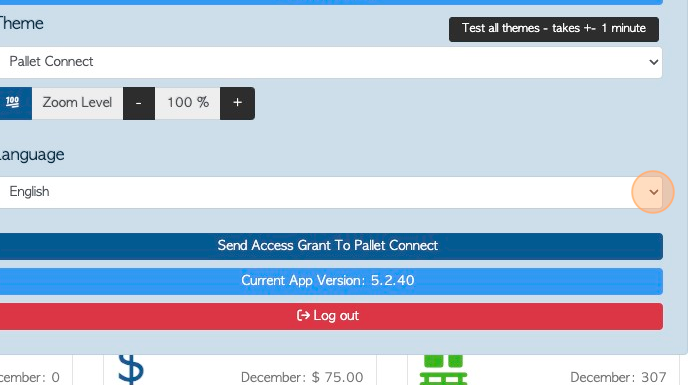
4. Click on the selected language. The language will update immediately.
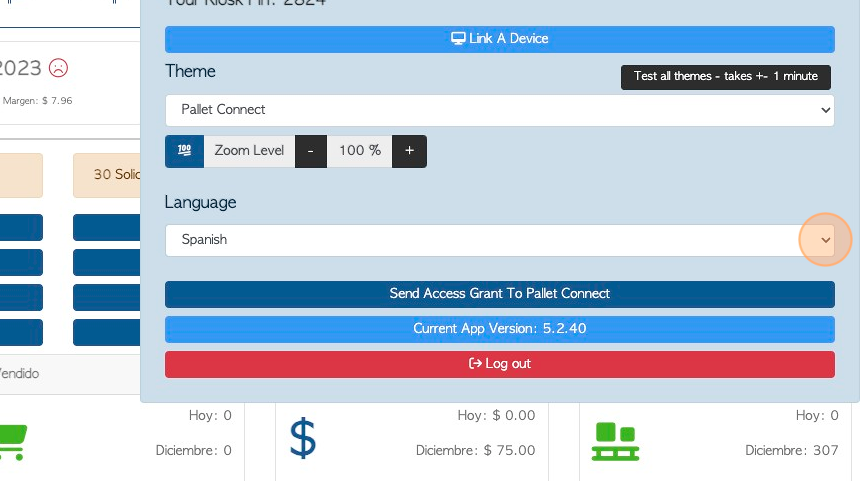
5. The setting will save automatically, for the duration of the log in.
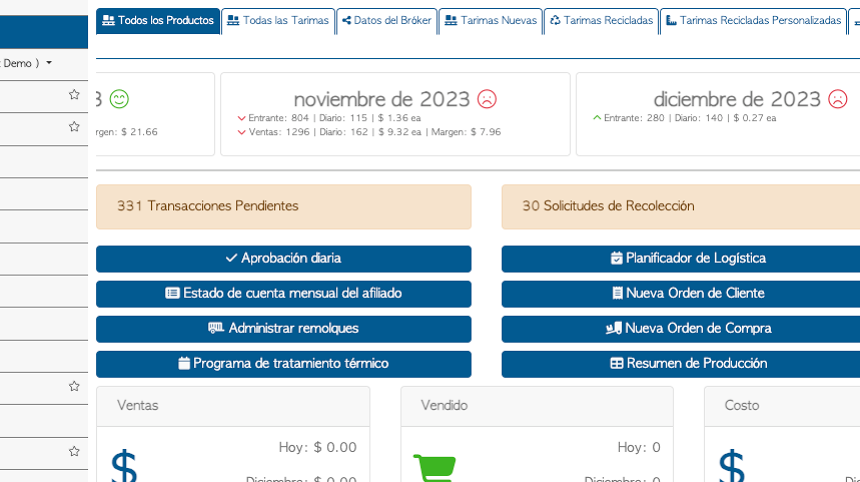
6. The language can also be changed for an individual user. This setting is saved for each log in.
7. Navigate to the main menu and click "Users"
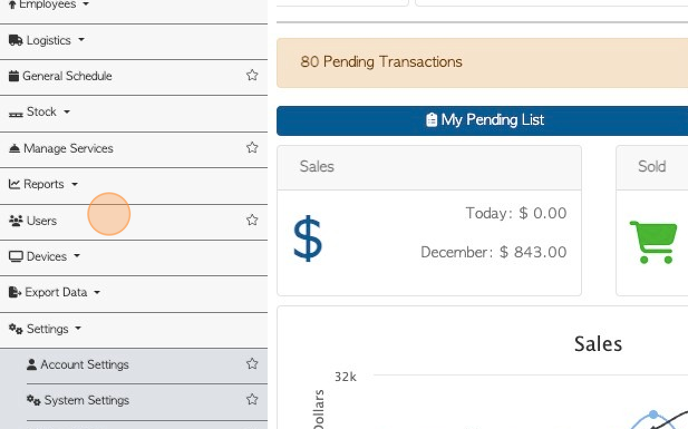
8. Click on the user's name on the list.
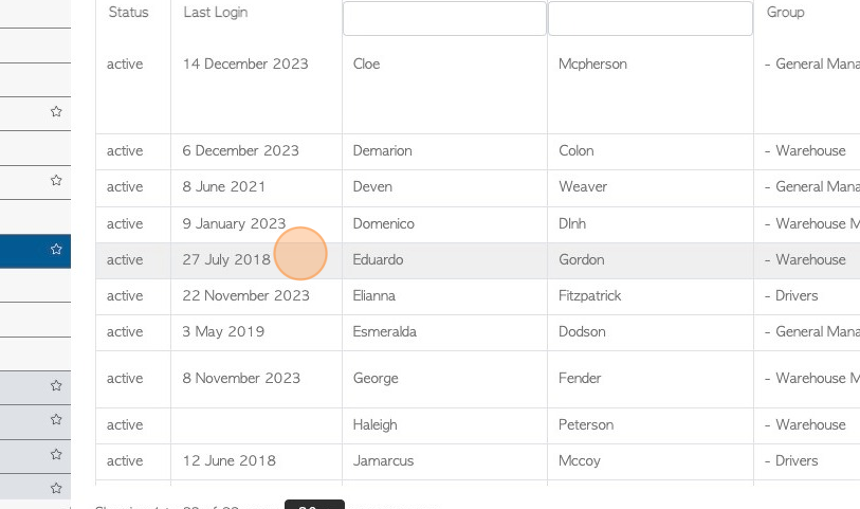
9. Click this dropdown to access the available languages.
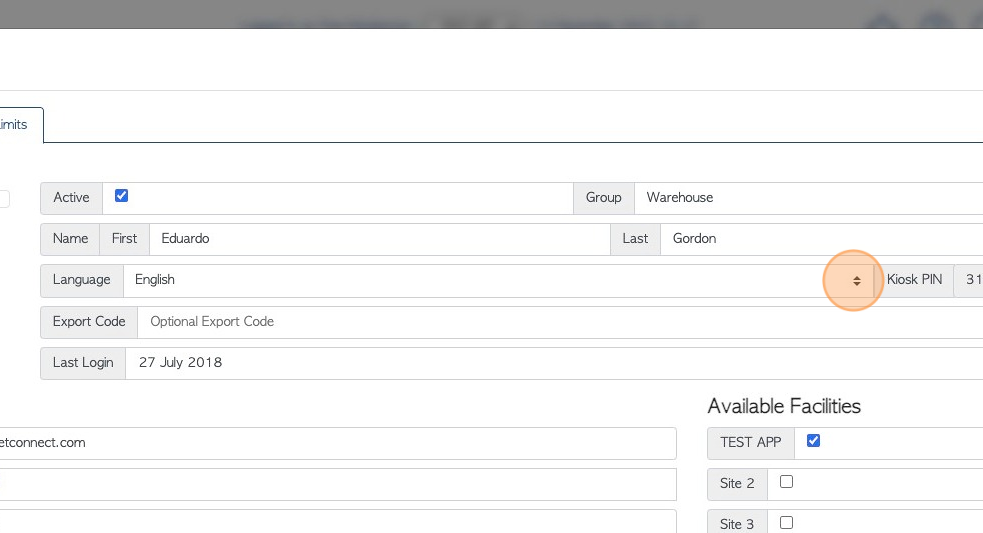
10. Click "Update User" to save.
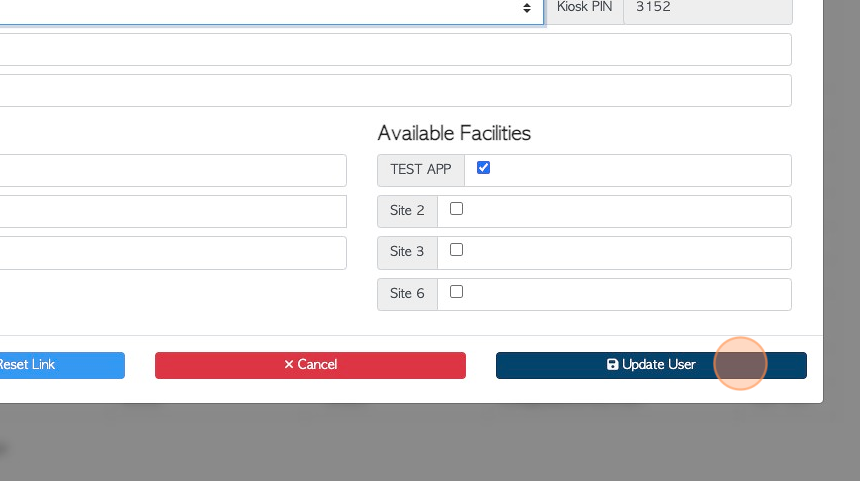
11. The language can lastly be changed for the system, as the default setting for all user log ins.
Navigate to the main menu. Click "Settings"
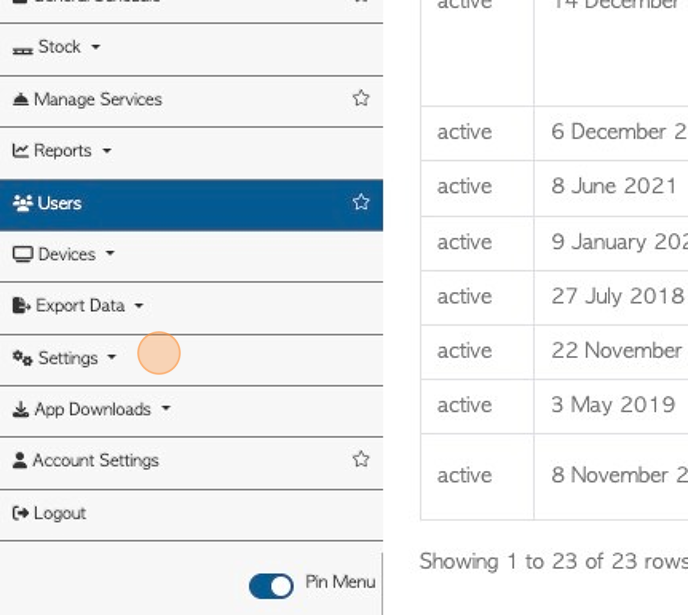
12. Click "System Settings"
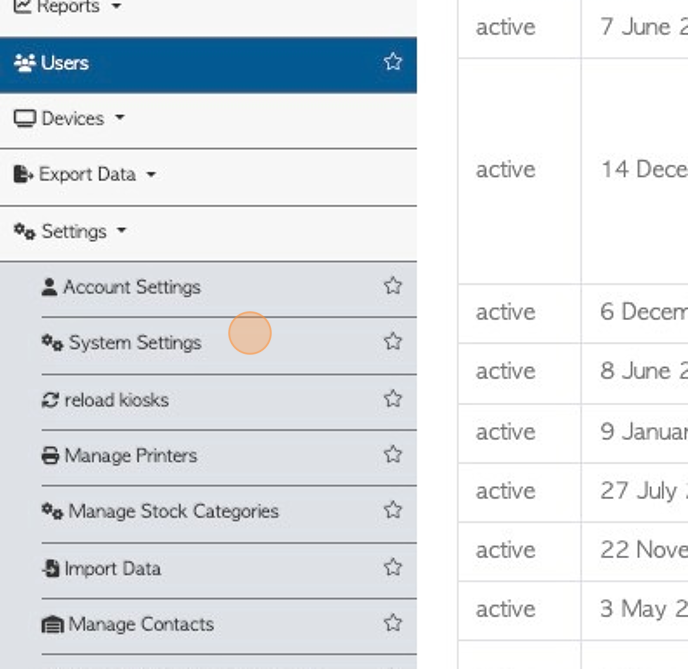
13. Click this search field.
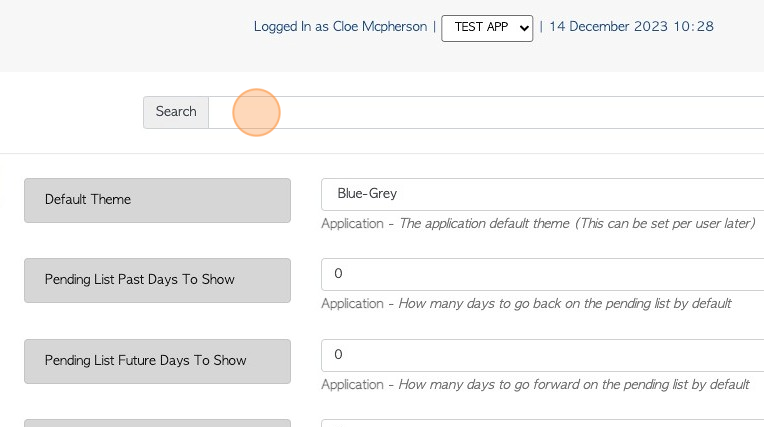
14. Type "language"
15. This brings you to the "Default Language" setting. Click this dropdown to access the available languages.
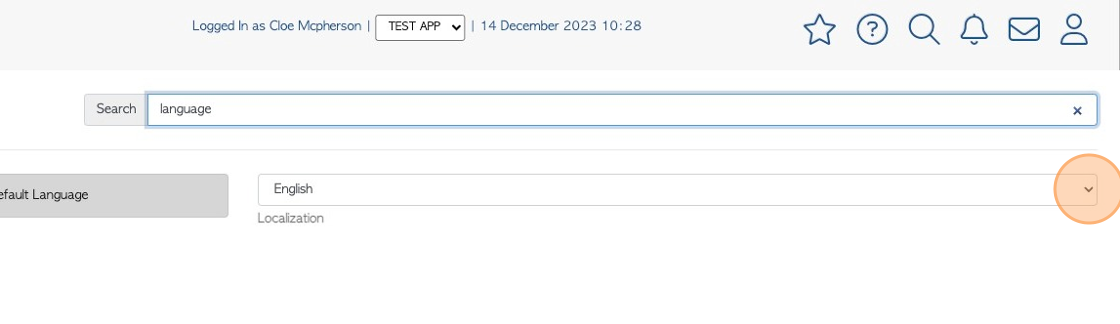
16. Click "Save Settings"
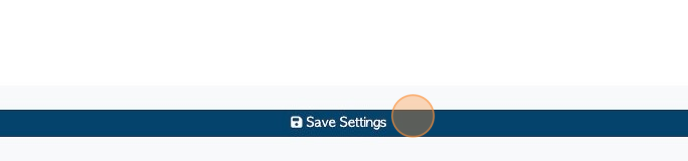
17. The system will confirm the change.