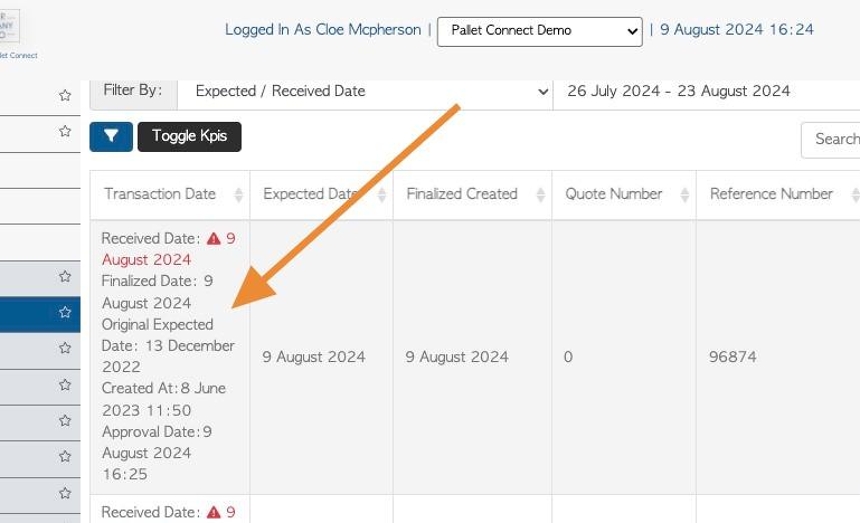How to complete a Supplier drop off Purchase order.
1. A Pending Supplier Purchase order drop off, can be received and completed by a warehouse manager or admin staff.
2. Navigate to the main menu. Click "Suppliers"
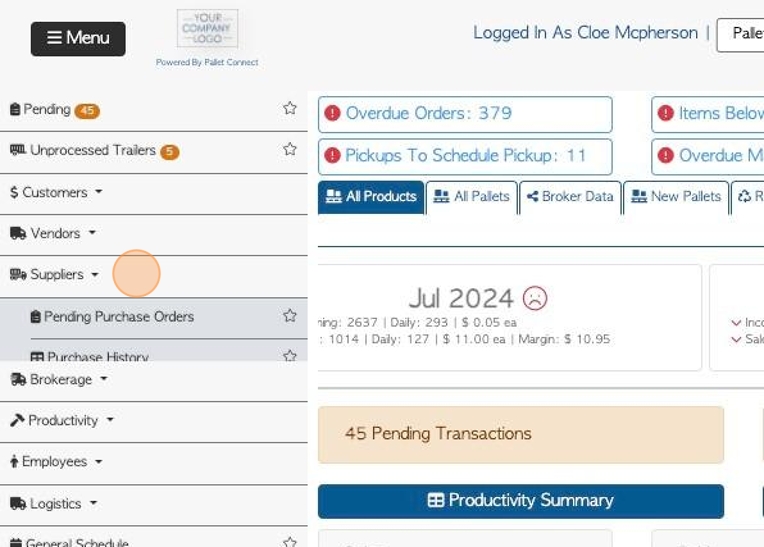
3. Click "Pending Purchase Orders"
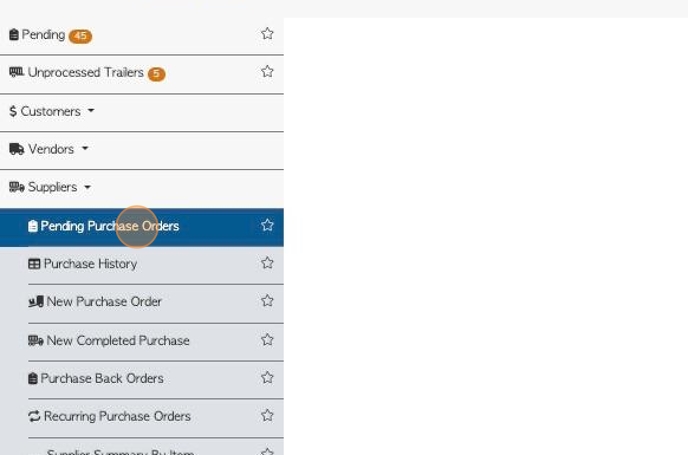
4. Click on the selected transaction from the list.
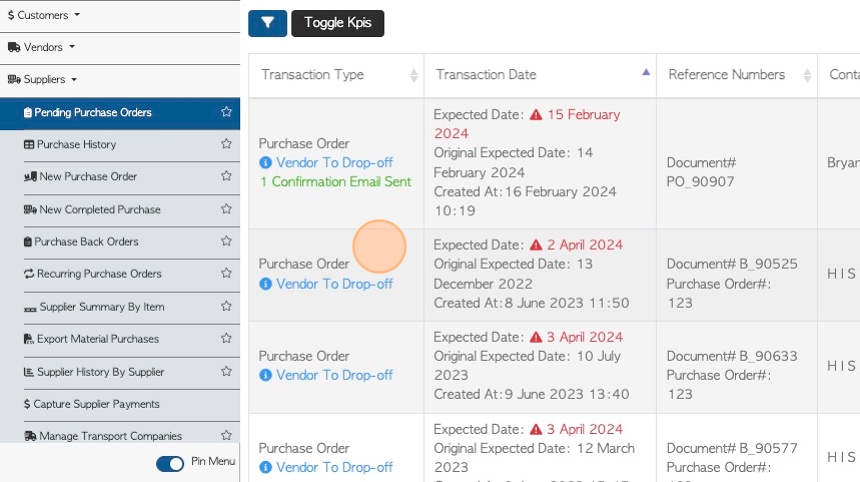
5. Click "Review"
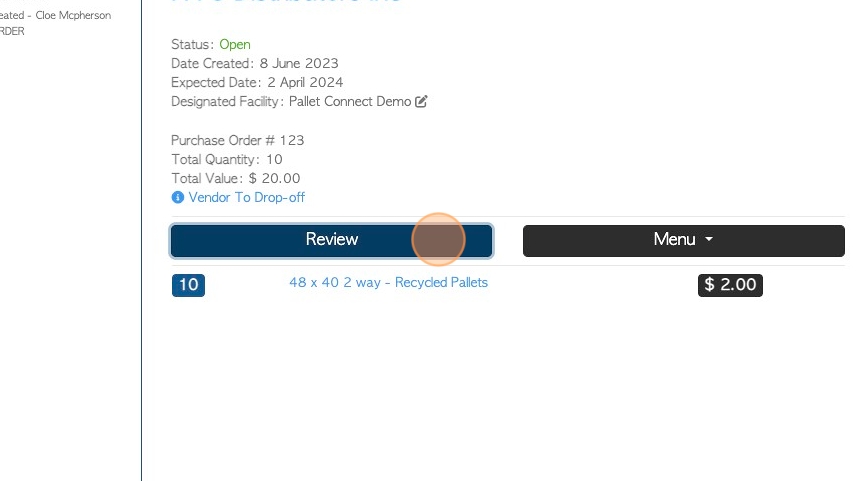
6. On the details page, click "Menu" to open the action menu button.
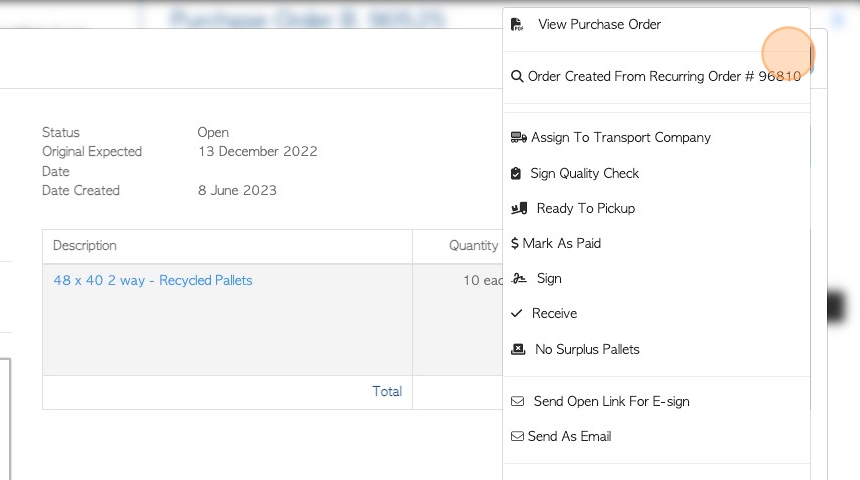
7. Click "Receive"
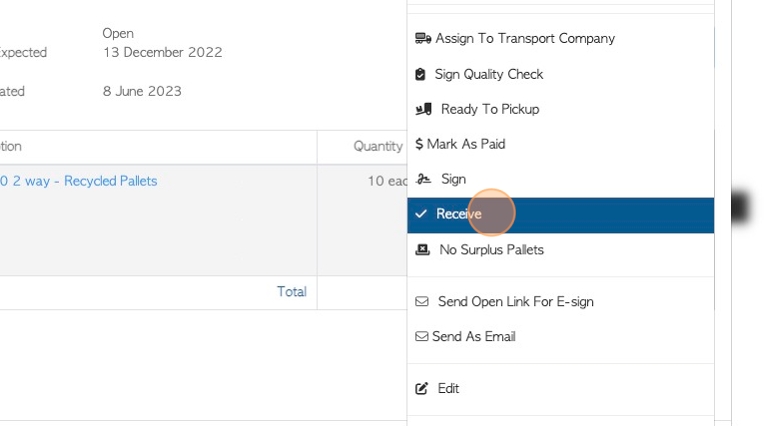
8. Click "X" to show the Purchase screen behind.
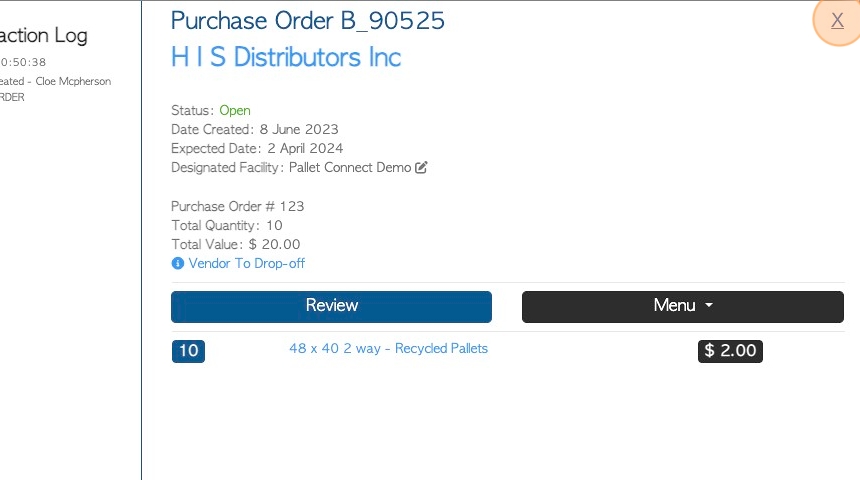
9. Add or edit the purchase order details.
NOTE: The screen will remind the user that this is for "new product drop off" and NOT for Vendor pallets.
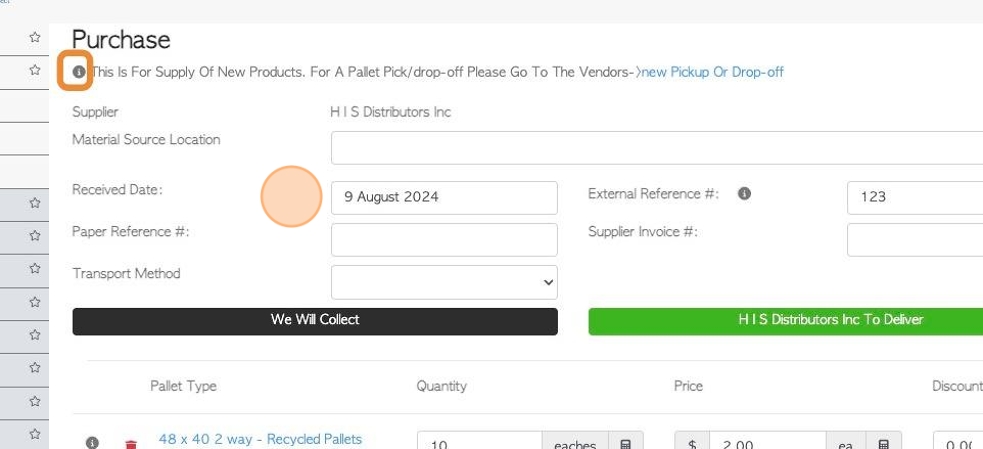
10. Review the item information and adjust as needed.
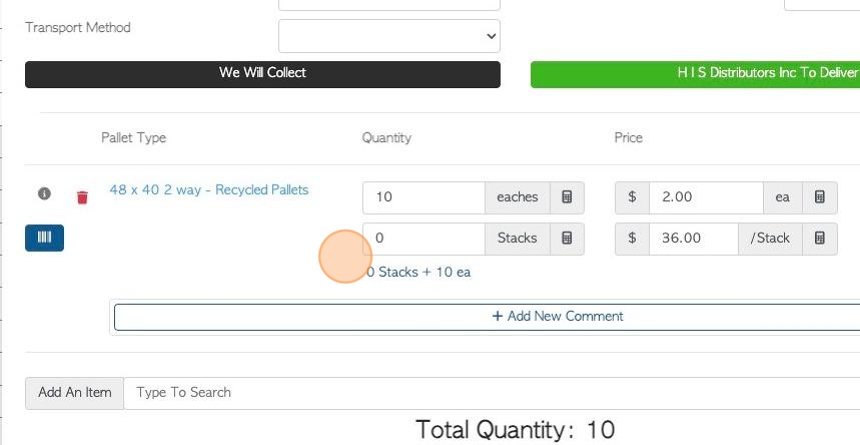
11. Click here to add a Comment, if needed.
Comments can be added that relate to the item or to the purchase order.
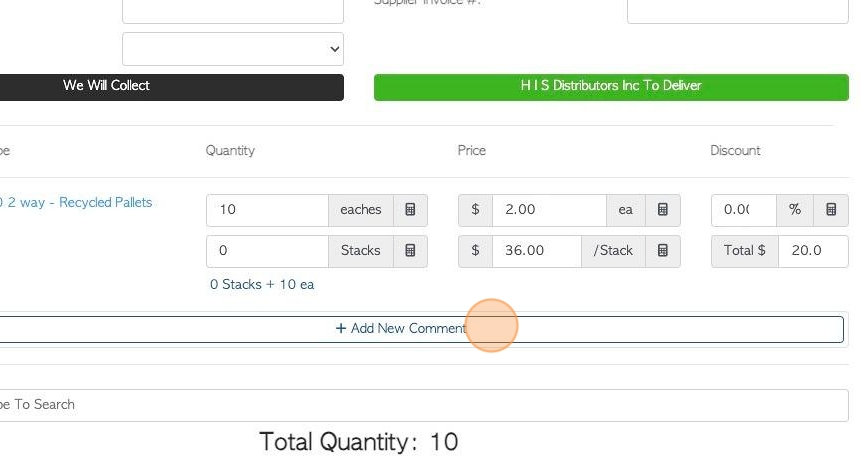
12. Click here to search for a new item to add to the list, if needed.
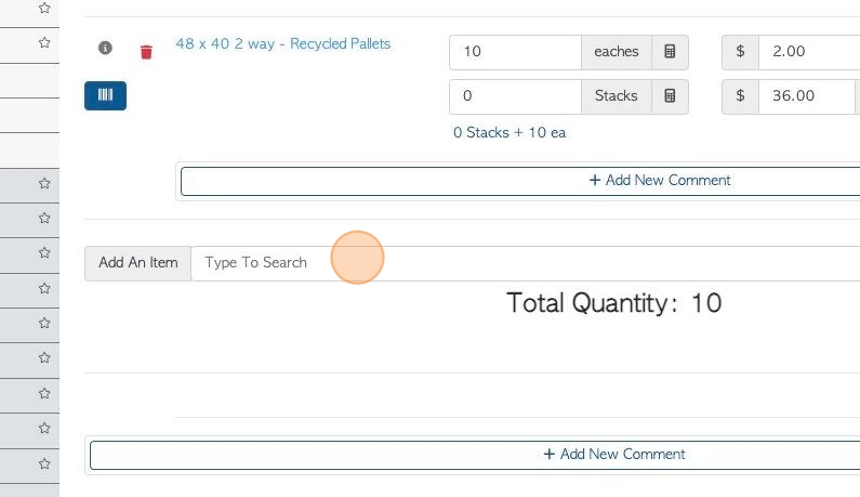
13. Click here to add files and/or images if needed.
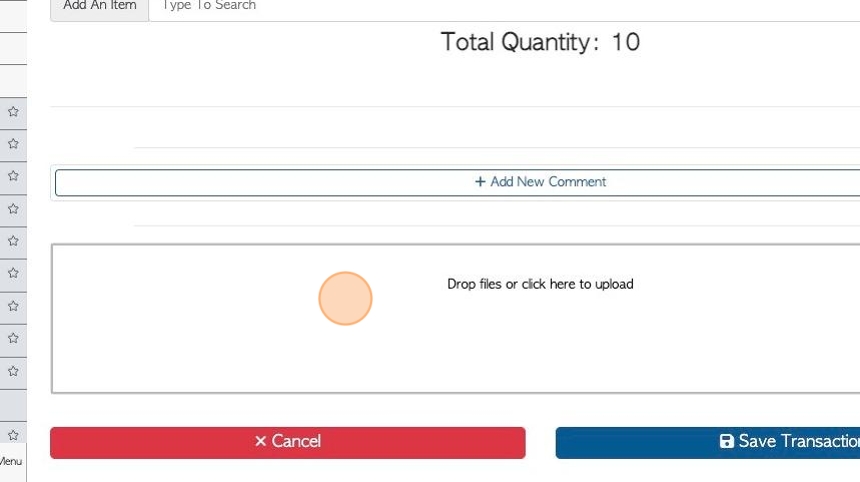
14. Click "Save Transaction".
A summary will appear for review. Click "Confirm And Review" or "Confirm" to complete.
There is an option to print bar codes for the items, if this is enabled.
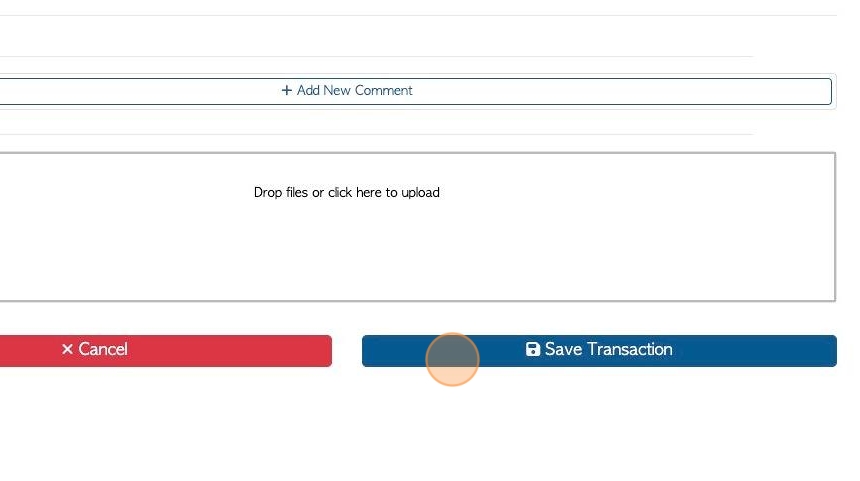
15. The transaction will show as a Purchase. Click "Close" when completed.
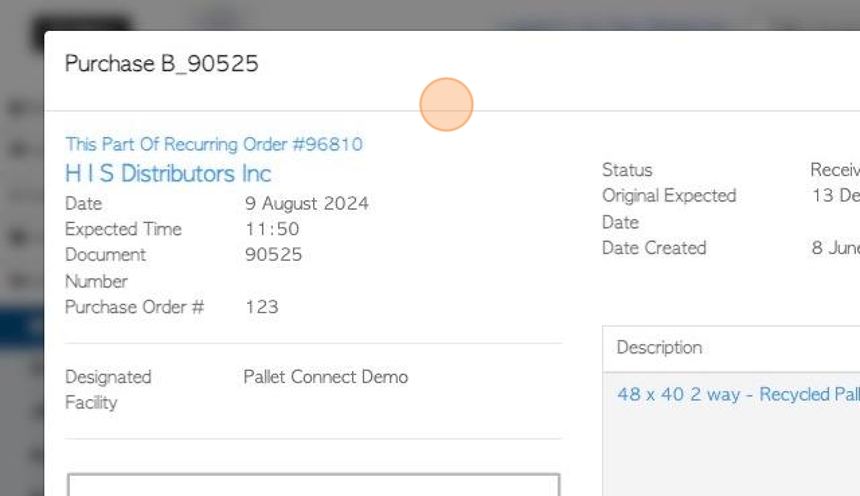
16. The transaction will now appear on the Purchase history page as received.