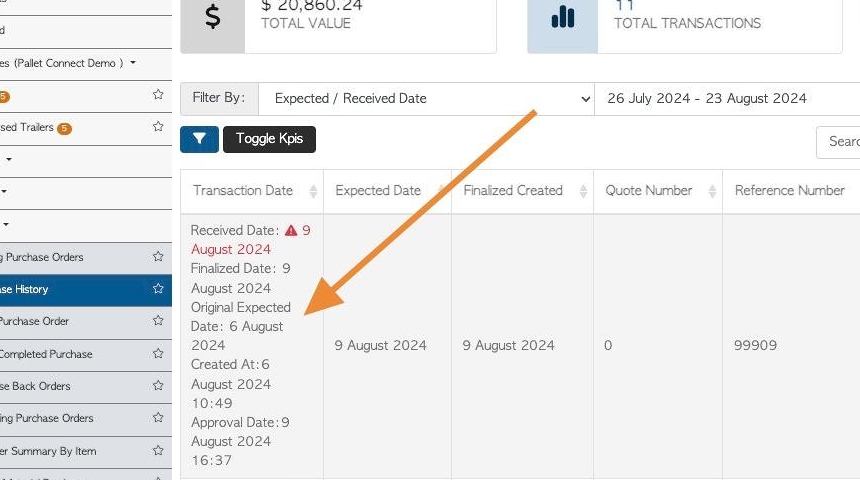How to complete a Supplier Purchase Order pick up (Admin)
1. A Pending Supplier pick-up can be completed by a Driver or by Admin staff.
This article outlines how to complete an open pick-up, as an Admin user. Please see related article on how a driver completes a pick up.
2. Navigate to the main menu. Click "Suppliers"
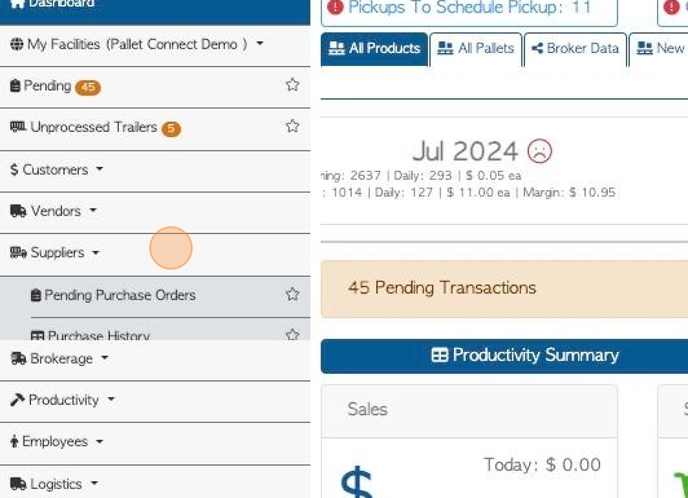
3. Click "Pending Purchase Orders"
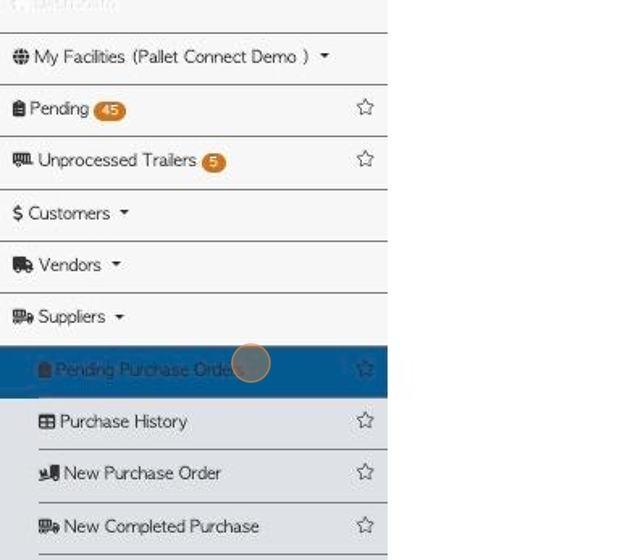
4. Click on the selected transaction from the list.
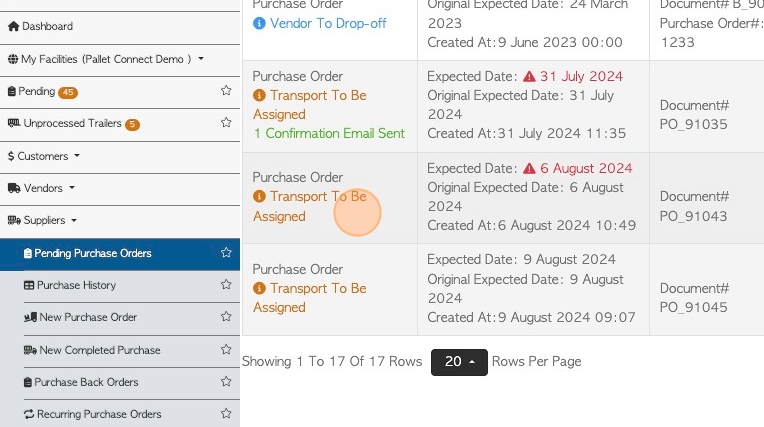
5. From the slide in screen, click "Review" to view the full details of the Purchase Order.
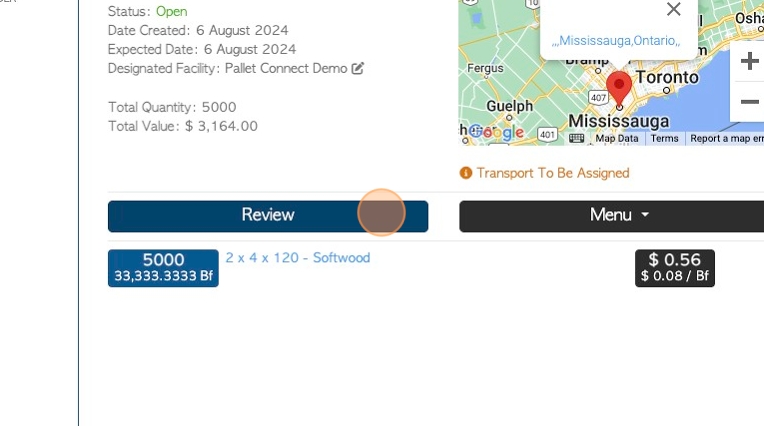
6. Click "Menu" to reach the action menu.
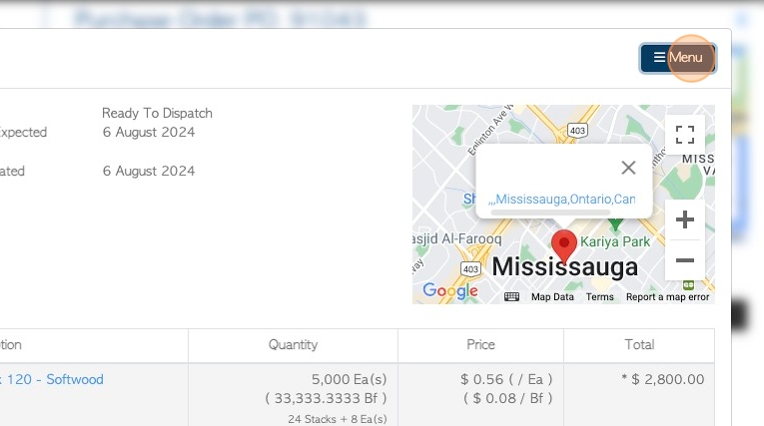
7. Click on "Dispatch" when driver is on way to destination. Once Pick-Up is completed, click "Receive".
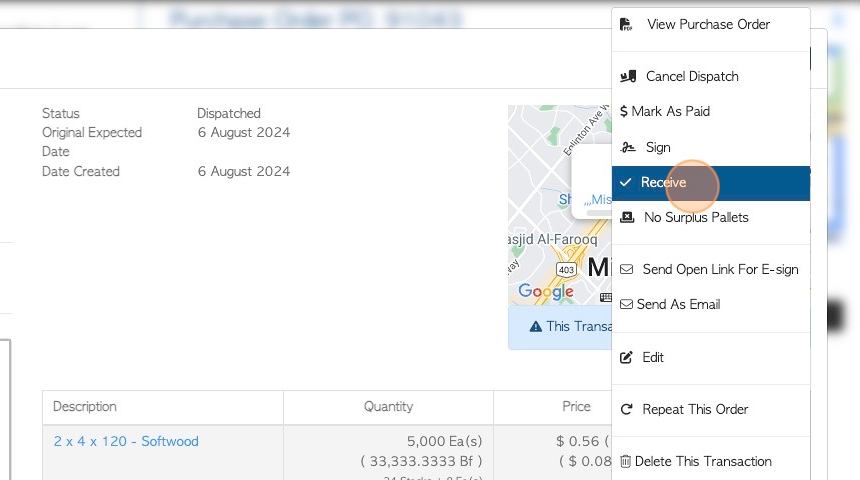
8. Add or review Purchase Order information.
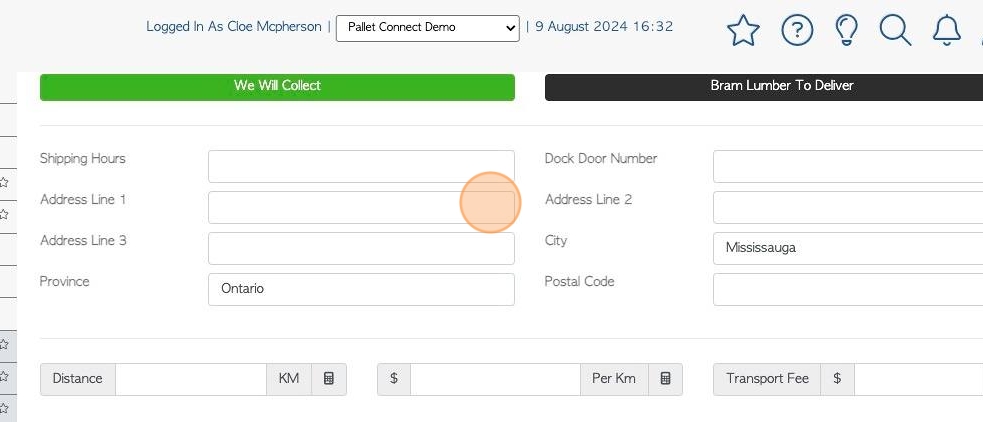
9. Review item information and edit as needed.
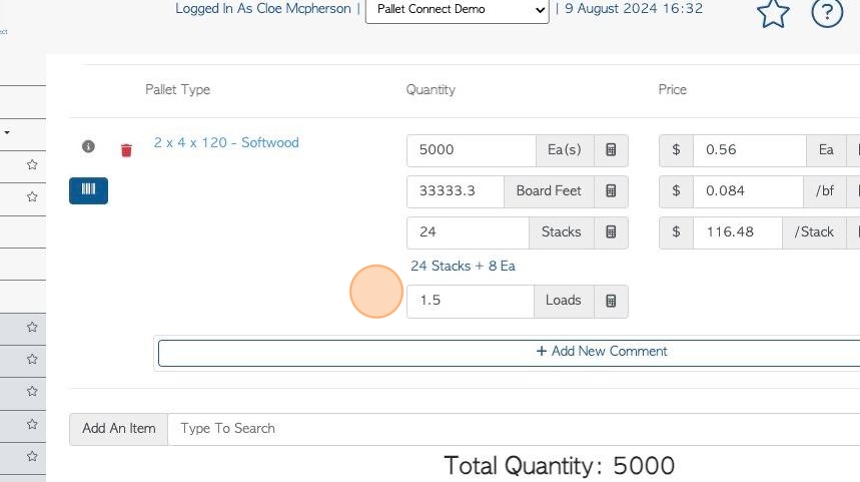
10. Click here to add a comment, if needed. Comments can be added that relate to the stock item or to the purchase order.
Add files and/or images if needed.
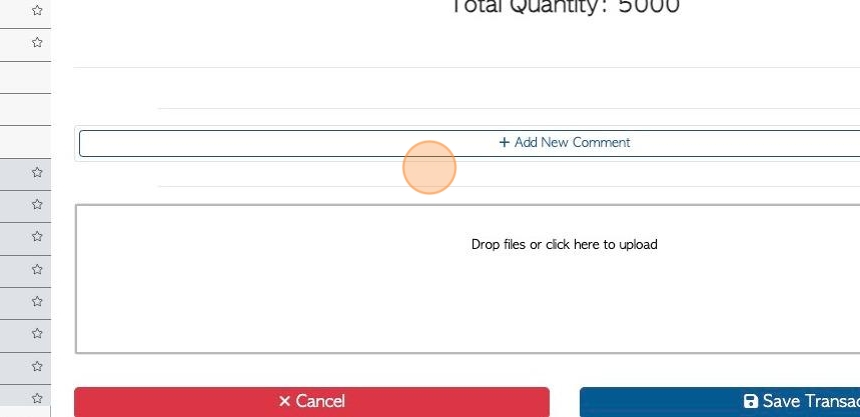
11. Click "Save Transaction"
From the summary click "Confirm" or "Confirm And Review"
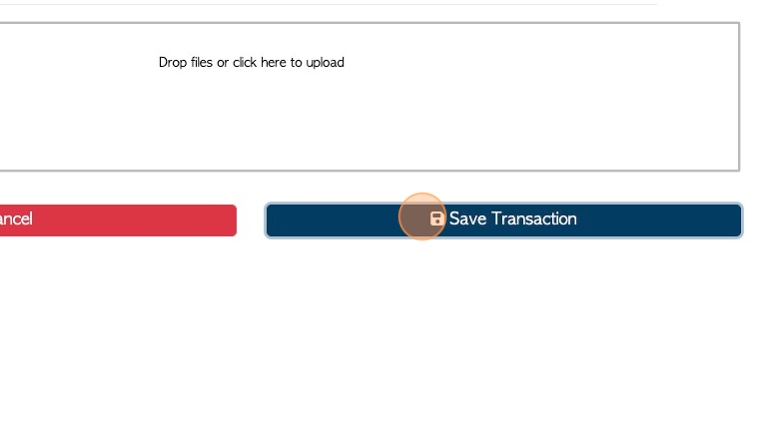
12. The Purchase is complete and marked as received.
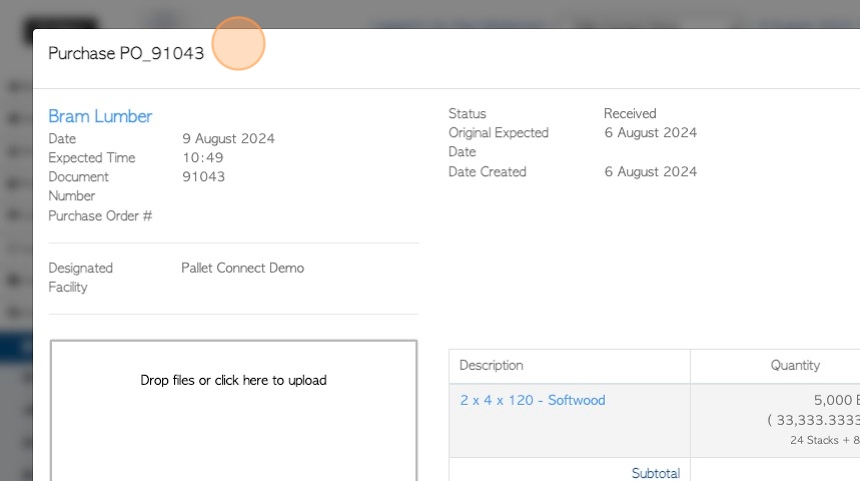
13. The transaction is now displayed on the Purchase history page.