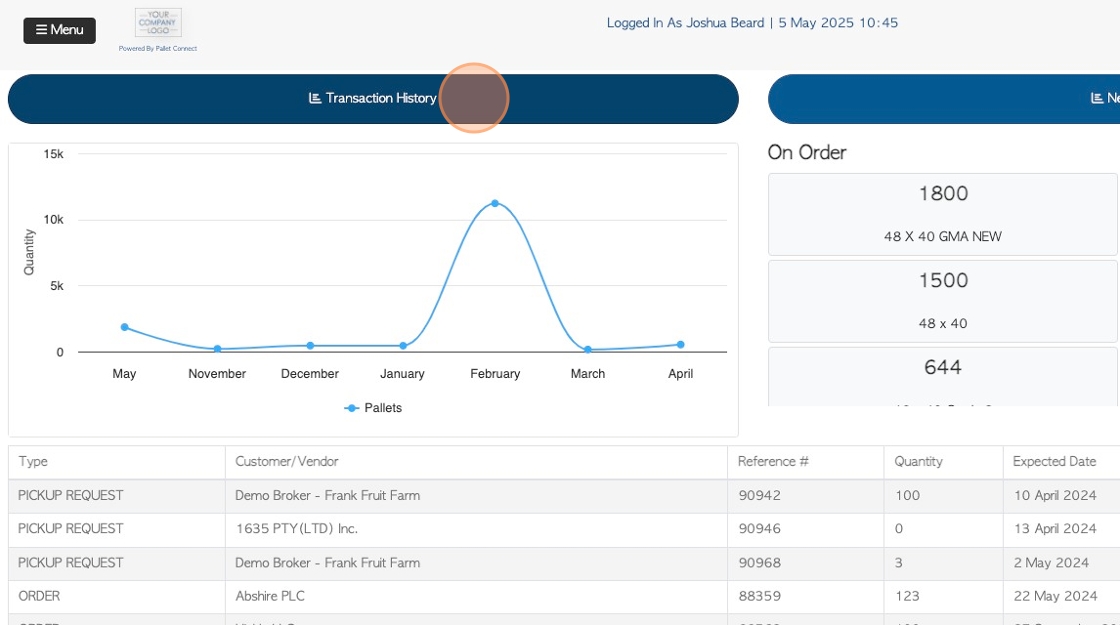How To complete Transactions from within the Affiliate Portal.
1. If an Affiliate has been set up as a user onto the Affiliate Portal, they have the ability to complete transactions (pick ups and deliveries), from within the portal.
This article explains how to complete open Orders and Requests.
When an Affiliate logs into the Portal, the dashboard is the first screen displayed.
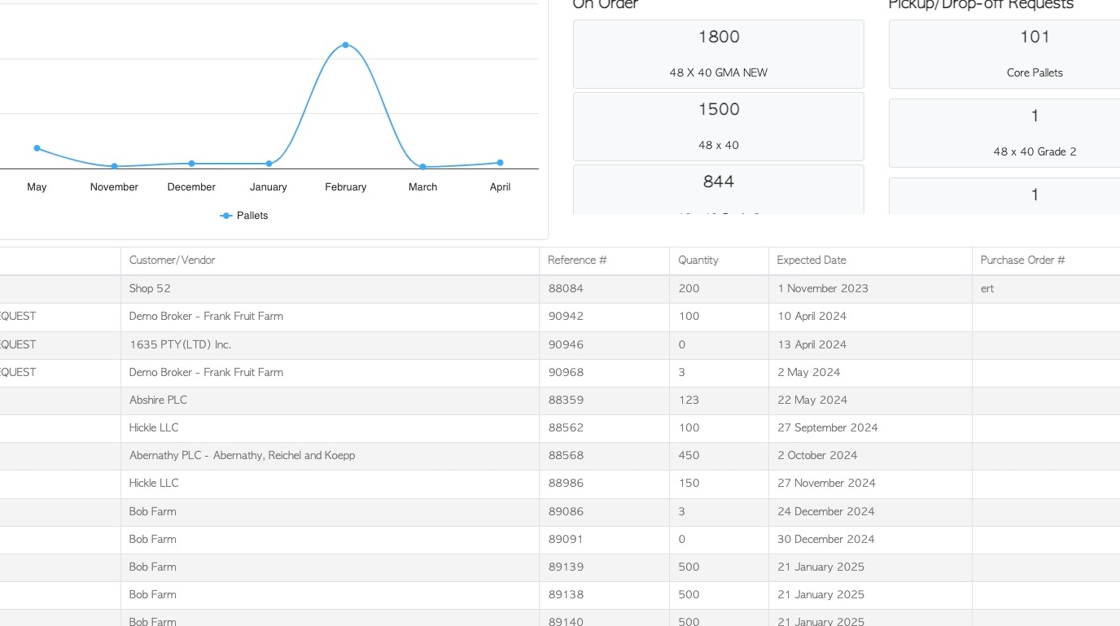
2. The lower portion of the dashboard displays open Requests and Orders.
To access an Order/Request, click on the selected transaction from the list.
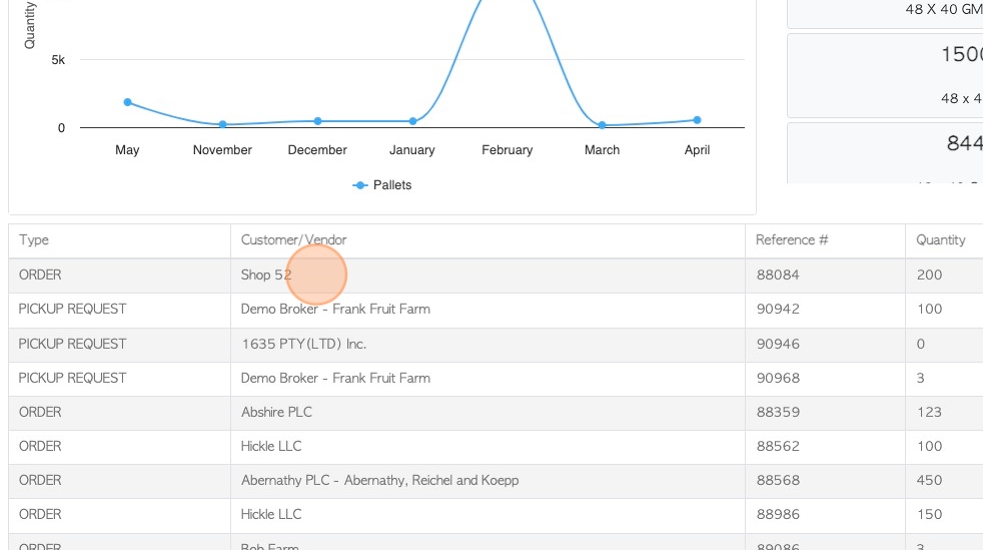
3. The details page will be displayed.
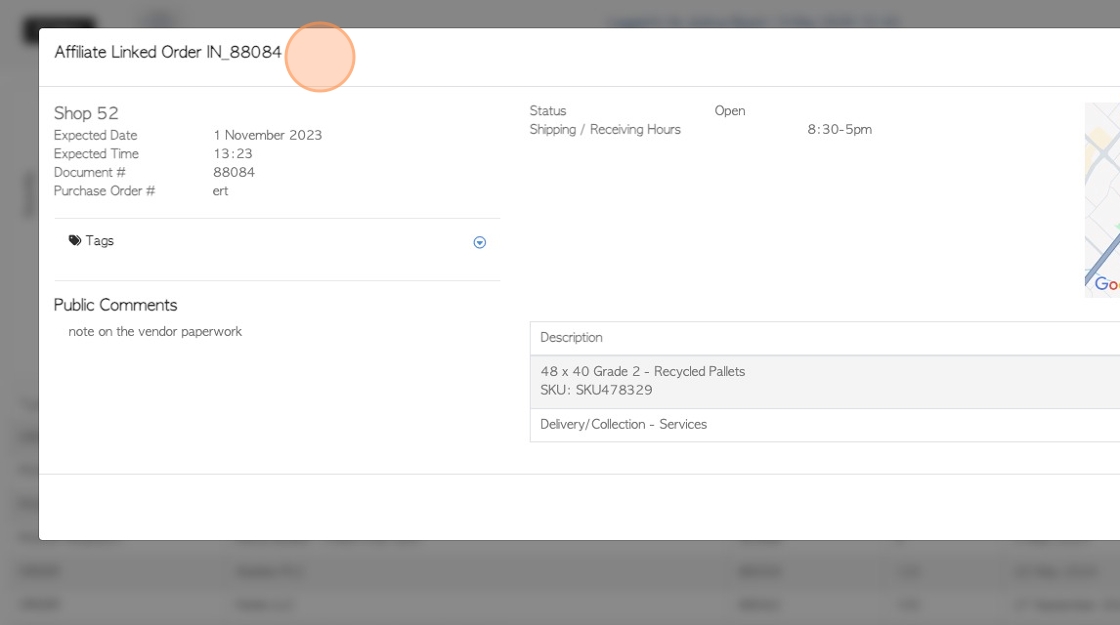
4. Click "Menu" to view options.
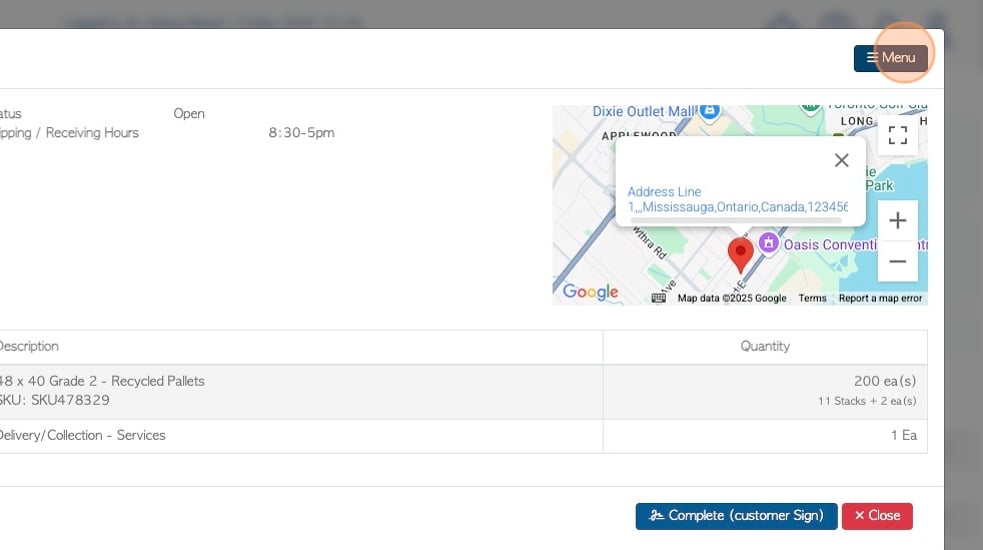
5. The menu allows a transaction to be put on hold or completed. PDF documents can be accessed.
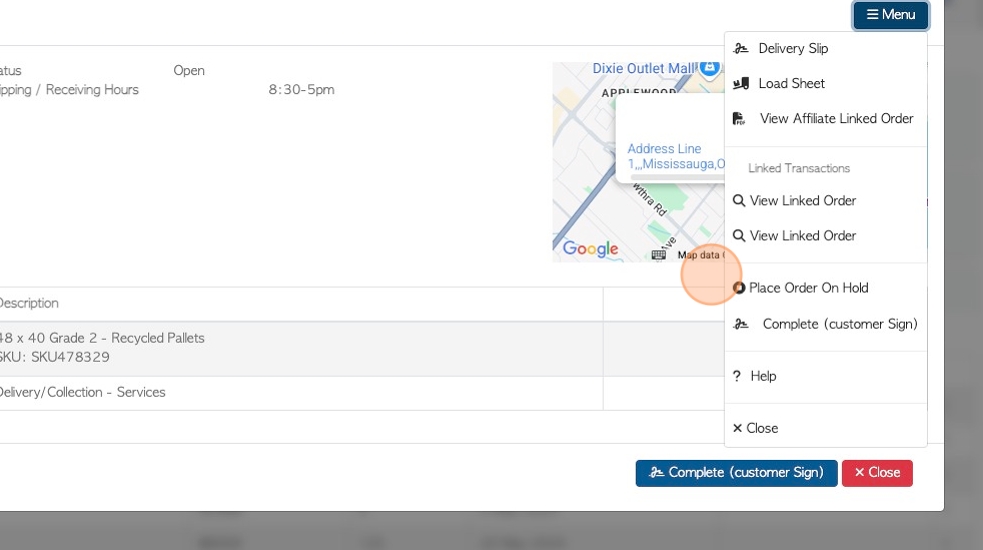
6. Click the "Complete (customer Sign)" button.
TIP! For Vendor Pick Ups, the process is the same, however, the button will read "Receive".
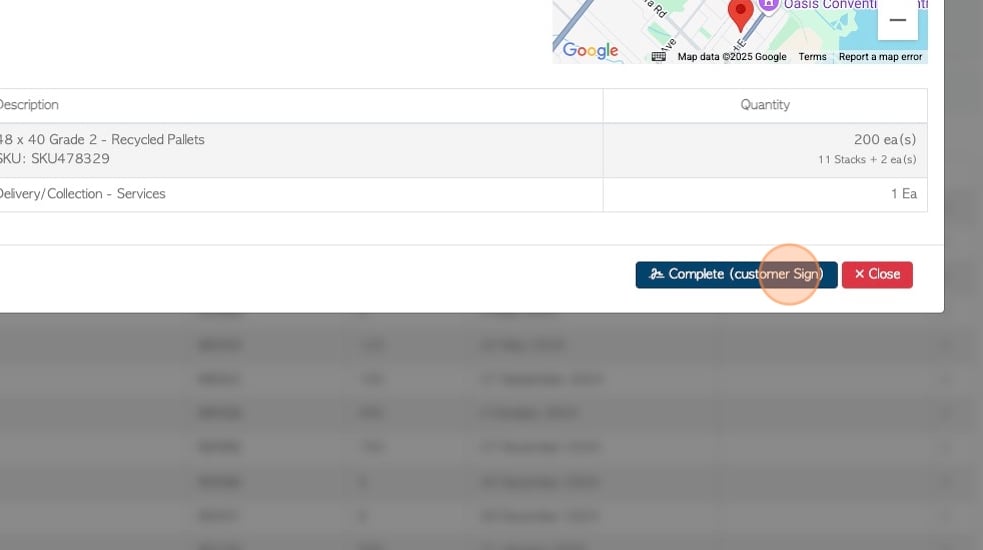
7. Details can be edited to ensure that the information is accurate.
For example, item quantity and trailer number can be altered and added.
TIP! Item quantities can be reduced but not increased.
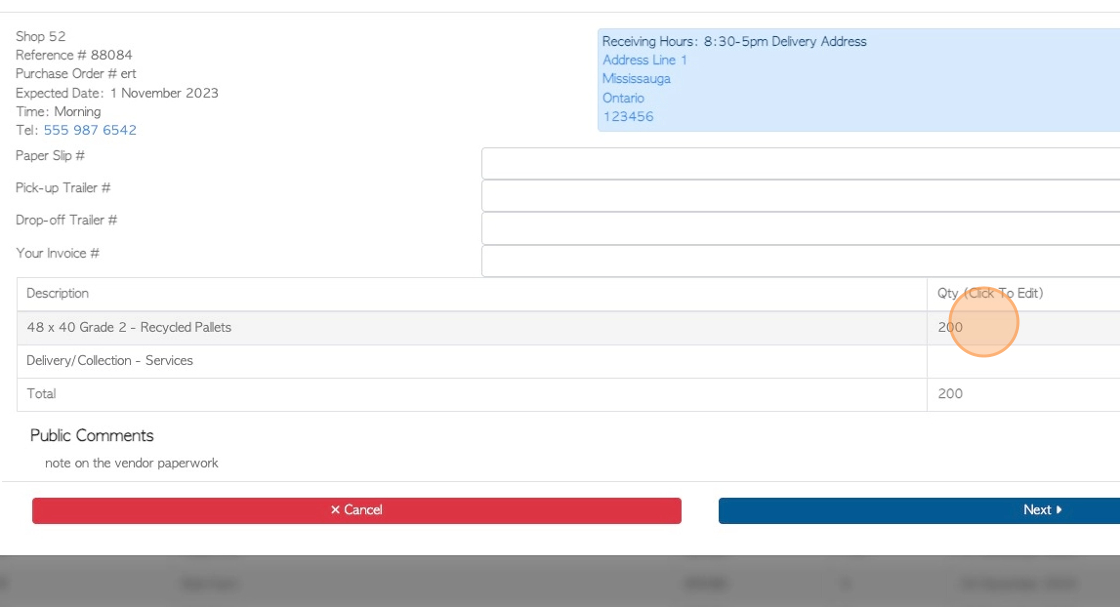
8. Click "Next" to continue.
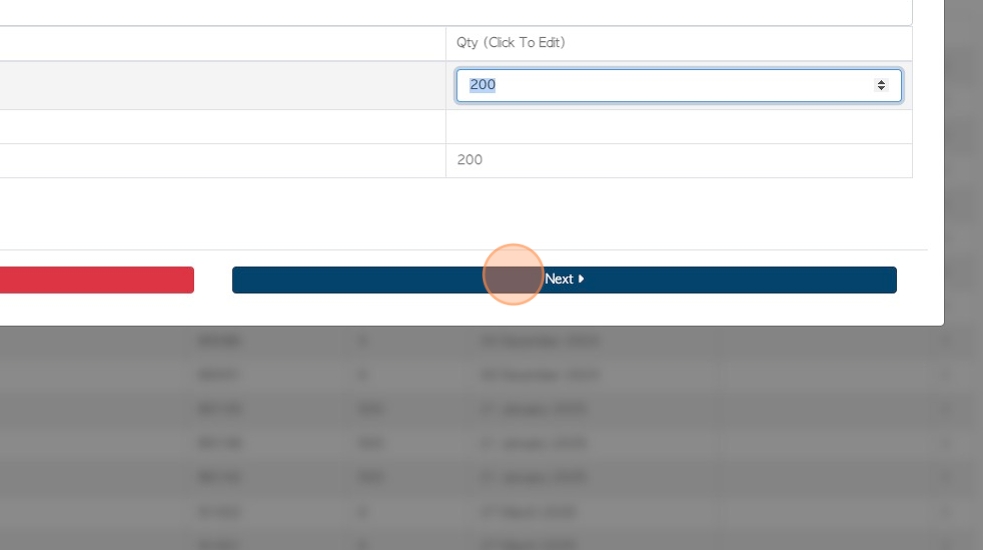
9. Notes and photos or files can be added.
Click "Next" to continue.
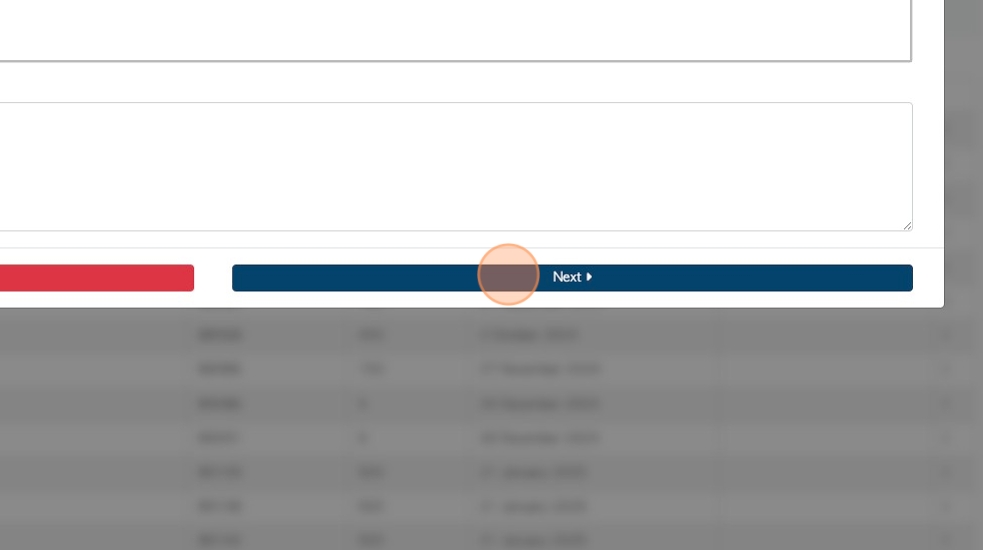
10. The Affiliate is able to sign the transaction.
Click "Next" to continue.
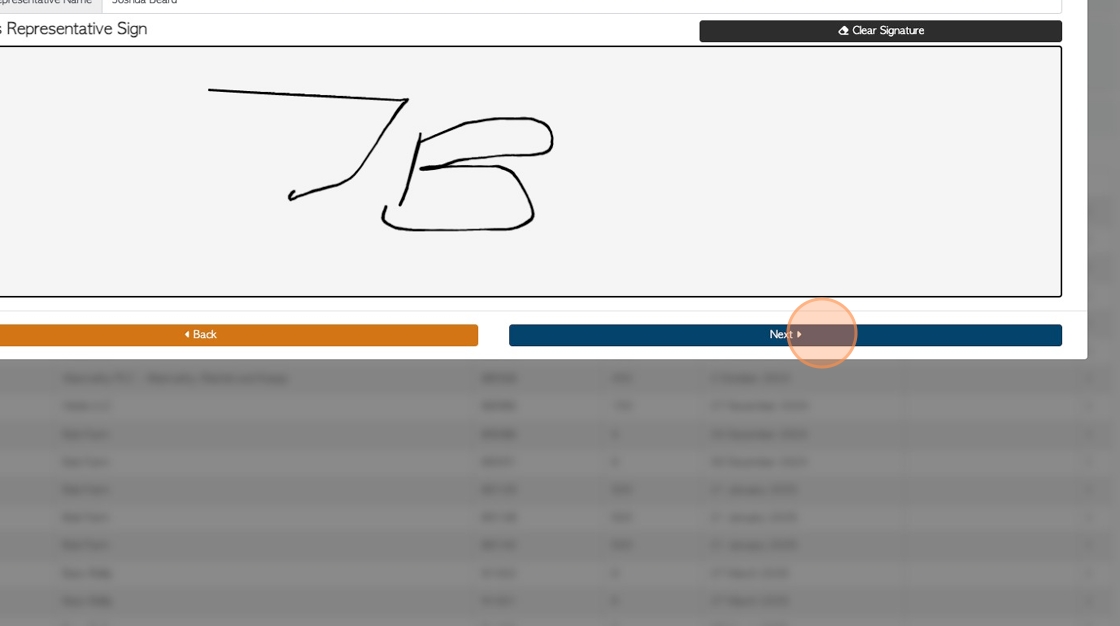
11. The Customer or Vendor can now sign.
Click this text field to add the name.
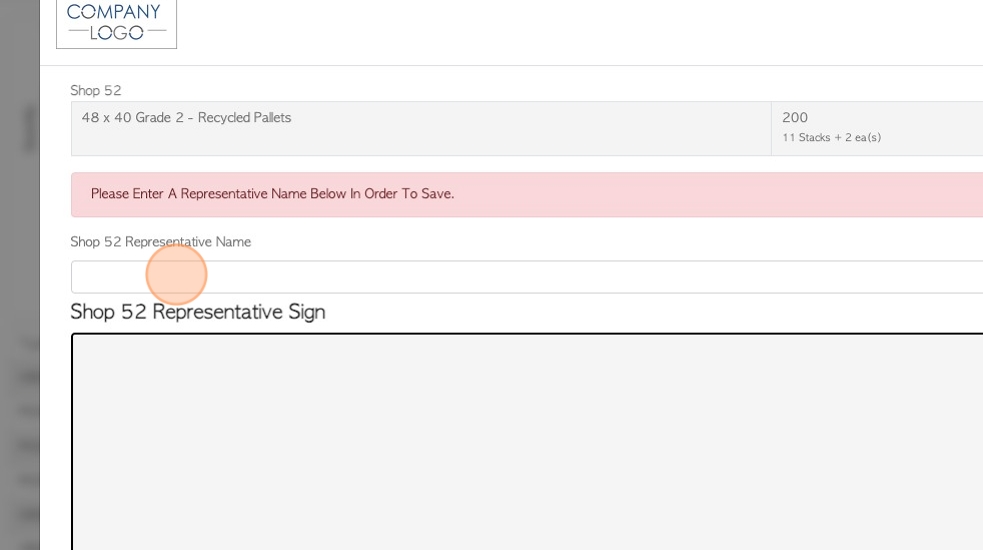
12. Click "Save" to complete.
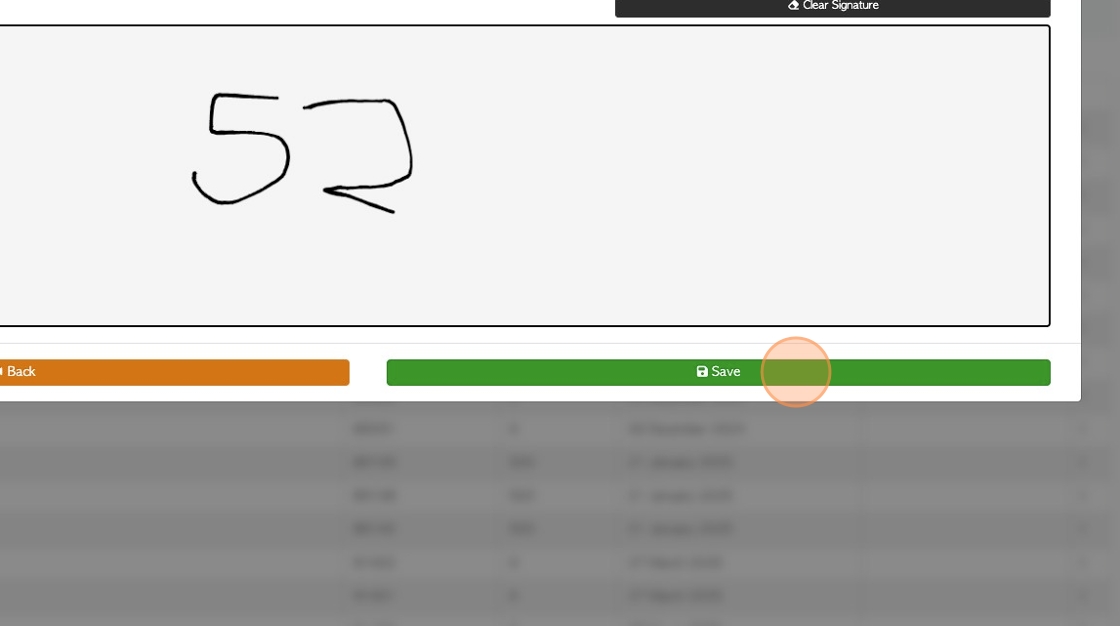
13. The transaction will be automatically removed from the open orders on the dashboard and will be found in "Transaction History".
The system will be automatically updated to show that the transaction is complete. The Affiliate does not need to make contact with the Broker to verify the completion.