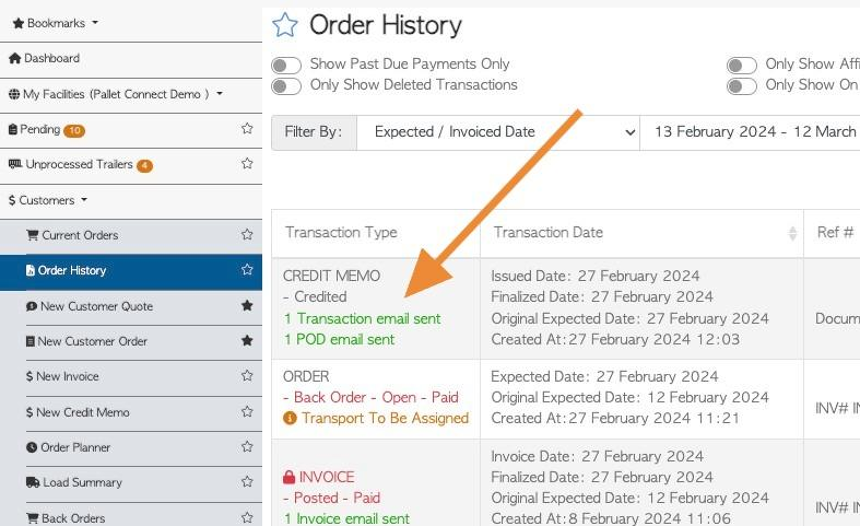How to create a Credit Memo for a Customer without using an Invoice
1. There will be occasions when a customer will need to be issued a credit memo. It may be due to returned items or the quantity of items delivered differs from the order. This article shows how to create a credit memo directly to a customer, not related to an invoice number.
TIP! See related article on how to create a credit memo from an invoice.
2. Navigate to the main menu. Click "Customers"
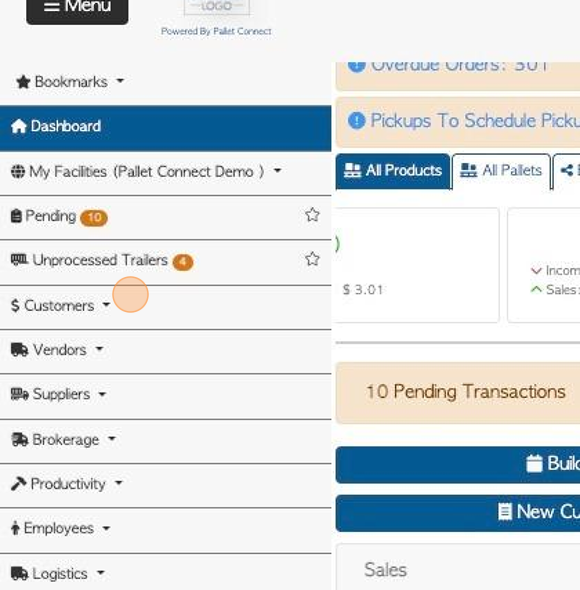
3. Click "New Credit Memo"
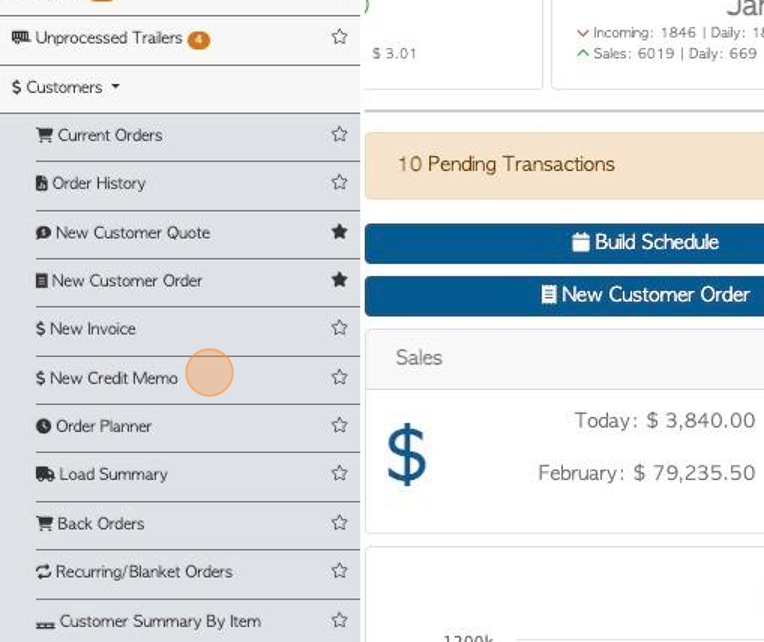
4. Click here and start typing the customer name. Select the customer from the drop down menu.
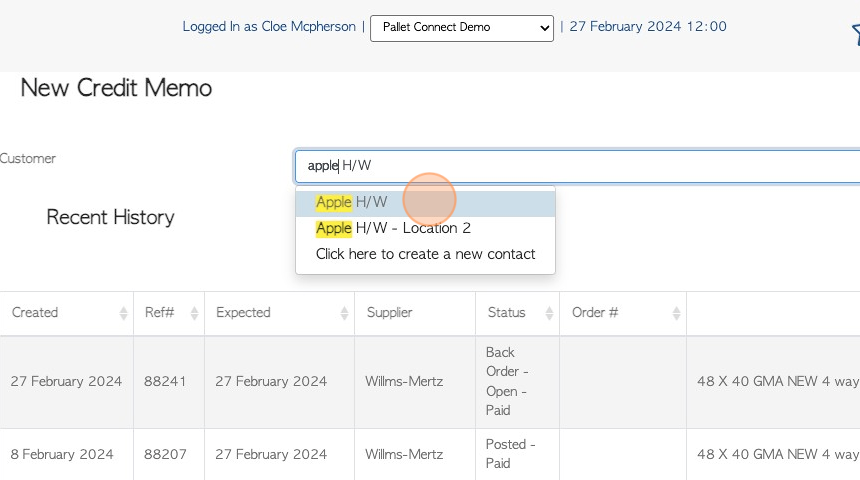
5. NOTE: The recent history of the selected customer will also be displayed on this page.
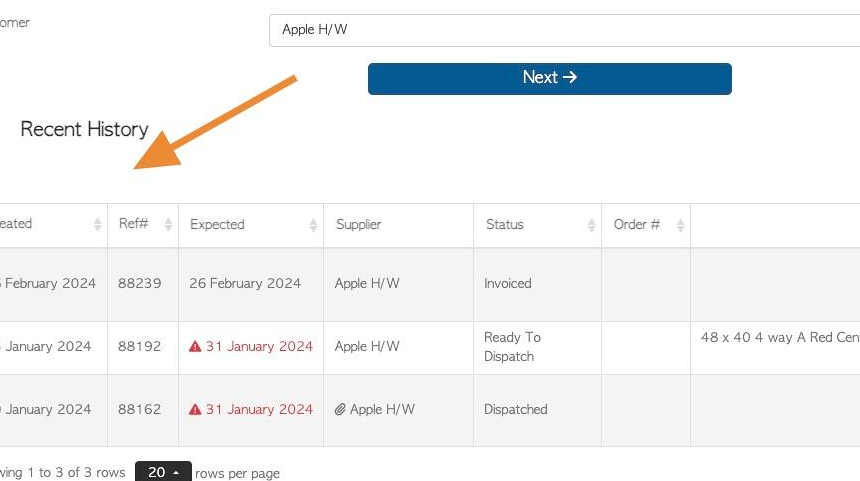
6. Click "Next"
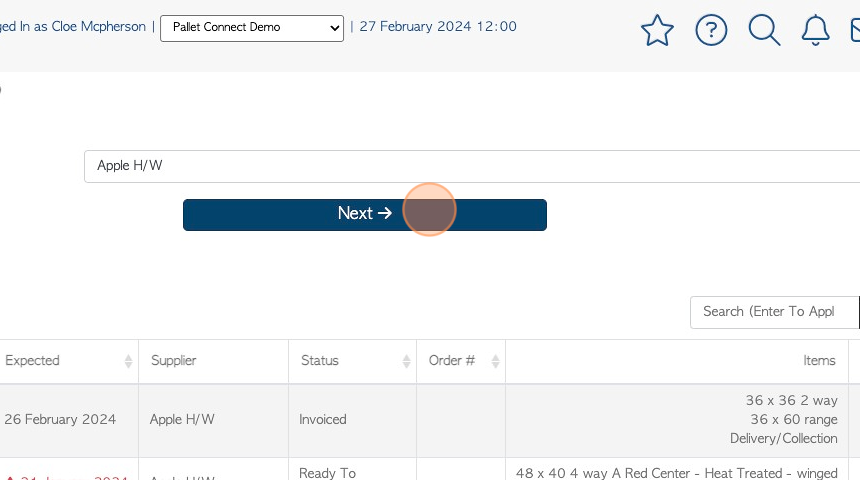
7. Ensure that the address information is correct.
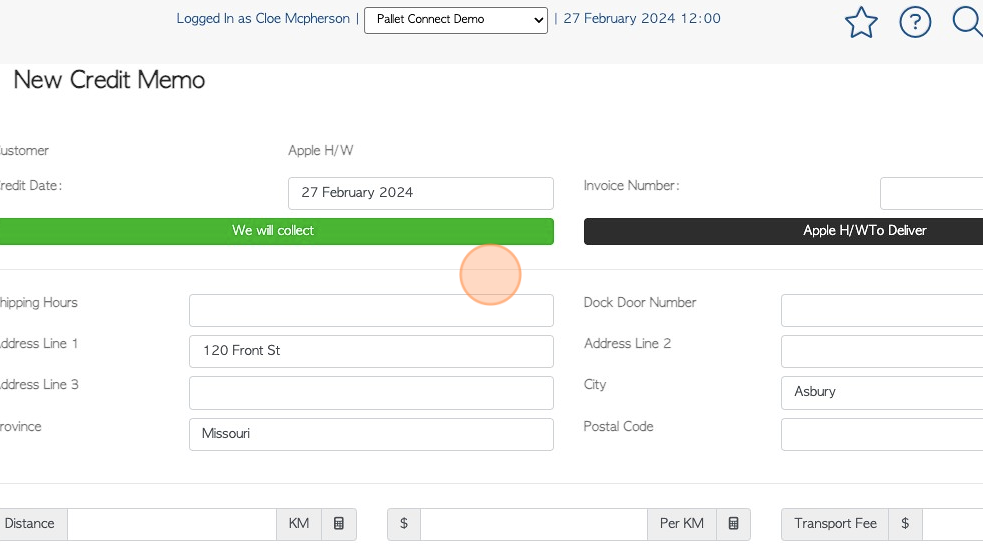
8. Click here to enter an Invoice number, if applicable.
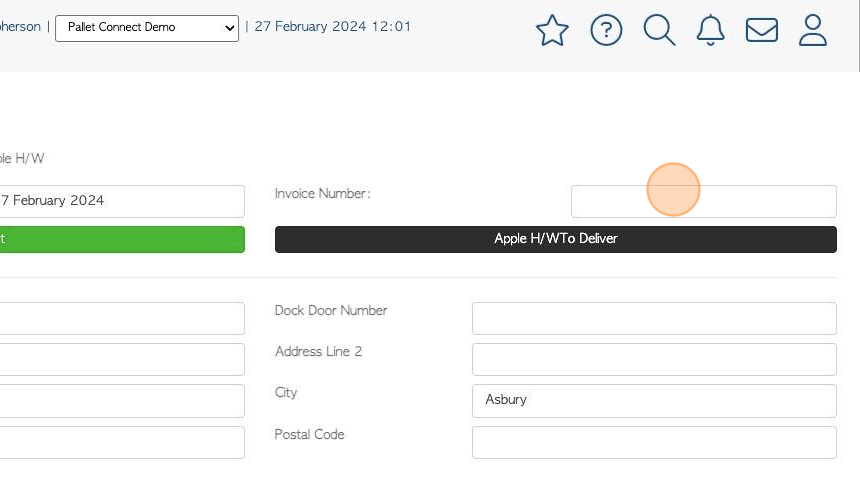
9. Click the "Type to search" field to add an item to be credited. Select the item from the drop down menu.
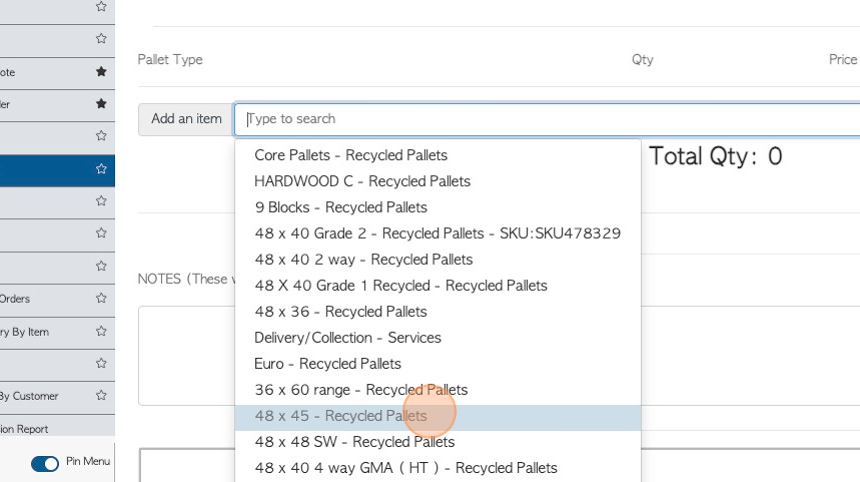
10. Click this number field to add the quantity of the item.
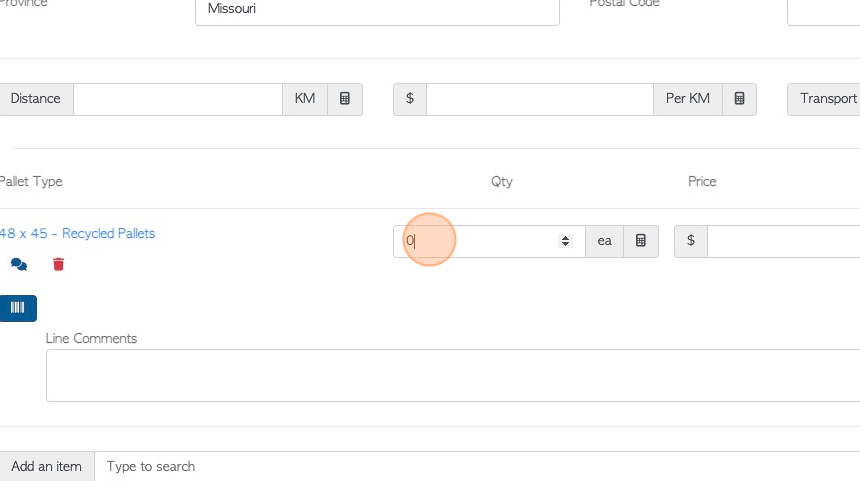
11. Click this number field to add the price of the item.
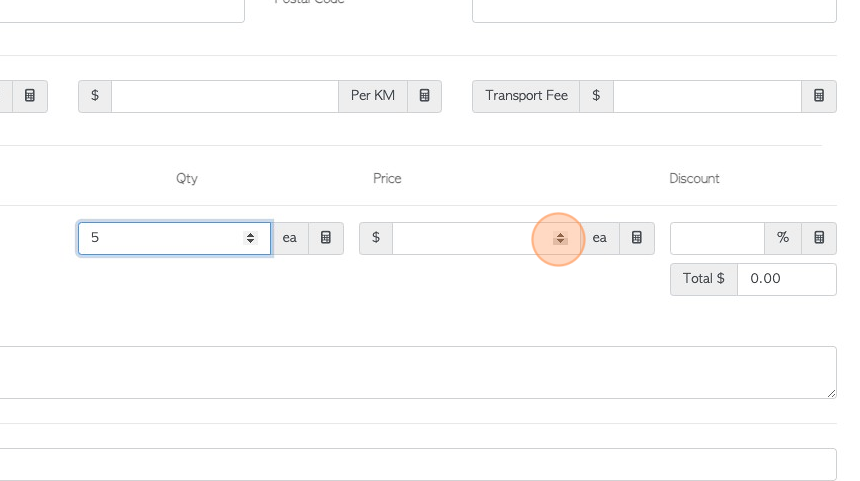
12. Click this number field to add a discount, if applicable.
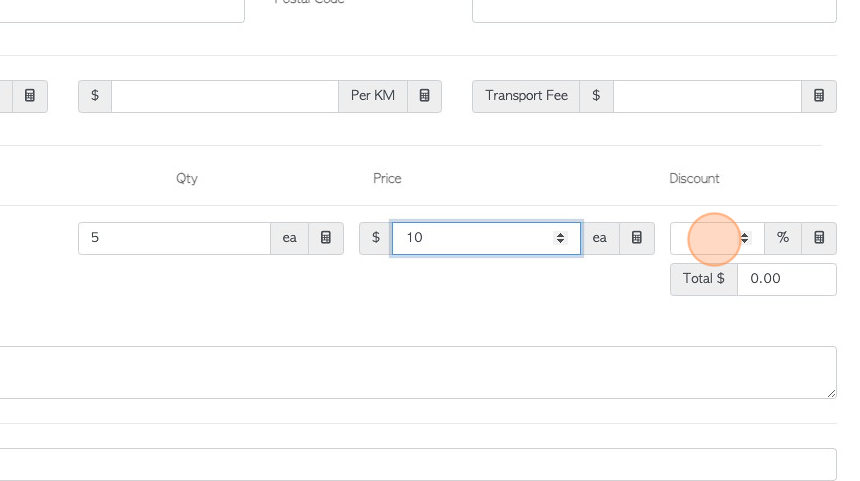
13. Click this field to add line comments. These are notes relating to the stock item.
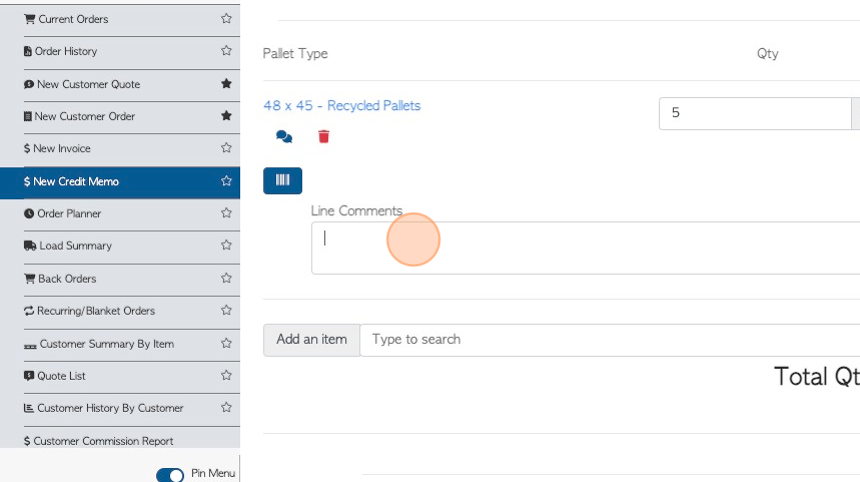
14. Click this field to add notes. These WILL appear on the credit memo.
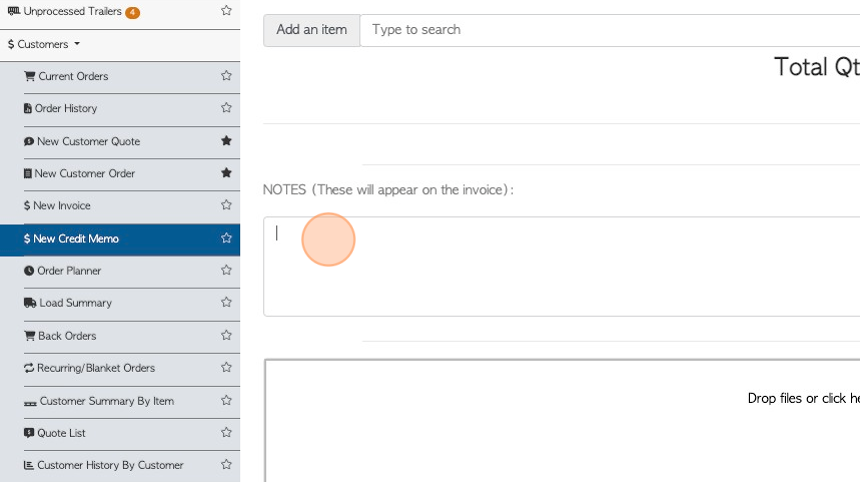
15. Click here to attach documents or images.
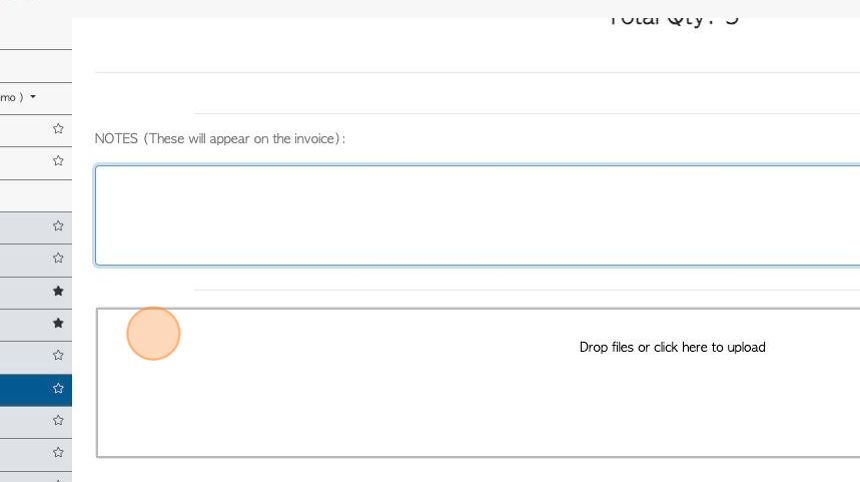
16. Click here to add the signatures of the shipping manager and customer rep, if needed.
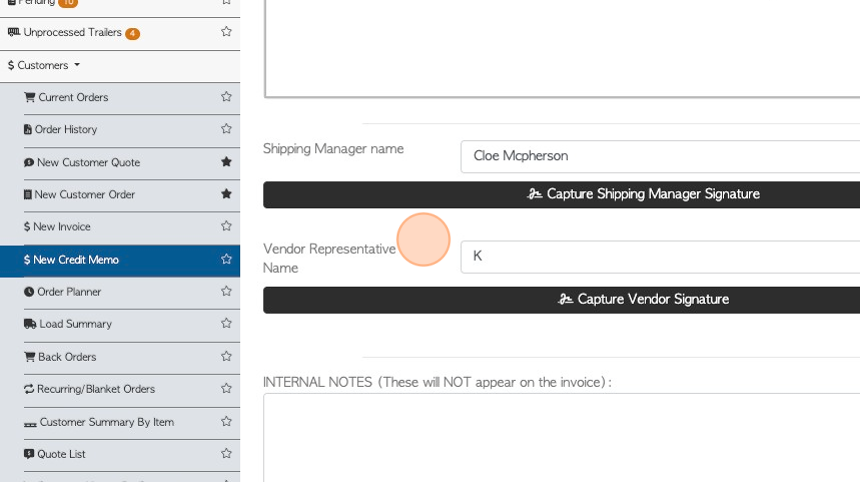
17. Click this field to add internal notes. These will NOT appear on the credit memo.
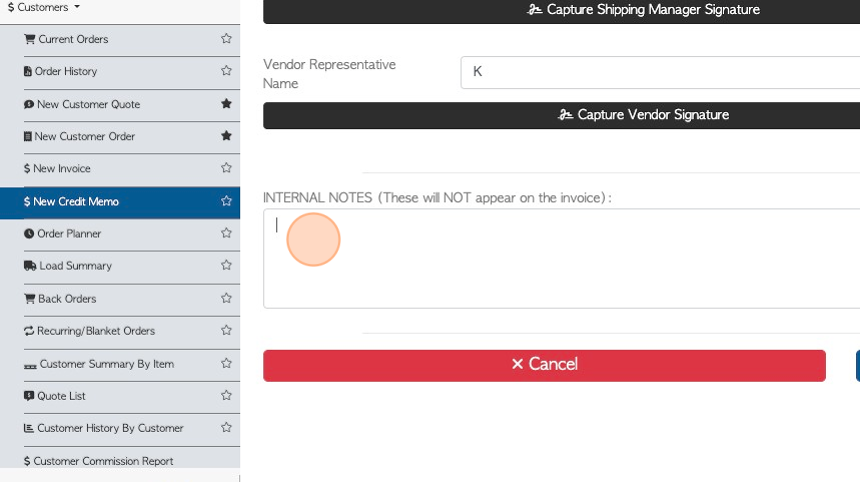
18. Click "Save Transaction"

19. A "New Credit Memo Review" will be generated to allow the user to check the information prior to completion.
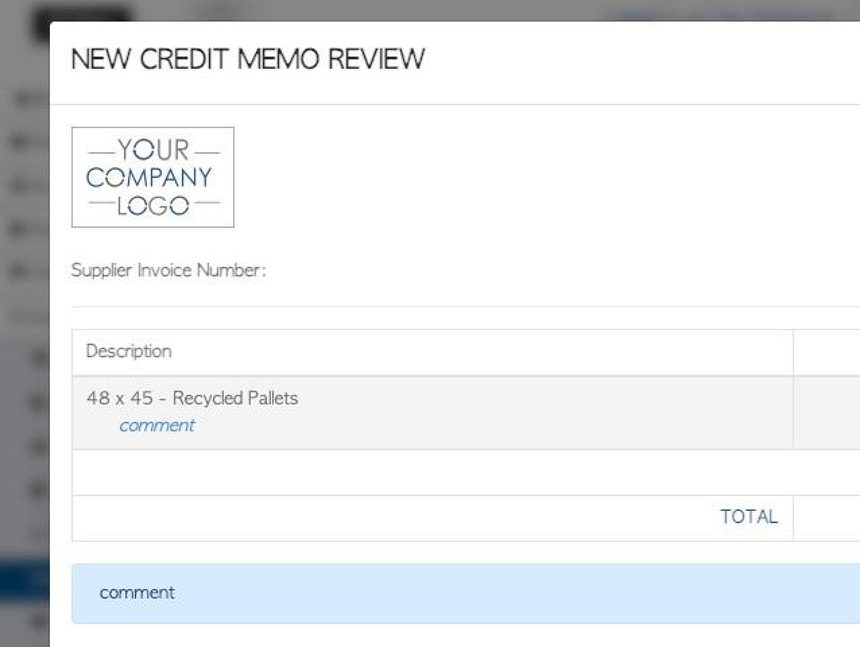
20. Click here to apply tax, if needed.
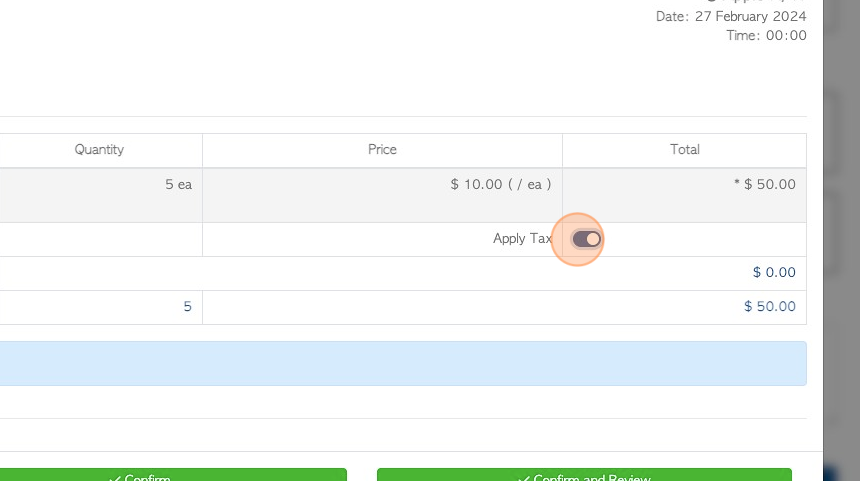
21. Click "Confirm" or "Confirm and Review"
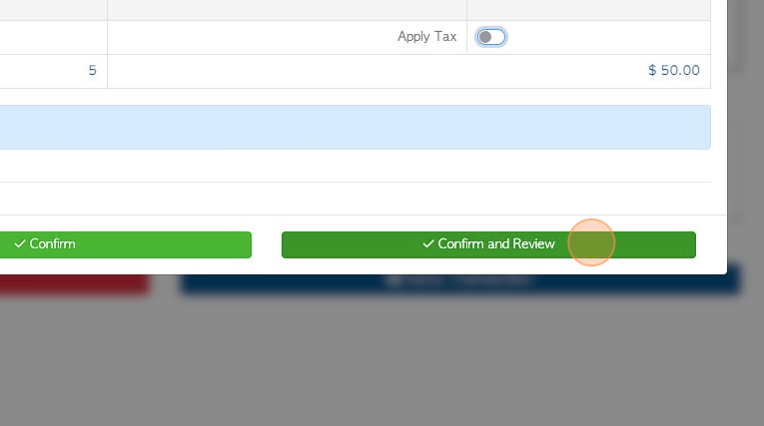
22. Bar code labels can be printed from this screen. To bypass, click "Do not print labels for this item"
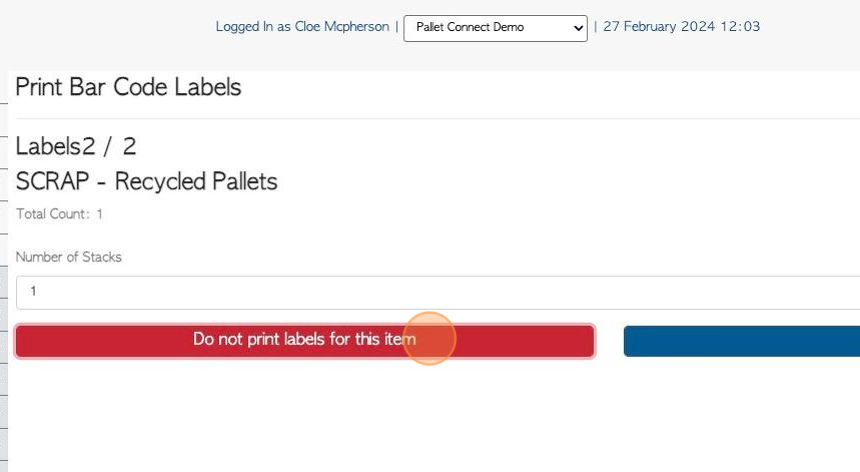
23. A Credit Memo is now generated.
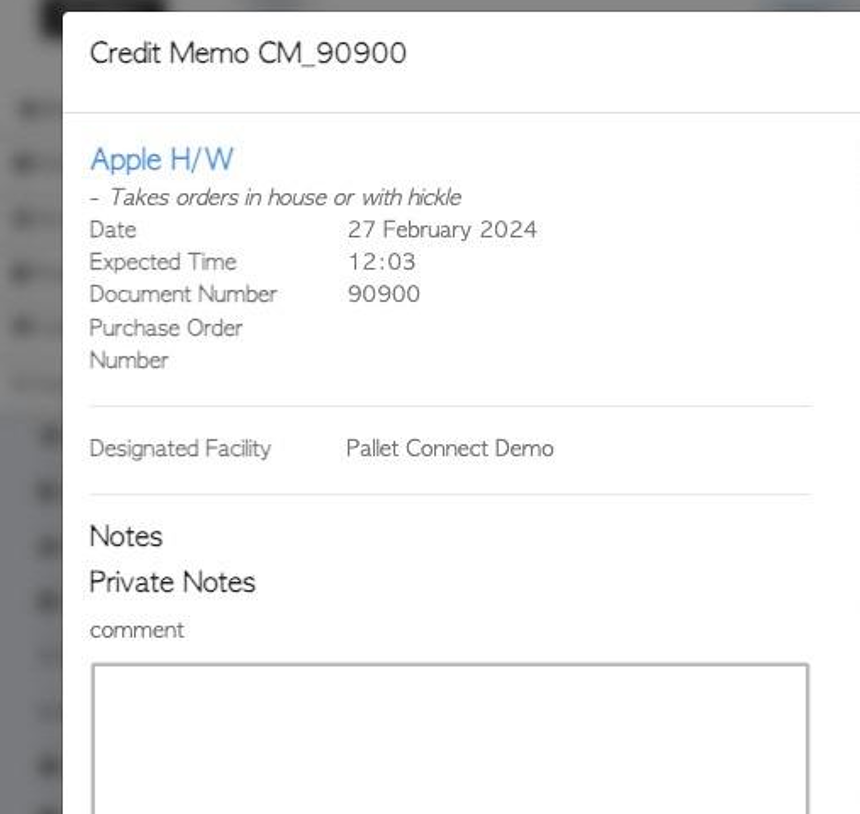
24. TIP! The credit memo will be sent automatically to the customer, by email, if this setting has been enabled.
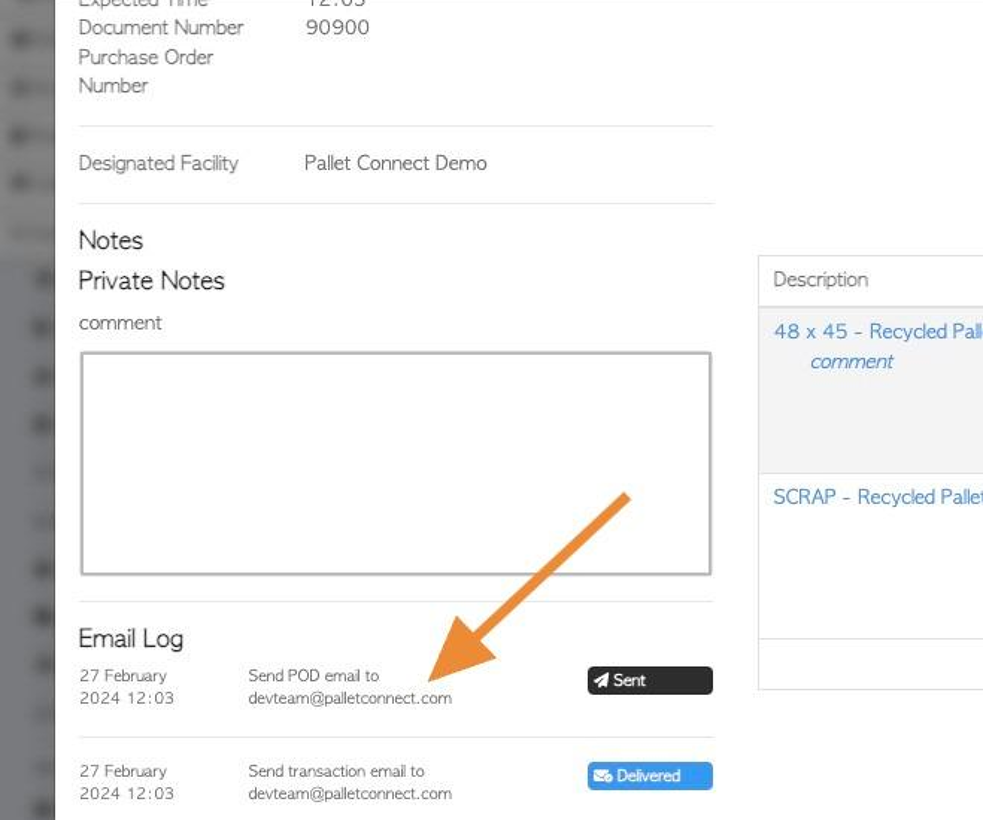
25. Click "Close" to complete.
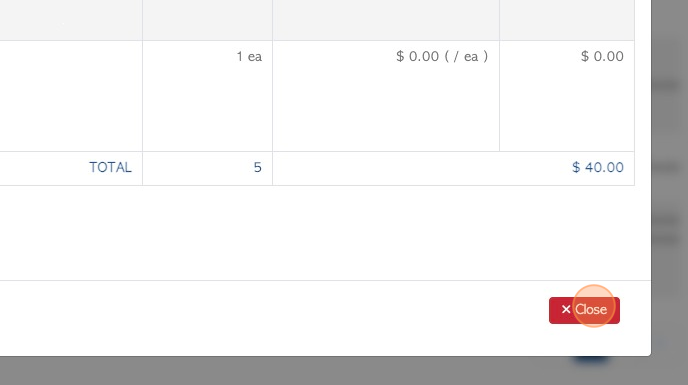
26. The credit memo will now be automatically added to the customer "Order History" list.