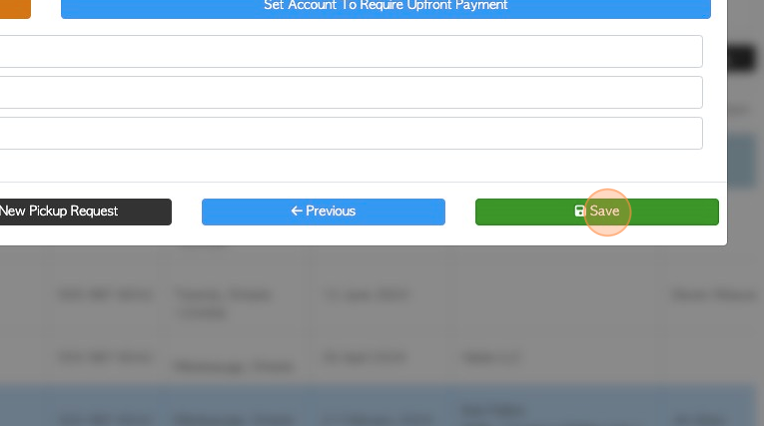How to create a new Contact profile (Supplier).
1. Setting up a Supplier profile in Pallet Connect is very efficient.
2. Navigate to the main menu. Click "Suppliers"
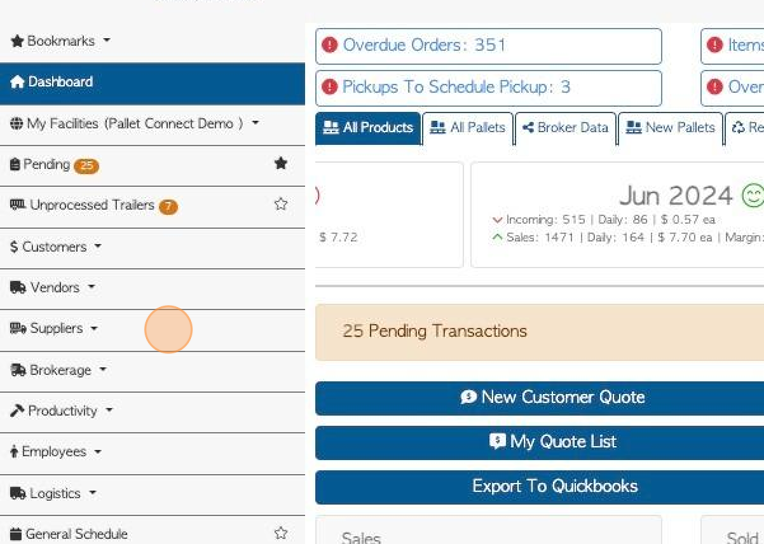
3. Click "Manage Suppliers"
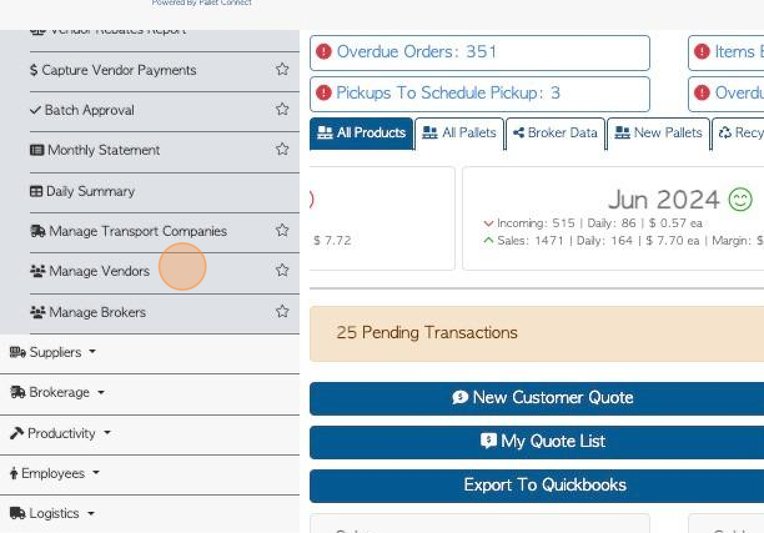
4. Click "Add New Supplier"
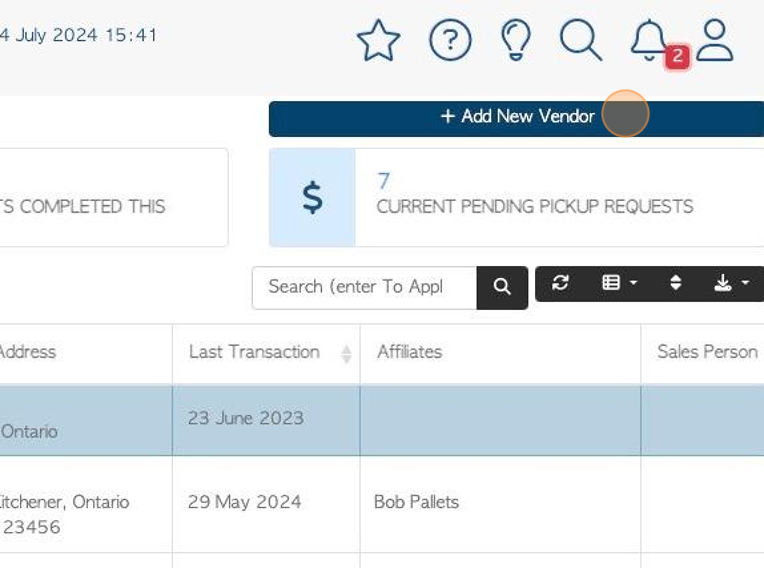
5. Click this field to add the name of the Supplier. If there is an existing contact with the same name it will appear in the drop down menu.
TIP! "Is a company" does not affect any settings for the Supplier. It is used by admin to determine if the Supplier is a company or independent operator.
TIP! A company name must be added to save the contact as a Supplier.
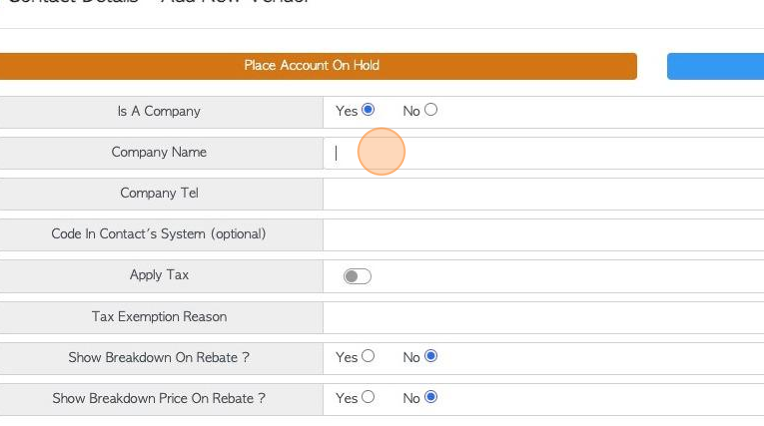
6. Click here to set whether taxes are applied to this Supplier.
Select whether pricing and/or details will be shown on the purchase orders.
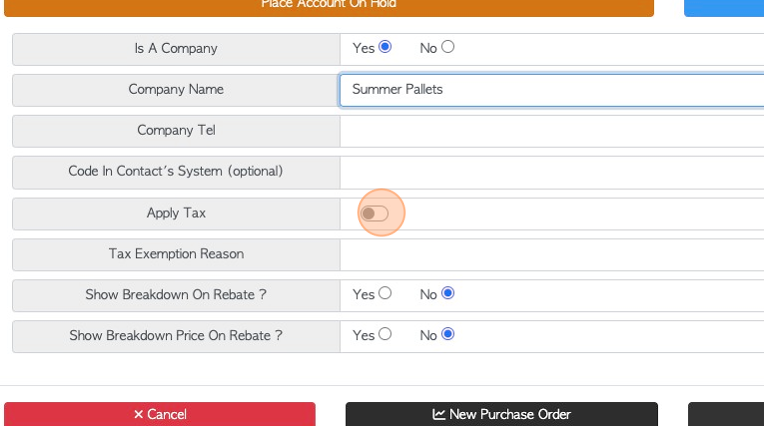
7. Click "Next"
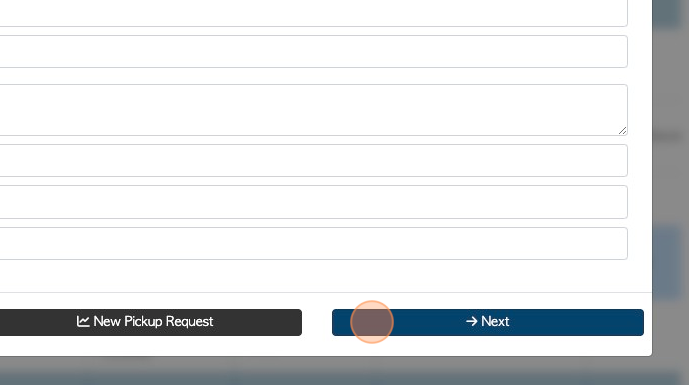
8. Add delivery and receiving information and fees.
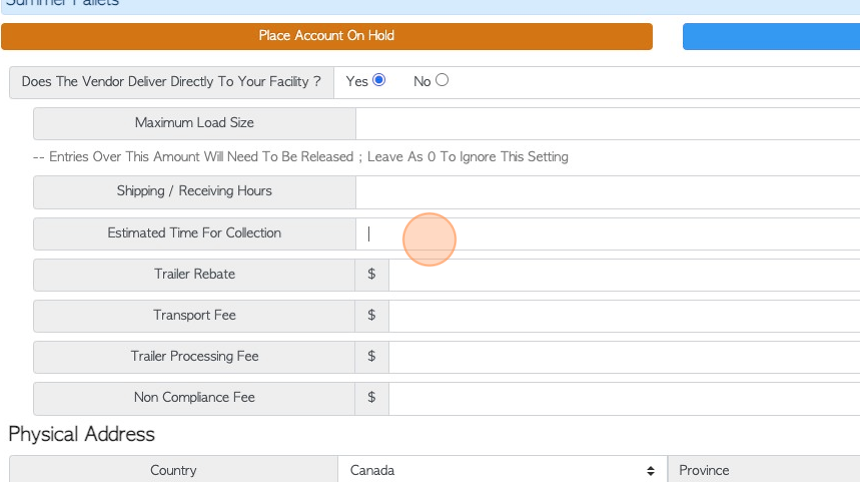
9. Click these fields to enter address information.
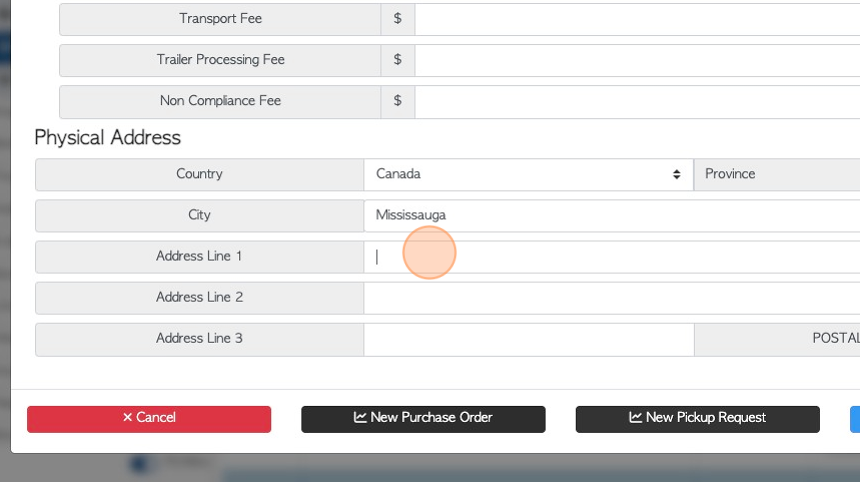
10. Click "Next"
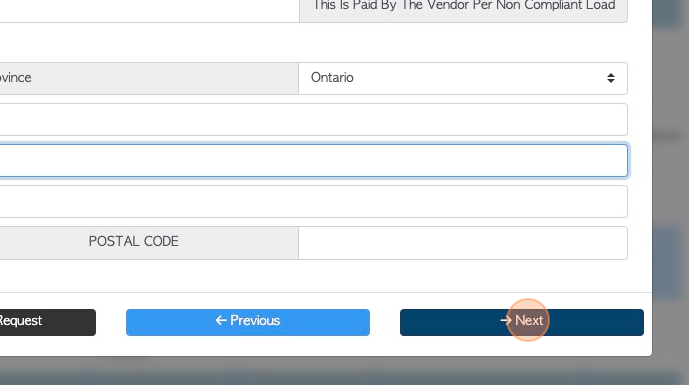
11. On this page enter the invoicing details. For example, any payment terms and the invoice address.
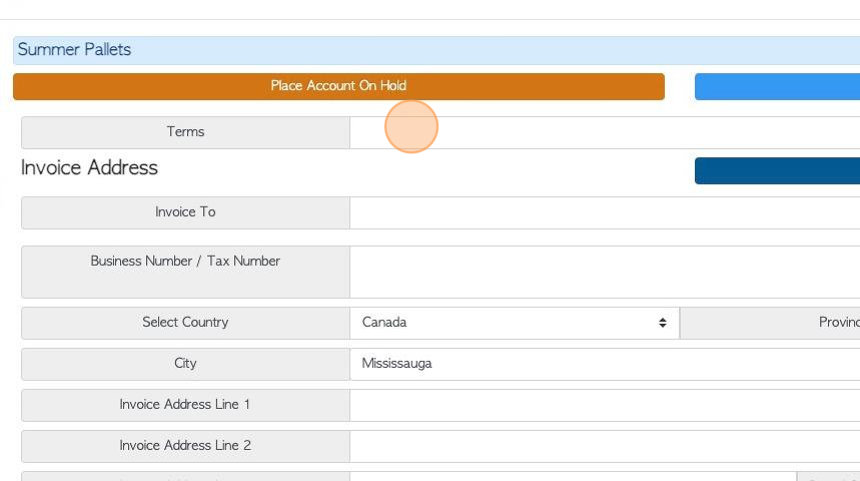
12. TIP! If the Physical Address is the same as the invoice address, click the "Copy From Physical Address" button to auto populate the fields.
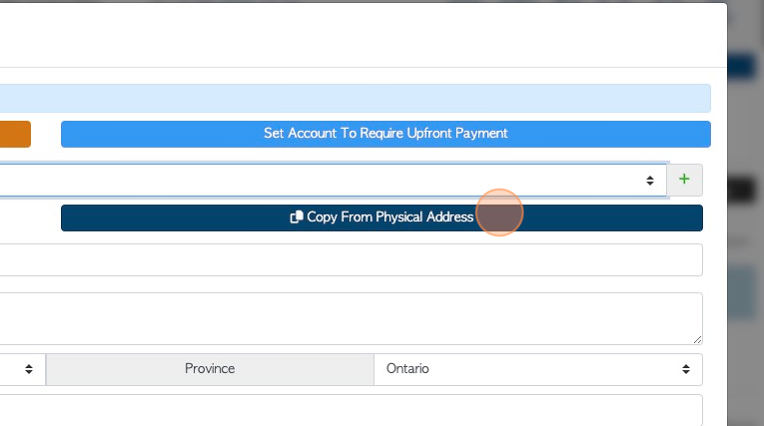
13. Click "Next"
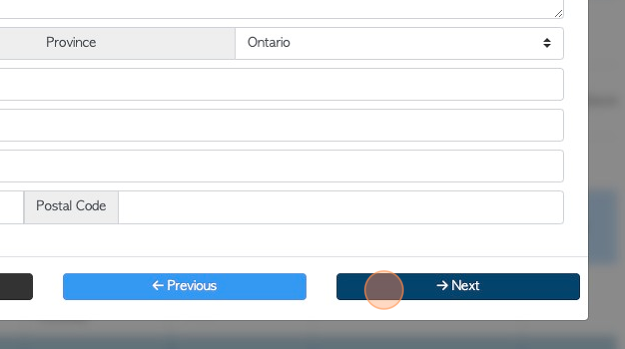
14. The next page allows the user to enable email. It also allows the contact to be added to other categories. A contact can be applied to more than one category easily, by checking the boxes that apply to the contact. The contact does then not have to be added twice.
TIP! The "Active" box must be checked in order for the Supplier to show up in transaction lists e.g. for purchase orders.
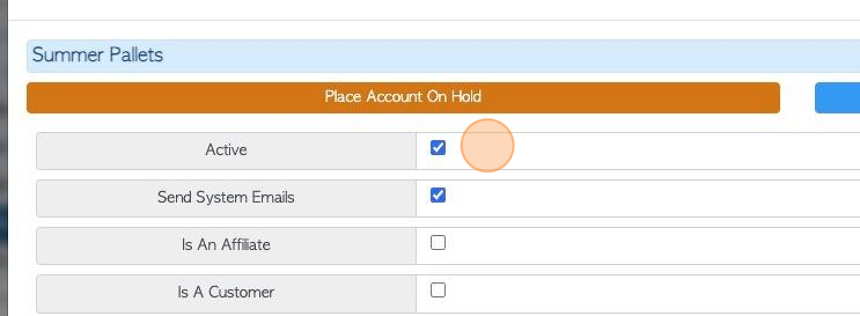
15. Click "Next"
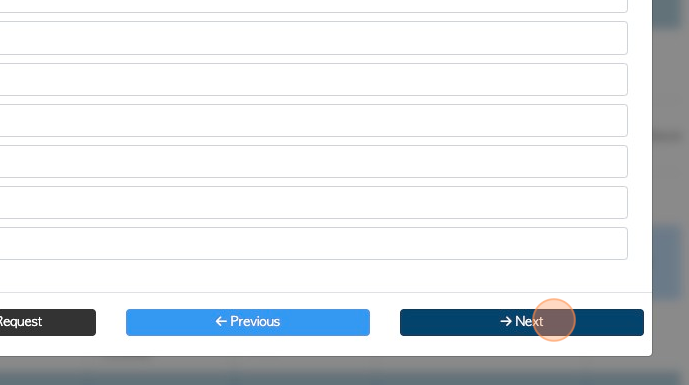
16. If multi facility has been enabled for more than one site. The Supplier can be linked to different sites, by checking the boxes.
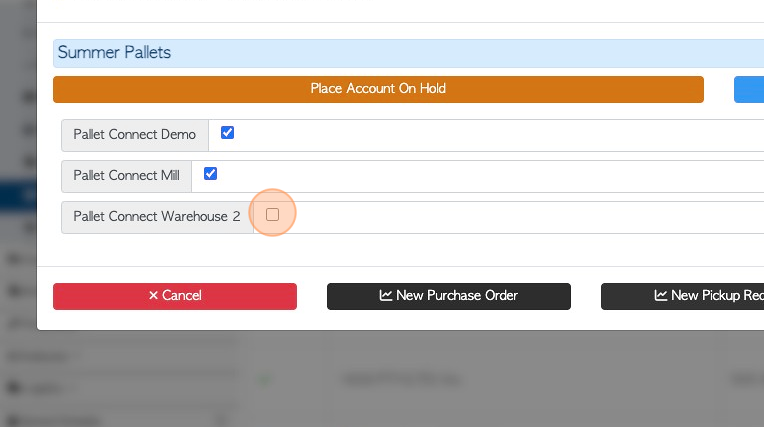
17. Once completed, click "Save". There is an option to scroll back through the information and make changes, if needed.