How to create a new Customer Invoice (without an order number)
1. There are times when an invoice needs to be generated but a corresponding order does not exist, for example, an unscheduled order or a non-production order.
Pallet Connect allows the user to create an invoice without an order.
TIP! An invoice can also be generated from an order number by admin staff. See related article.
2. Navigate to the main menu. Click "Customers"
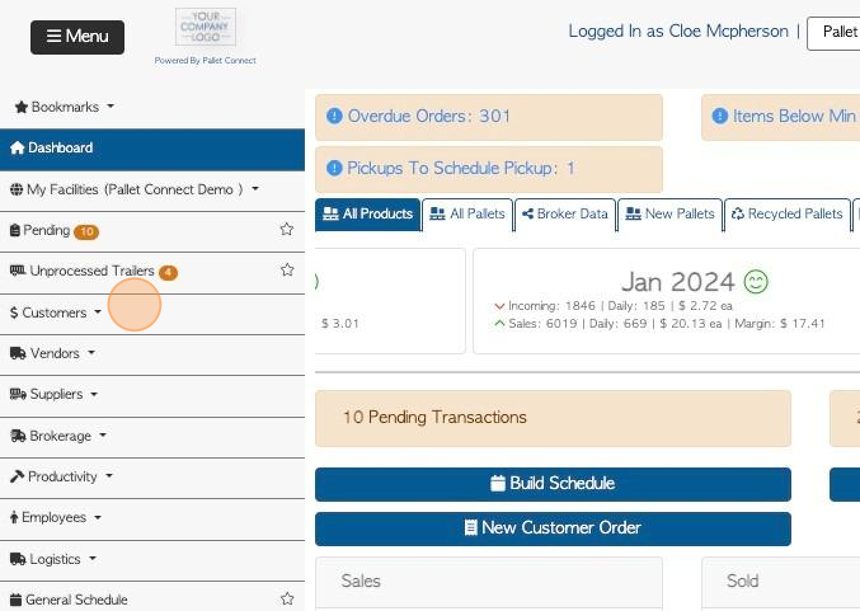
3. Click "New Invoice"
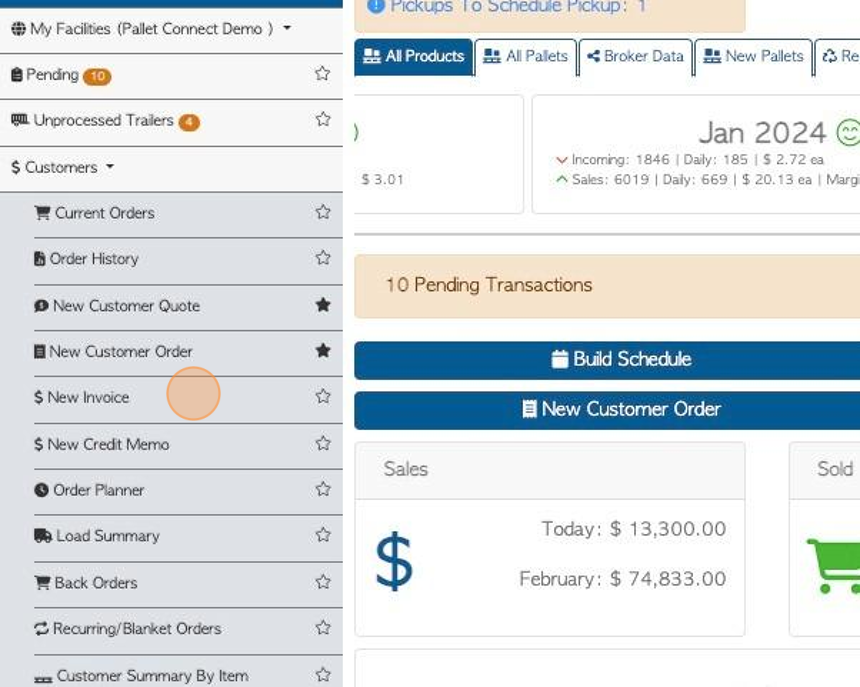
4. Click on the selected company from the drop down list.
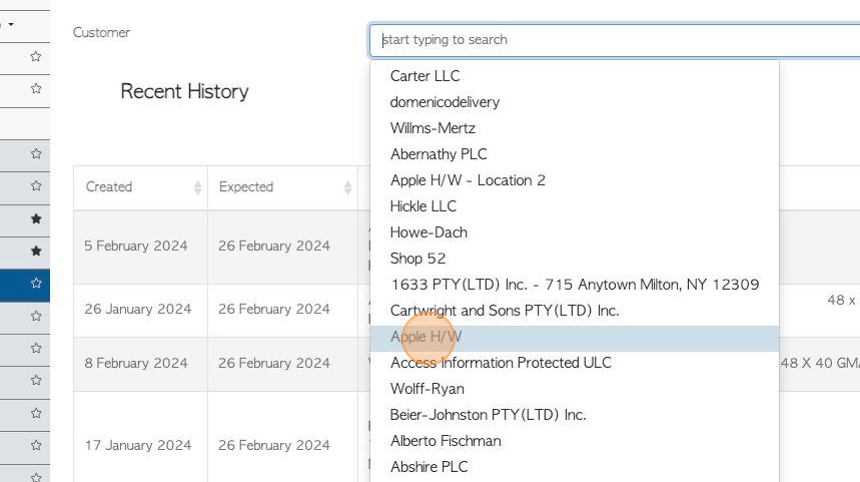
5. Click "Next"
TIP! The screen also shows recent history related to the chosen customer.
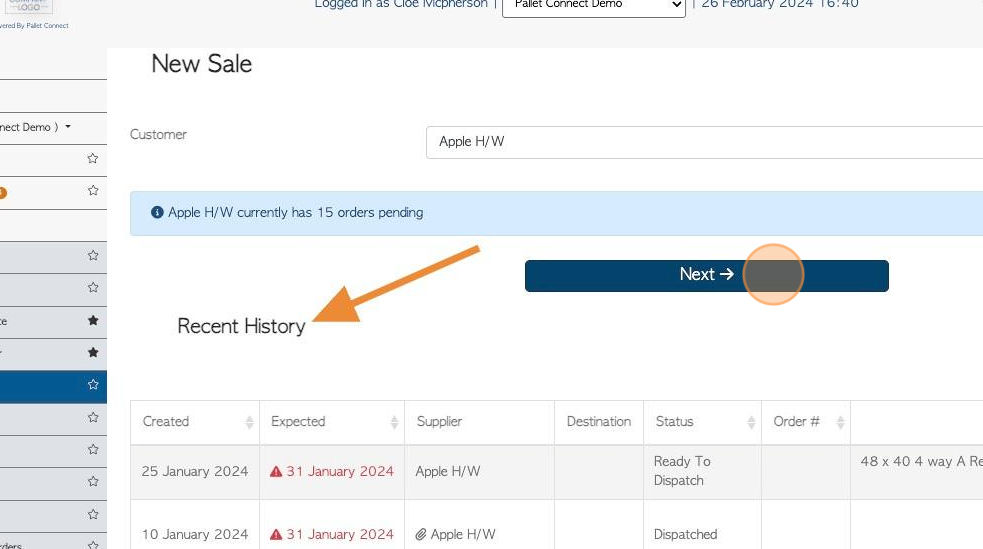
6. Choose delivery or pick up and ensure that the address information is correct.
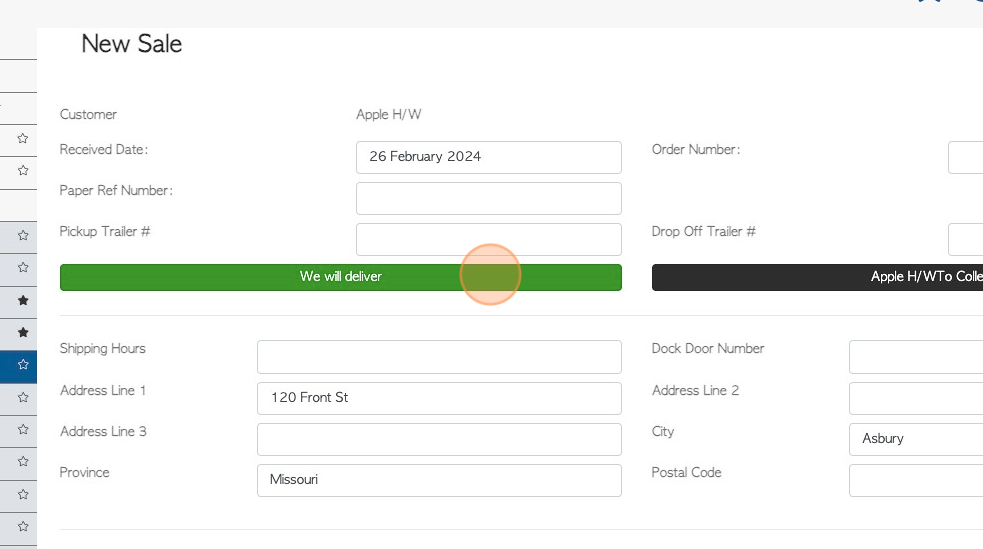
7. The stock items shown on the list can be removed, if needed and the quantity and pricing changed.
TIP! It is the customer's "linked stock items" that will be pre populated onto the list. See related article on how to link stock items to a customer.
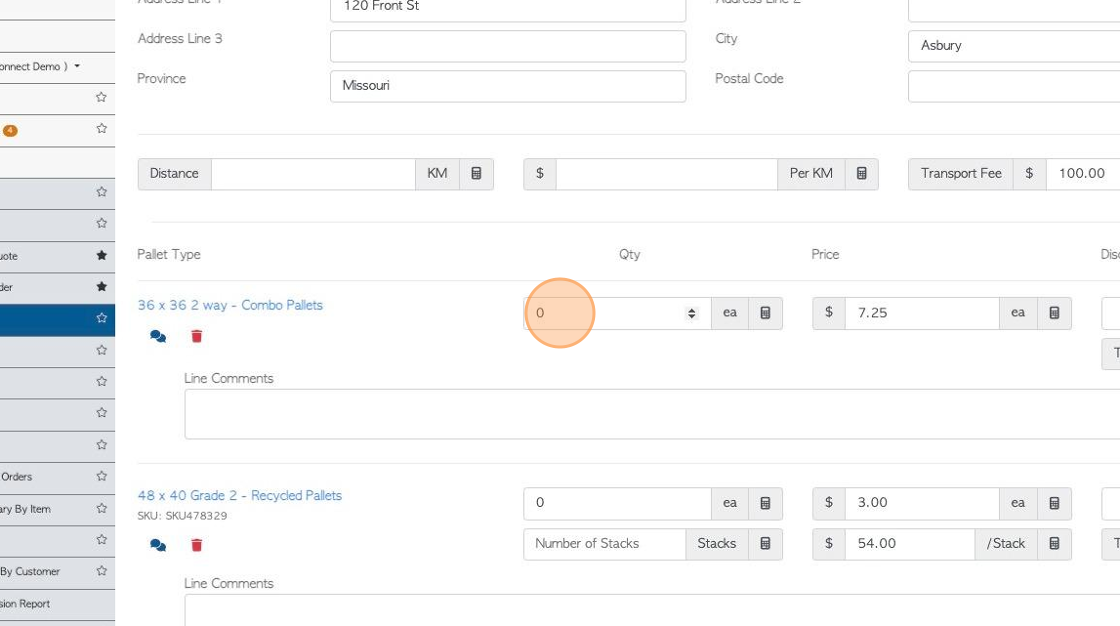
8. Click this field to add line comments, which are notes regarding the stock item.
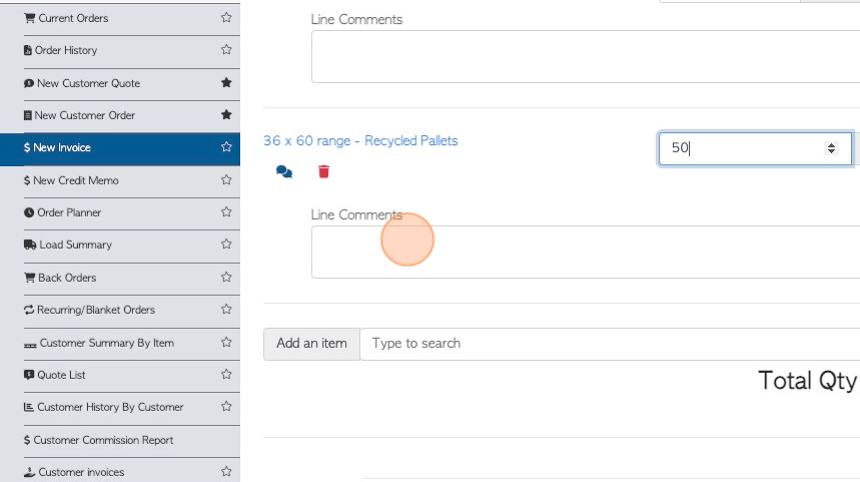
9. Click the "Type to search" field to add a stock item that is not on the list, if needed.
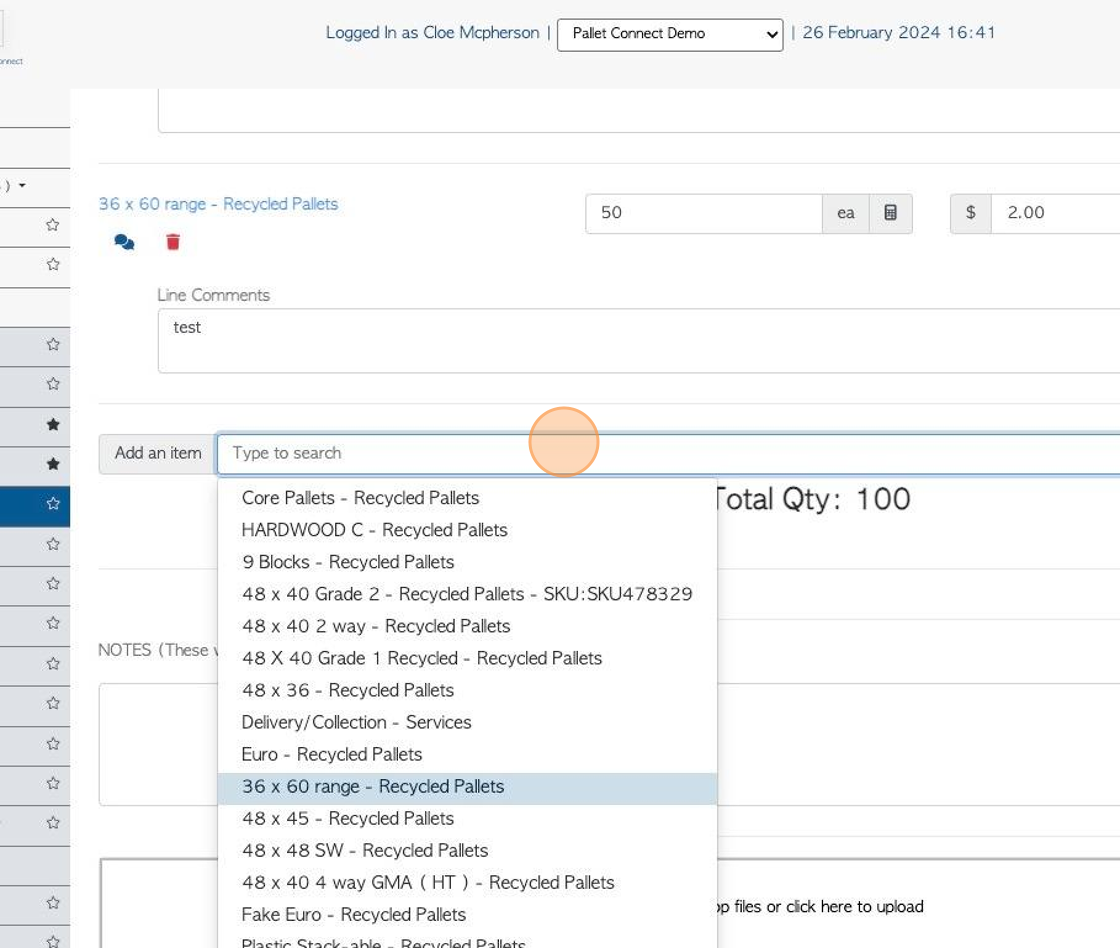
10. Click this field to add notes, if needed. These notes WILL appear on the invoice.
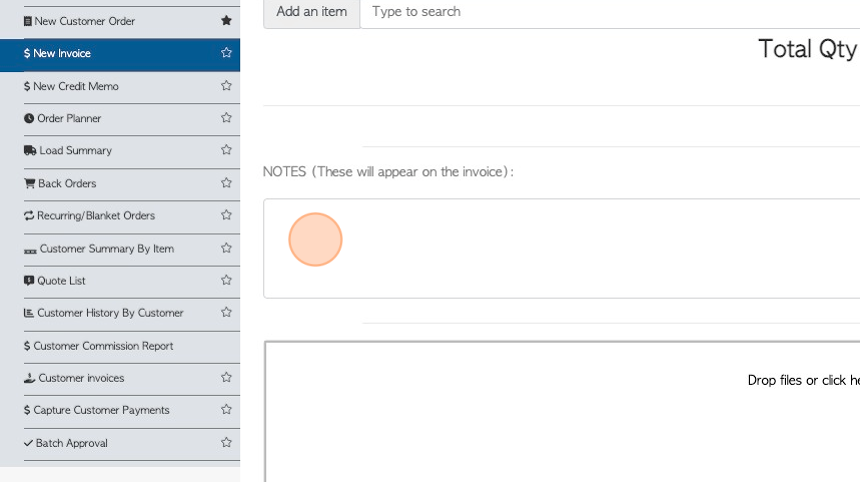
11. Click here to add files or images, if needed.
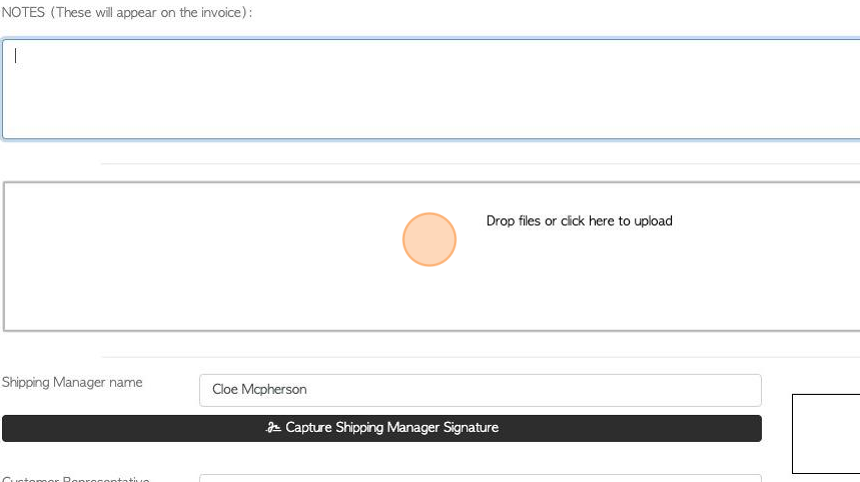
12. Click here to add shipping manager or customer rep signature, if needed.
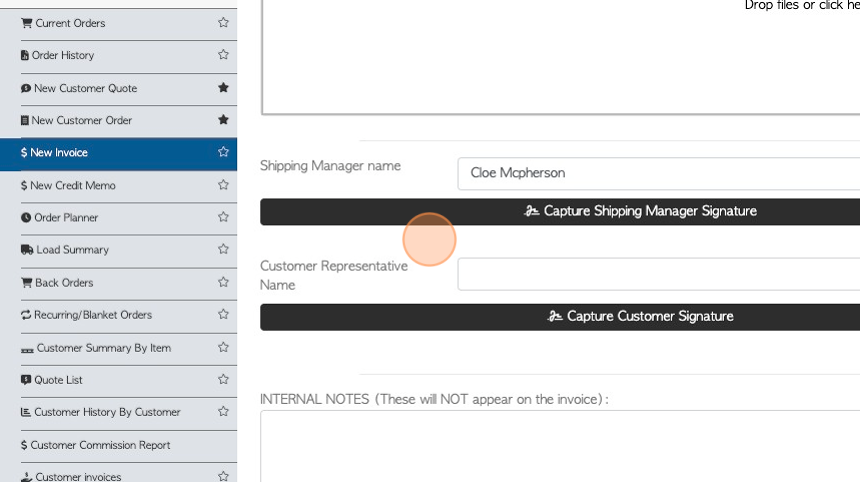
13. Click this field to add internal notes, if needed. These will NOT appear on the invoice.
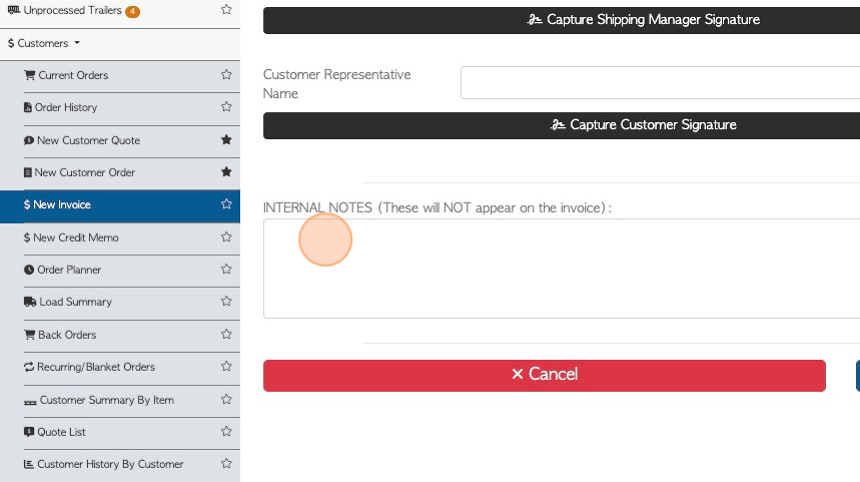
14. Click "Save Transaction".
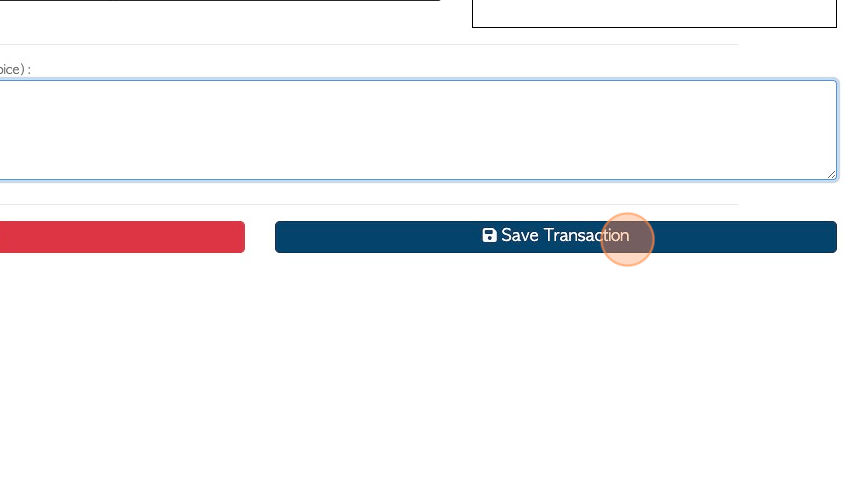
15. A "New Sale Review" will be generated, which allows the user to check the information prior to completion.
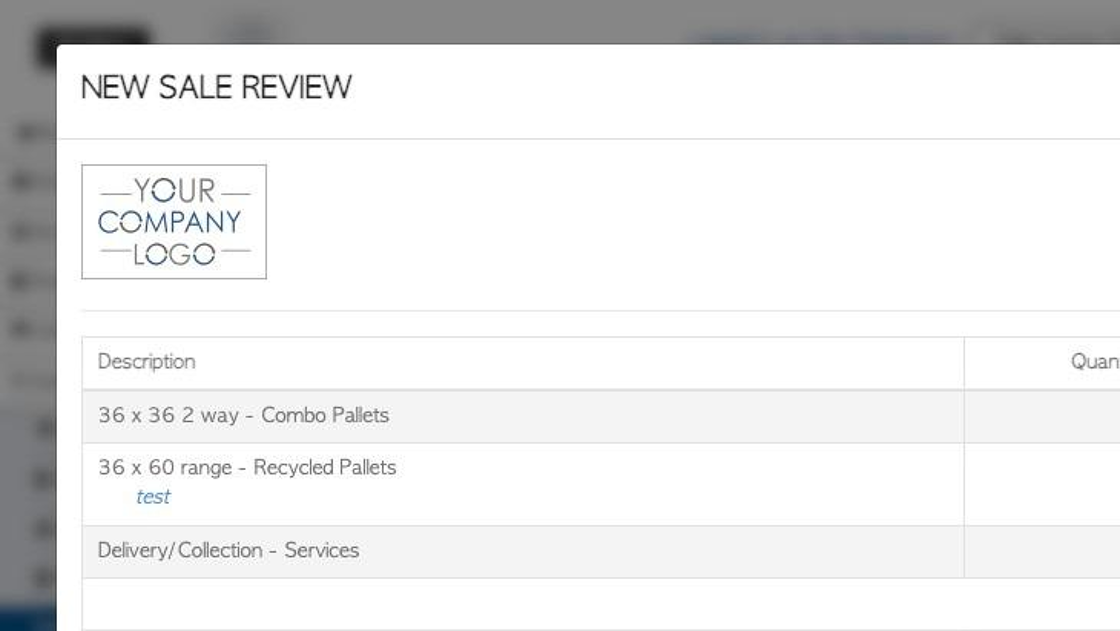
16. Click "Confirm" or "Confirm and Review"
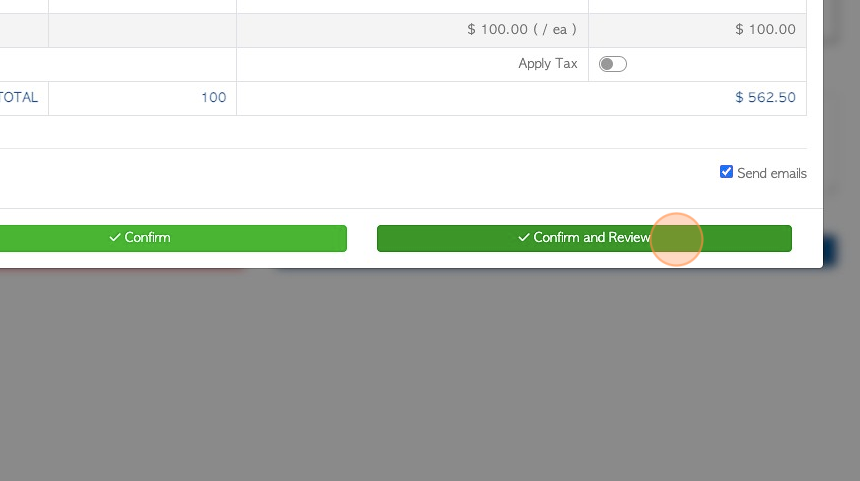
17. The Invoice is now generated.
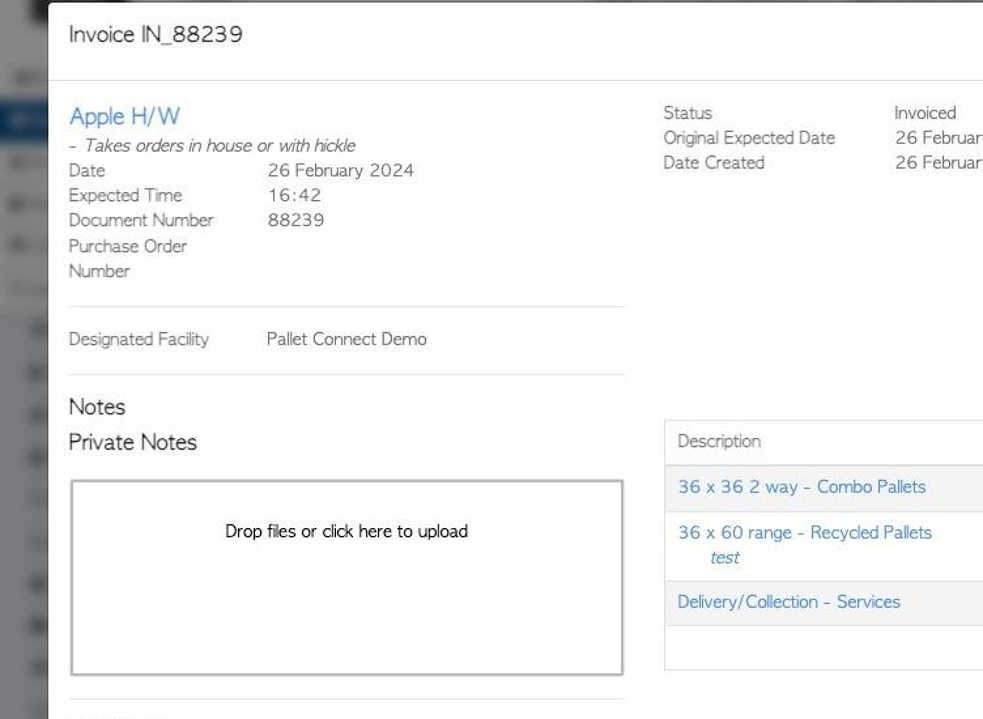
18. Click "Close" to complete.
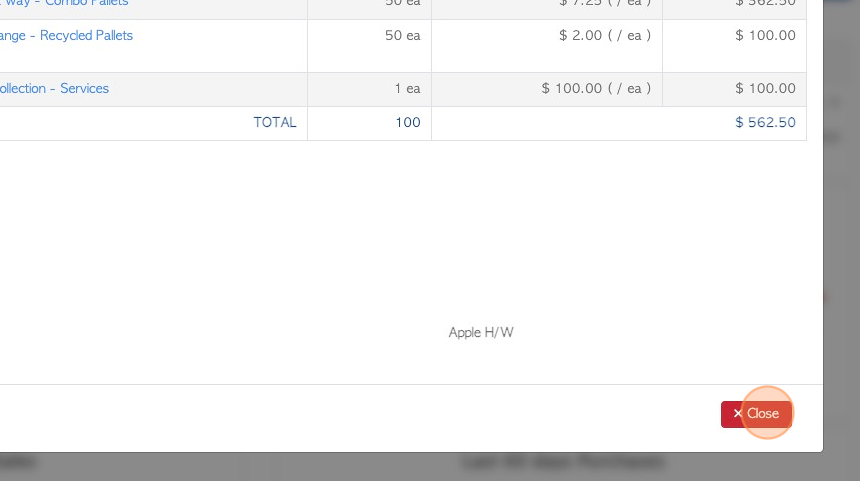
19. The invoice can now be found on the customer "Order History" page.
TIP! The invoice can be automatically emailed to the customer, if the email settings are enabled.
