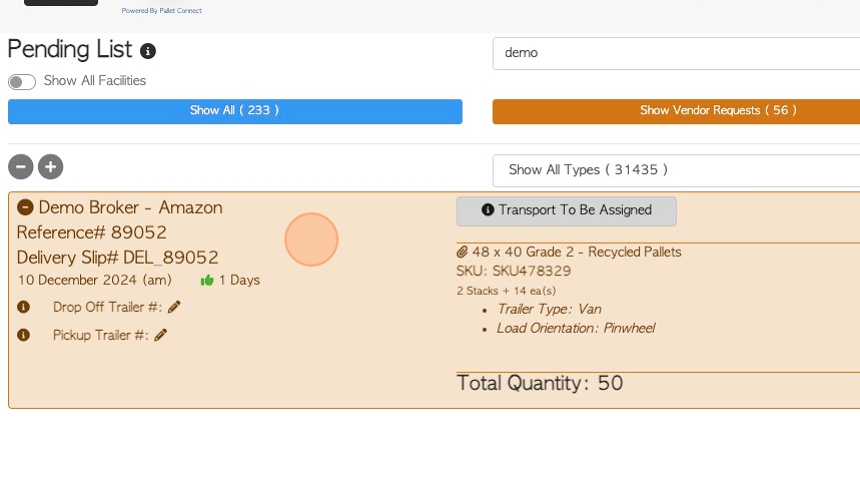How to Create a New Customer Order for a Broker
1. This article outlines how to create a Customer order, received from a Broker.
TIP! Before creating the order, ensure that the Broker and Customer are linked. See related article on how to link the contacts.
2. Navigate to the main menu. Click "Customers".
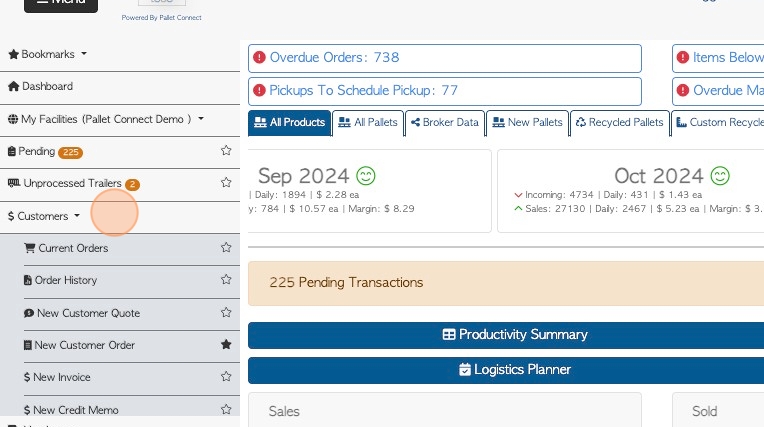
3. Click "New Customer Order"
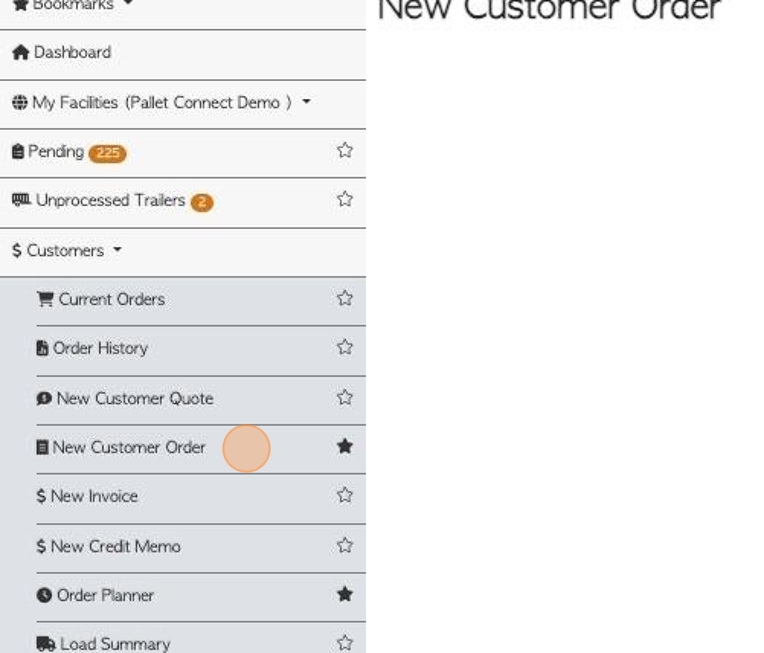
4. Start typing the Broker name into the field. The Broker's linked Customers will be displayed. The Broker's name will show first and the Customer second.
Click on the selected name.
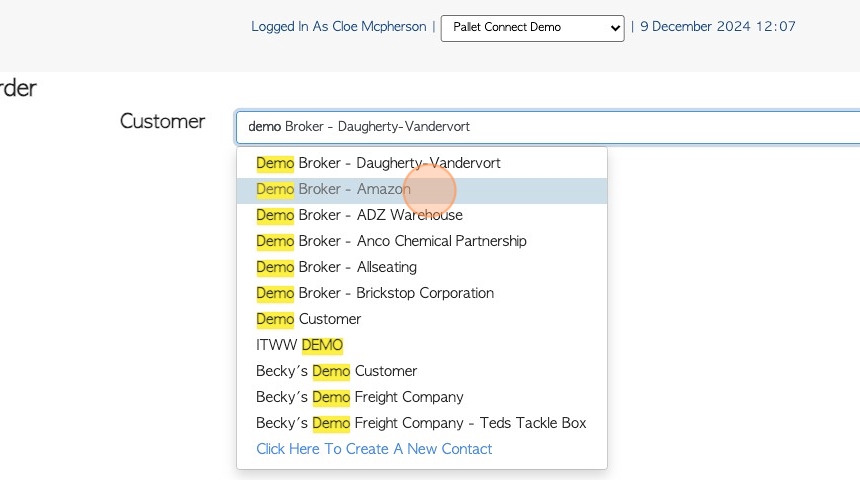
5. Click on pick up or delivery.
This article will demonstrate a delivery. Click "Delivery Required"
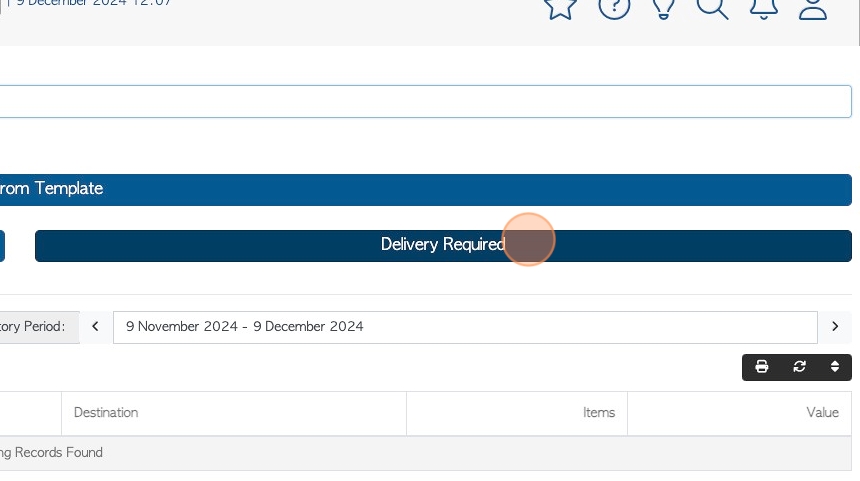
6. Click this field to add a transport charge, if needed.
This transport charge will be included on the Invoice to the Broker.
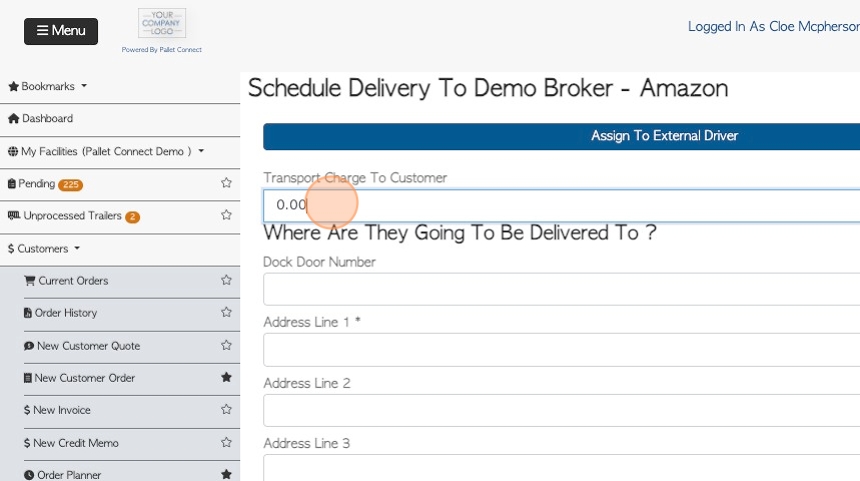
7. Review or add the delivery details.
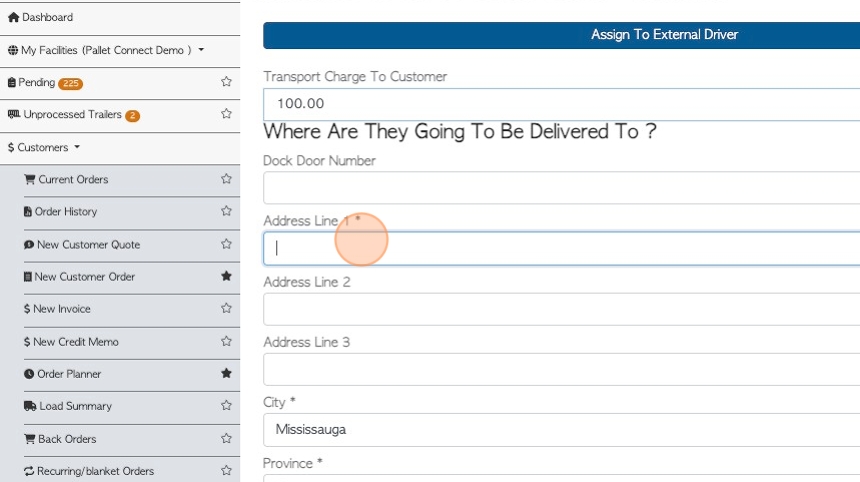
8. Click "Next"
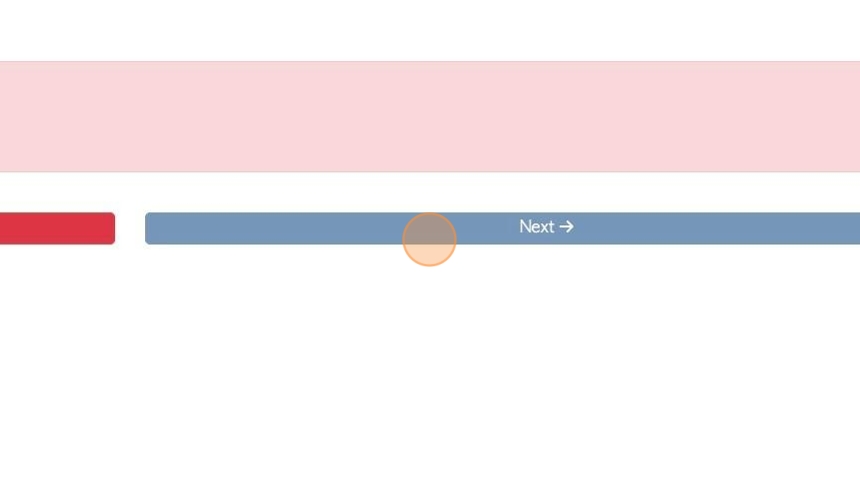
9. Click the "Enter Quantity" field, to enter the items for delivery.
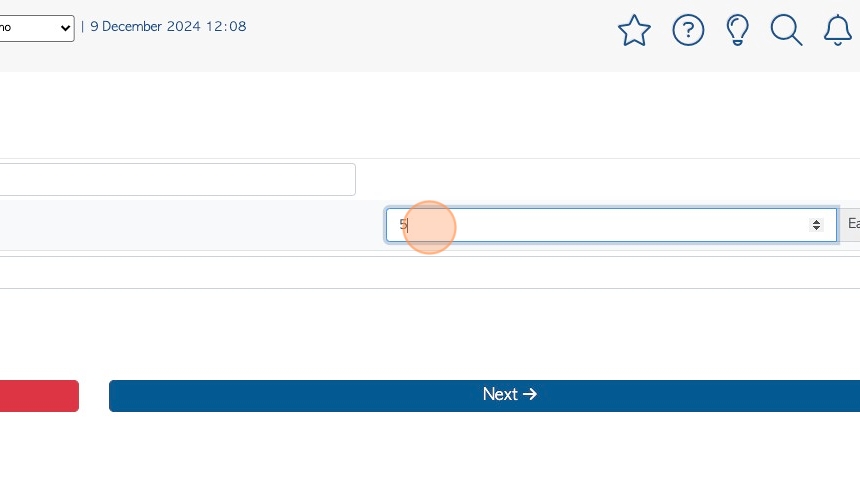
10. Click "Next".
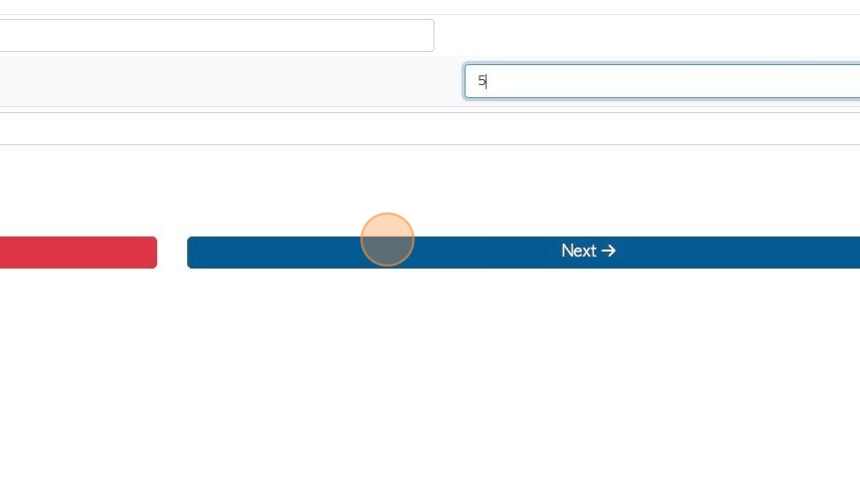
11. Select the delivery date and time.
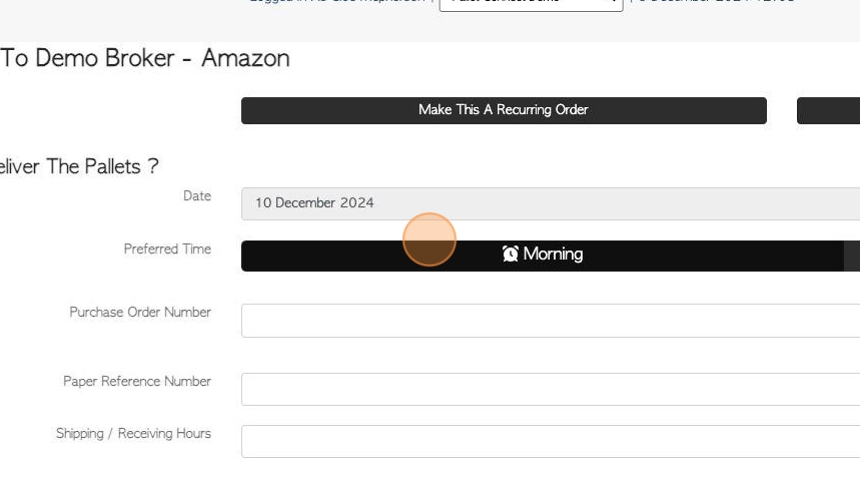
12. Add files or comments here, if needed.
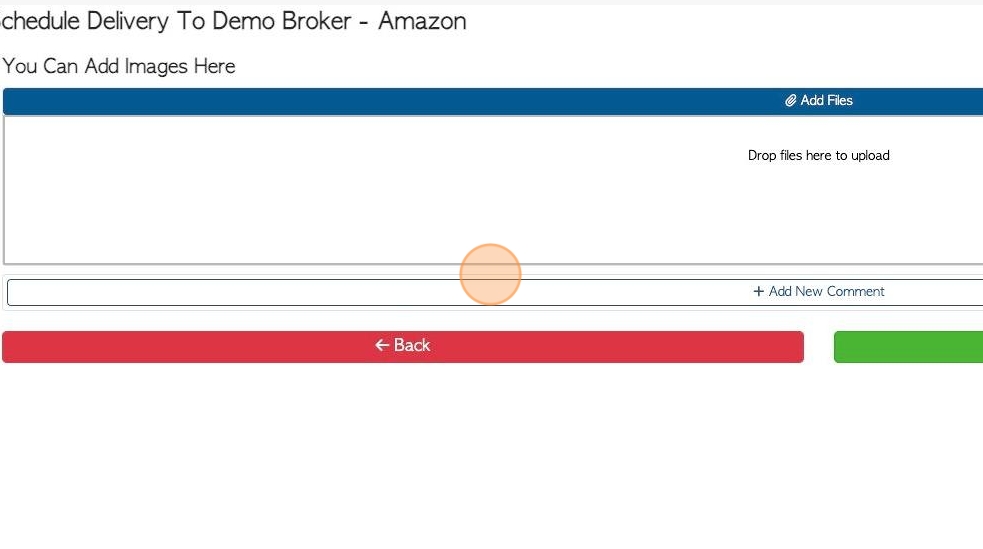
13. Click "Confirm Order" to save.
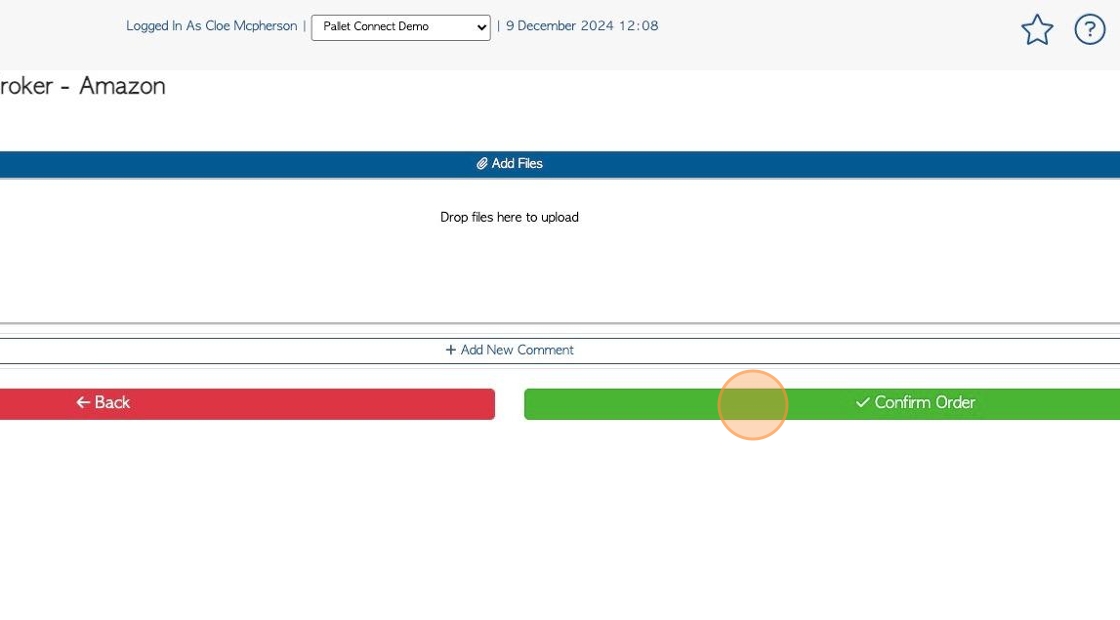
14. Click "Confirm Order"
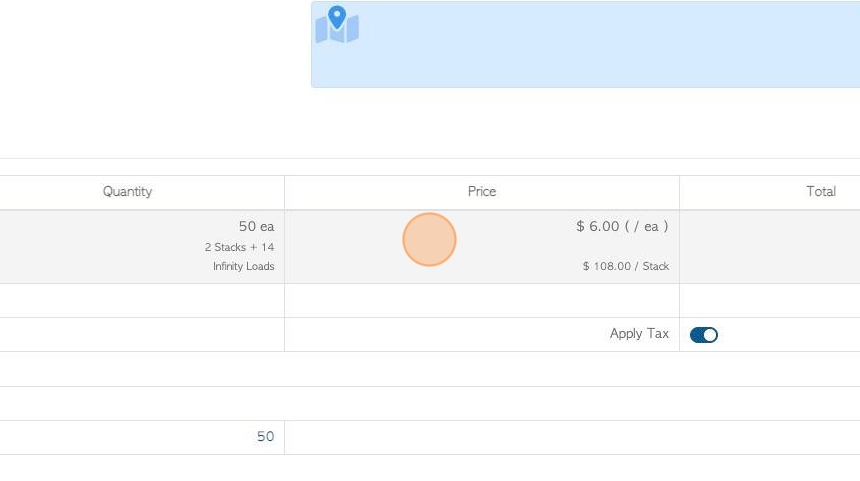
15. The order will clearly show the Customer name and the Broker name.
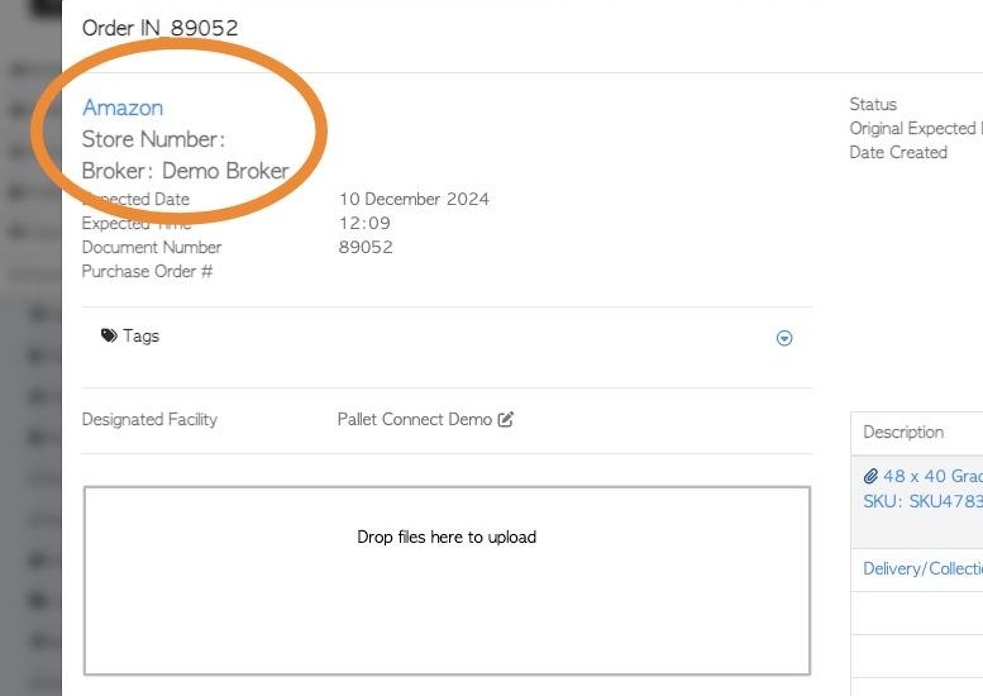
16. The order will now appear on the Pending List and Current Orders page.
The delivery slip will show the Broker information and a template can be used to match the Broker's template. See related articles on Broker templates.
An Invoice will be generated to be sent to the Broker.