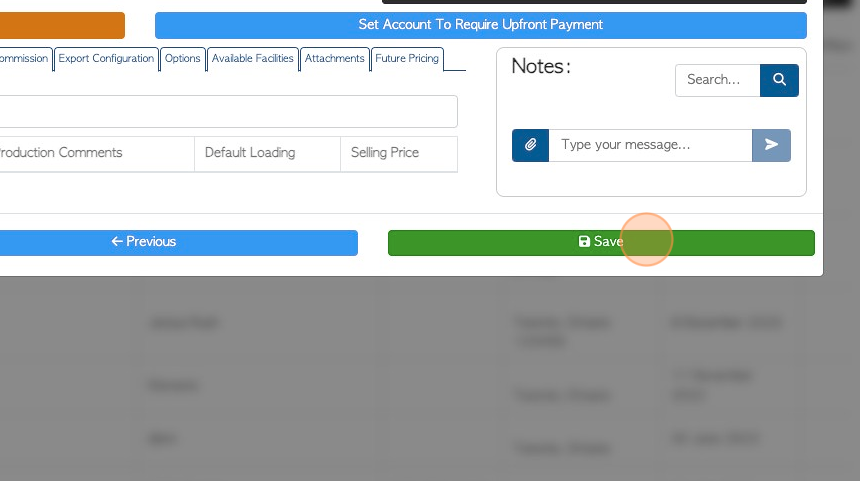How to create a new customer profile
1. Setting up a customer profile in Pallet Connect is very efficient.
2. Navigate to the main menu and Click "Customers"
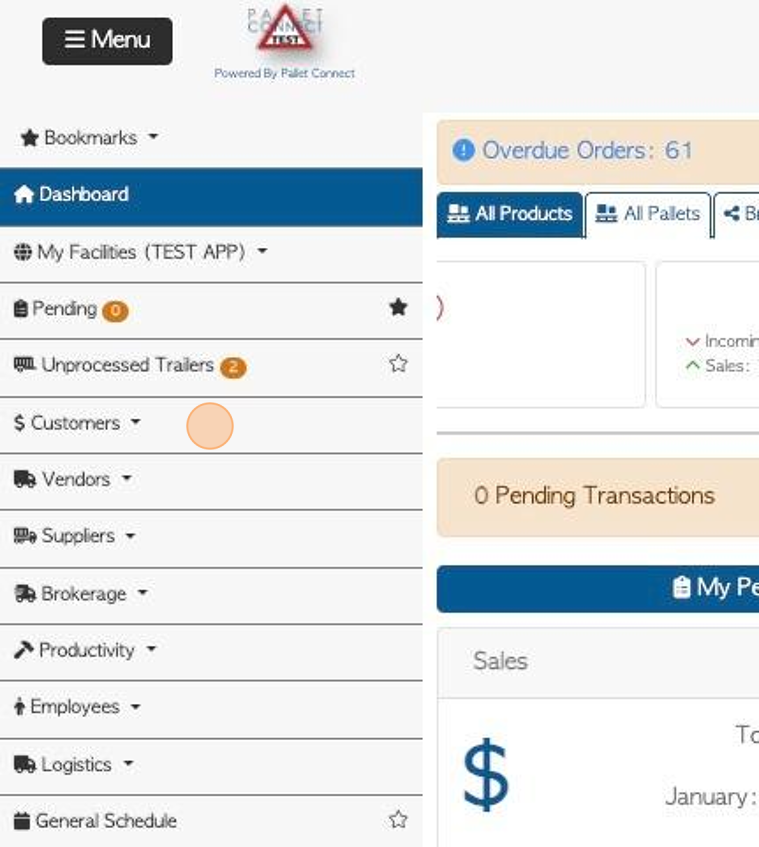
3. Click "Manage Customers"
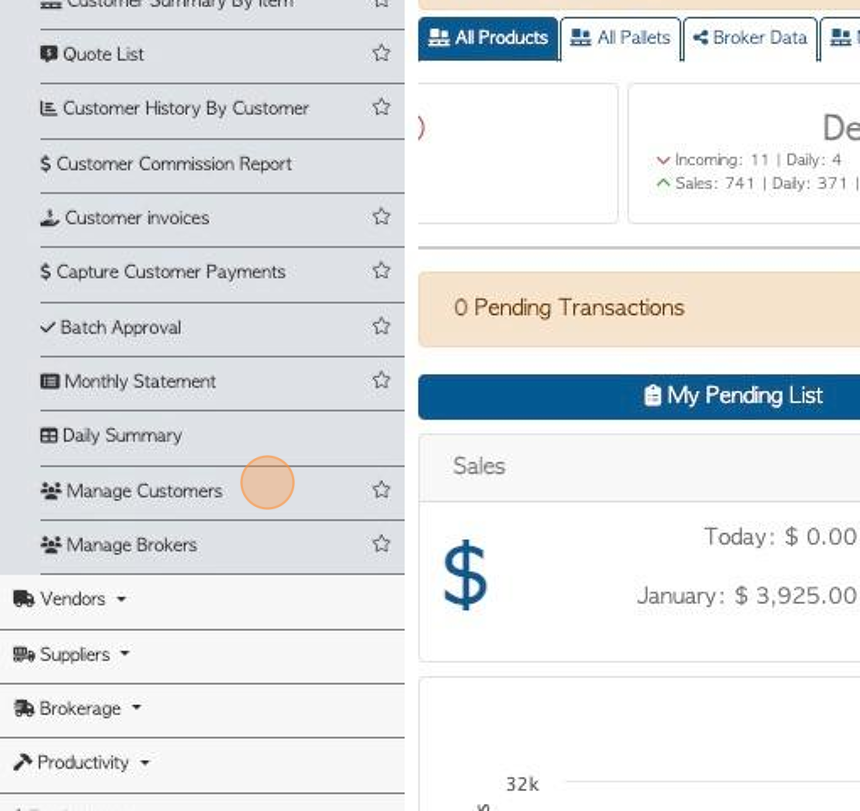
4. Click "ADD NEW CUSTOMER"
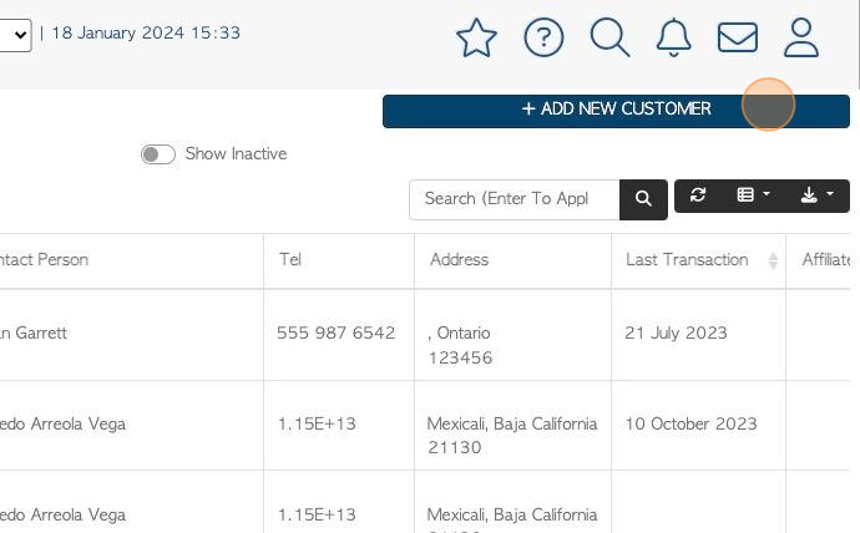
5. Click this field to type in the company name. If the name is already active in the system the drop down menu will appear.
TIP! The company name must be added to save as a contact.
TIP! Is a company will not affect the Customer settings. It is used by admin to determine if the contact is a company or an independent operator.
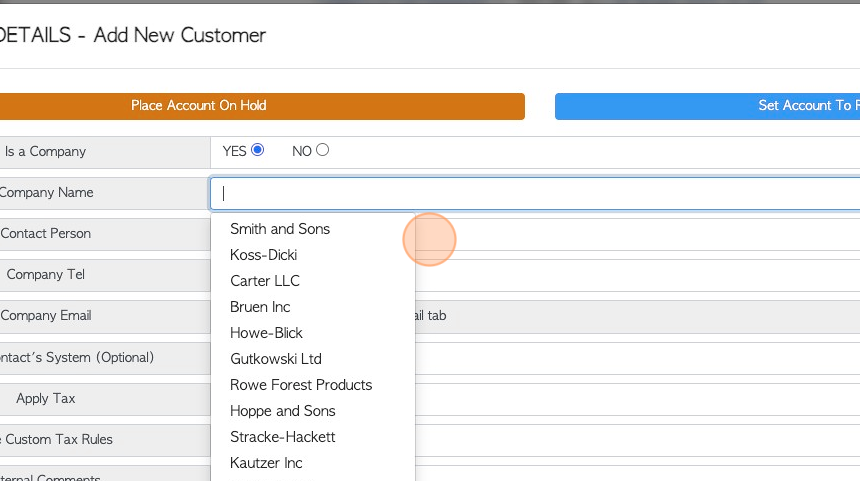
6. A contact telephone number and a contact person can be added.
TIP! See related article on adding contacts.
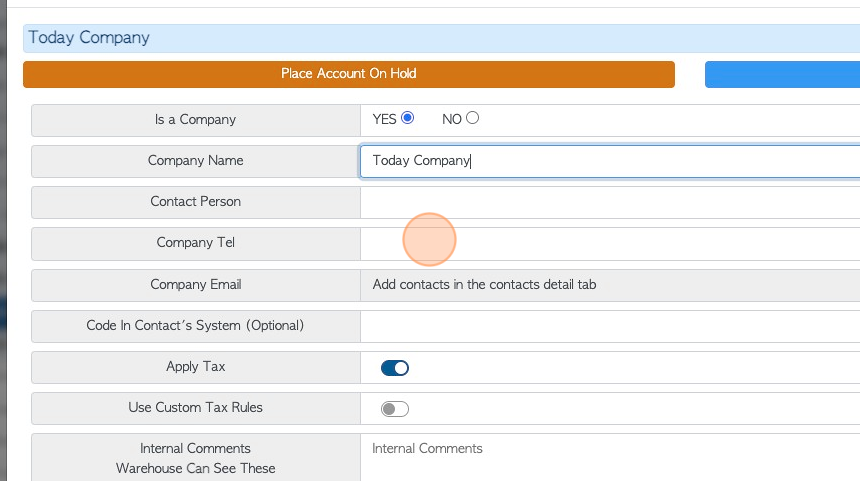
7. Click on the toggle button to apply tax to customer orders, if needed. Custom tax can also be chosen.
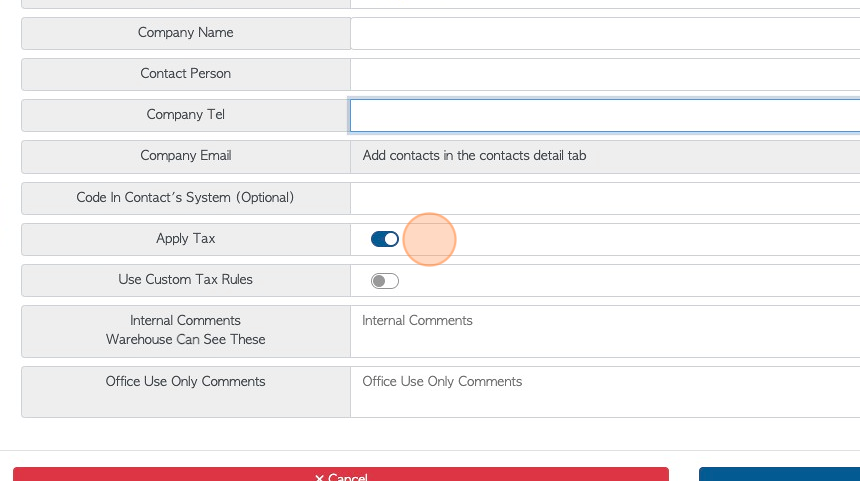
8. Click the "Internal Comments" field to add a comment that is seen by all staff. Click on the "Office use only" comments to add notes only seen by the admin staff.
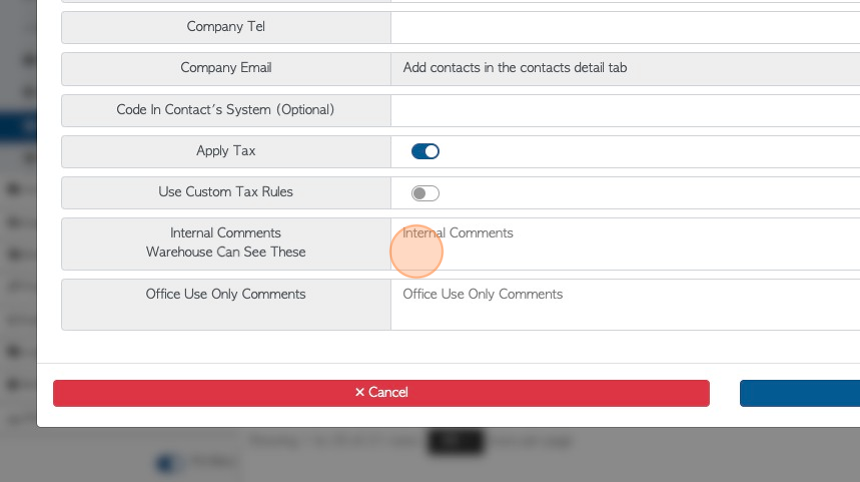
9. Click "Next"
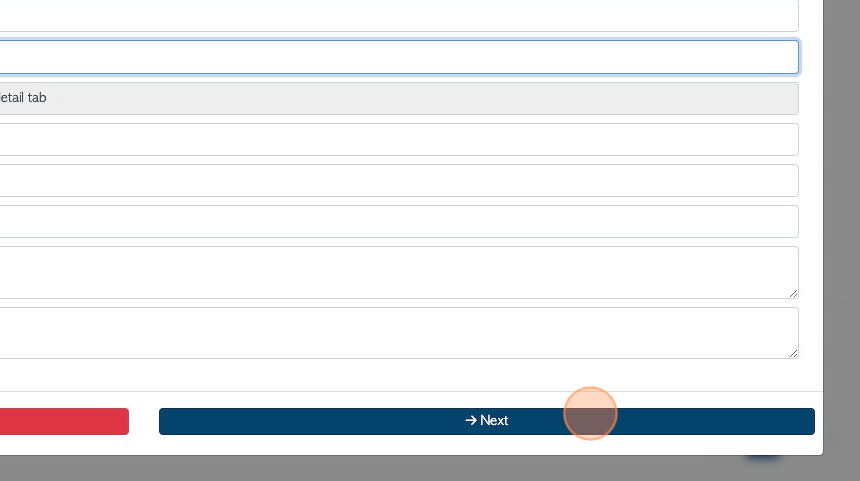
10. Click the text fields to add information regarding delivery.
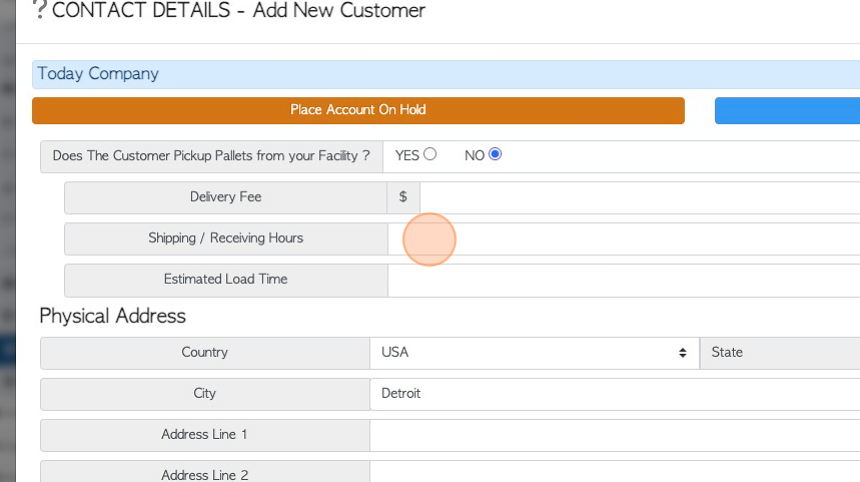
11. Complete the text fields with the physical address details.
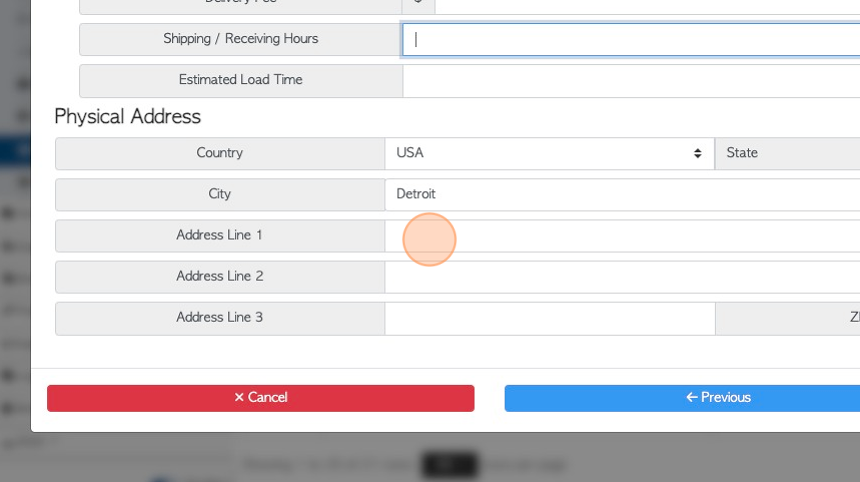
12. Click "Next"
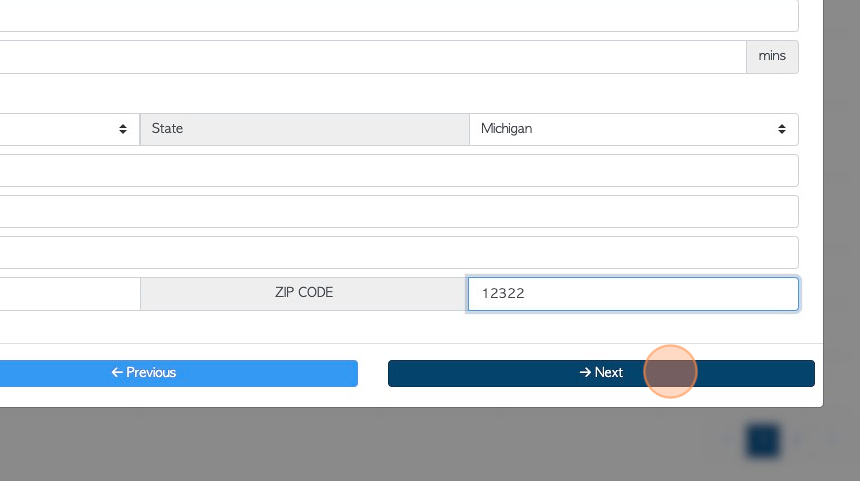
13. On this page enter invoicing details. For example, any payment terms and the invoice address.
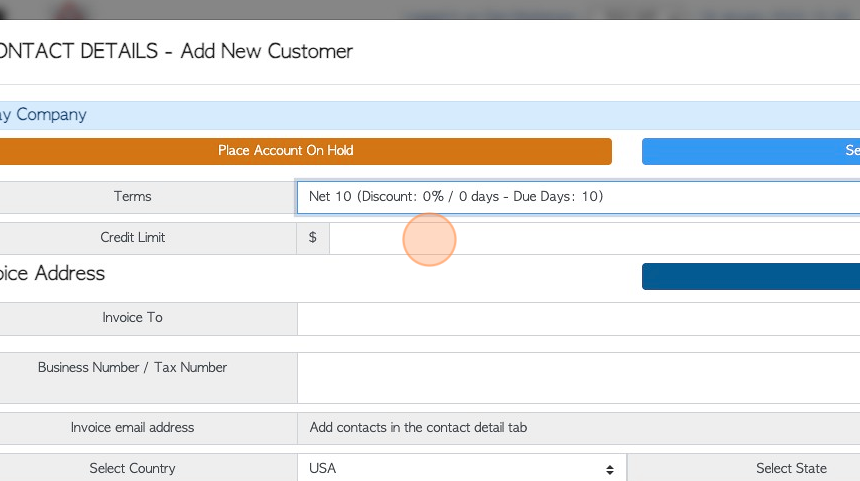
14. TIP! If the Physical address is the same as the invoice address, click the button "Copy From Physical Address" to auto populate the fields.
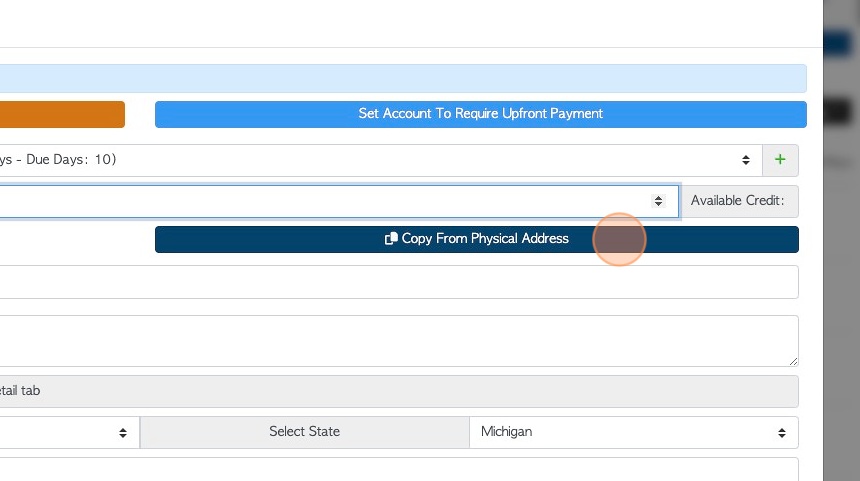
15. Click "Next"
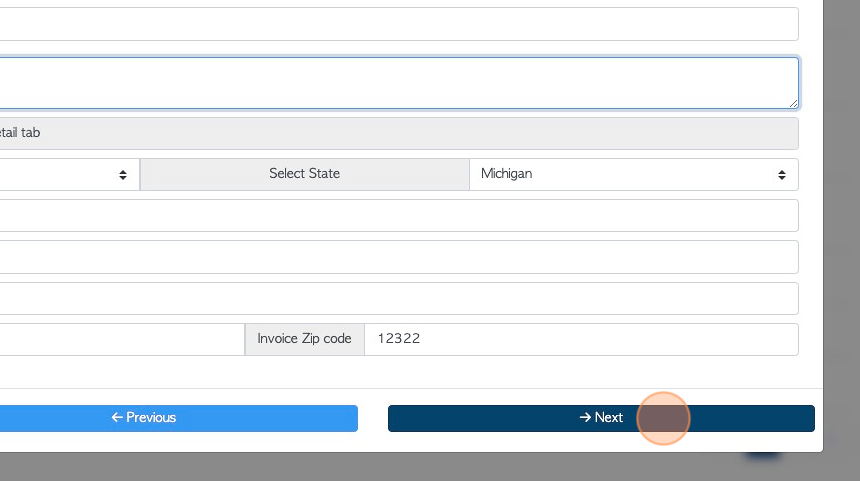
16. The next page allows the user to enable email. It also allows the contact to be added to other categories. A contact can be applied to more than one category easily, by checking the boxes that apply to the contact. The contact does then not have to be added twice.
TIP! The "Active" box must be checked in order for the customer to show up in transaction lists e.g. for ordering.

17. Click "Next"
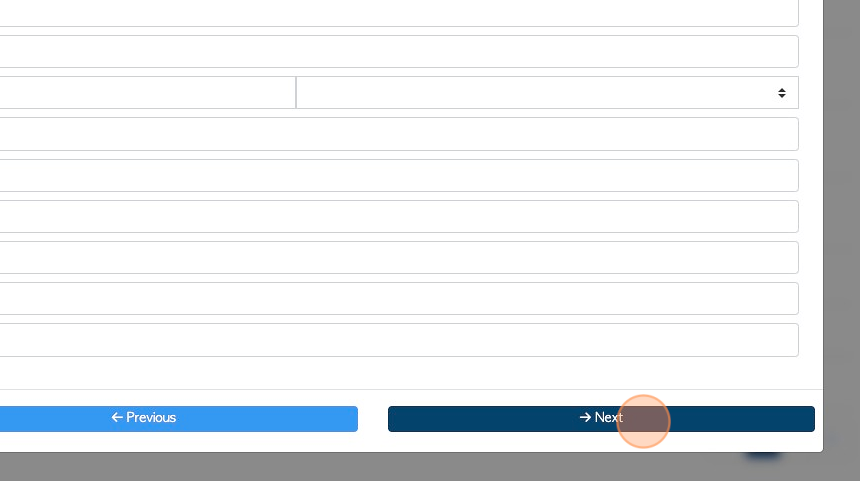
18. If multi facility has been enabled for more than one site. The customer can be linked to different sites, by checking the boxes.
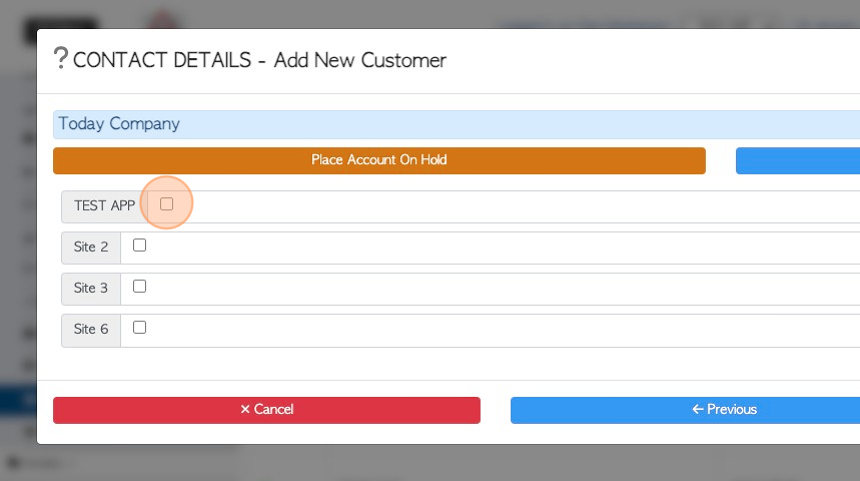
19. Click "Save"
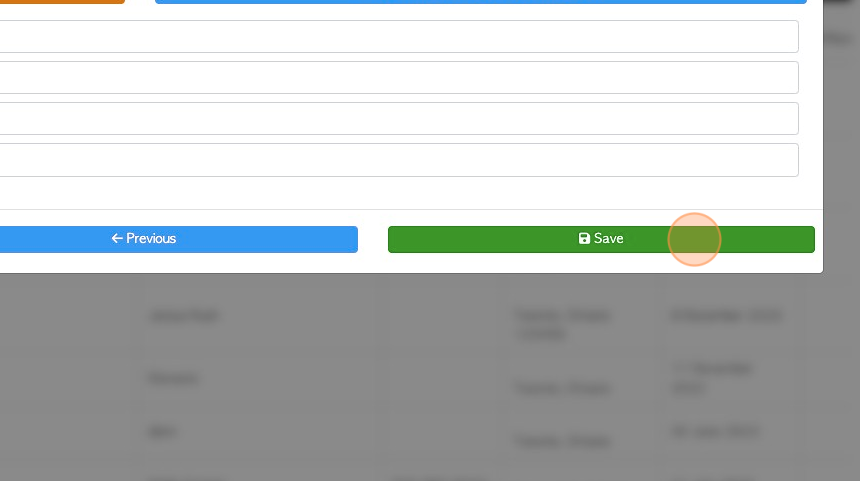
20. Once completed click "Save". There is an option to scroll back through the information and make changes, if needed.