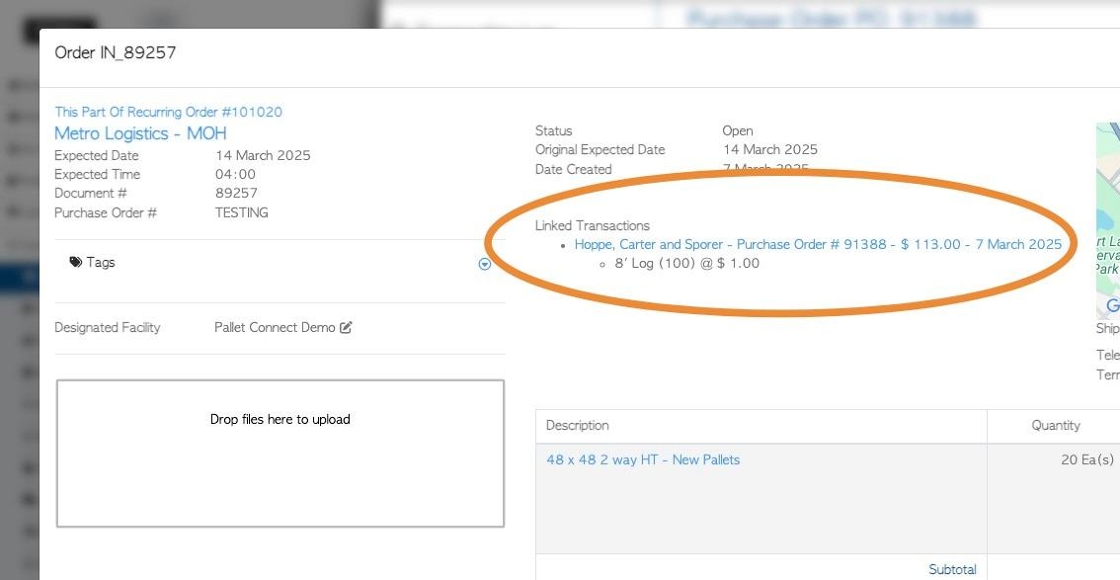How to Create a New Linked Purchase Order
1. Pallet Connect allows the user to link a Supplier Purchase Order with a Customer Order.
This article explains how to create the "Linked Purchase Order".
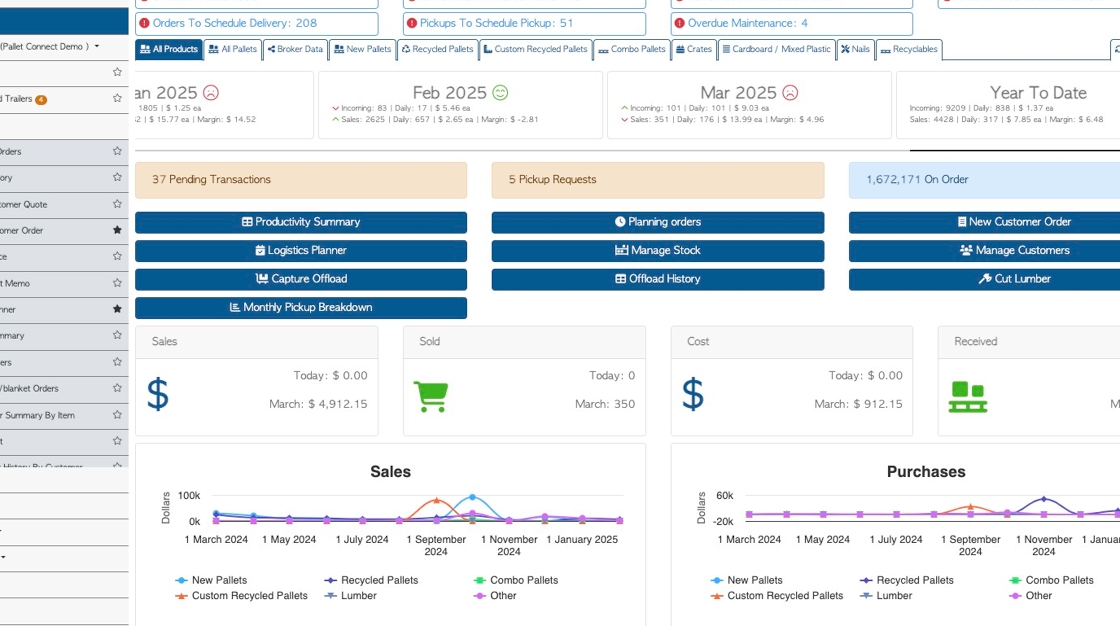
2. From the main menu. Click "Customers"
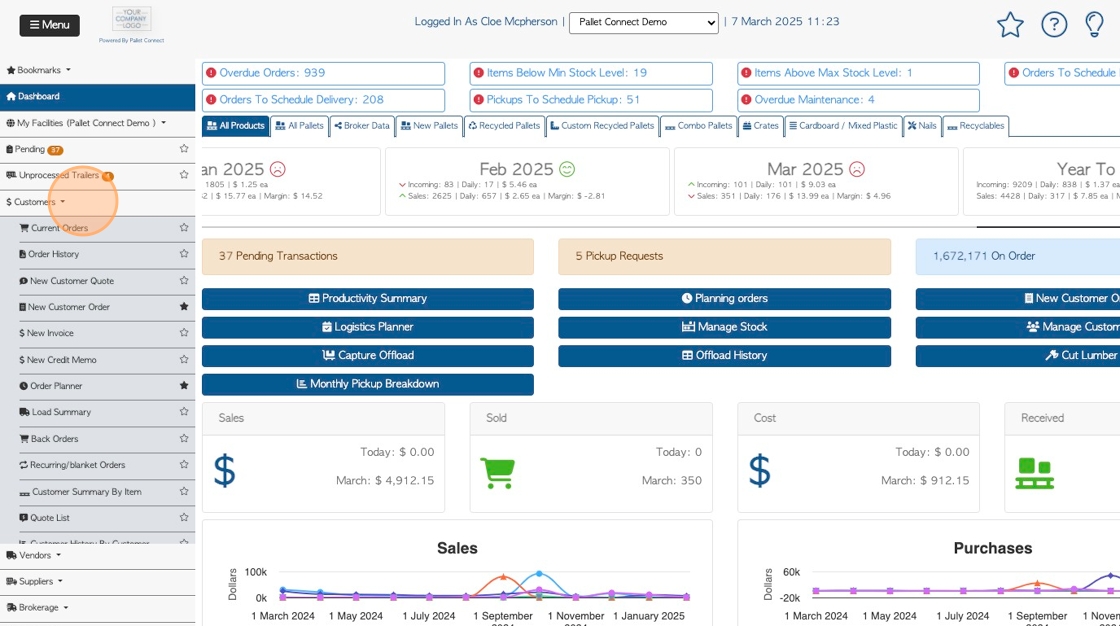
3. Click "Current Orders"
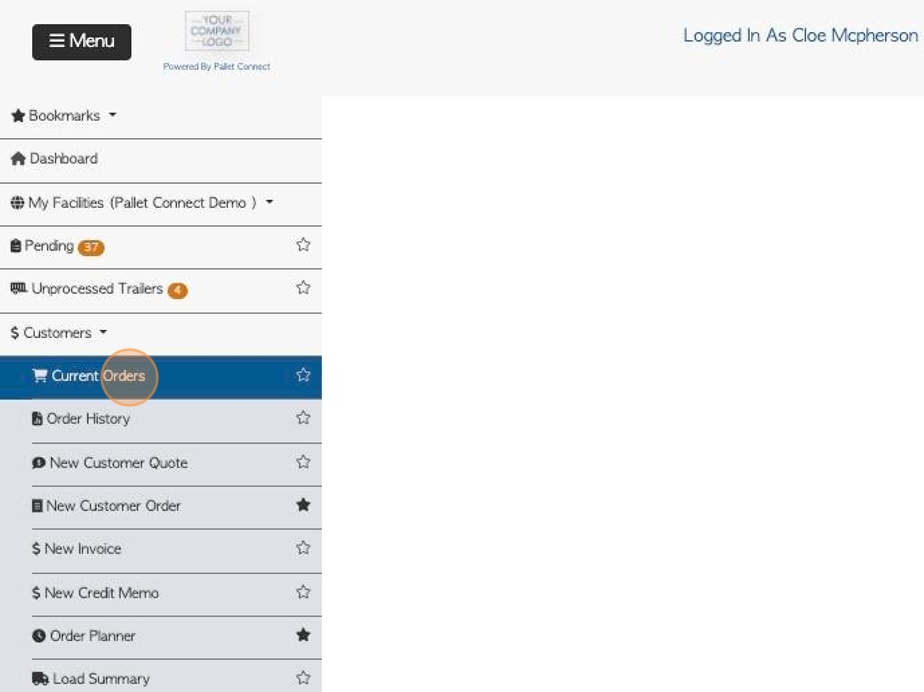
4. Click on the selected order from the list.
TIP! SHORTCUT: Type the order number into the global search at the top right of each page. This will bypass steps 1-3.
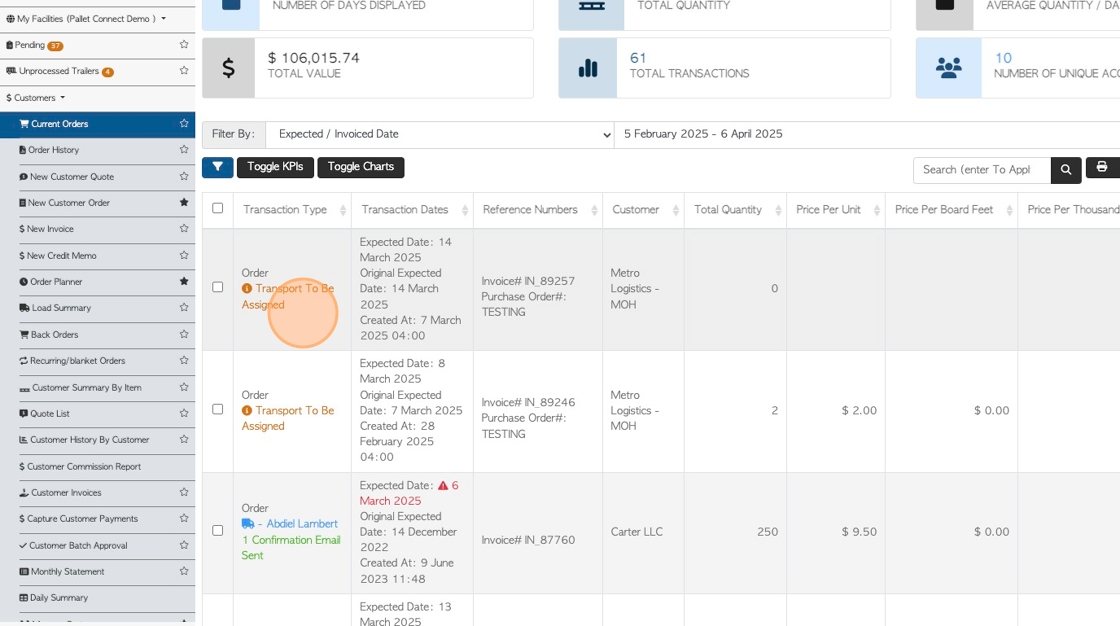
5. Click "Review" from the slide out window.
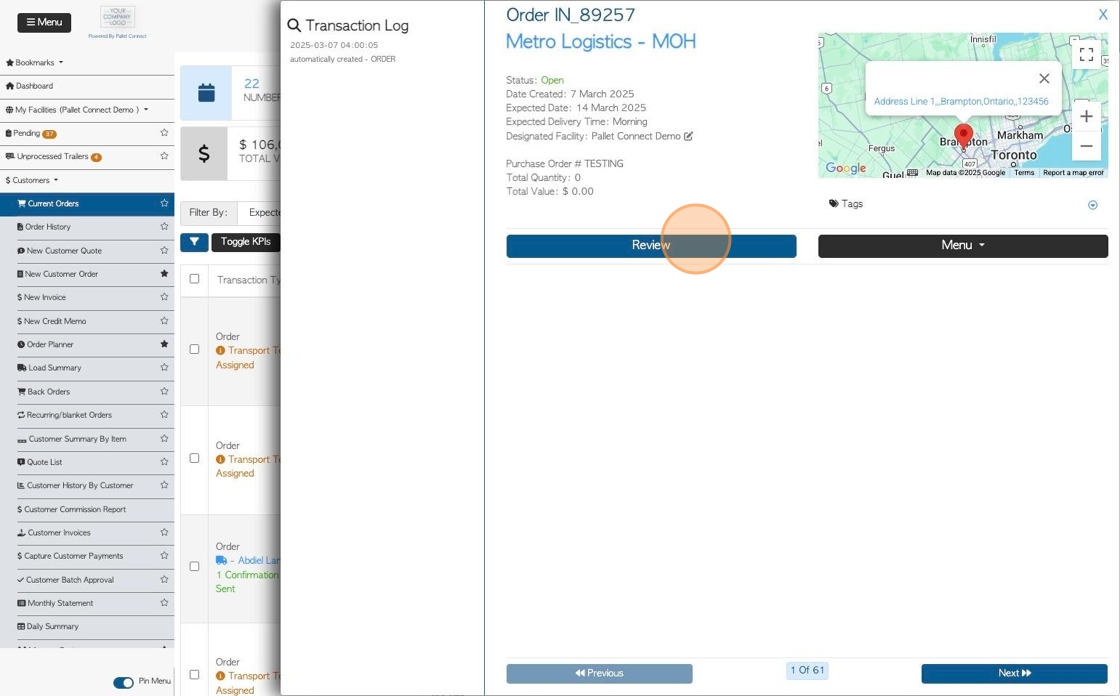
6. Click "Menu" to access the action menu.
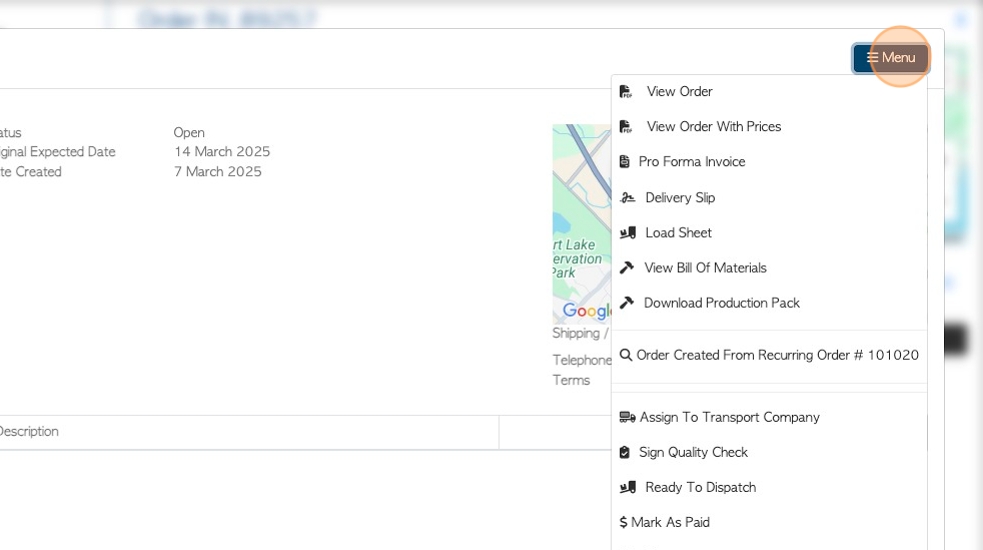
7. Click "New Linked Purchase Order"
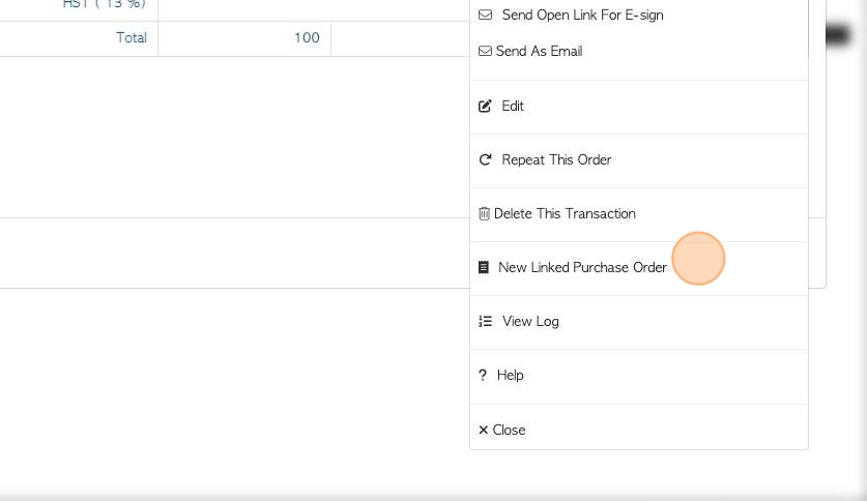
8. Click "X" to remove the slide out window.
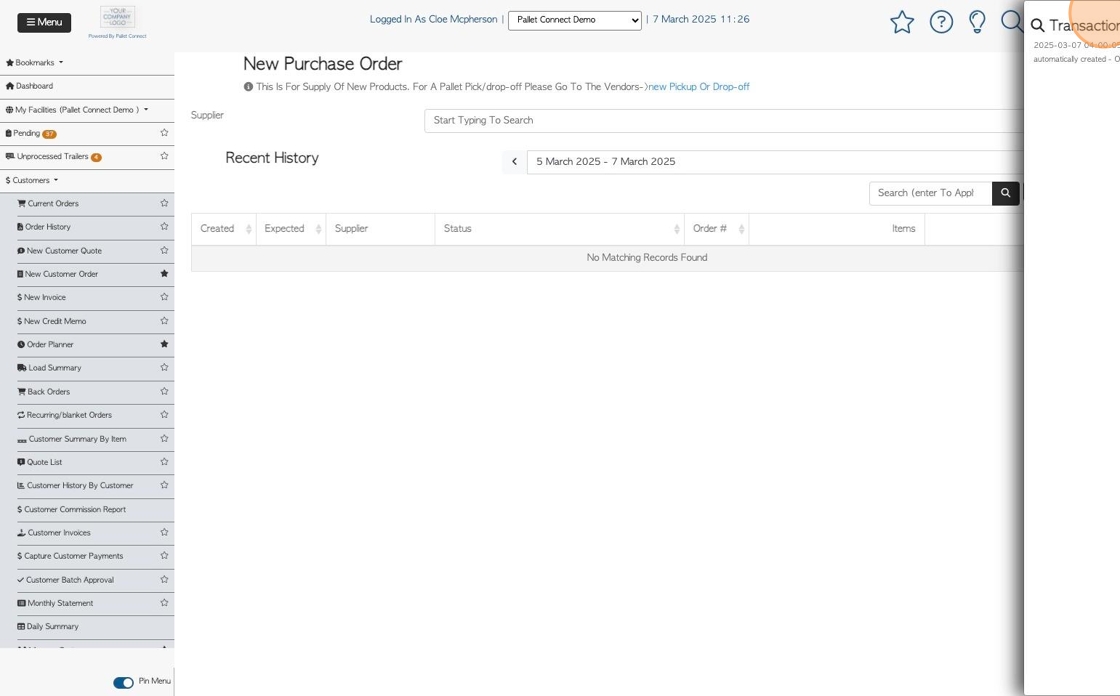
9. Click the "Start Typing To Search" field and select the Supplier from the drop down menu.
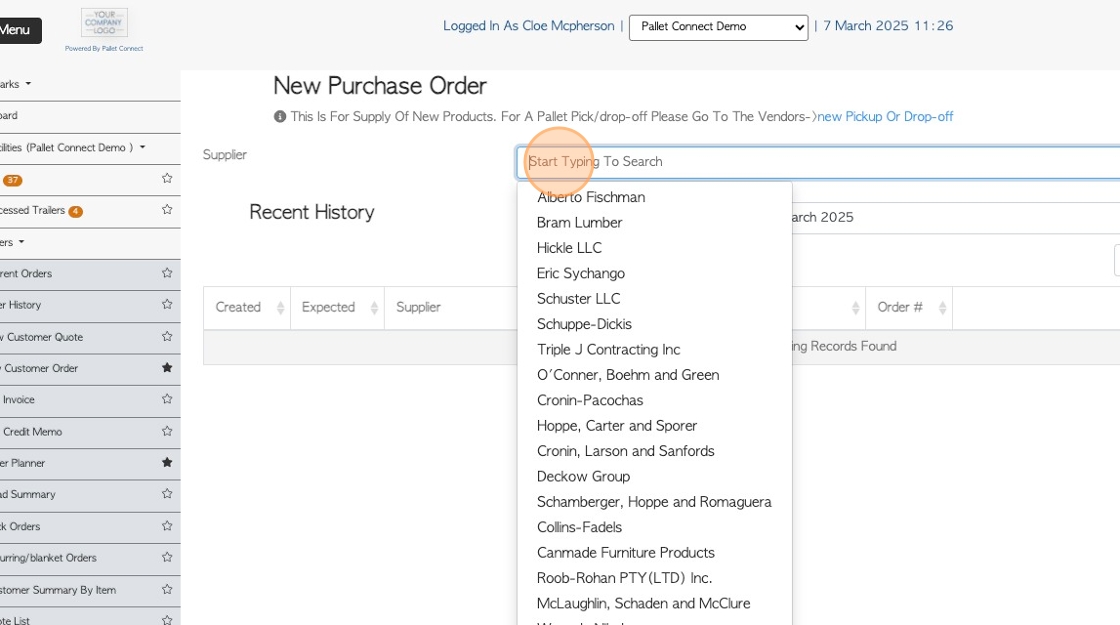
10. Complete the Purchase Order as usual.
Click on "Save" and then "Confirm", to complete.
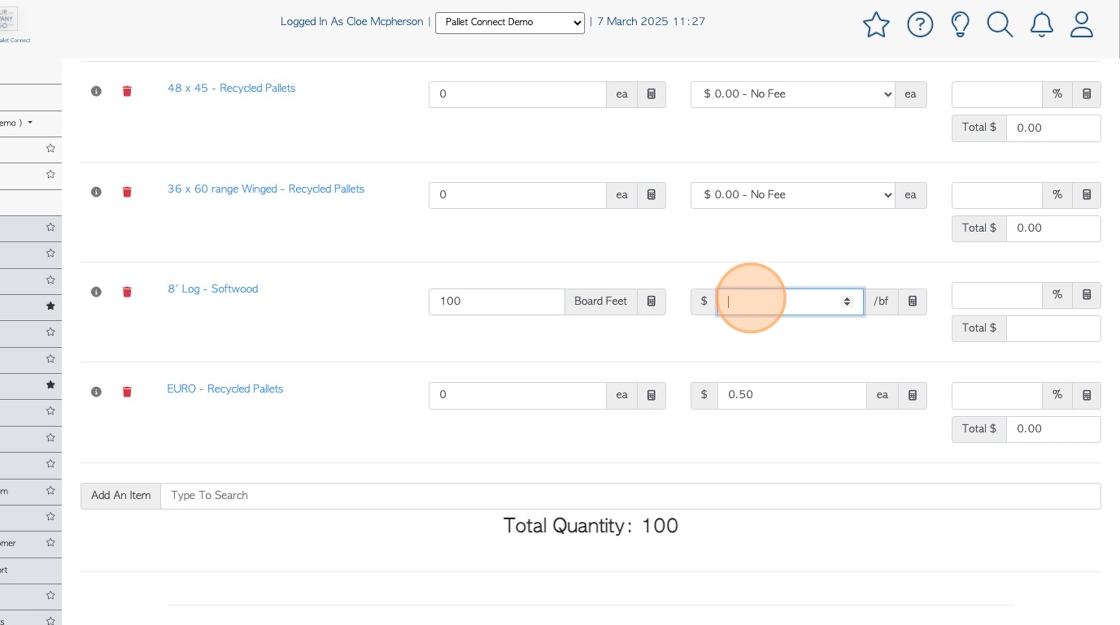
11. The Purchase Order is saved and assigned a reference number.
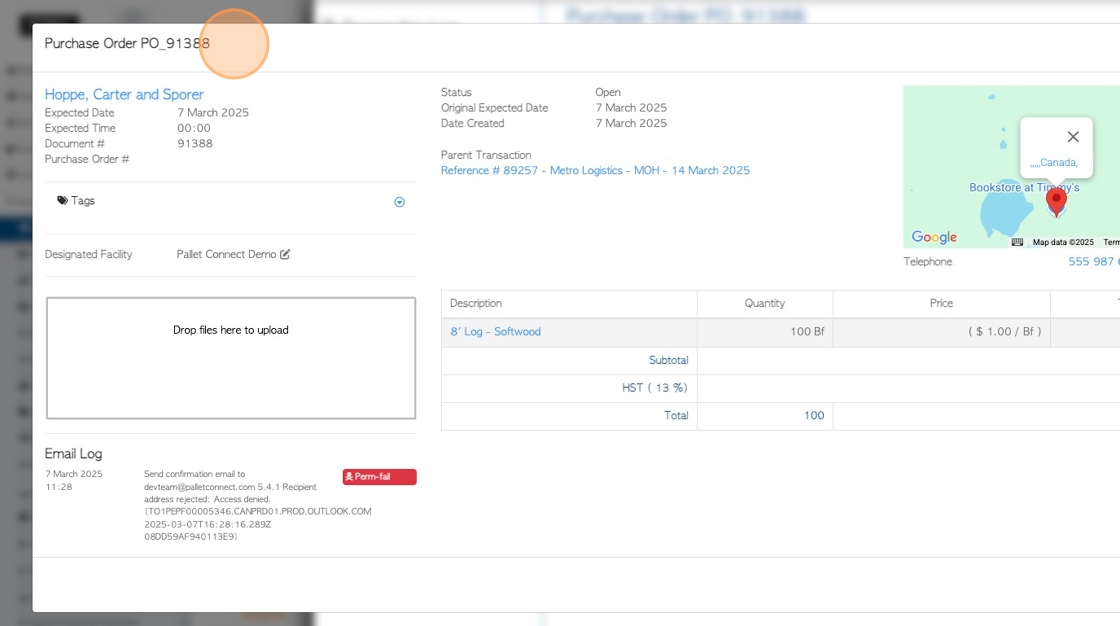
12. The Purchase Order will show the Customer Order as the "parent transaction".
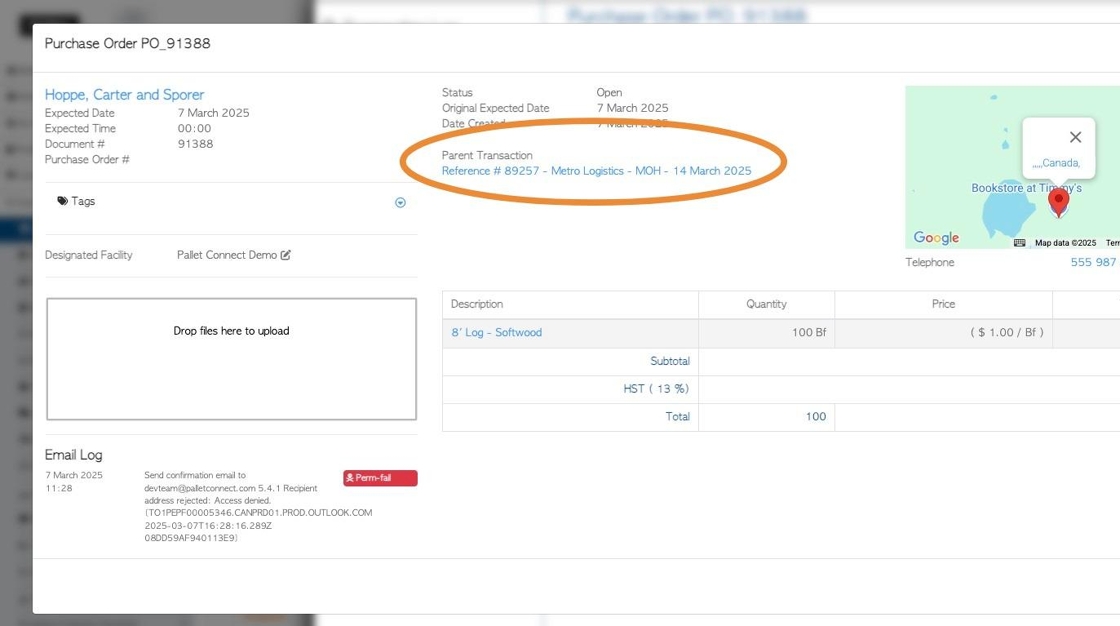
13. The Customer Order will show the Purchase Order as a "Linked Transaction"