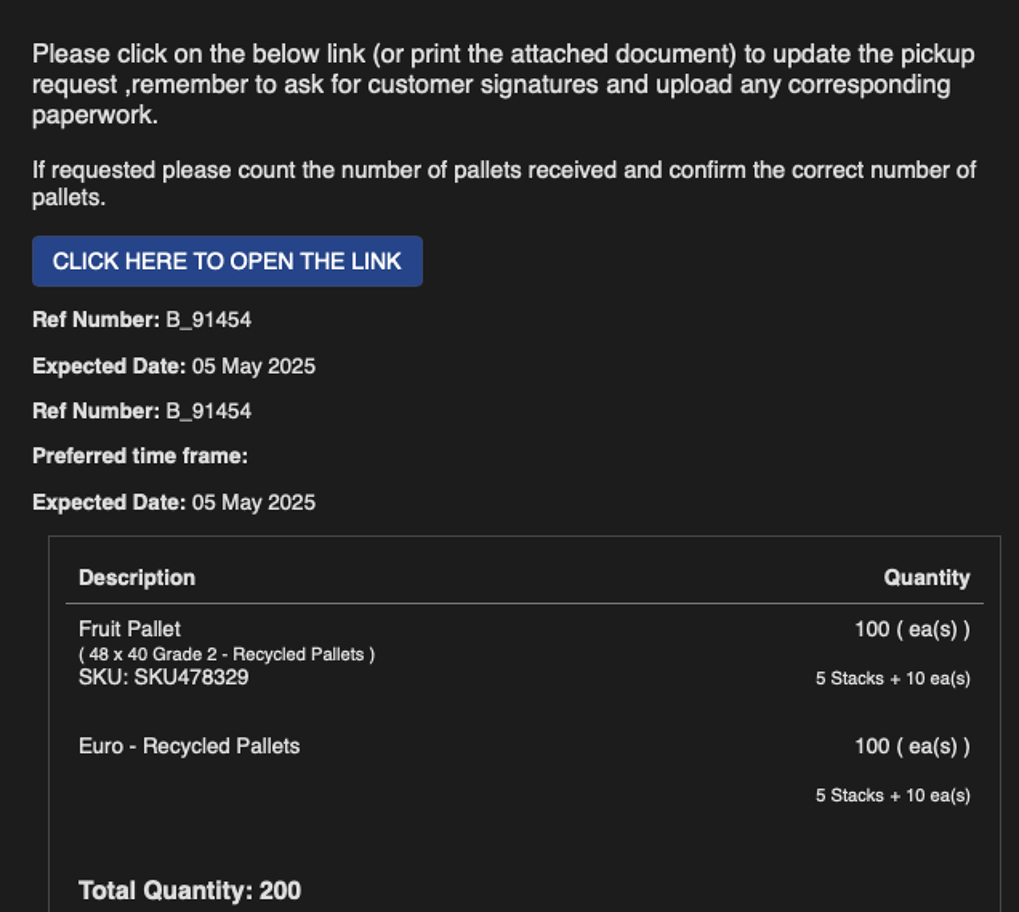How To Create A New Pickup Transaction in Affiliate Portal
1. The majority of transactions are assigned to the Affiliate from the Broker and are listed in the Affiliate Portal.
There maybe incidences however where the Affiliate will need to create a pick up request. For example the Affiliate maybe dropping off pallets or a trailer, and the contact requests a pick up but it has not been scheduled.
This article shows the process of an Affiliate creating a new pick up request within the Affiliate Portal.

2. Click "New Pickup"
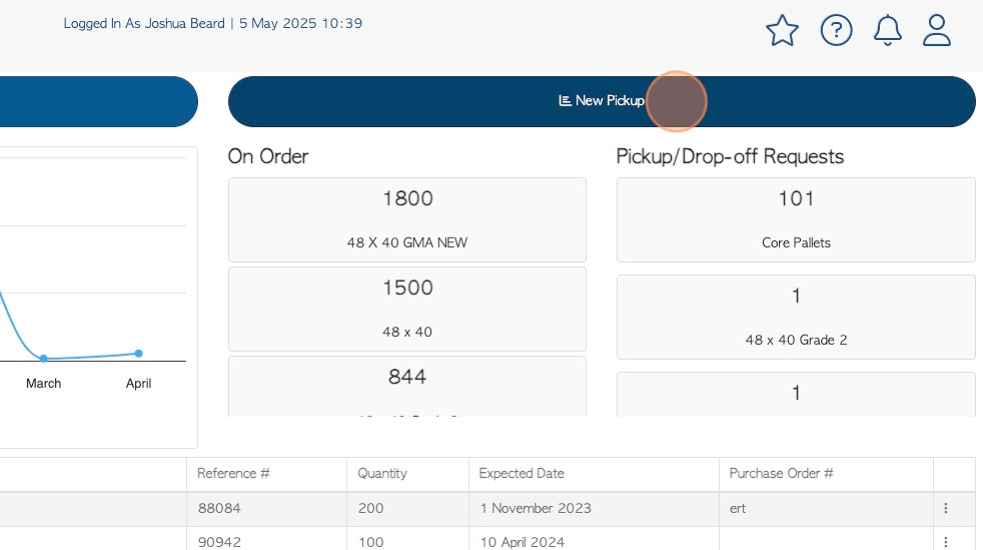
3. Click on the selected contact.
TIP! This will only show Vendors that have been assigned to the Affiliate by the Broker.
NOTE: Recent History for this contact is displayed. This helps to reduce errors and duplicates.
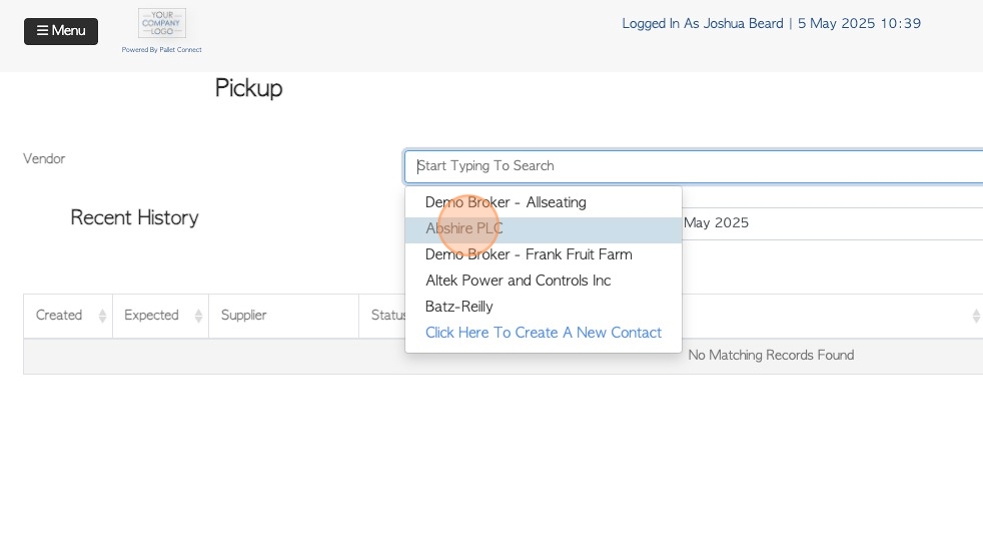
4. Click "Next"
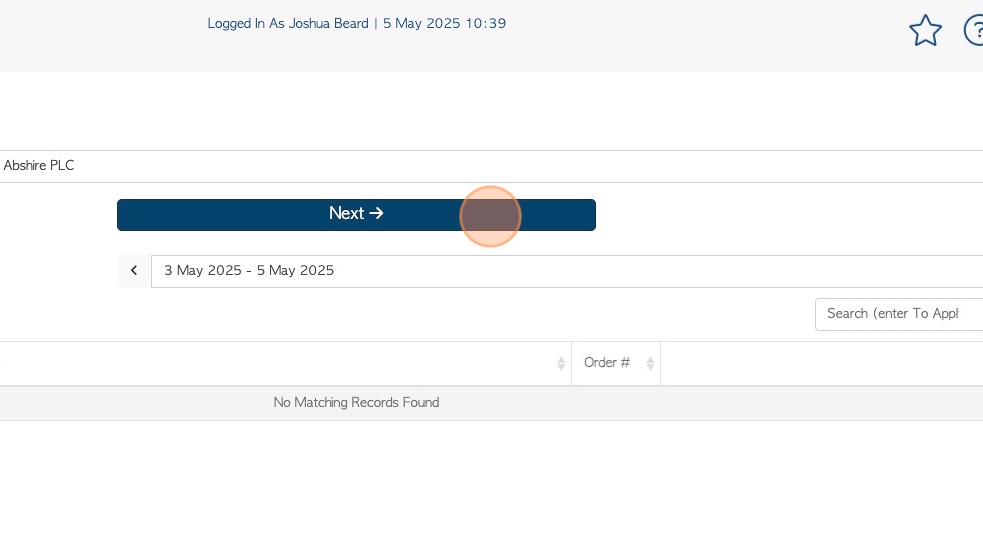
5. Click "We Will Collect" or "Contact to Deliver".
Review address information.
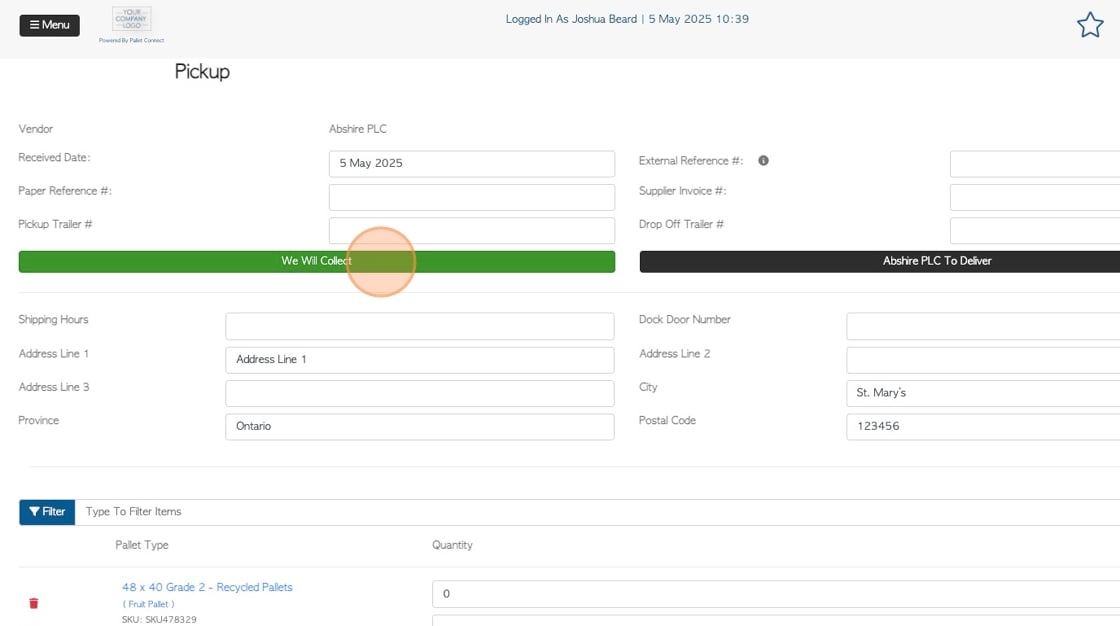
6. Click this number field to add item quantity.
NOTE: Linked stock items will be listed.
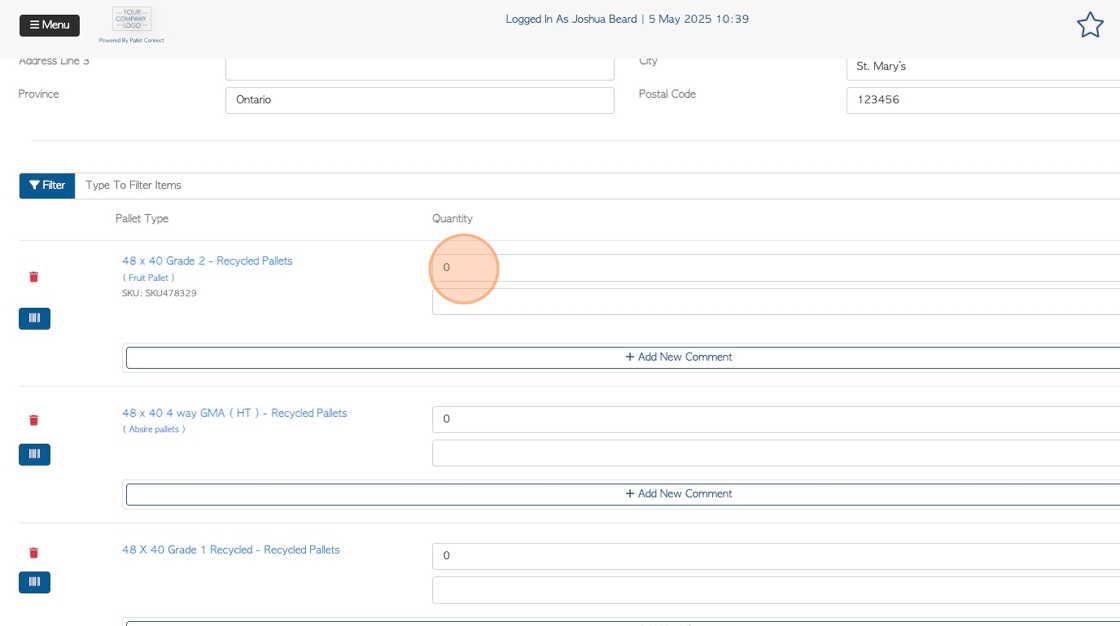
7. Signatures can be added here if applicable.
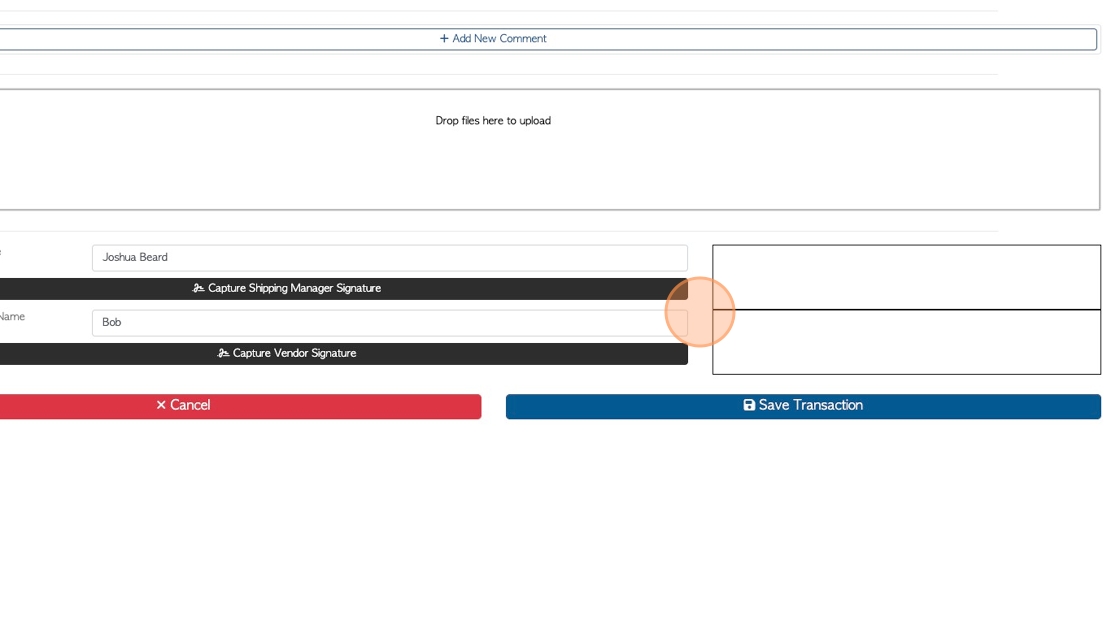
8. Click "Save Transaction" to complete.
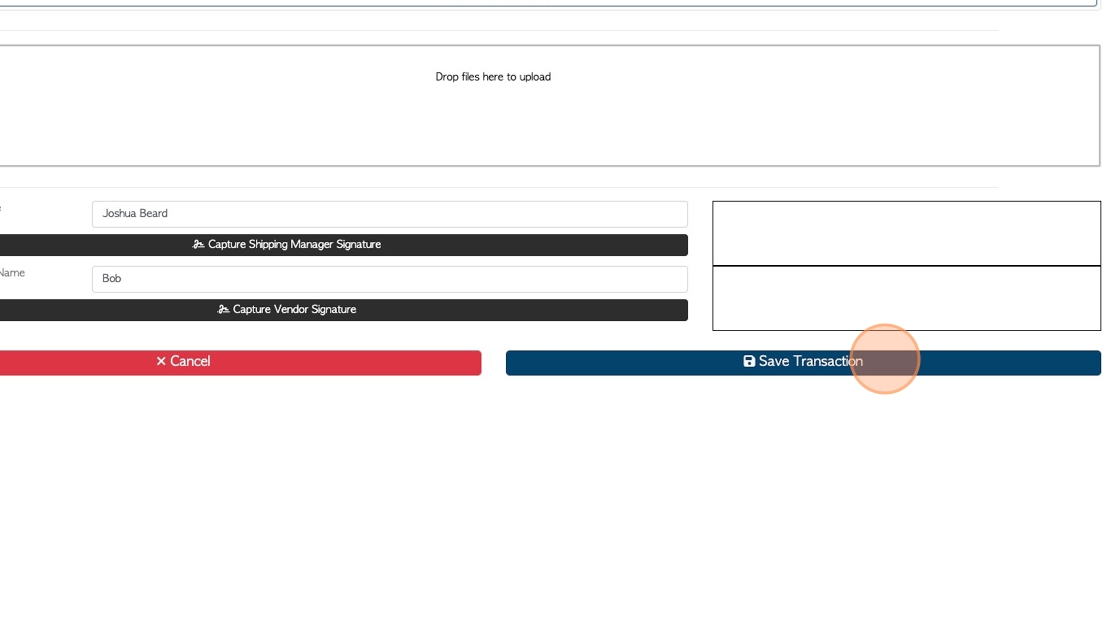
9. There will be options for capturing signature.
-
Affiliate and Vendor to sign now
-
Vendor not available to sign, Affiliate to sign only.
-
Purchase Captured after Vendor was available, Affiliate to sign only.
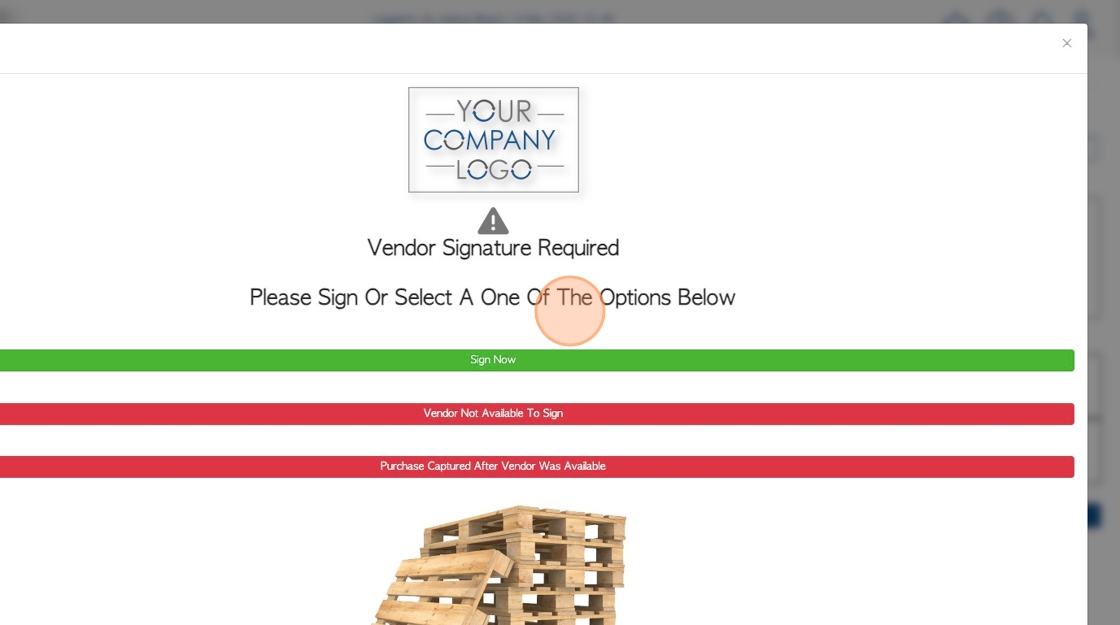
10. For "sign now", the Vendor uses the signature pad to capture a signature.
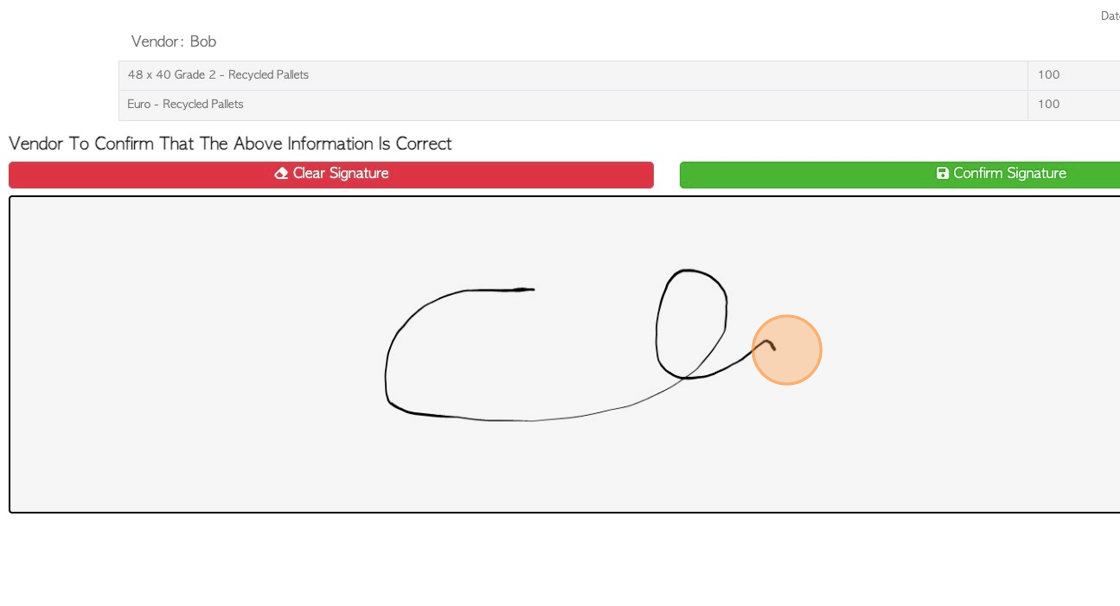
11. Click "Confirm Signature" to continue.
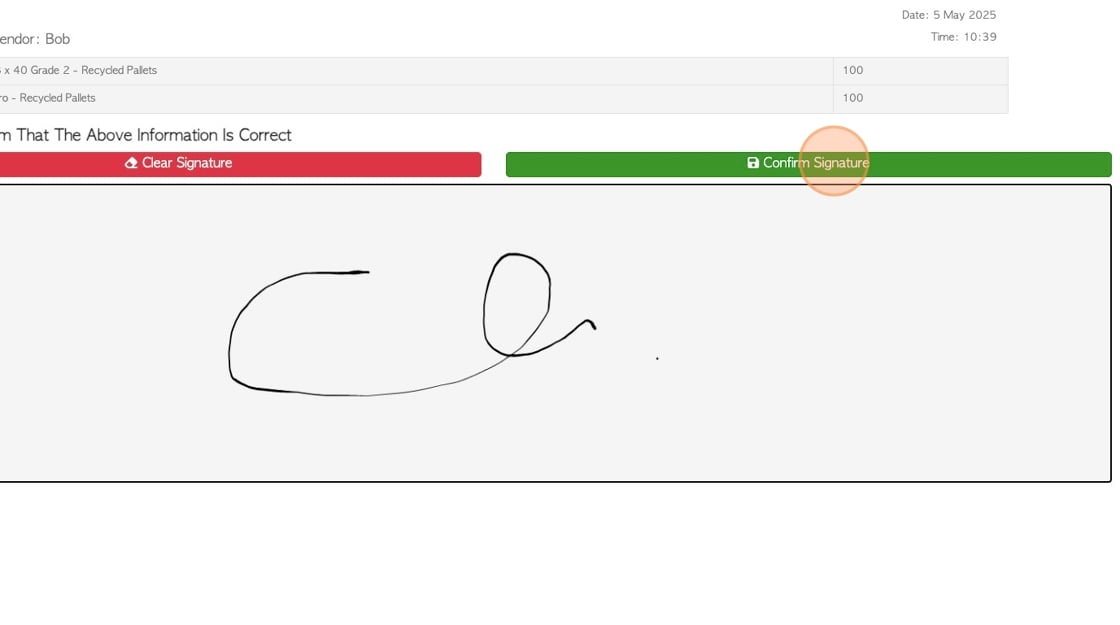
12. Click "Save Transaction" to complete.
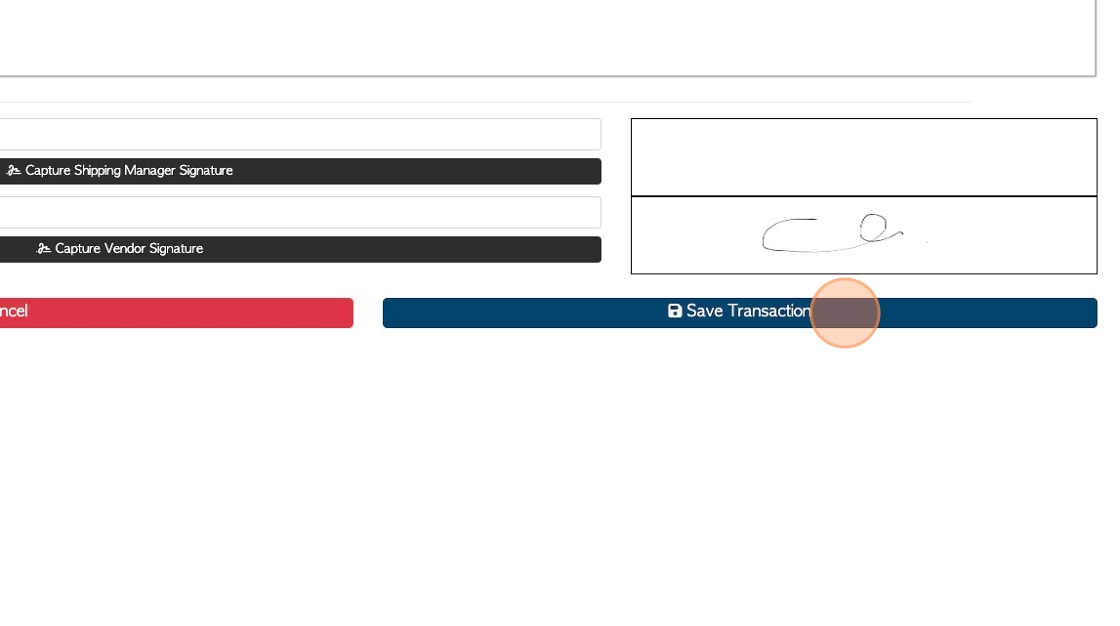
13. Click "Confirm And Review"
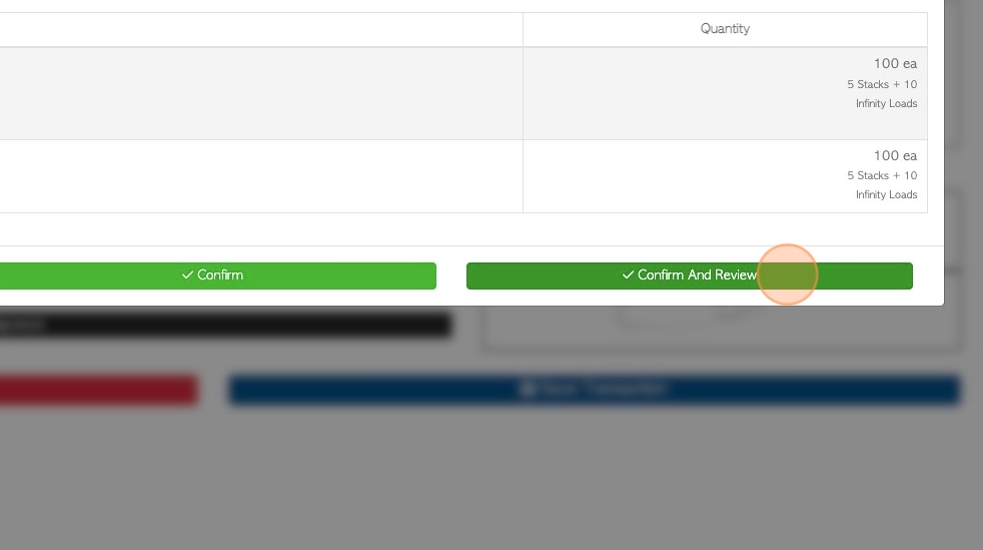
14. Click this link.
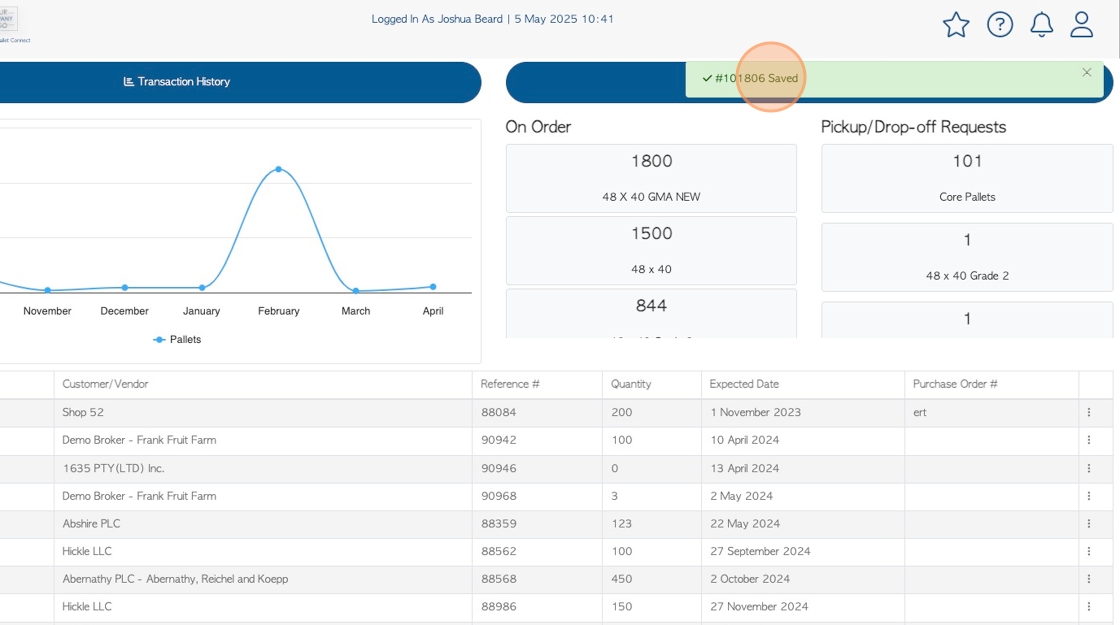
15. The Broker is notified by email that a Vendor pick up occurred.