How to Create a Stock Transfer - sending stock
1. Stock Transfers are used to track when stock is moved between sites/facilities, within the company. They are a non-sale transaction.
This article focuses on SENDING stock to another facility.
2. Navigate to main menu, Click "Stock"
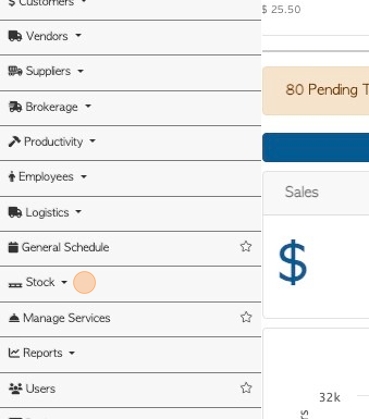
3. Click "Stock Transfer"
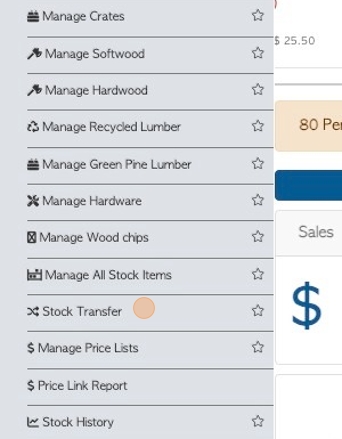
4. Click here on the action button "+ New Transfer"
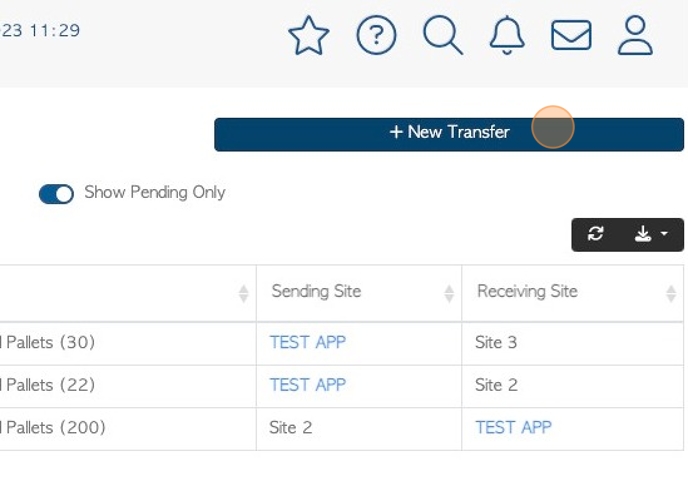
5. Click "Send Stock"
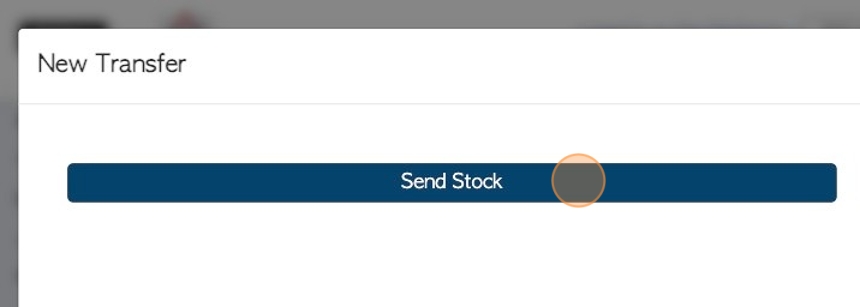
6. Click this field, if the date of transfer needs to be changed.
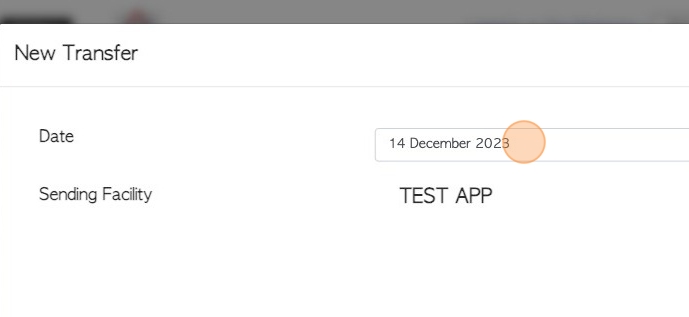
7. This will allow access to the calendar, Click on the selected date for the transfer.
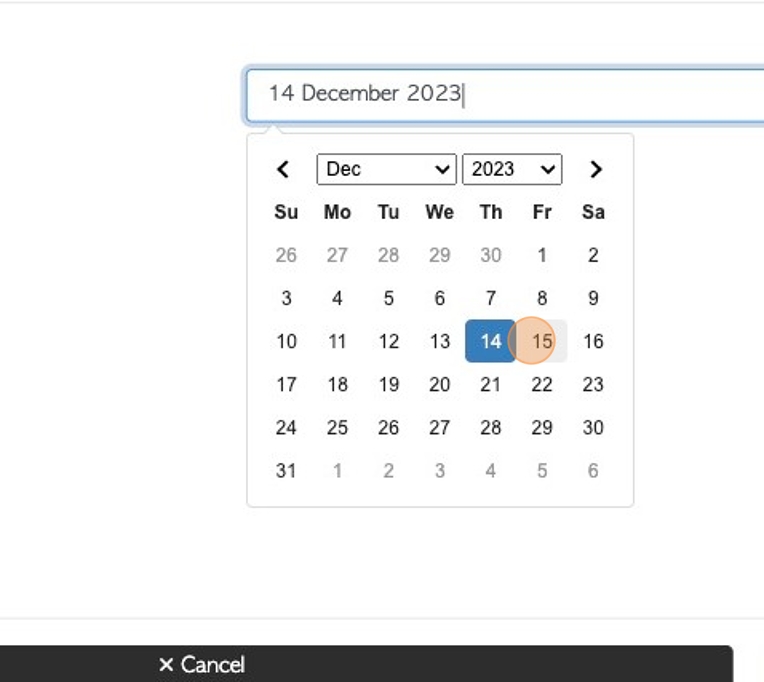
8. Click this dropdown, to choose the facility that will receive the stock.
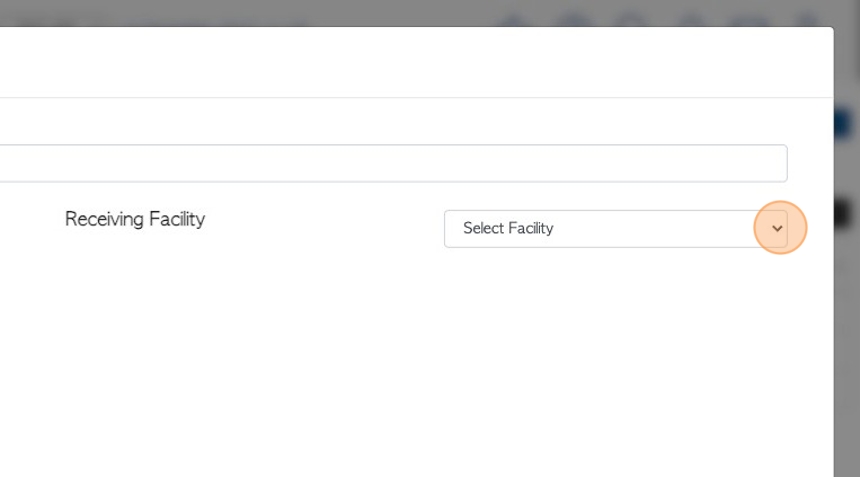
9. Click the "Search For Items" field, to choose the item that is being sent.
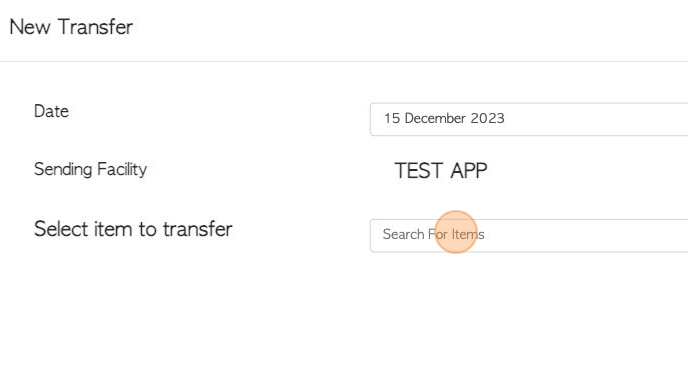
10. Click here to select the item from the drop down menu.
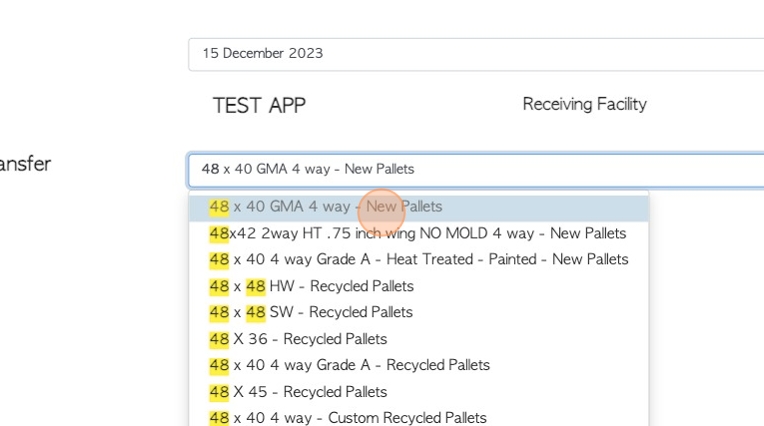
11. Click on action button "Scan Barcodes", if applicable.
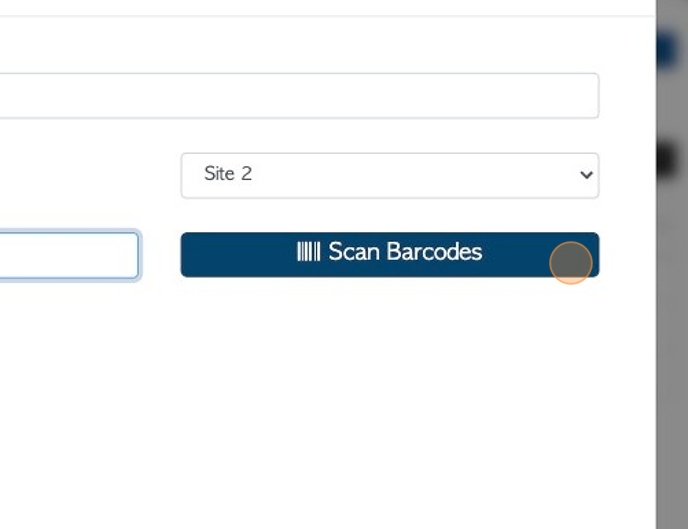
12. Click "Complete Scanning" once barcode has been scanned.
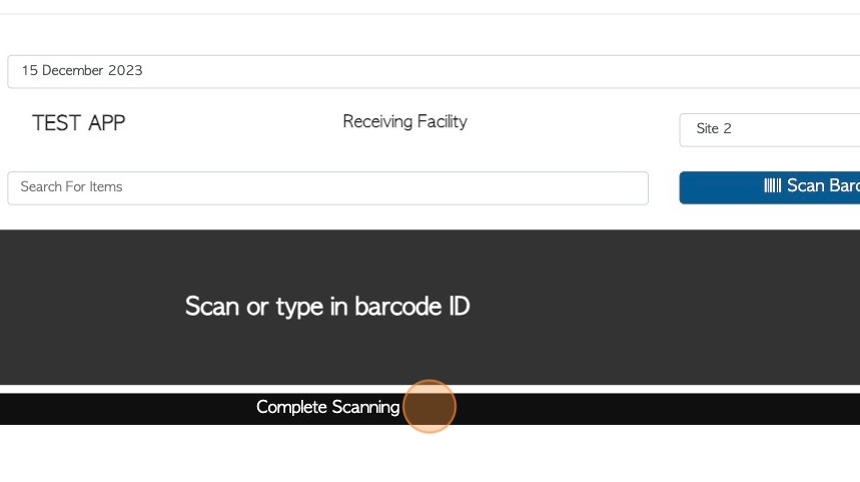
13. Click the "Enter Qty" field to record the quantity of the item being transferred.
TIP! Multiple stock items can be added to the transfer. Repeat steps 9-13 for each item to add.
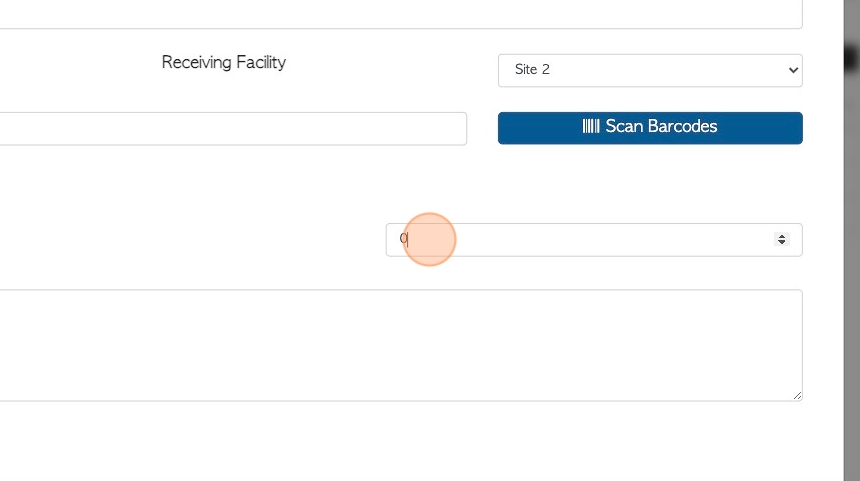
14. Click the "Type Notes Here" field, if additional transfer notes are to be added.
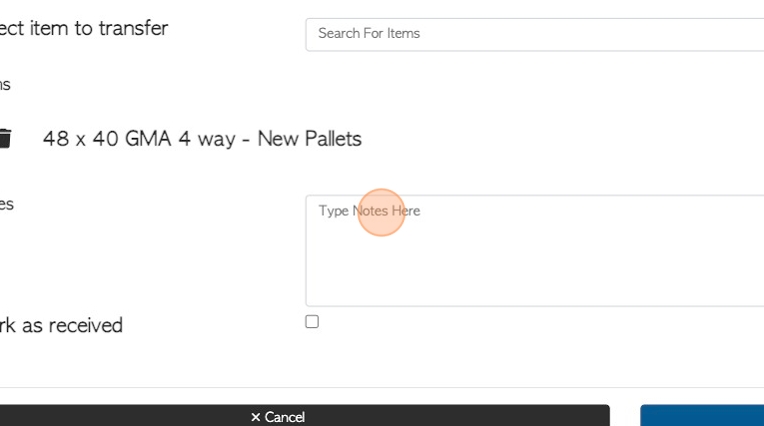
15. Click this checkbox to "Mark as received". If this box is not checked, the transfer will remain on the Stock Transfer list as "Pending", until it has been completed by the receiving facility.
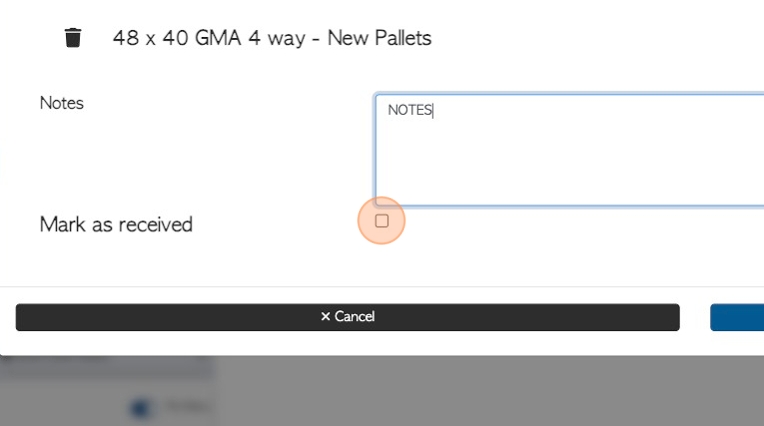
16. Click "Create Transfer" to save the transfer.
