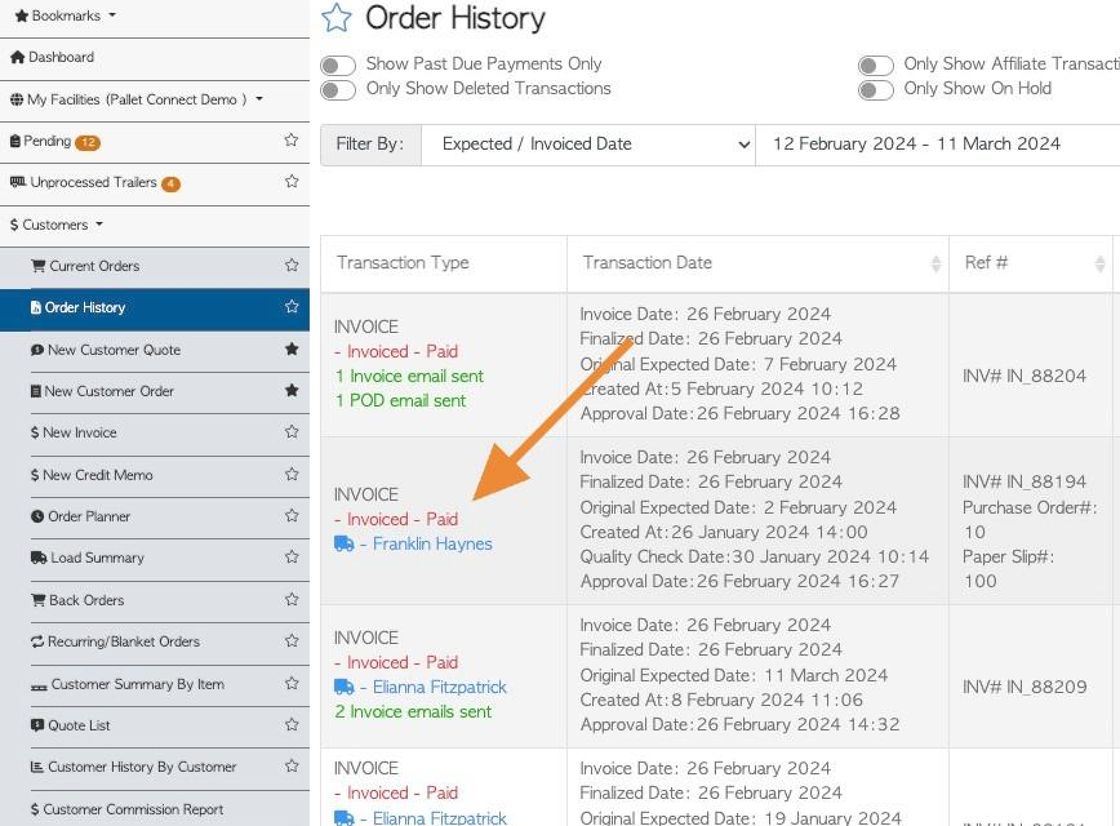How to create an Invoice from a Customer order
1. Once a customer order has been completed, it can be invoiced.
TIP! SHORTCUT: Type the customer order number in the global search tool, located at the top right corner of each page. This will bypass steps 2 -4.
TIP! An invoice can also be generated without an order number. See related articles.
2. Navigate to the main menu. Click "Customers"
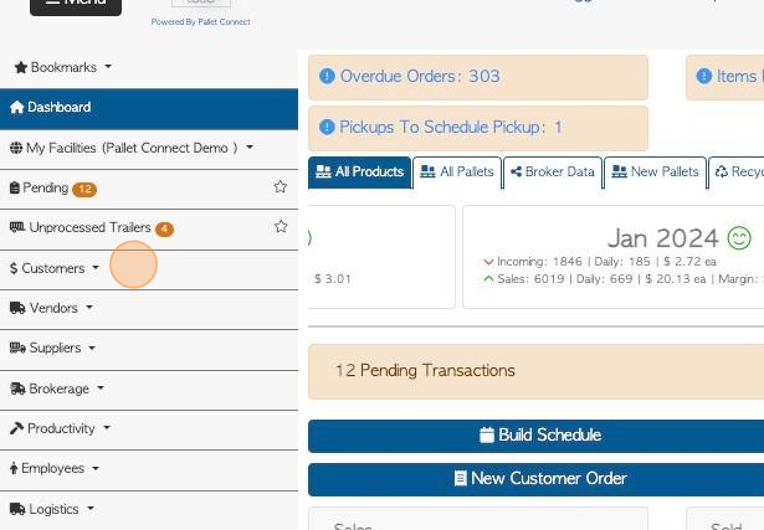
3. Click "Current Orders"
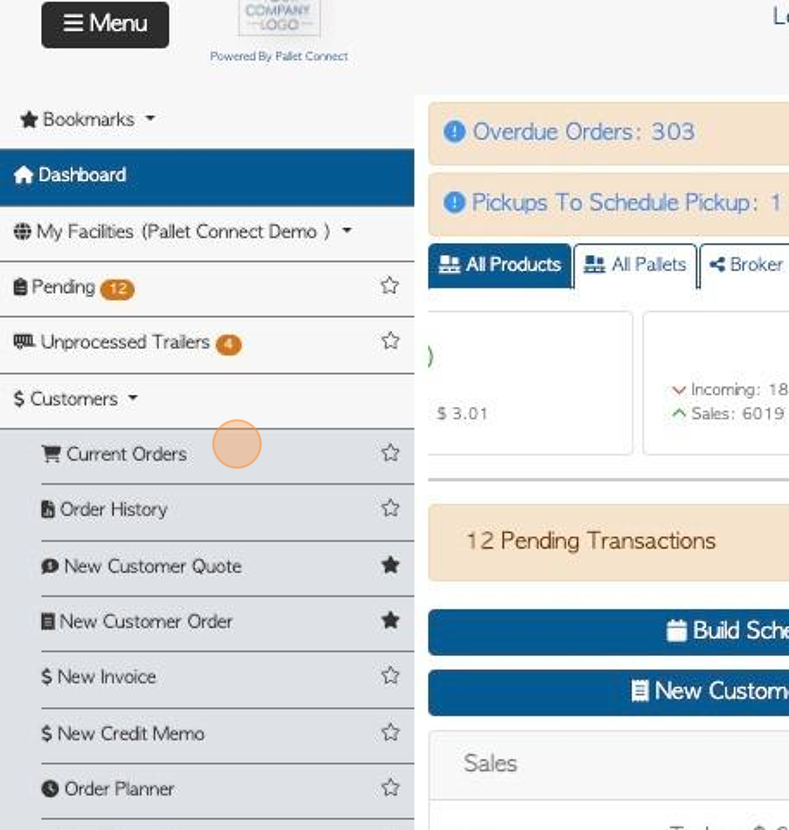
4. Click on the selected order from the list.
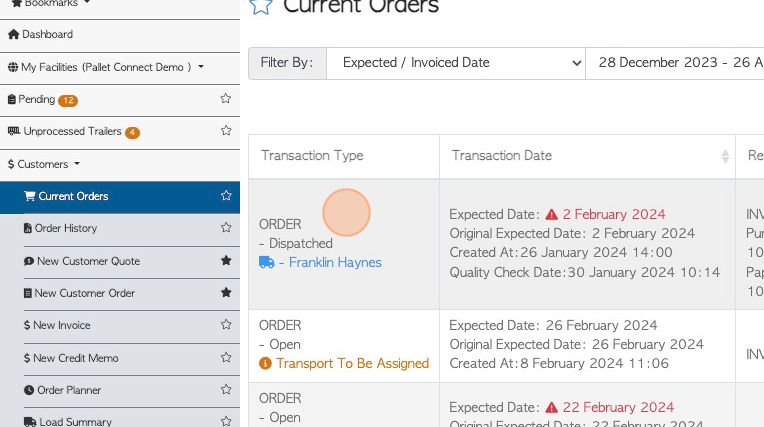
5. Click "Menu"
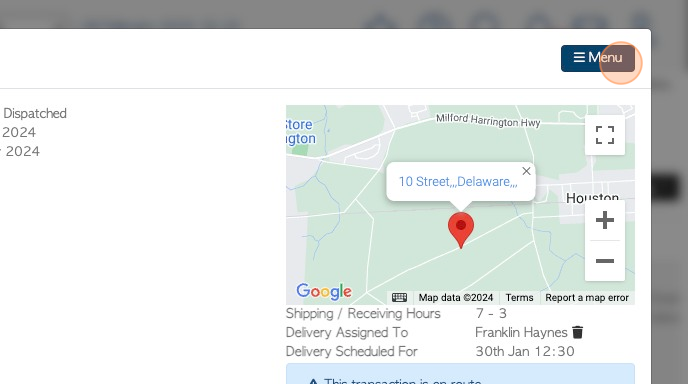
6. Click "Invoice"
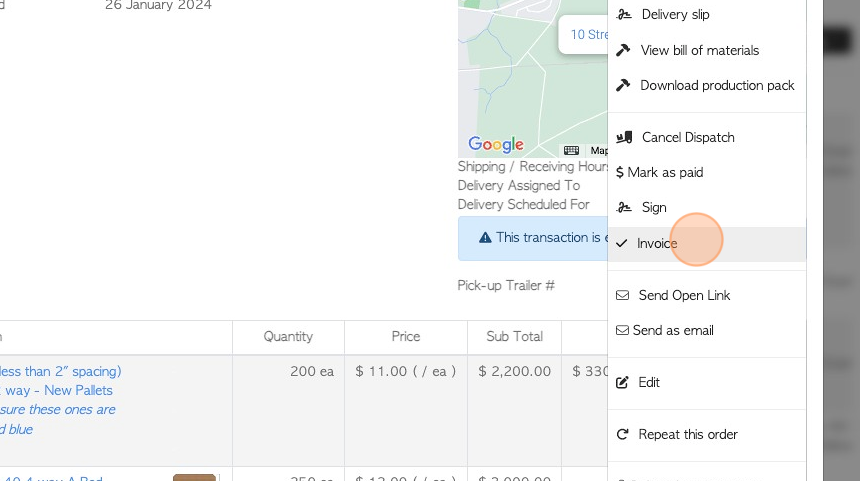
7. Order information will be auto populated but can be changed, if needed.
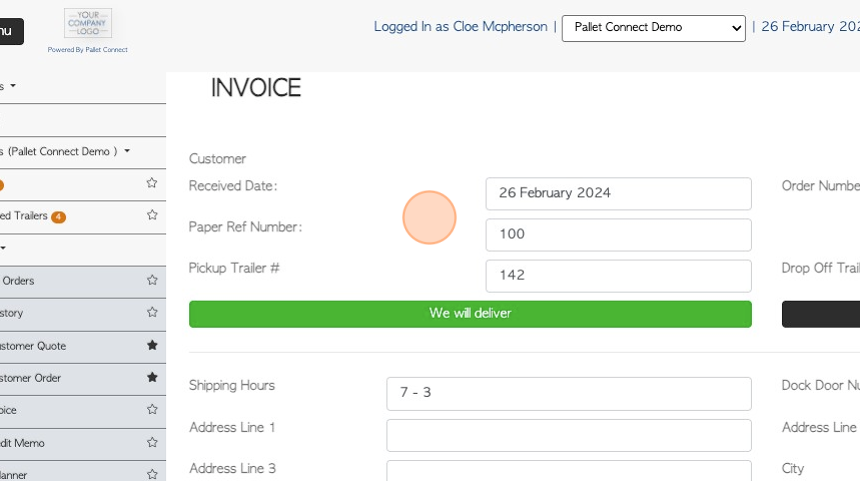
8. The top section shows delivery and address details, which can be changed, if needed.
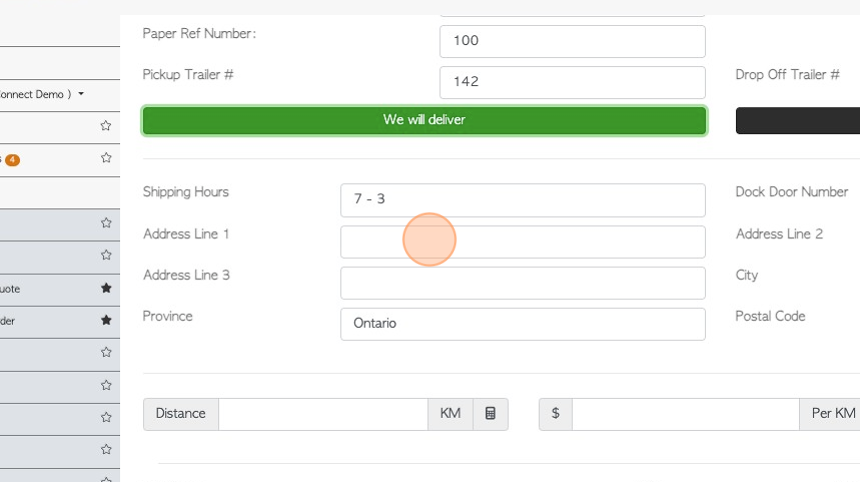
9. Stock item information can be changed.
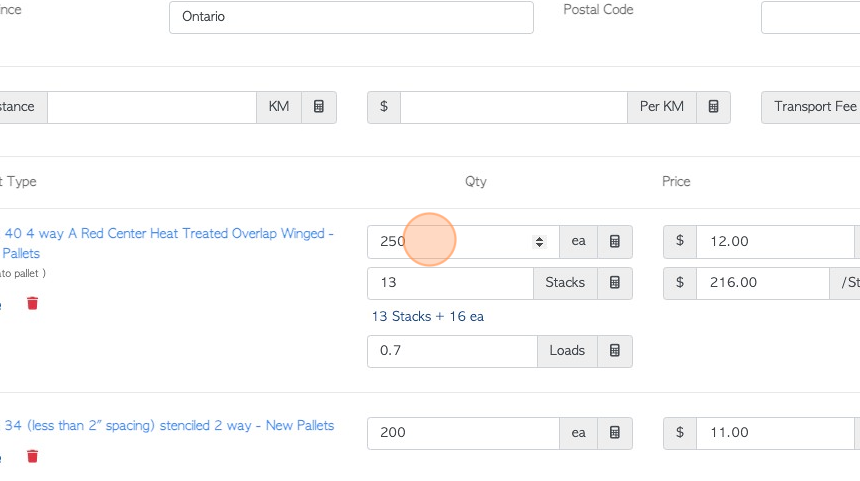
10. Comments can be changed or added.
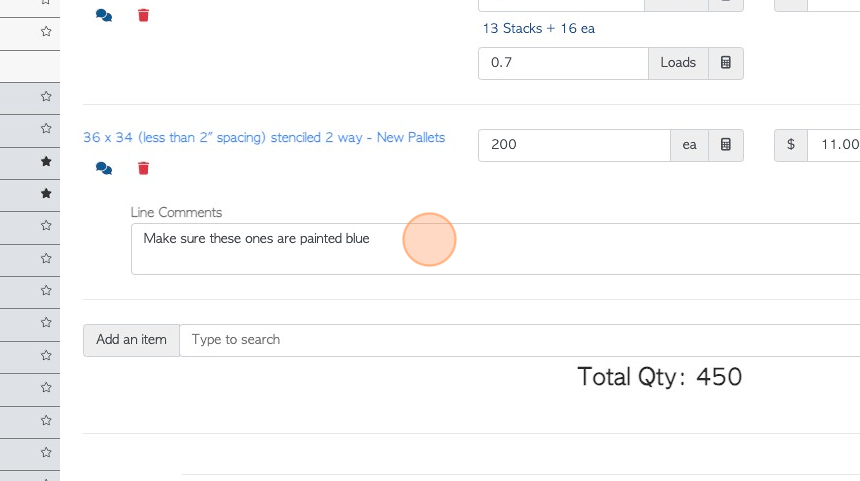
11. Click the "Type to search" field to add any new items, if needed.
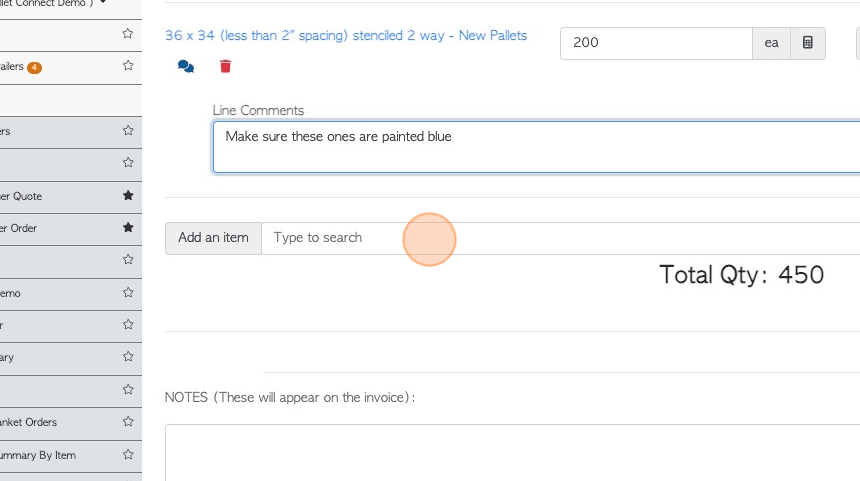
12. Click here to edit or add notes, if needed.
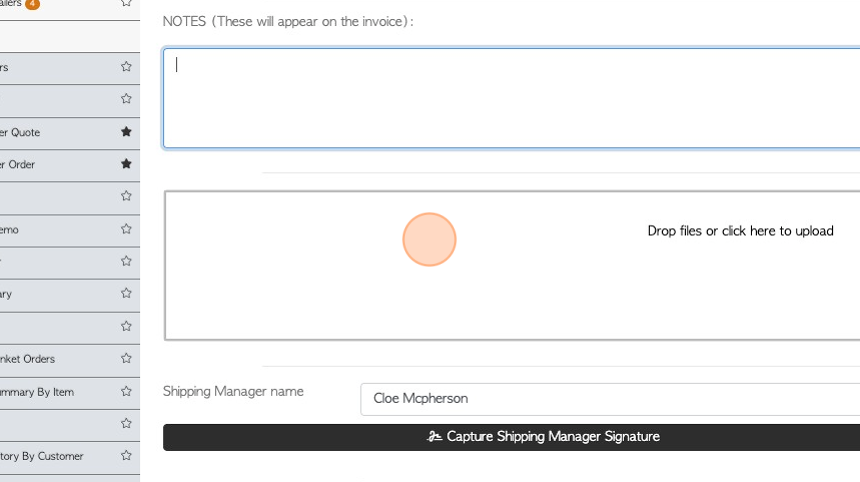
13. Click here to add shipping manager and/ or customer rep signatures, if needed.
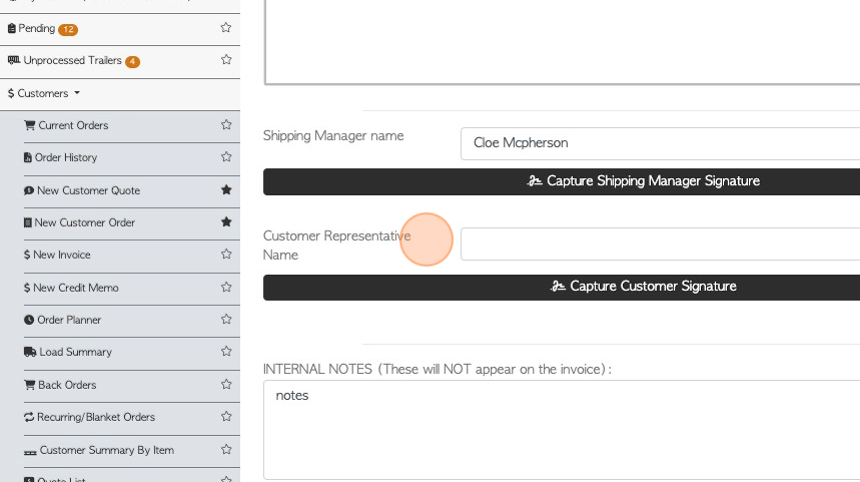
14. Click "Save Transaction"
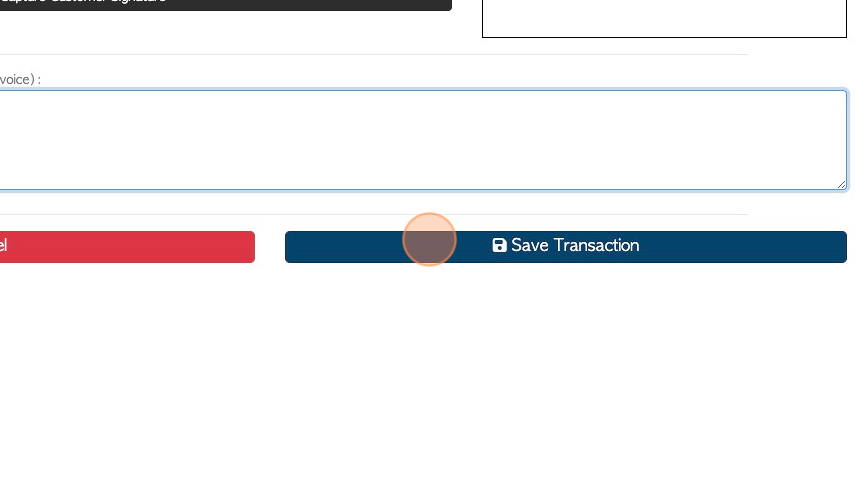
15. The system will now provide an Invoice Review, for the user to check the information prior to completion.
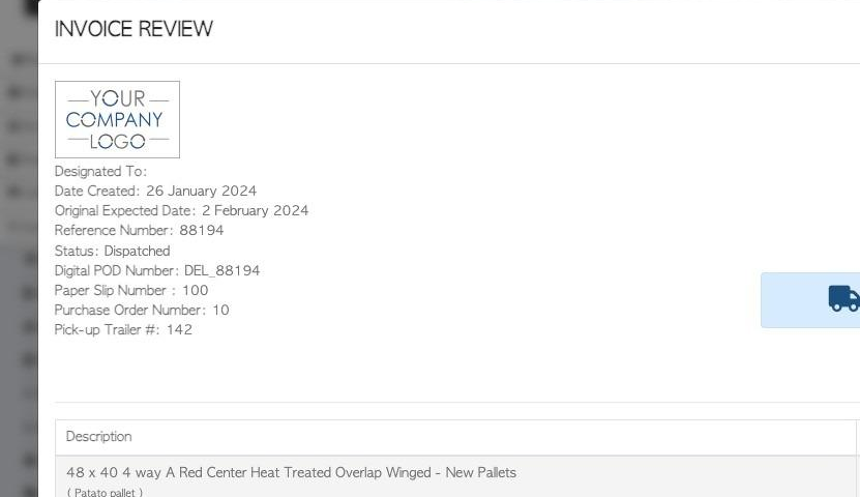
16. Click "Confirm and Review" to complete.
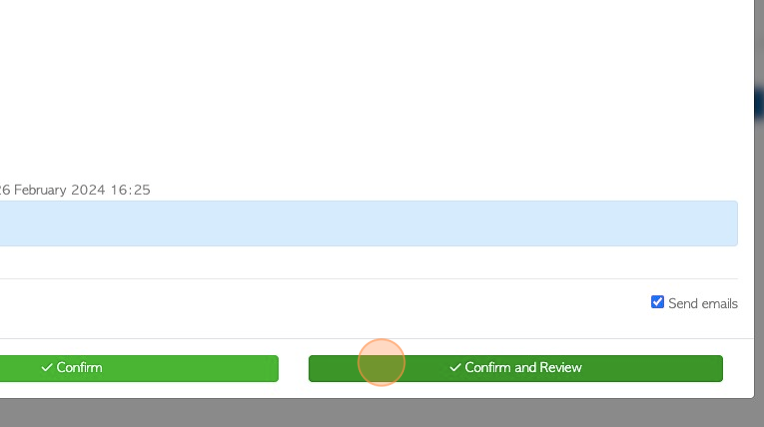
17. The transaction is now named "Invoice" not "Order".
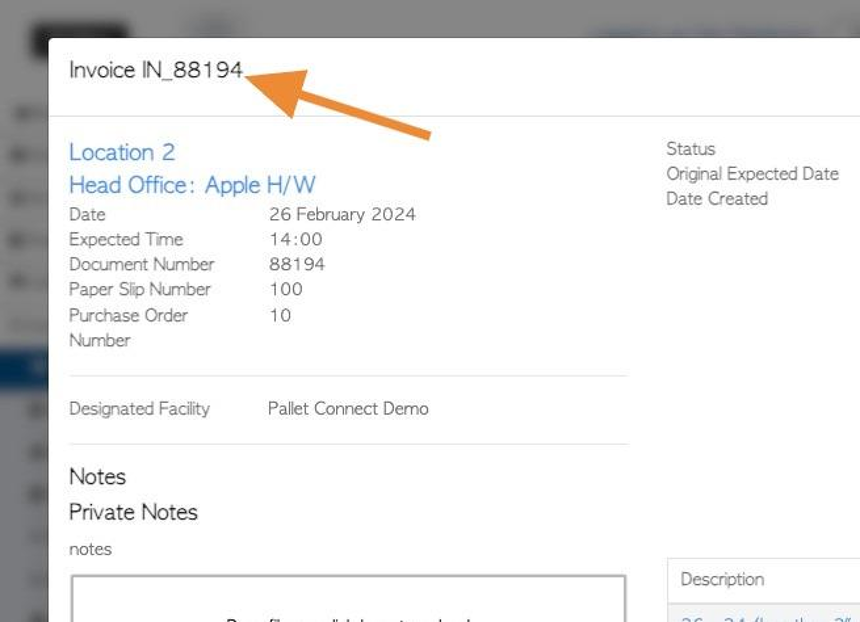
18. TIP! The "PAID" stamp will show if there are no more payments due.
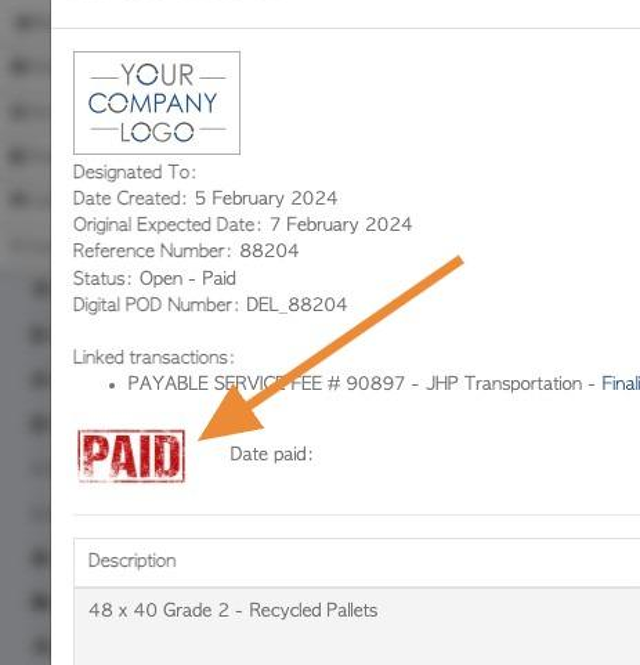
19. The transaction will automatically be moved from the"Current Orders" list to "Order history".
TIP! The Invoice will be automatically emailed to the customer, if this setting has been enabled.