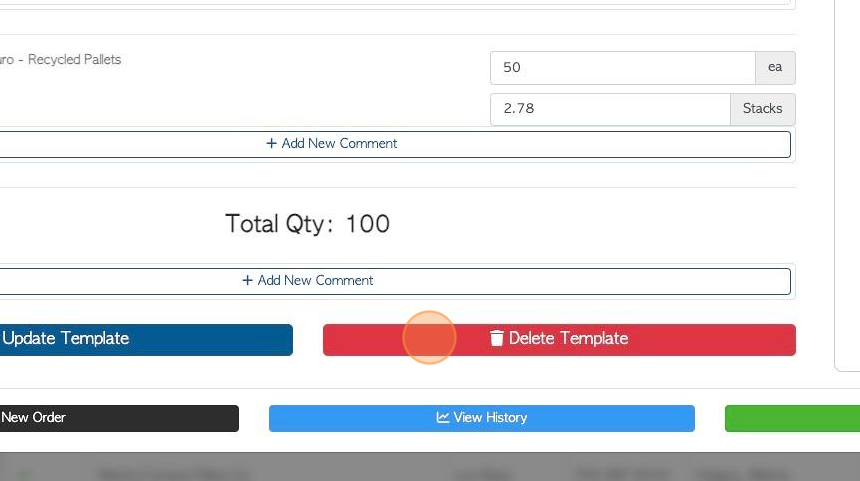How to Create and Edit an Order Template for a Customer.
1. The Order Template tool is a time saving feature. This can be used for Customers that repeat orders and eliminates the need for entering the same order each time. The Global Templates can be used for orders that are repeatedly requested by multiple customers , again eliminating the task of inputting the same data every time.
SHORTCUT: Type the Customer name into the global search, located at the top right side of each page. This will bypass steps 2 -4.
2. Navigate to the main menu and click "Customers"
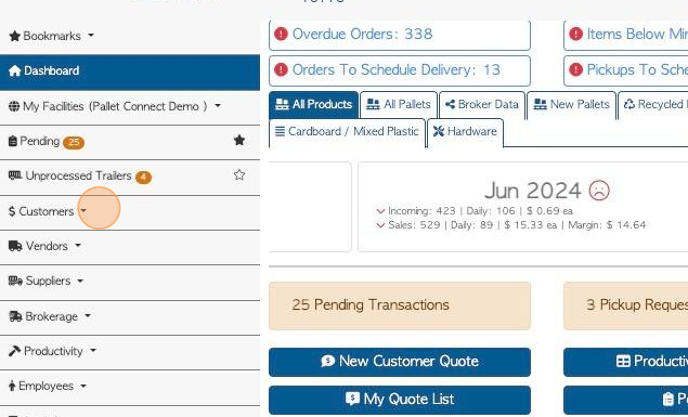
3. Click "Manage Customers"
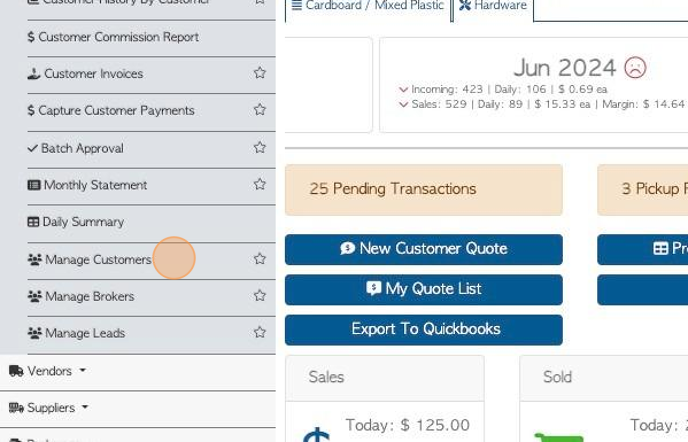
4. Click on the selected Customer from the list.
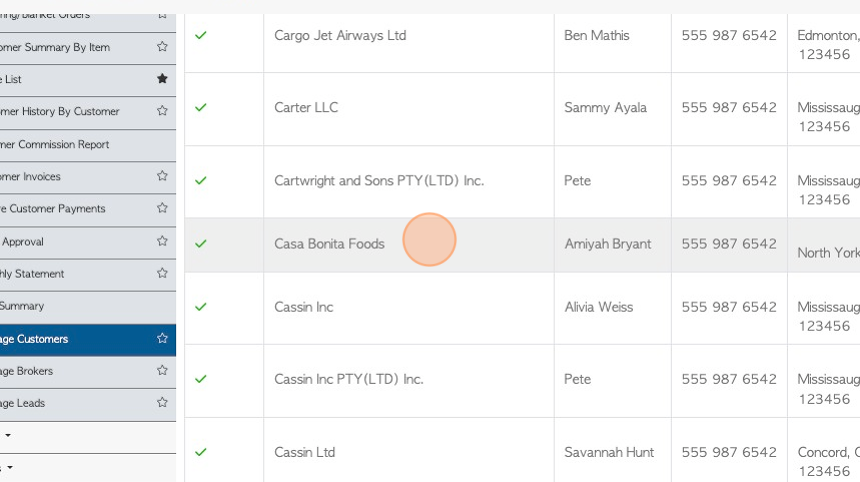
5. Click the "Order Templates" tab.
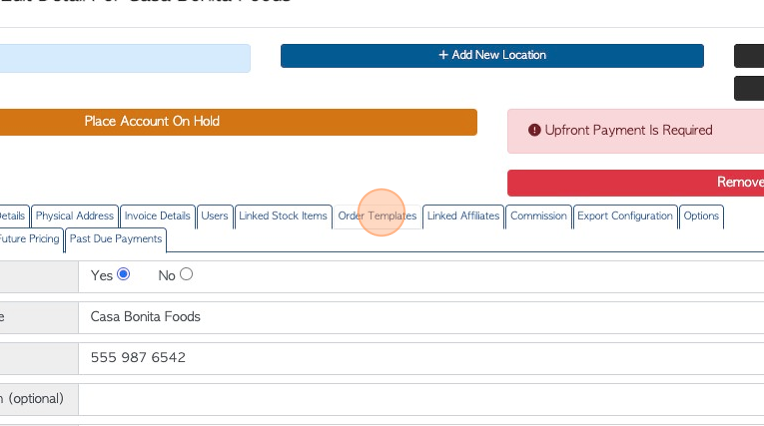
6. Click "Add New Template"
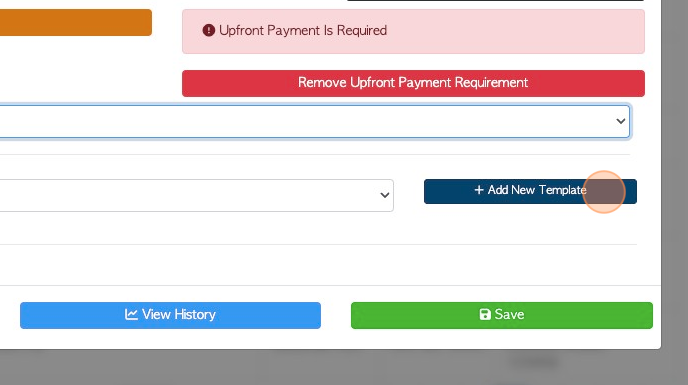
7. Click this field to add the Template name.
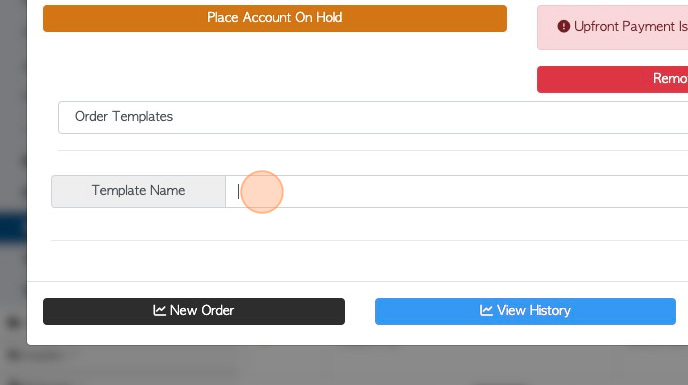
8. An Order Template is specific to one Customer only. Use the toggle button to enable "Global Template", if required. This will allow the template to be available to all active Customers, when an order is placed.
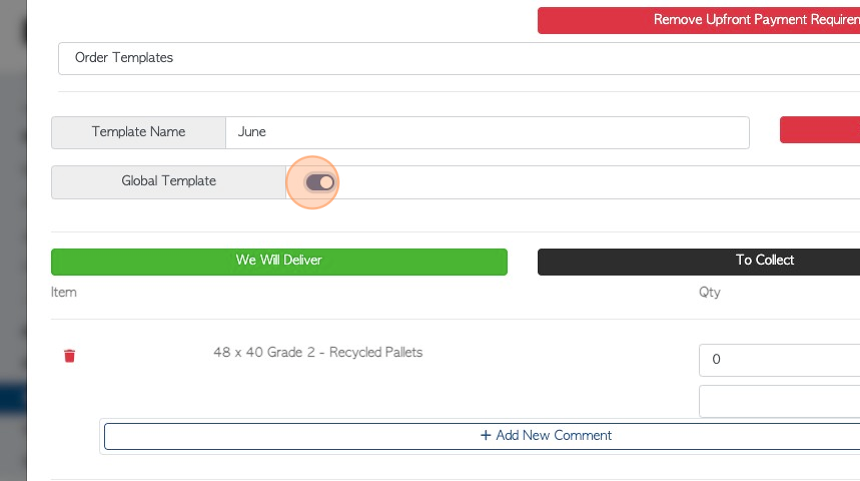
9. Select "Customer Order" and then click on either "We will Deliver" or "To Collect"
The Customer's linked items will be displayed. Add the quantity that is needed for the order. Line comments can be added for each stock item, if needed.
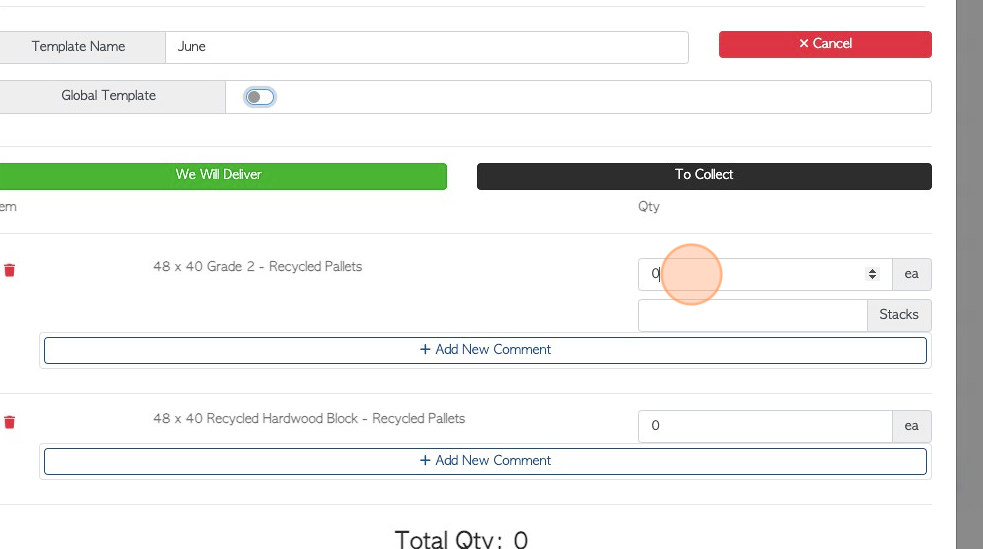
10. Click "Save Template" to complete.
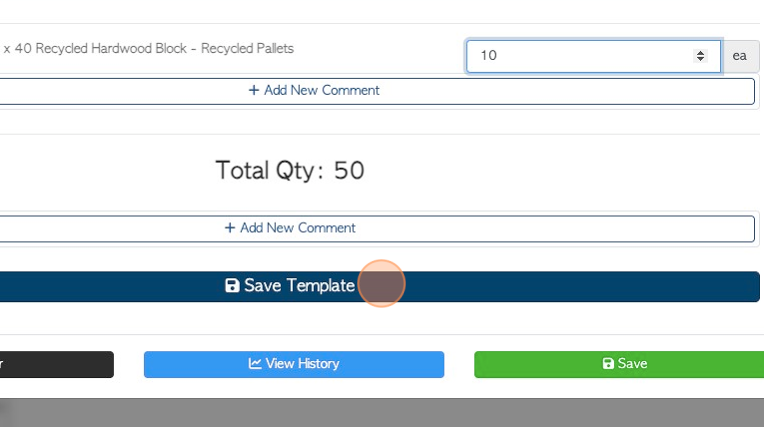
11. Click "Save" to save the changes in the Customer profile.
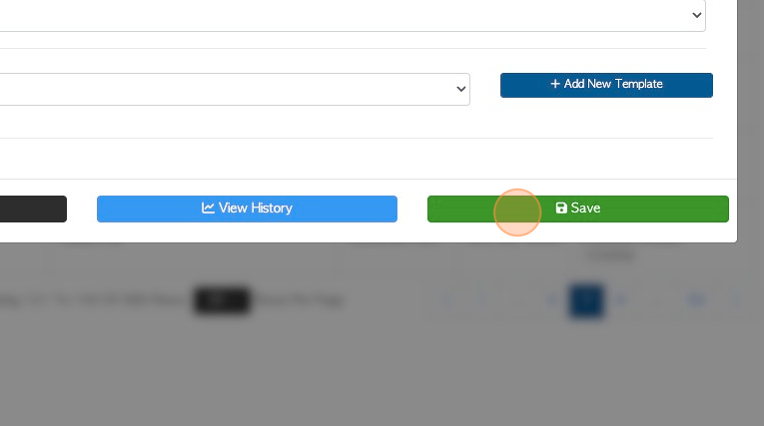
12. EDIT AN EXISTING TEMPLATE: Click this dropdown to select the template.
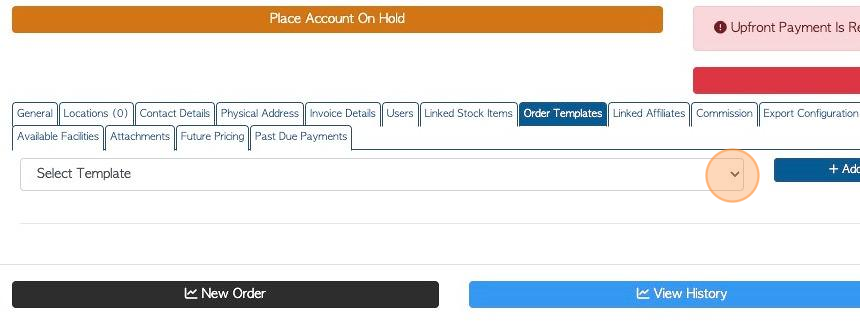
13. The template details are displayed and can be changed.
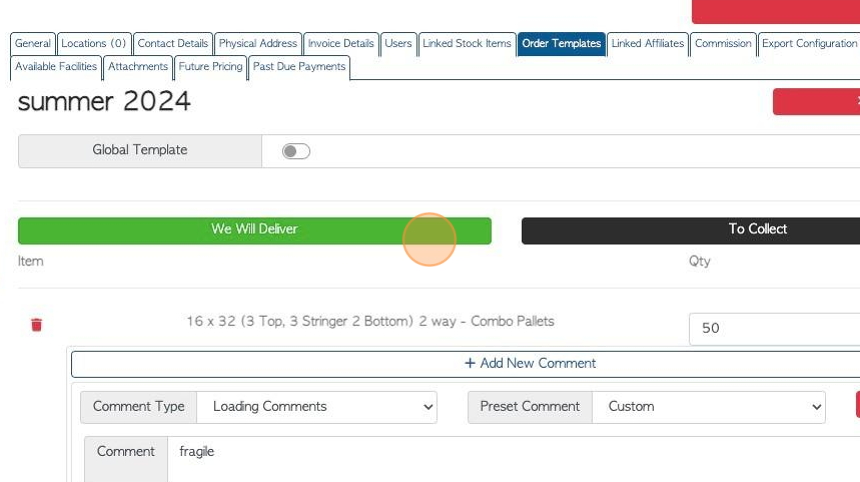
14. Click "Update Template" to save any changes.
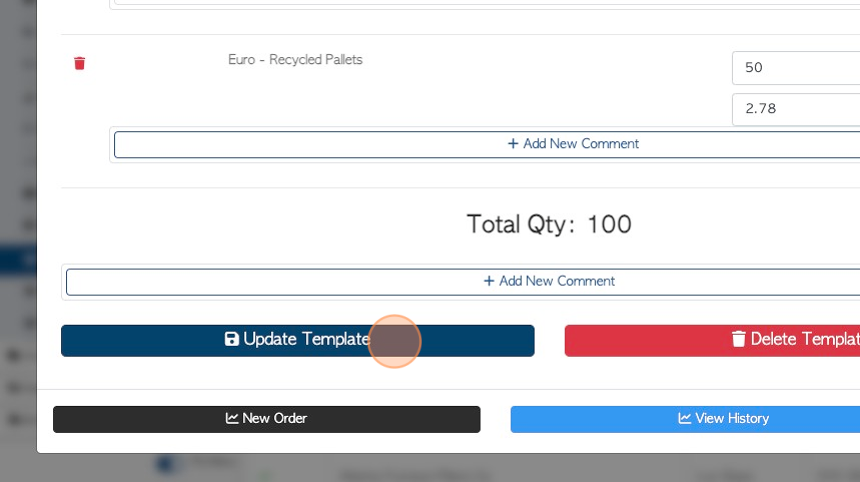
15. Click here to delete the template, if needed.