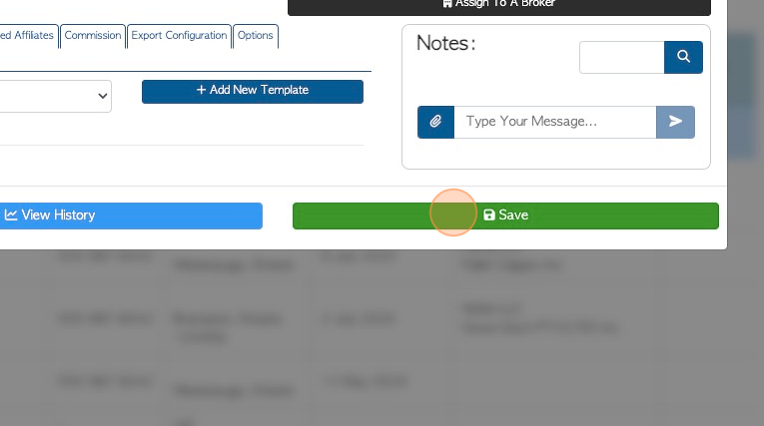How to Create and Edit an Order Template for a Vendor.
1. The Order Template tool is a time saving feature. This can be used for Vendors that repeat transactions. It eliminates the need for entering the same pick-up or drop-off each time. The Global Templates can be used for transactions that are repeatedly requested by multiple Vendors , again eliminating the task of inputting the same data every time.
TIP! SHORTCUT: Type the name of the Vendor into the global search, located at the top right of each screen. This will bypass steps 2-4.
2. Navigate to the main menu. Click "Vendors"
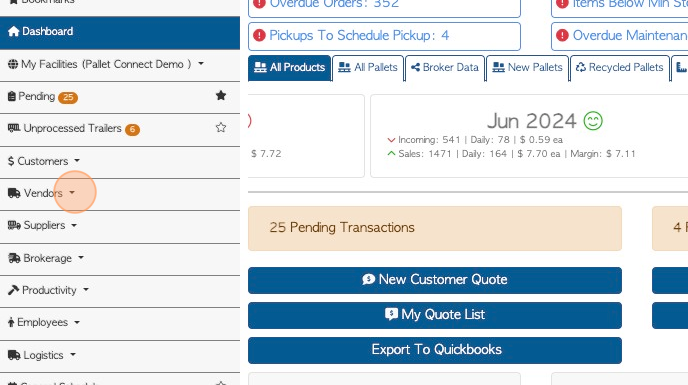
3. Click "Manage Vendors"
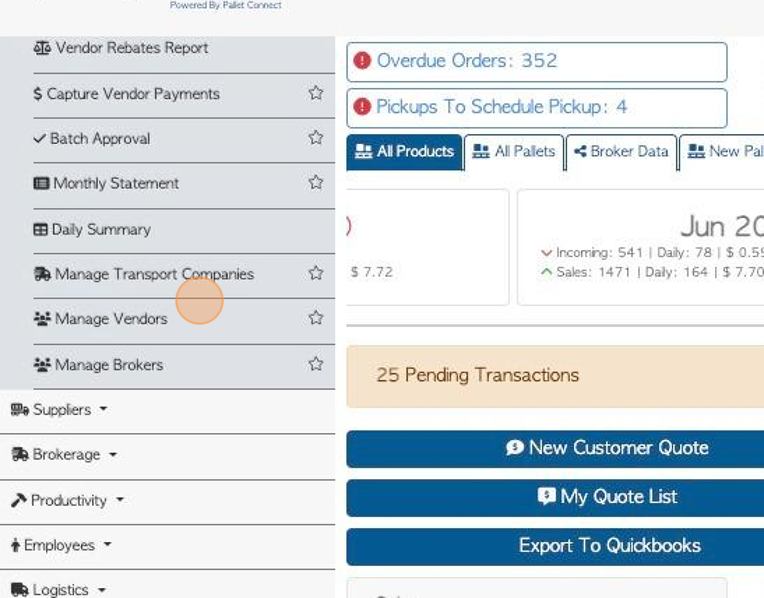
4. Click on the selected Vendor from the list.
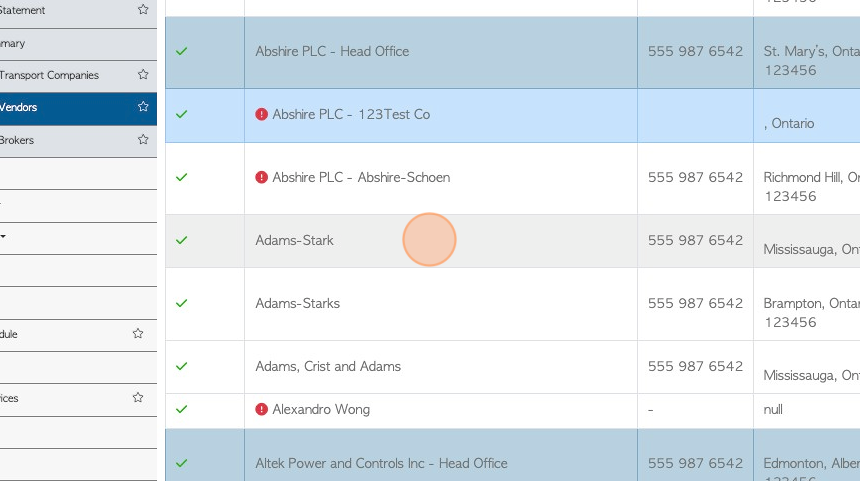
5. Click the "Order Templates" tab.
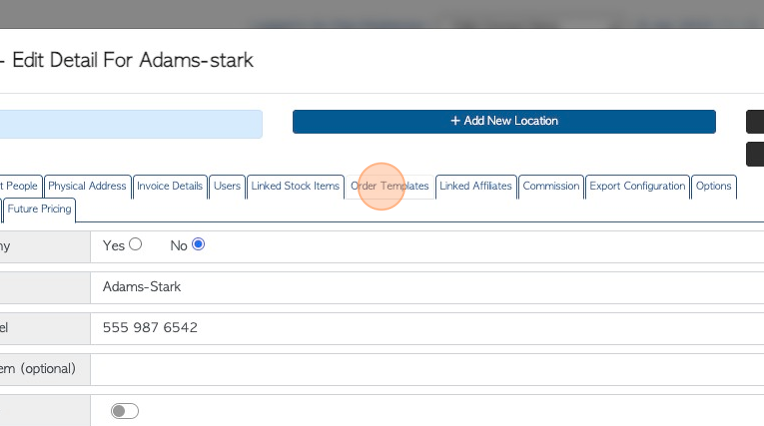
6. Click the "Add New Template" button to add a template.
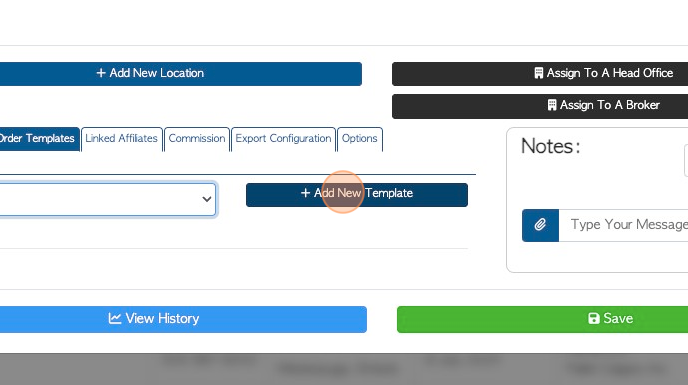
7. Click this field to name the template.
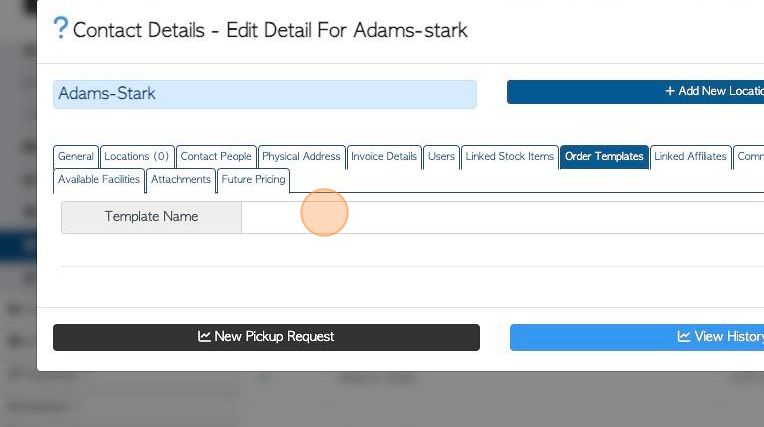
8. An Order Template is specific to one Vendor only. Use the toggle button to enable "Global Template", if required. This will allow the template to be available to all active Vendor, when a pick-up or drop off is requested.
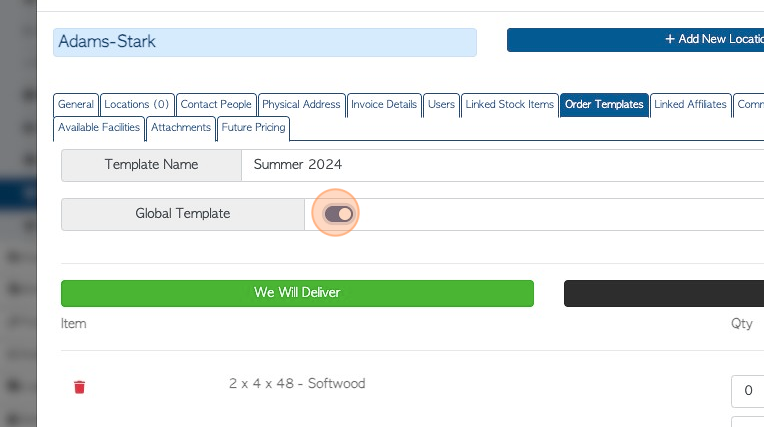
9. Add the details of the template. Select "Pick Up Drop Off".
Click "To Collect" OR "We Will Deliver"
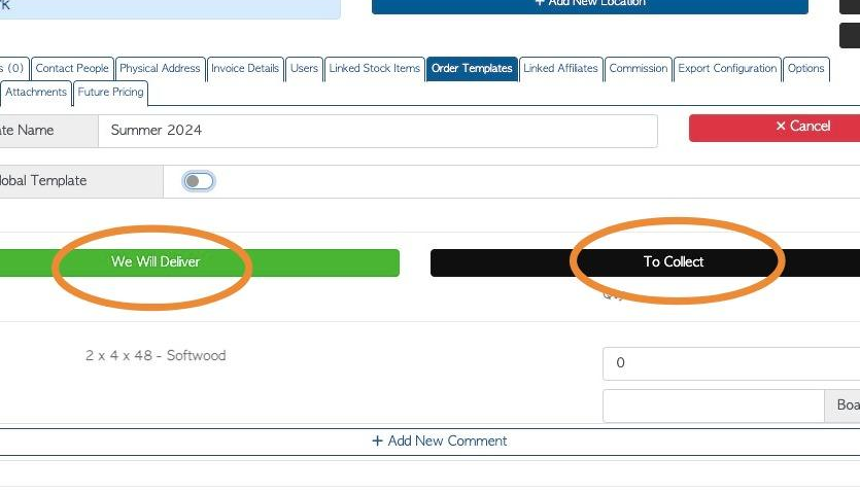
10. Click this number field to add the quantity of the pallets.
NOTE: The items shown on the list are Linked Stock Items.
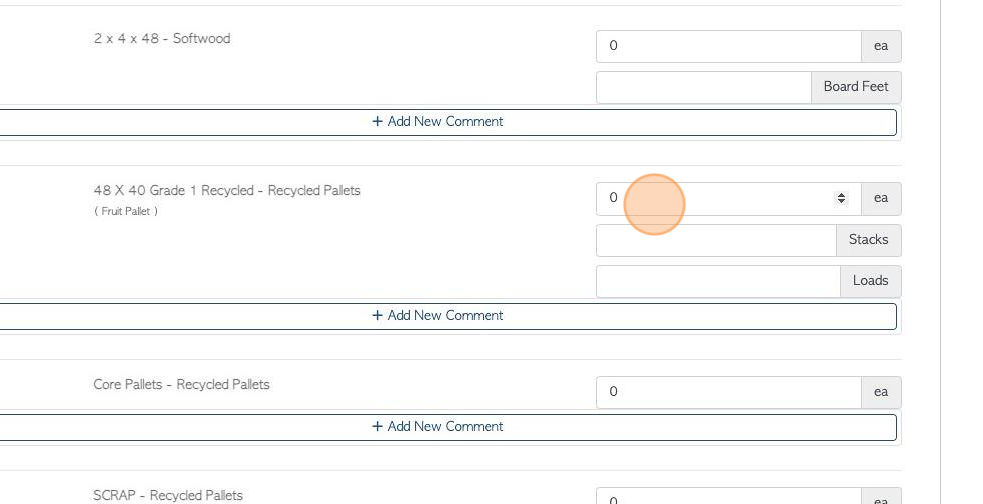
11. Line comments can be added for each stock item, if needed.
Click on "Add New Comment"
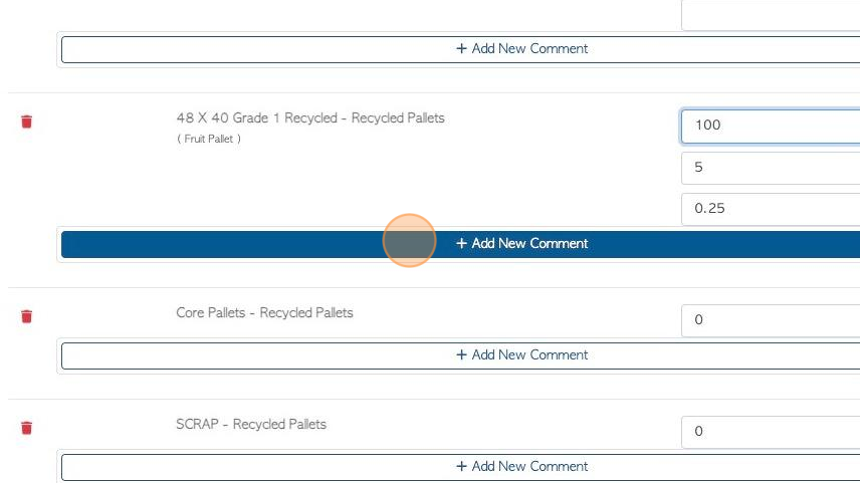
12. Click this dropdown to select a Comment type.
NOTE: The Comment type must be set up in Settings, prior to adding a Comment.
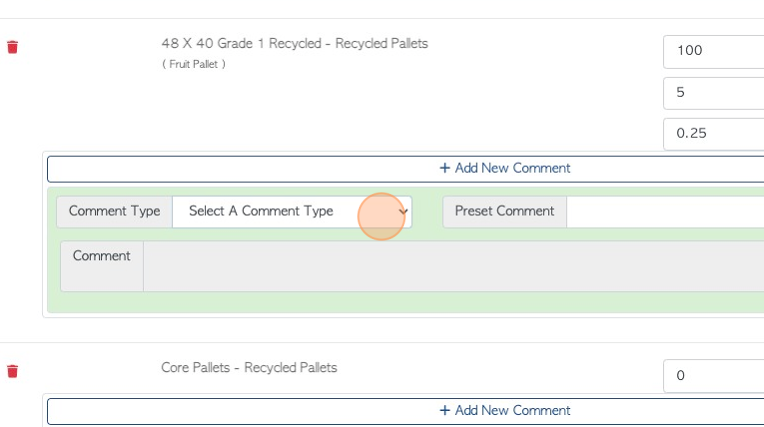
13. Click this field to add the actual Comment.
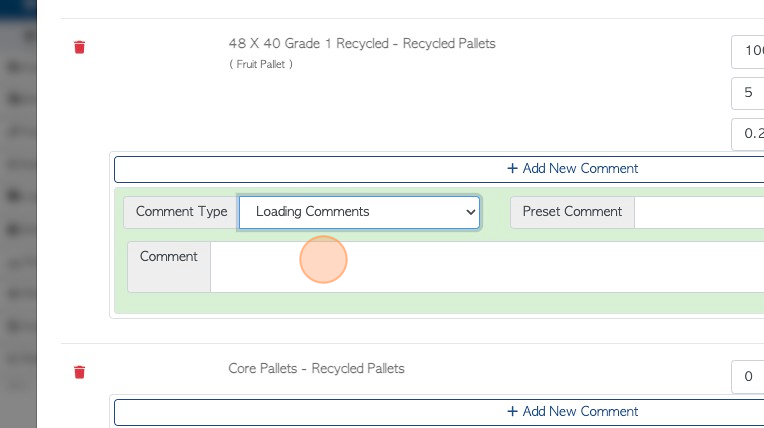
14. Click "Save Template"
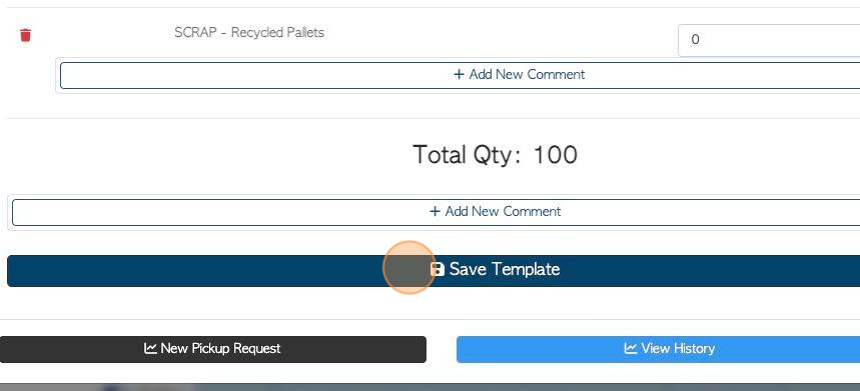
15. EDIT AN EXISTING TEMPLATE: Click this dropdown to select the template.
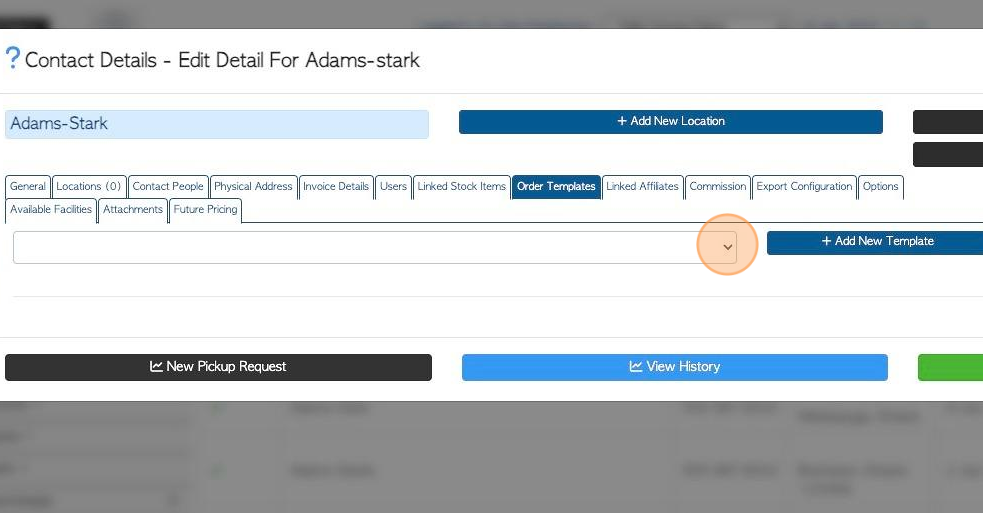
16. The template details are displayed and can be changed.
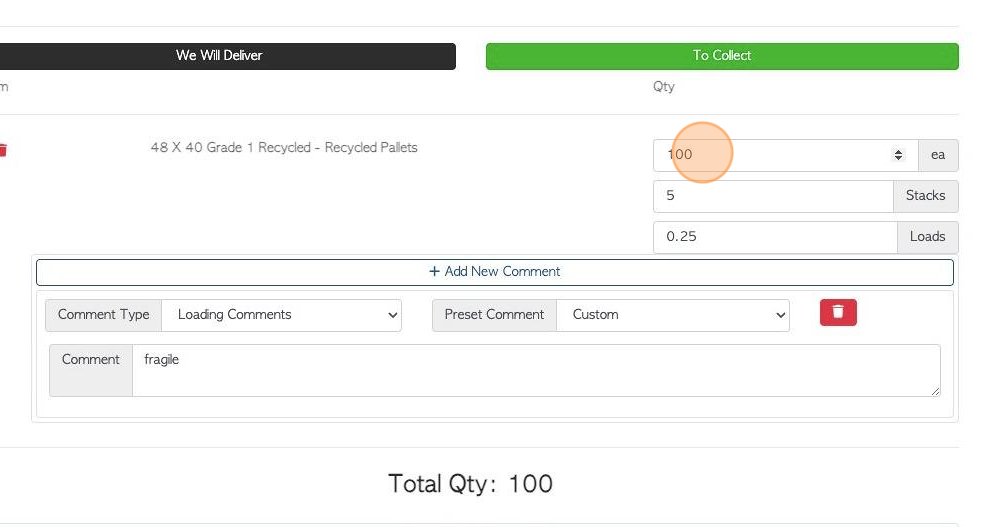
17. Click "Update Template" to save any changes.
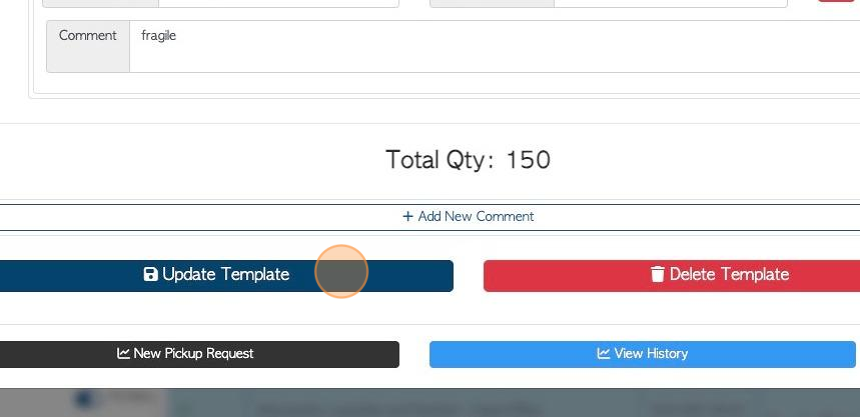
18. Click here to delete the template, if needed.
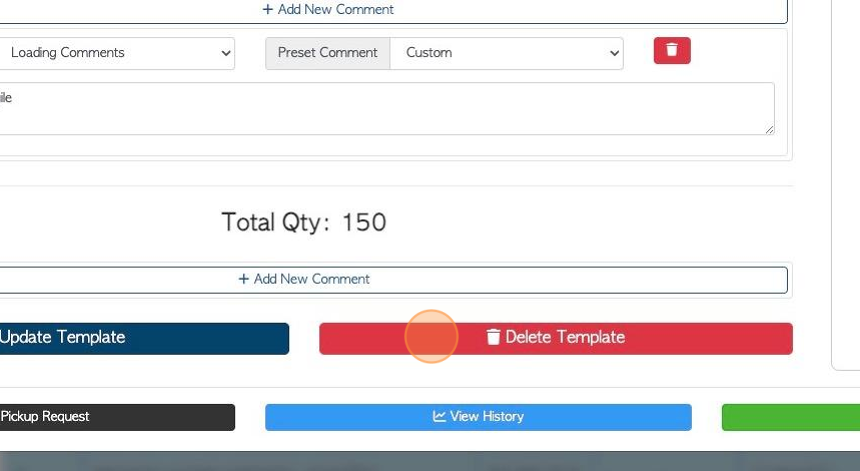
19. Click "Save" to complete any changes.