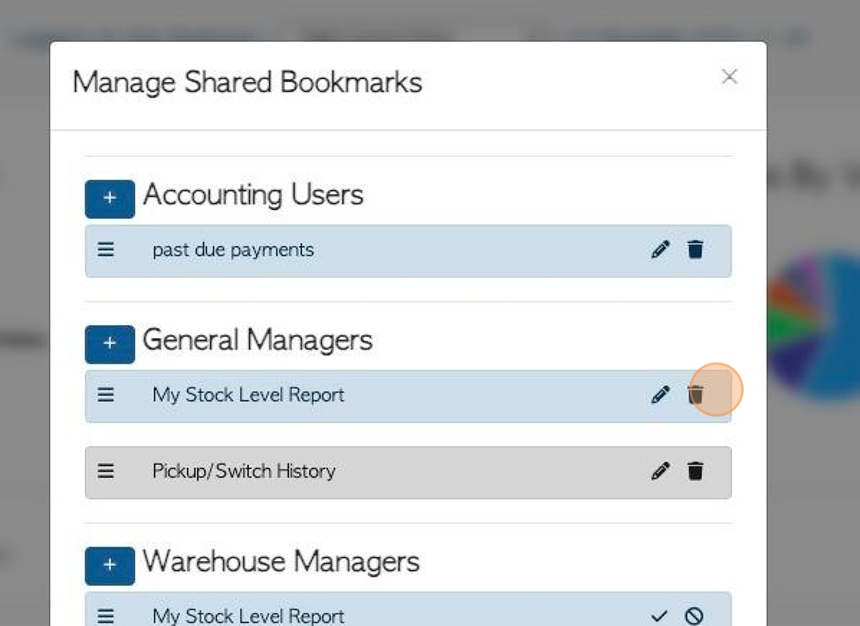How to Create and Edit Shared/Group Bookmarks
1. Bookmarks and Filtered Bookmarks are intended for personal use by the user who created them.
There are situations, however, when multiple user types would benefit from using the same Bookmark.
This article will discuss how a General Manager can create Group Bookmarks, which can be seen by various user types.
2. Navigate to the selected page to be bookmarked and apply filters as needed.
TIP! Filters are usually found at the top of a report page. They include a funnel icon and drop down menus.
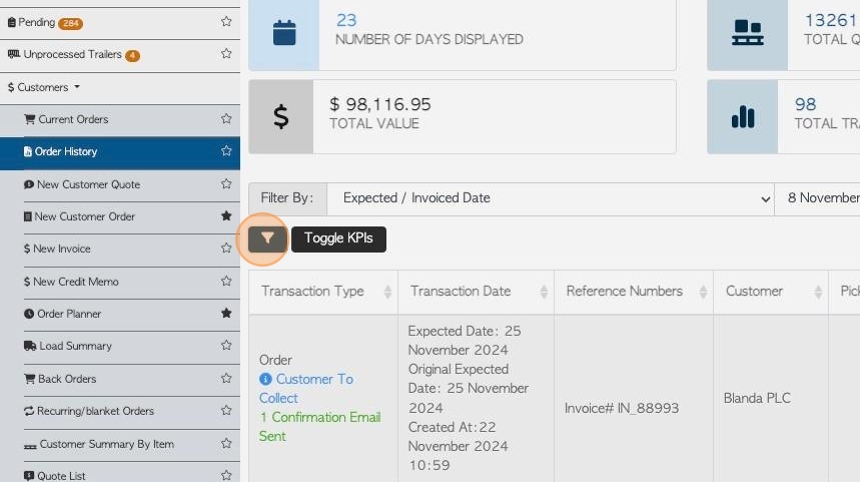
3. Click here, on the star icon, to add the Bookmark.
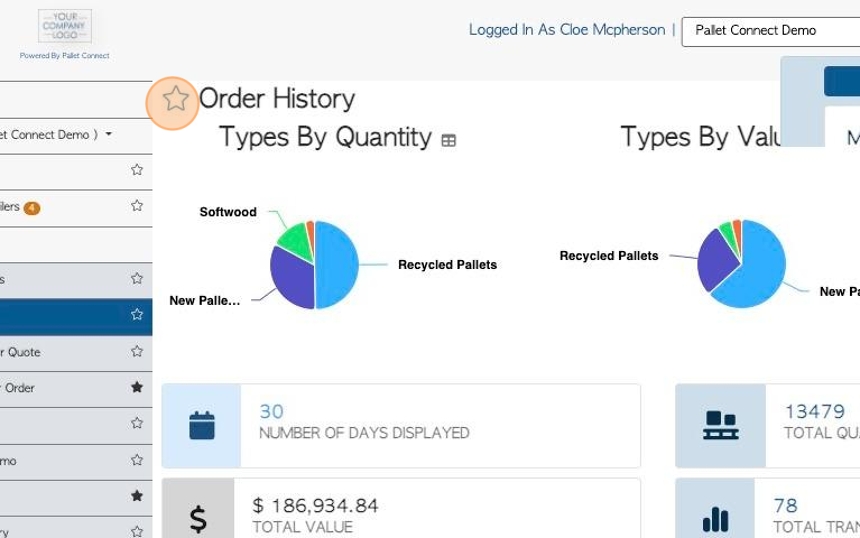
4. Click here to change the name of the Bookmark, if needed.
TIP! It can be helpful to make the Bookmark name specific, so it is recognizable.
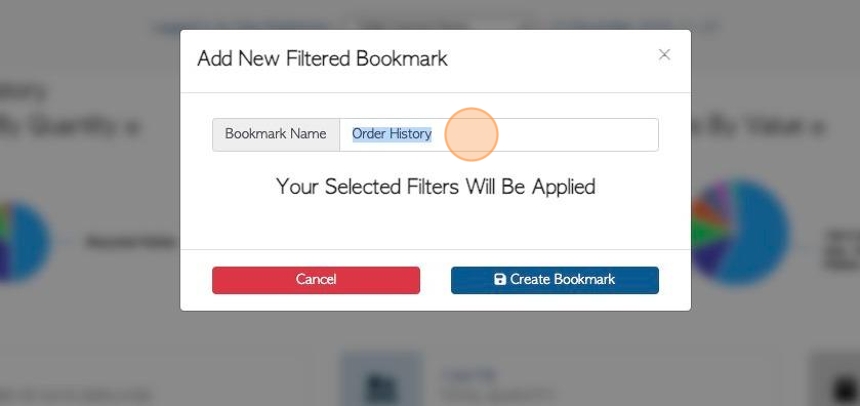
5. Click on the "Create Bookmark" to save.
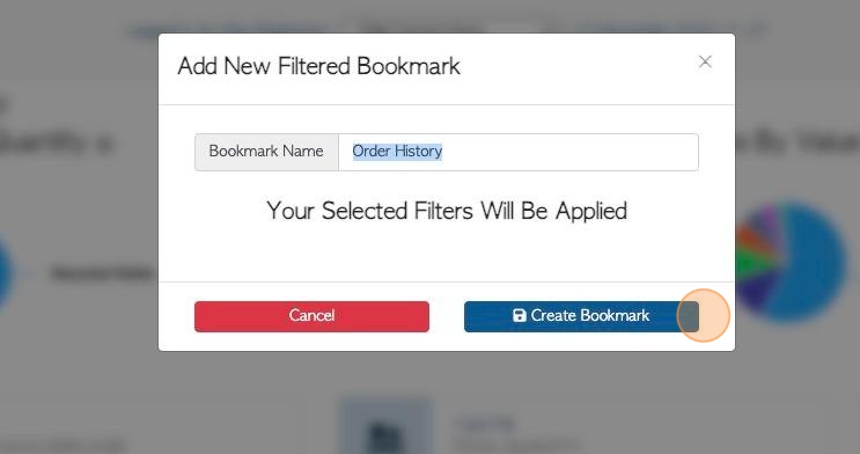
6. Click on the star icon, to access the saved Bookmarks.
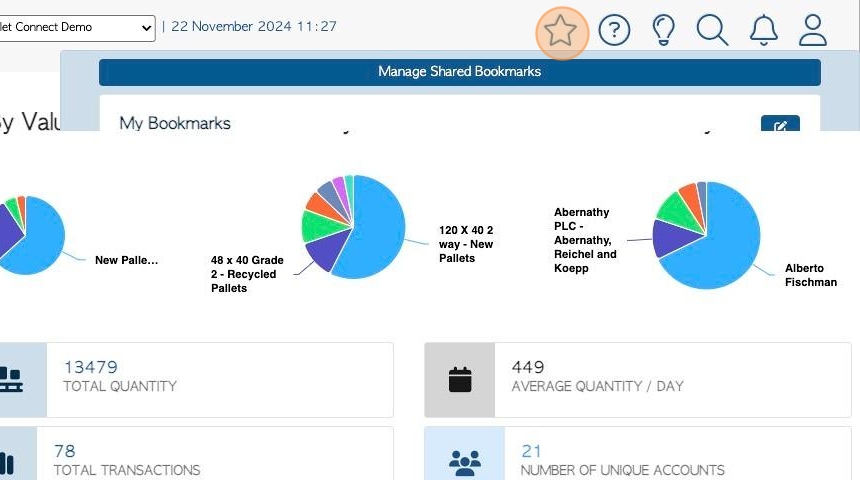
7. NOTE: The existing Group Bookmarks will be listed separately.
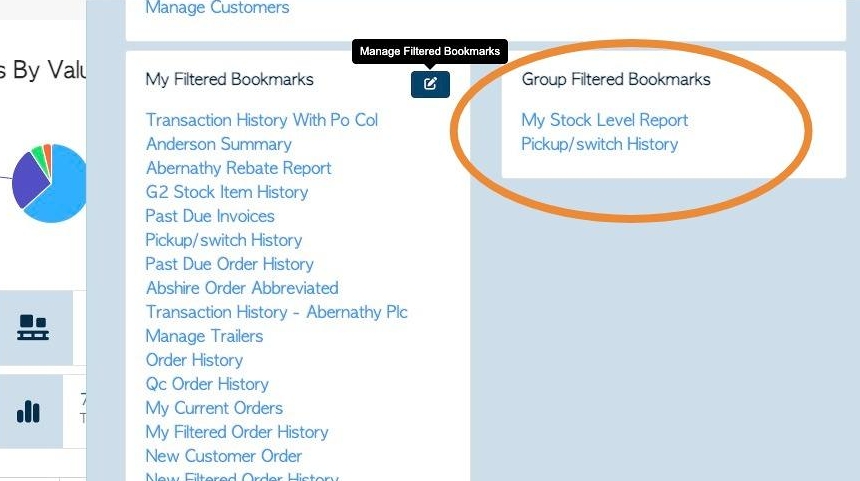
8. To make changes the the Group Bookmarks, click "Manage Shared Bookmarks".
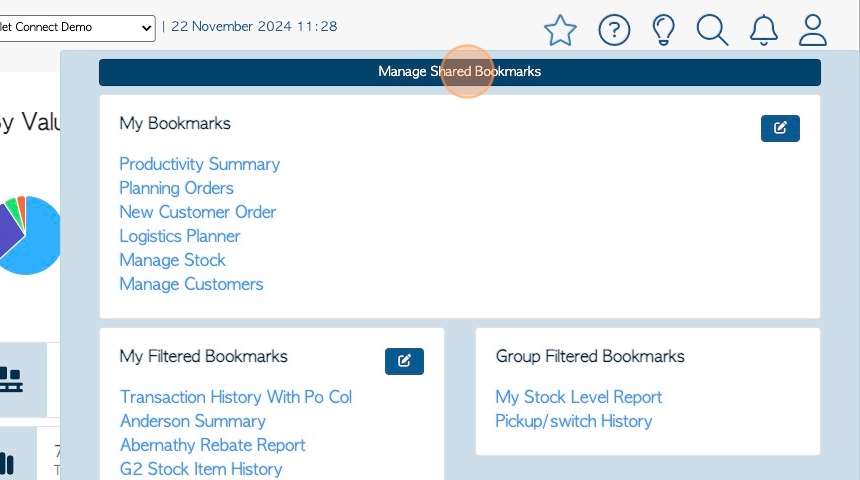
9. The pop up window displays the Shared Bookmarks and which user types have been assigned to them.
Click the "+" button to add a bookmark to a user group.
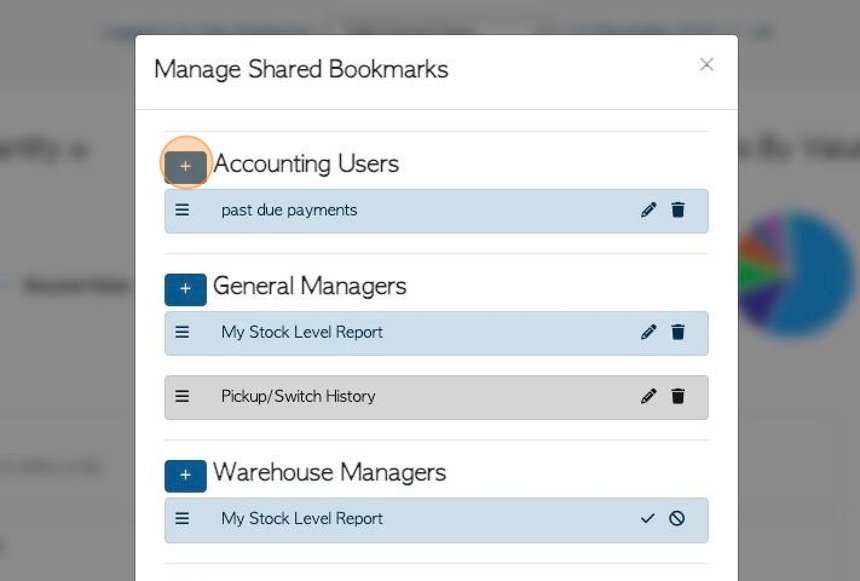
10. Click "+" to select and add the Bookmark.
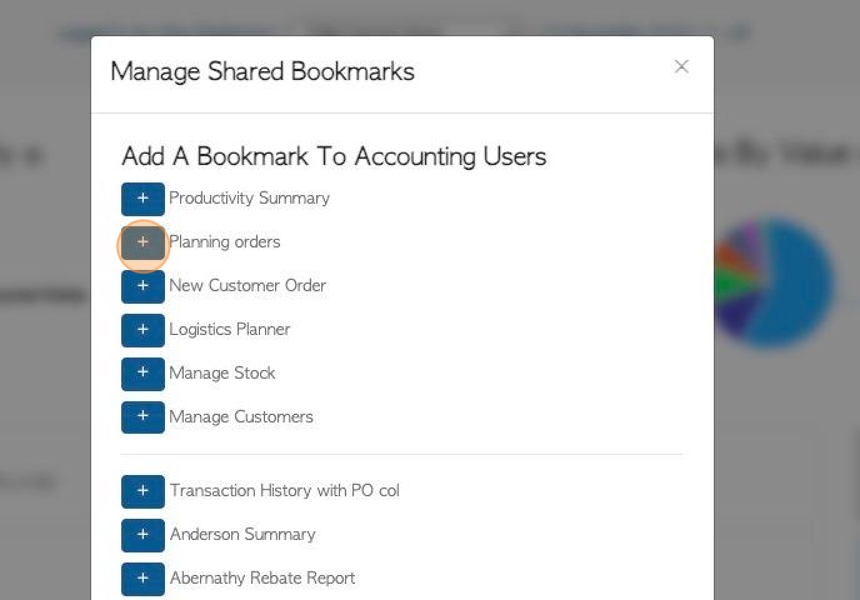
11. There is an option to change the Bookmark name, for that specific user type.
Click on the pencil icon.
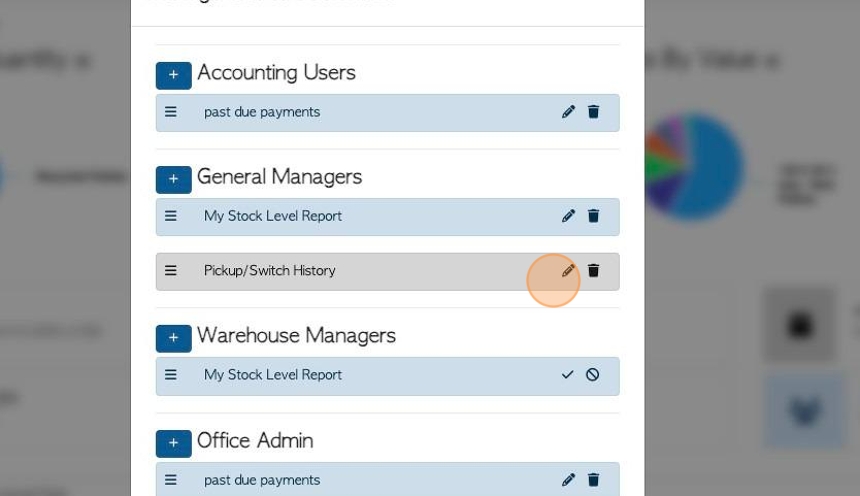
12. Click this text field to type in the new name.
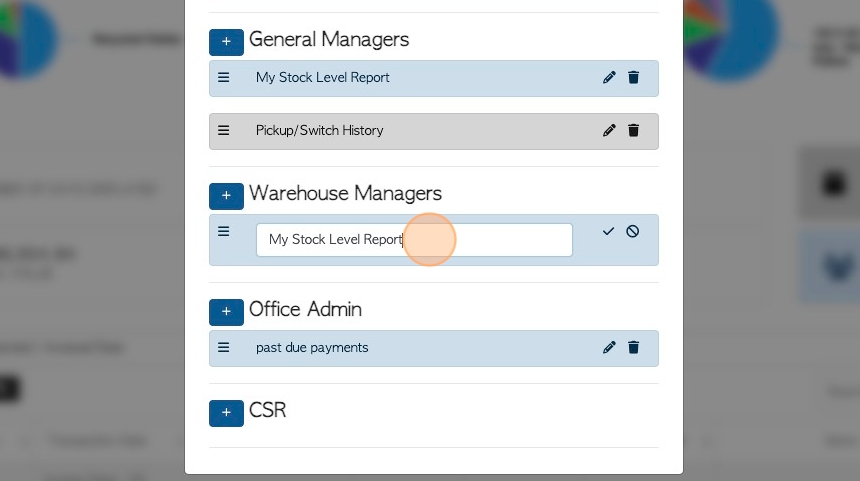
13. Click here to save.
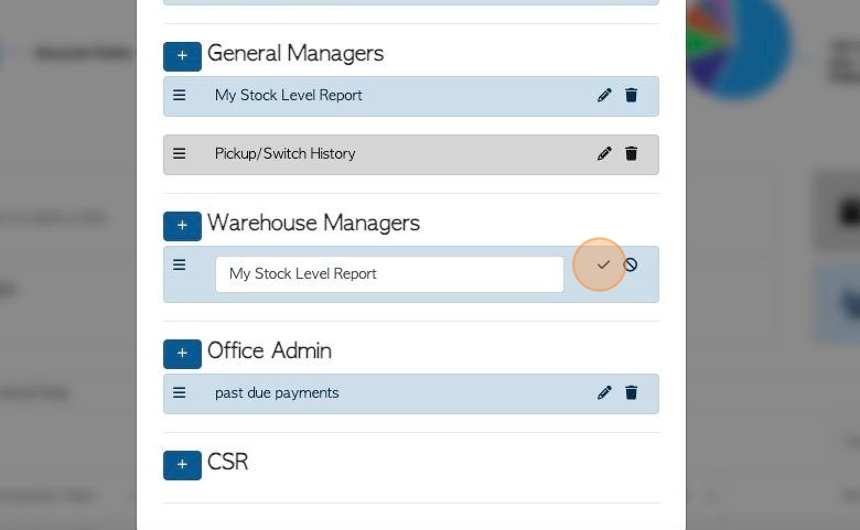
14. Click here to delete a Bookmark from a user type.