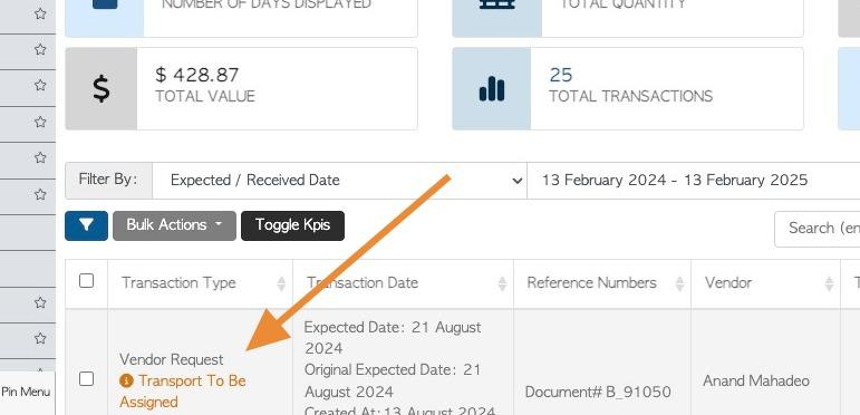How to Create new pickup or drop-off request using the Order Template.
1. The Order Template tool is a time saving feature. This can be used for Vendors that repeat transactions. It eliminates the need for entering the same pick up or drop off each time. This article explains how to apply the template to a Vendor transaction.
TIP! The Order Templates are created in the Vendor profile. See the related article.
TIP! A new Vendor request can also be started from the Vendor profile, using the "New request" button.
2. Navigate to the main menu. Click "Vendors"
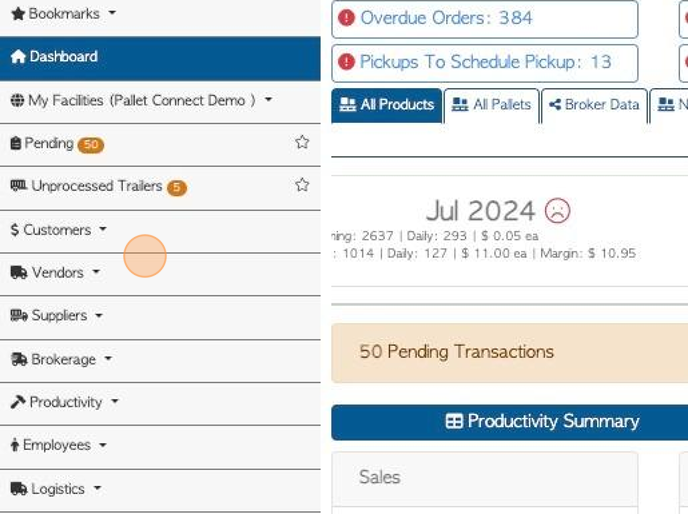
3. Click "New Pickup Or Drop-off"
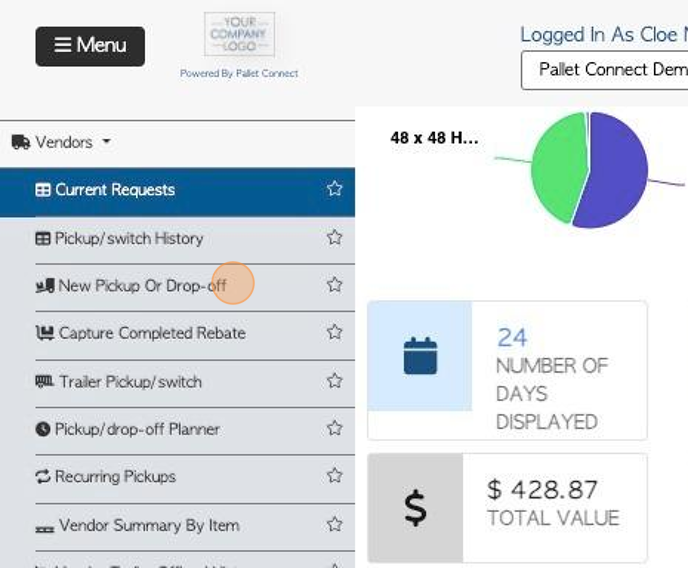
4. Click on the selected Vendor from the drop down list.
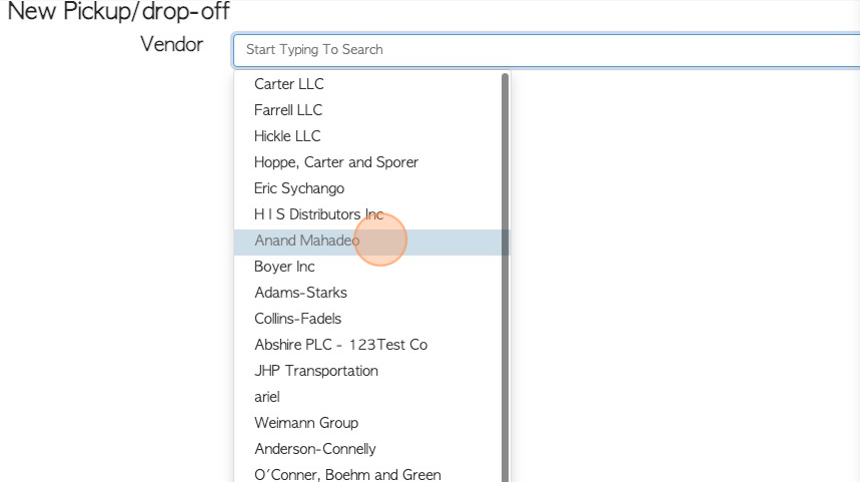
5. Click "Create From Template"
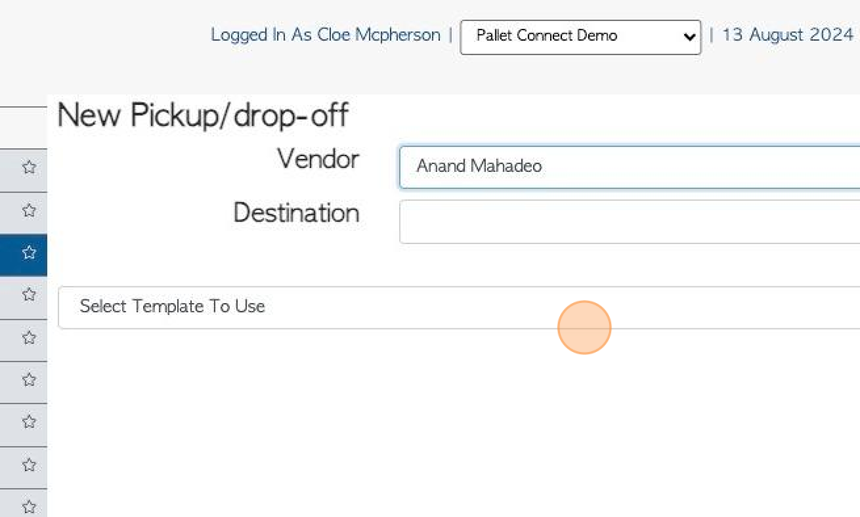
6. Click this dropdown to choose the Template to use.
TIP! The Order Templates are created in the Vendor profile. See the related article.
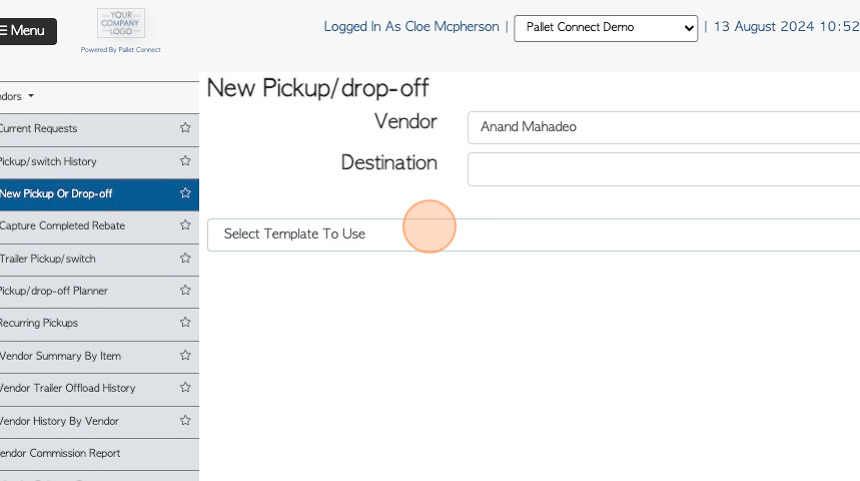
7. Click "Next"
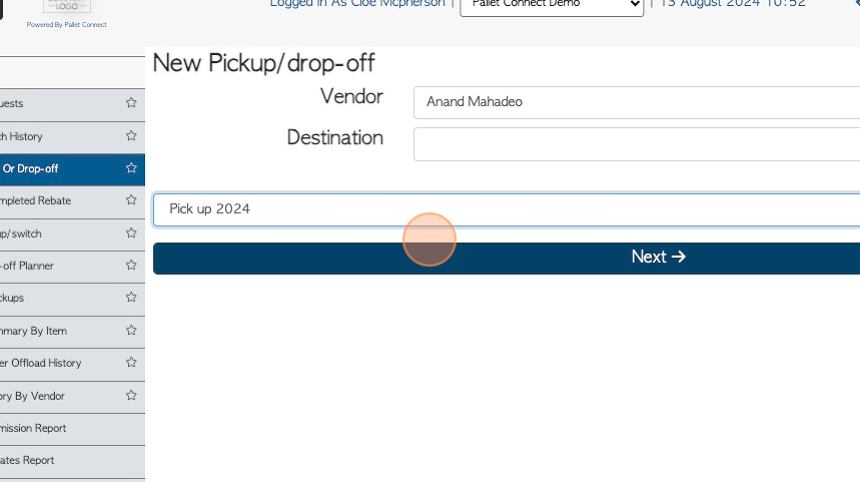
8. Use the calendar to schedule delivery/pick up dates. Click this dropdown to add the number of deliveries on that day.
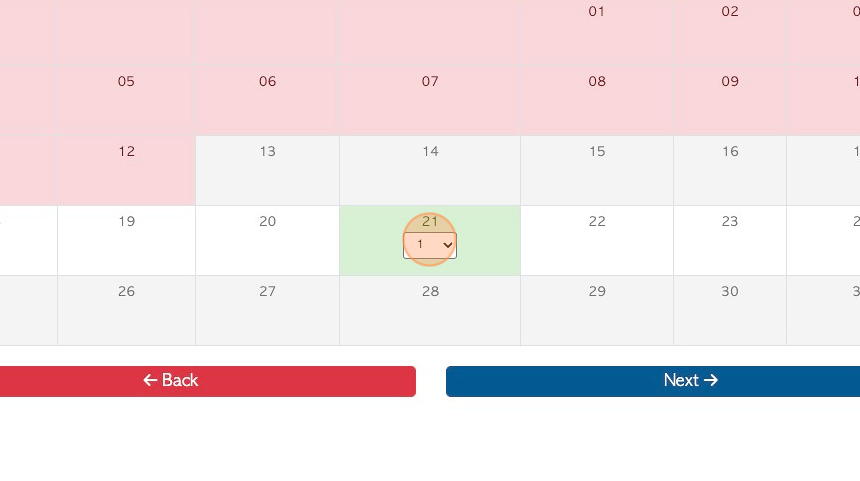
9. Multiple dates can be added. Click "Next" when completed.
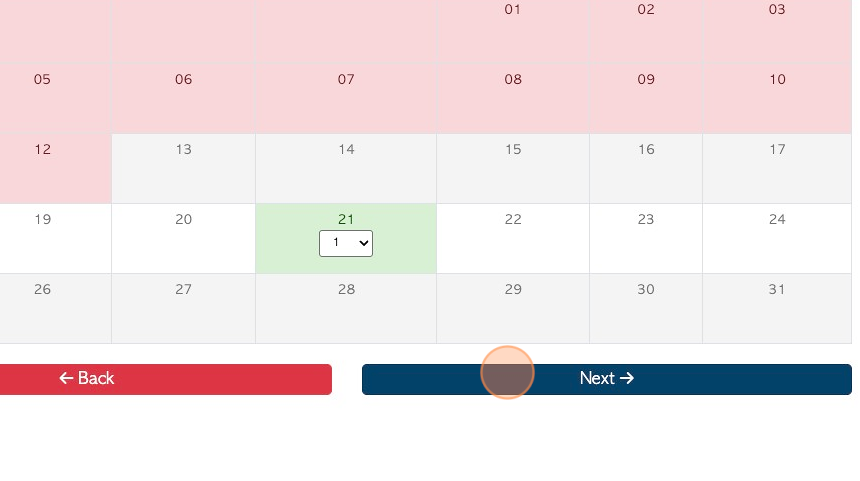
10. Review or add address information, as needed.
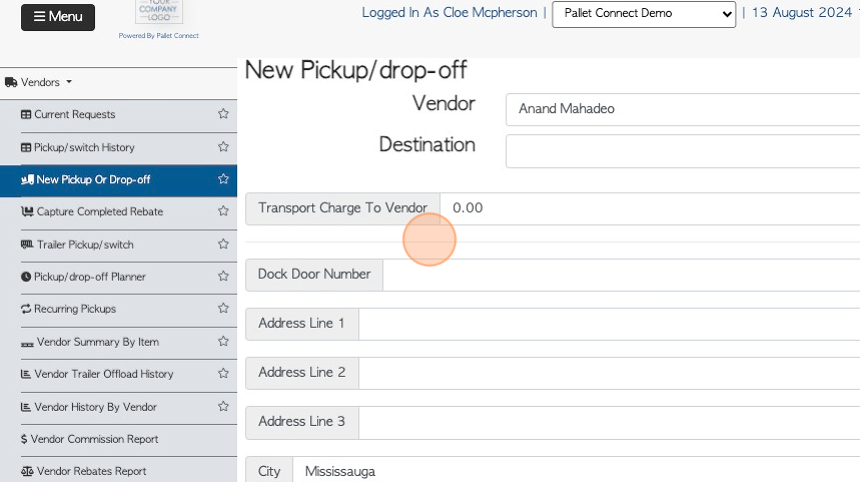
11. Click "Add New Comment" if a Comment is needed.
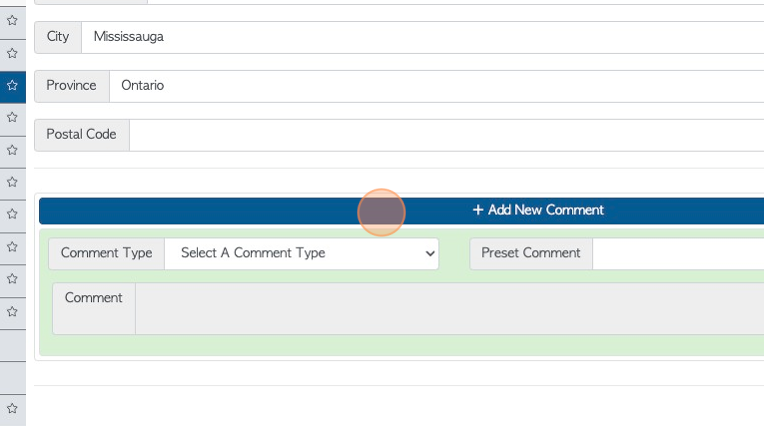
12. Click this dropdown to add the Comment Type and then add the actual Comment below.
TIP! Comment Types must be created in the Settings, prior to a Comment being added.
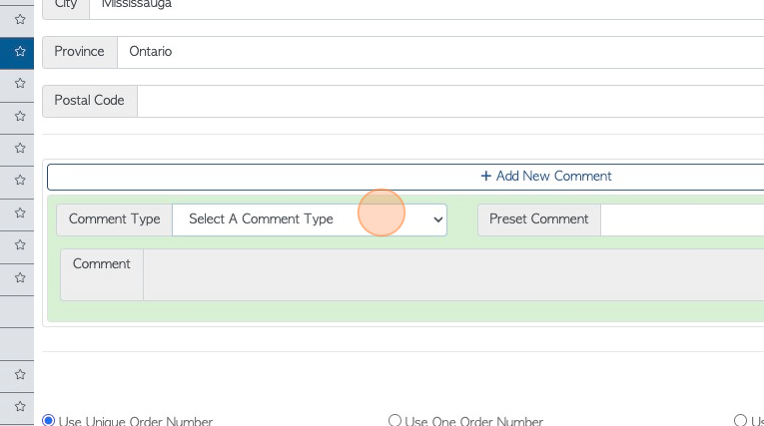
13. For multiple orders, select the ordering filter. Either choose to use a unique number, only one number or sequential numbers.
TIP! For order numbers to be sequential, ensure the order ends with a number to continue the sequence.
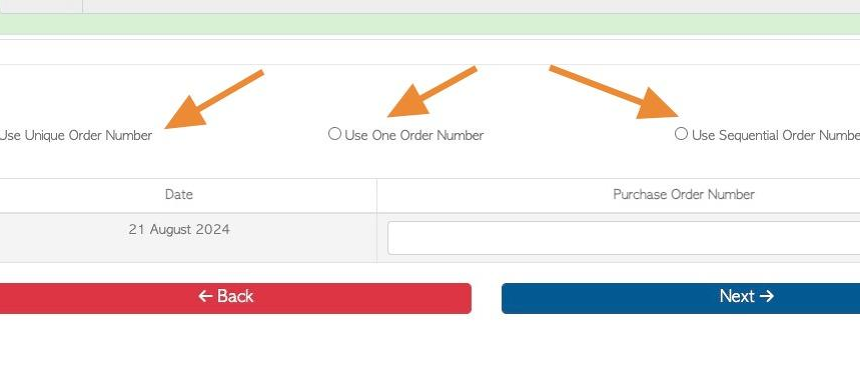
14. Click "Next"
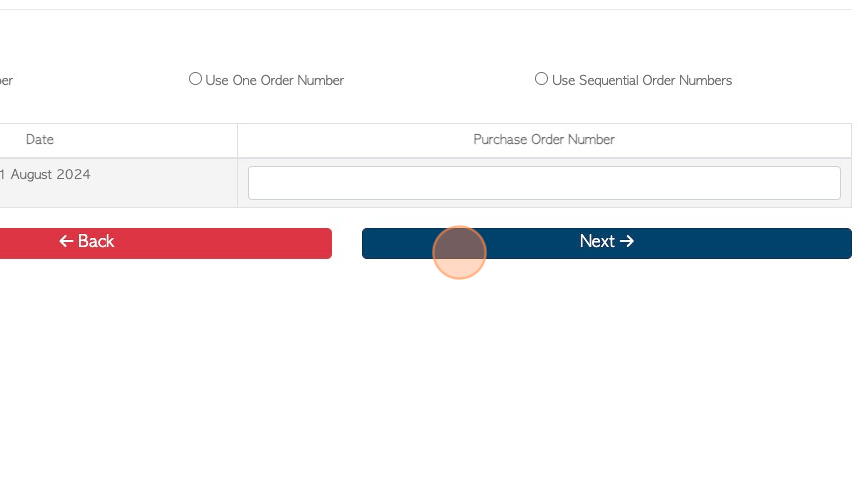
15. Review the details and click "Confirm"
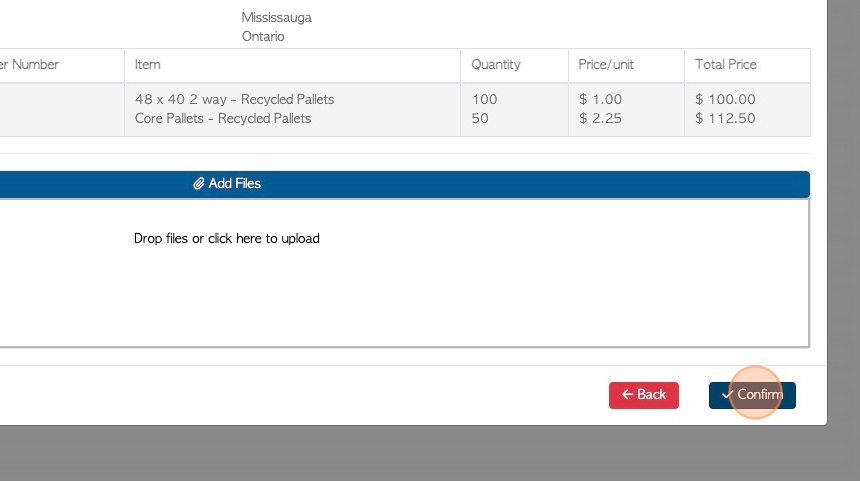
16. The Request is created and been assigned a reference number, details from the Order Template have been automatically applied. The transaction is displayed on the Current Requests page.