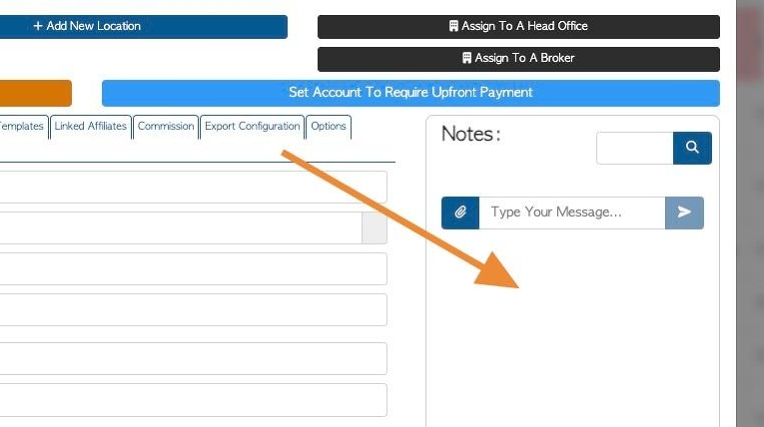How to delete a note from a Contact profile.
1. Notes can be added to a contact's profile. See related articles on adding notes to a profile. They are only viewed within the profile.
There are situations when a note needs to be deleted e.g due to error or if the note is outdated. There is a global setting that determines if notes can be deleted or not.
TIP! The General Manager user group has access to delete any note, however other user groups are only able to delete the notes that they originally created.
2. To delete a note, the first step is to ensure that the setting is enabled.
Navigate to the main menu. Click "Settings"
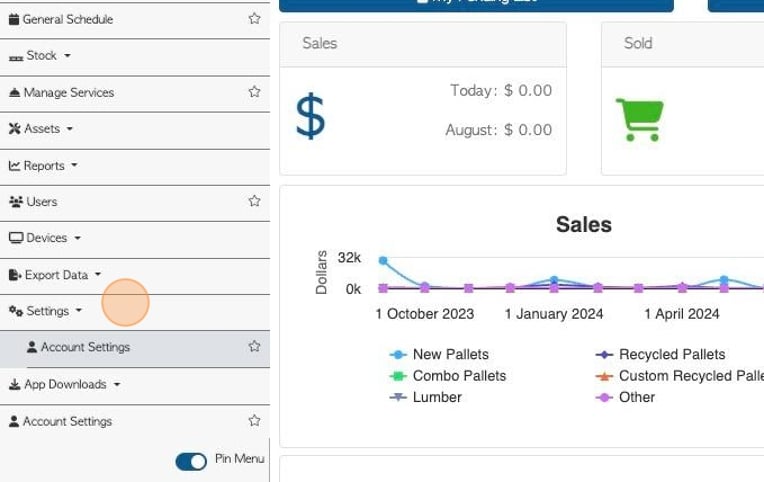
3. Click "System Settings"
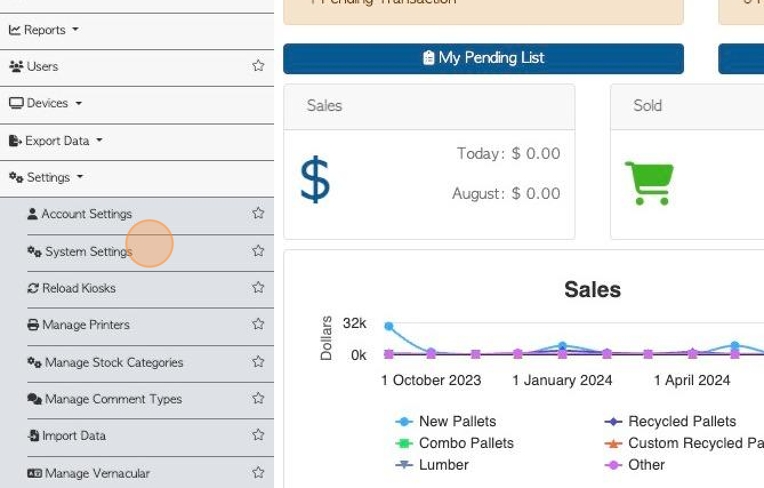
4. Click this search field.
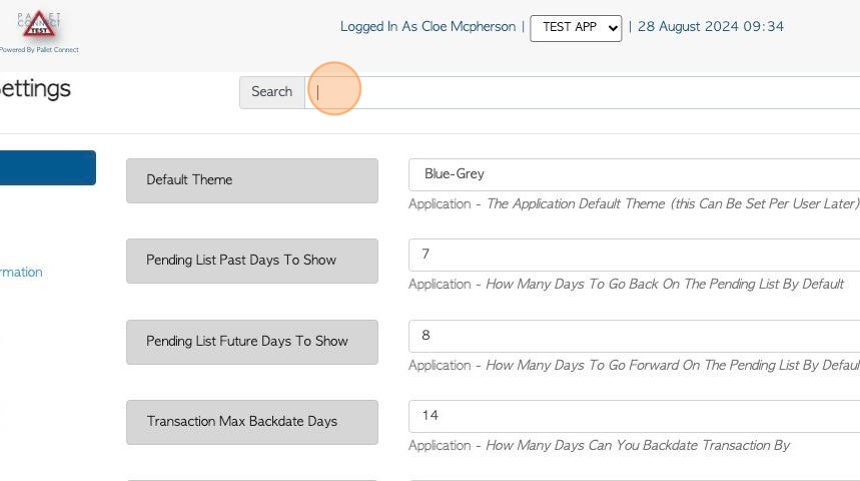
5. Type "note" to easily search for the setting.
6. Click here to "Allow Customer Note Delete"
TIP! This setting applies to all Contacts e.g Vendors, Suppliers etc.
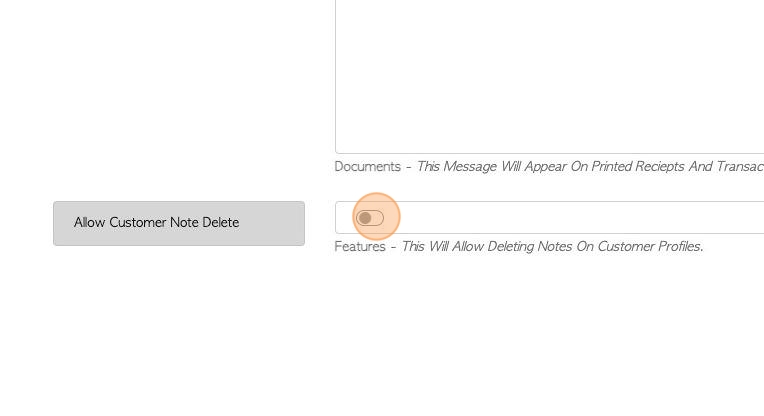
7. Click "Save Settings"
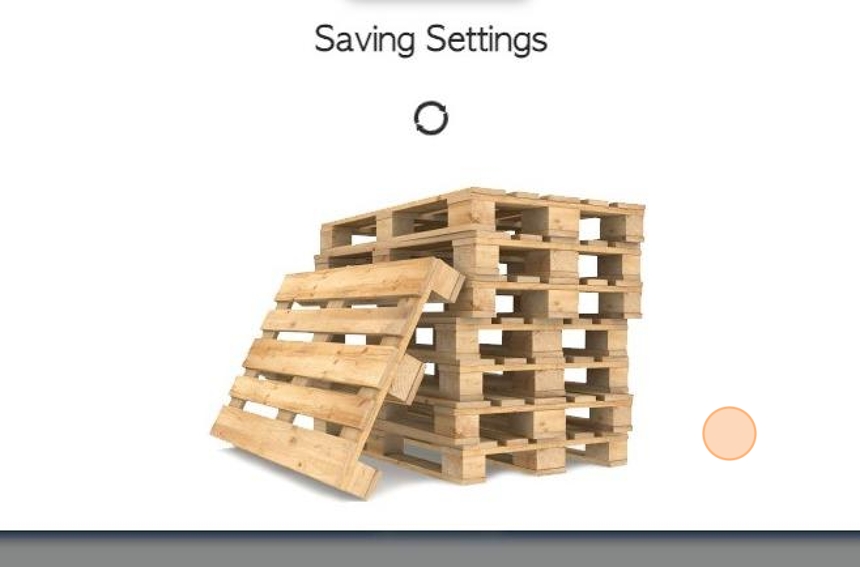
8. Navigate to a Contact profile.
Notes are displayed on the right side of the profile tabs.
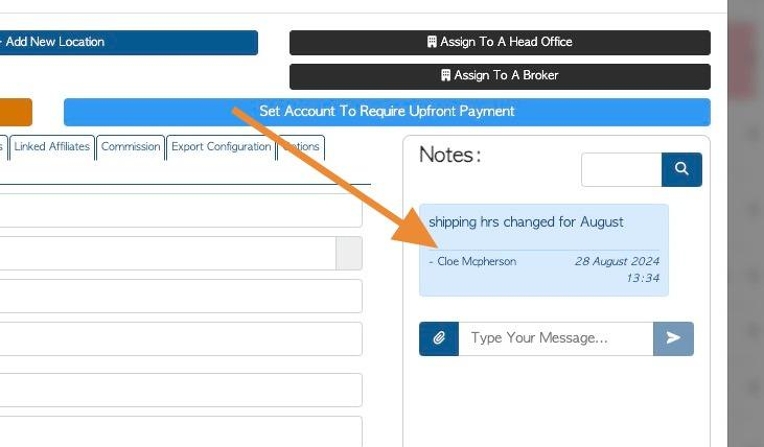
9. Click the garbage icon button to start deleting. Click this link to confirm.
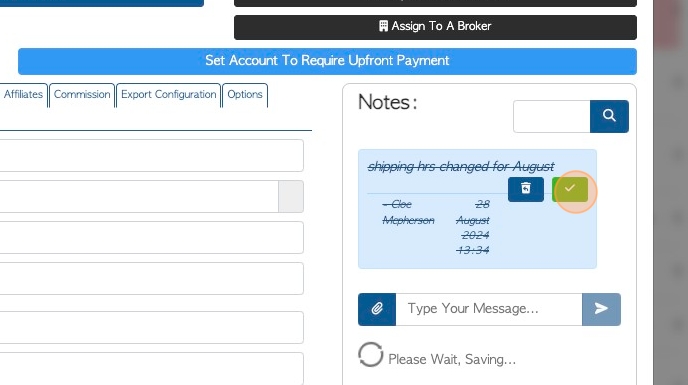
10. An alert message will be displayed. Click the check mark button to delete the note.
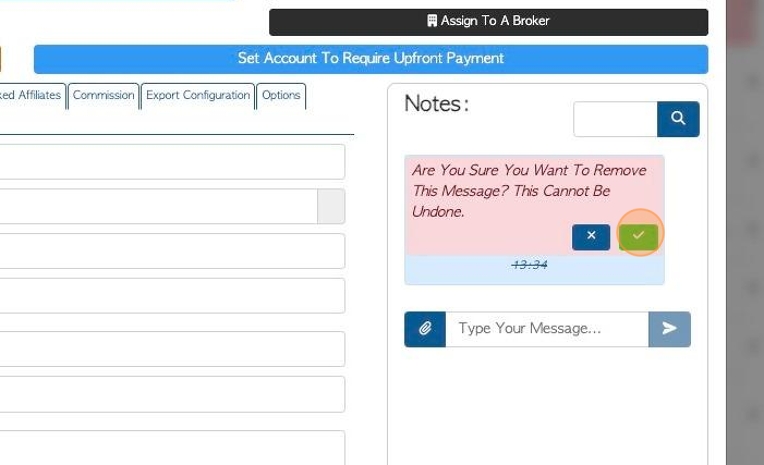
11. The note will be successfully deleted.