How to Download and View a Production Pack from the Pending List.
1. The Production pack consists of production sheets for the job.
The complete pack will consist of MATERIAL SUMMARY, DATA SHEET, COPY OF ORDER, LOAD SHEET, DELIVERY SLIP, ATTACHMENTS.
Pallet Connect allows these documents to be viewed electronically or downloaded in PDF version. However there is an option to print the production pack, if needed e.g. to provide to warehouse staff and drivers.
There are various ways to access the Production Pack.
This article focuses on how to access the documents from the Pending list.
Tip! See related article on the contents of the production pack, for more details on each document.
2. Navigate to main menu. Click "Pending" to reach the Pending List.
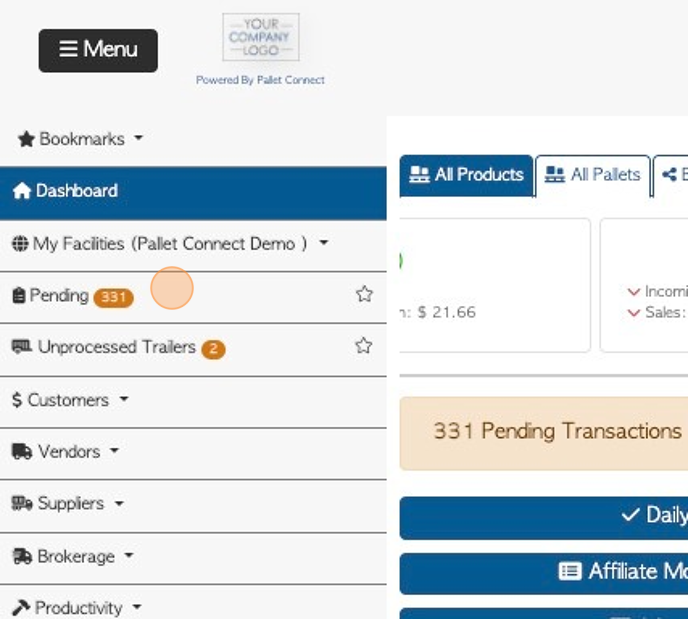
3. There are two ways to reach the production sheets.
The first option allows the user to access all the production packs within the date range selected for the Pending list.
Click "Menu" to reach the list action menu.
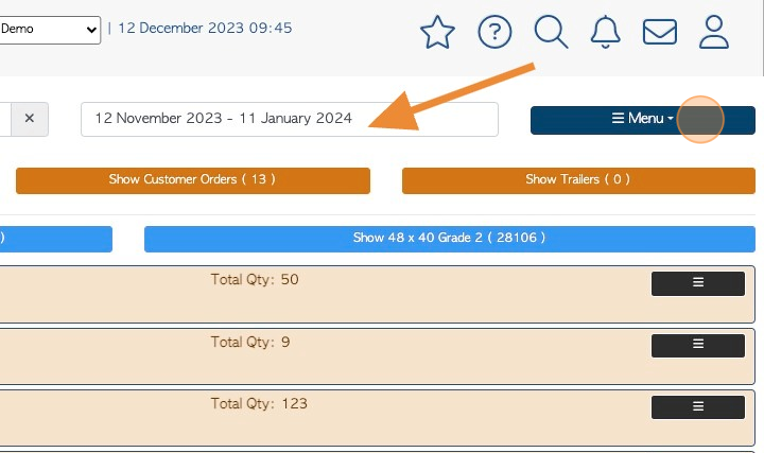
4. Click "Production Sheets" from the drop down menu.
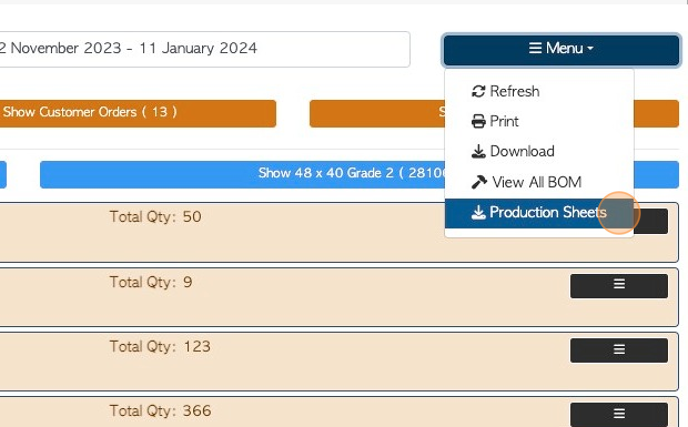
5. There is an option to click on more than one order at a time from the list of transactions within the date range selected.
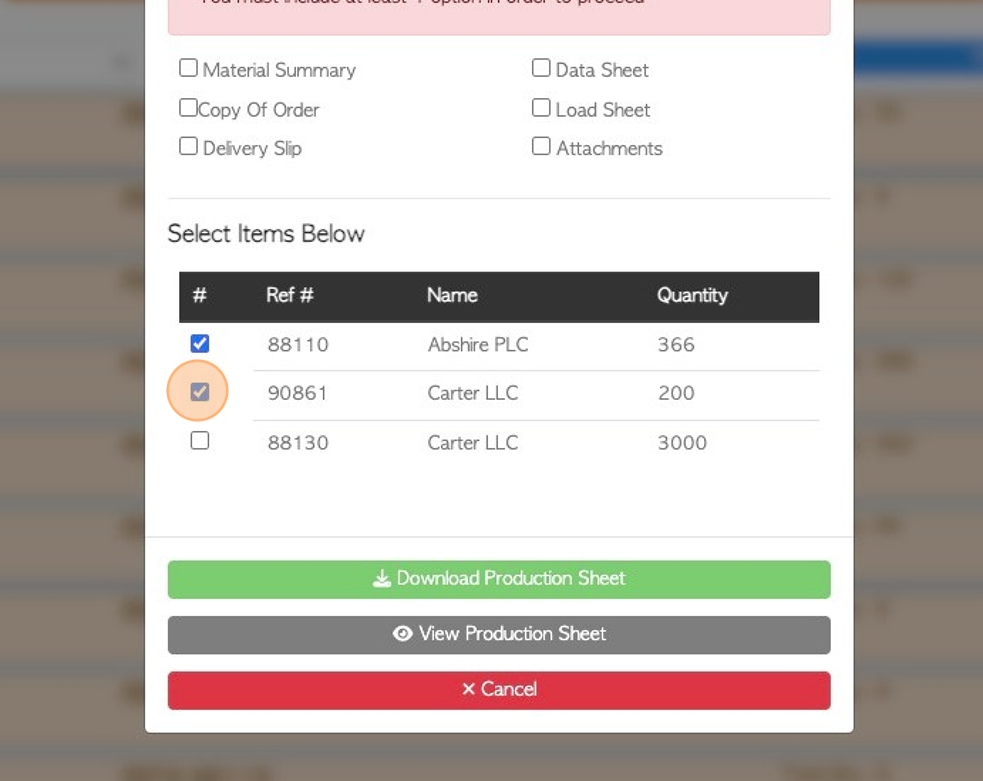
6. The production pack content can be customized.
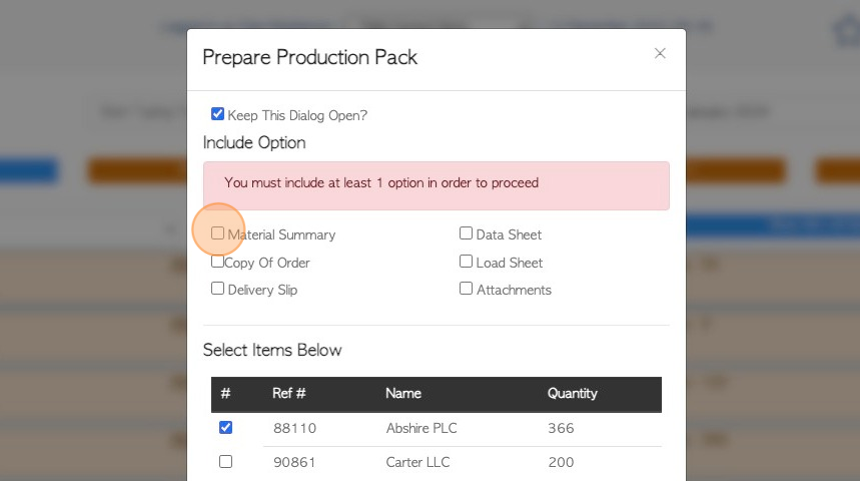
7. Click on the documents to be included.
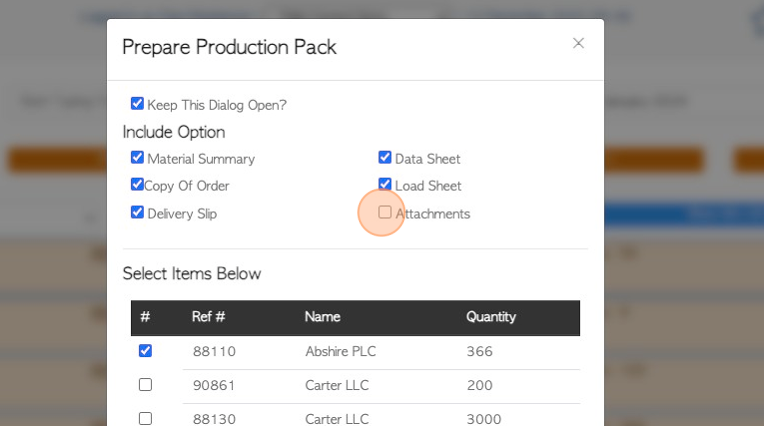
8. Click "View Production Sheet" or "Download Production Sheet".
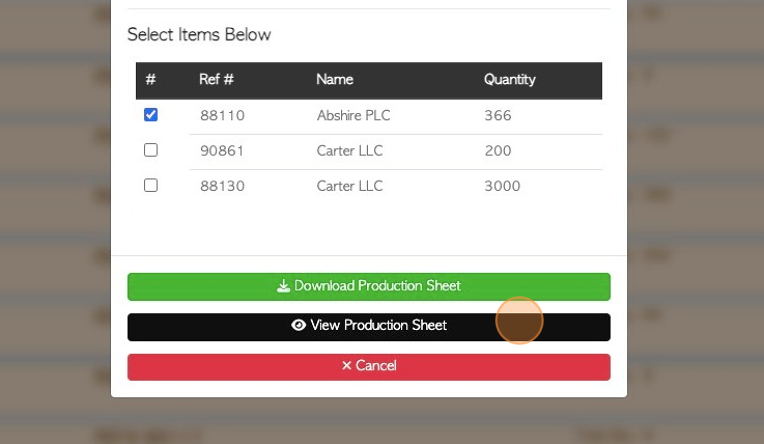
9. The documents will then be available in PDF form.

10. The other option to reach the Production pack, is to Click the menu icon (three lines) next to the corresponding order, in the Pending List.
This will only access the Production pack for the order selected.
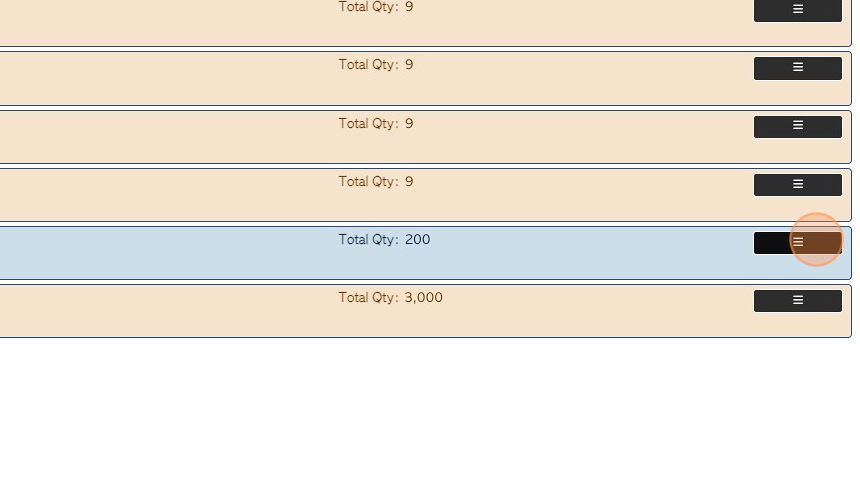
11. Click "Download production sheet"
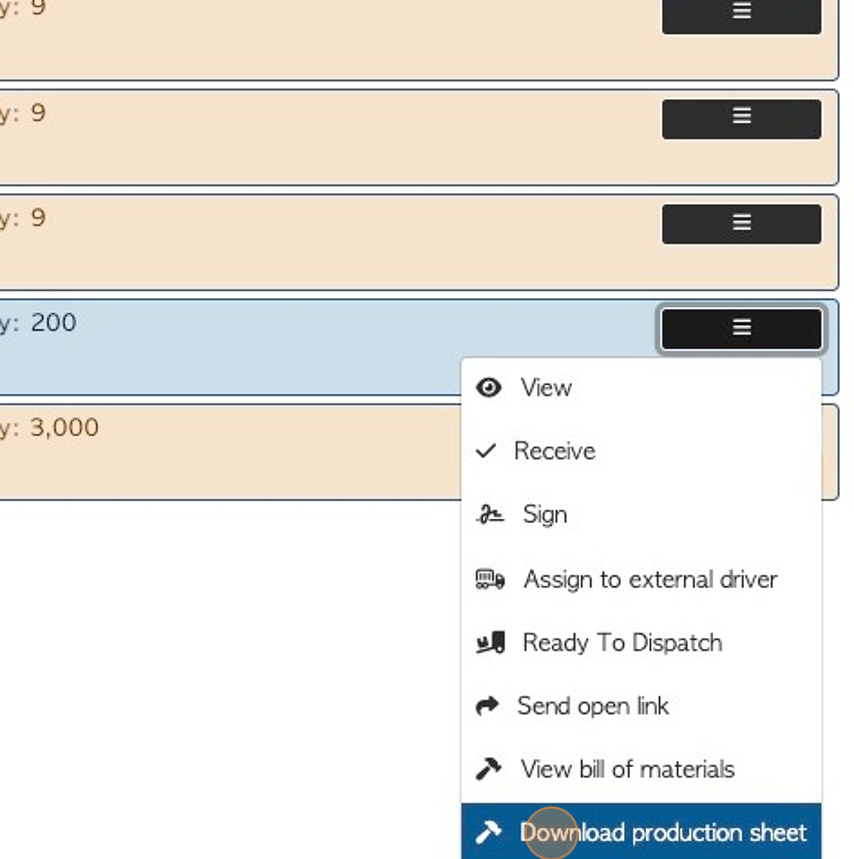
12. To customize the pack, Click the documents to be included.
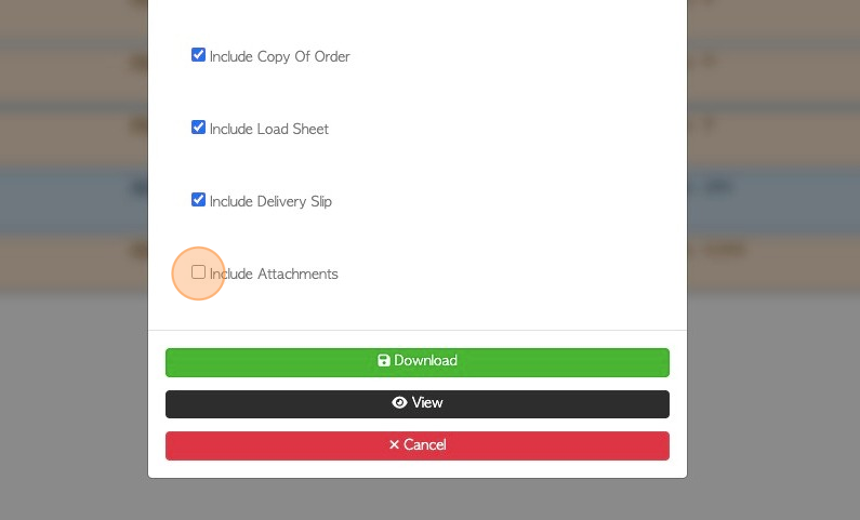
13. Click "View" or "Download"
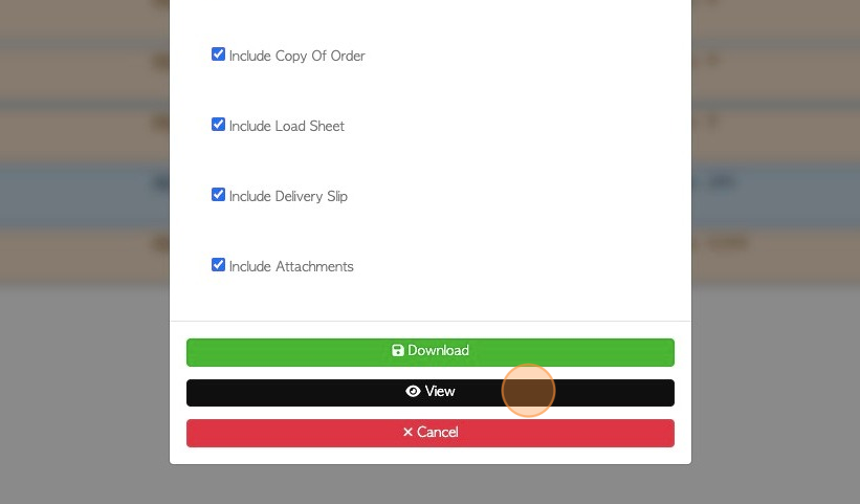
14. The documents will be available in PDF form for download and to print.
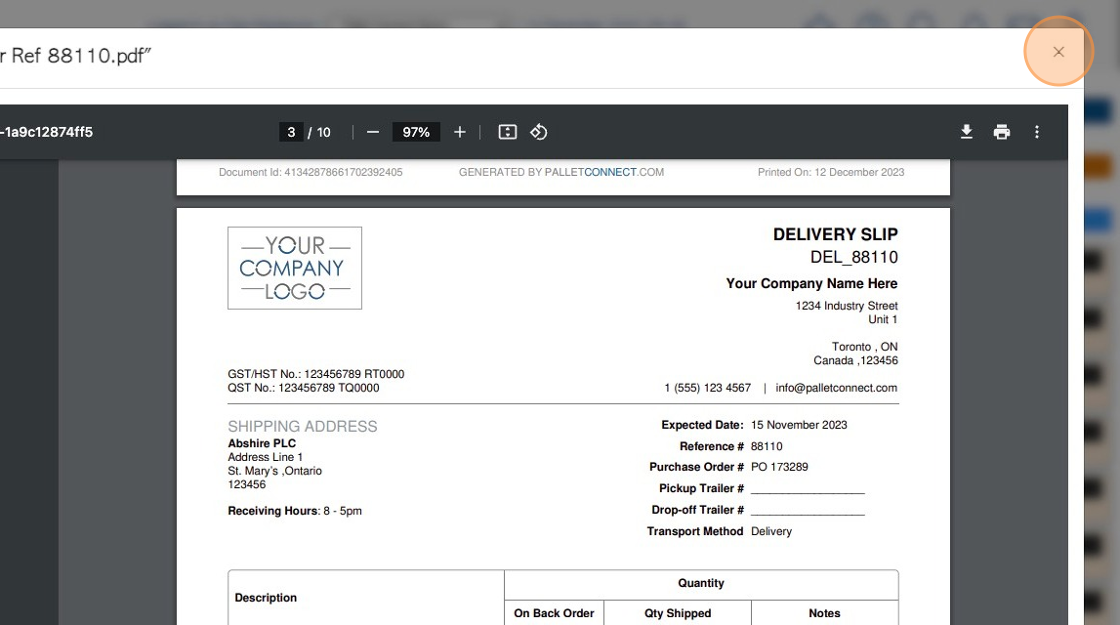
RELATED ARTICLE: Documents included in a Production Pack
How to Download and View a Production Pack from the Customer tab