How to Edit Contact Details in a Customer profile
1. Contact details can easily be changed or updated within the customer profile.
2. TIP! SHORTCUT: Type the customer name into the global search, located at the top right corner of each page, to bypass steps 2 -4.
Navigate to the main menu. Click "Customers"
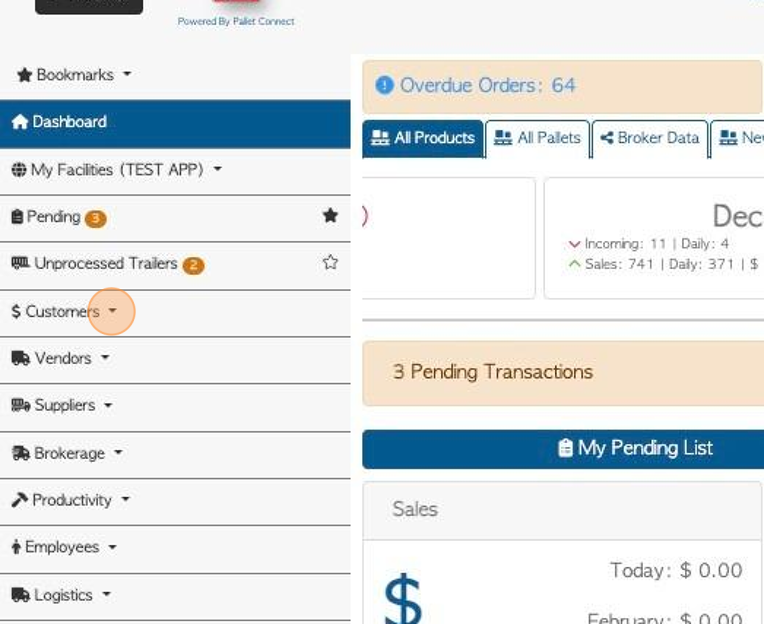
3. Click "Manage Customers"
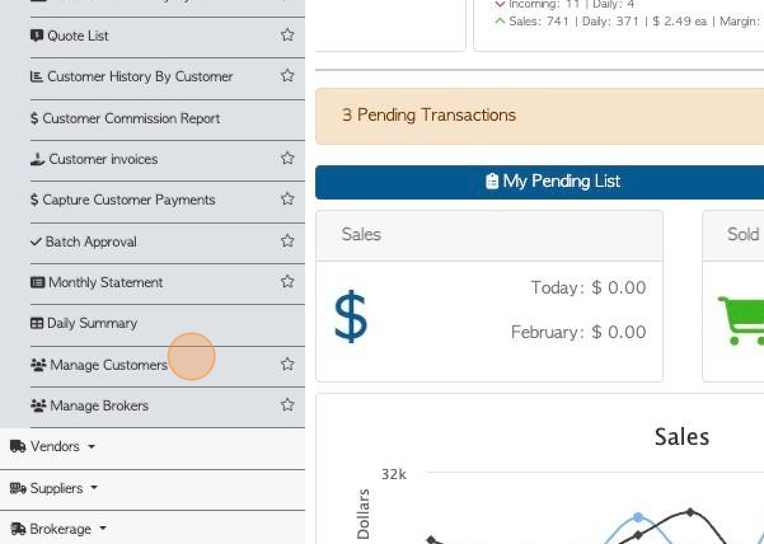
4. Click on the selected customer from the list.
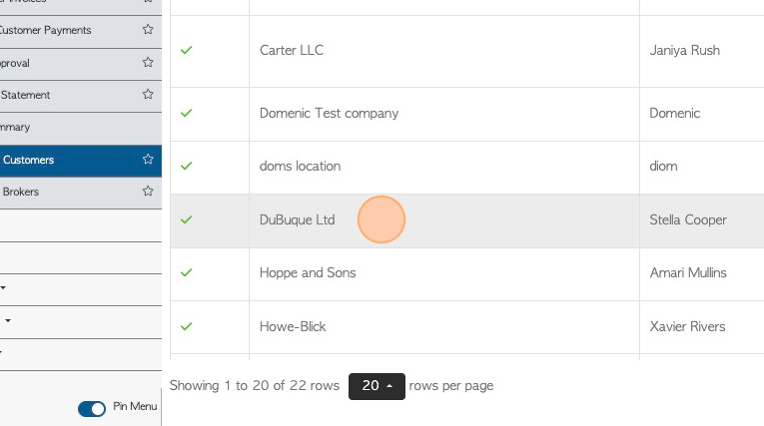
5. Click "Contact Details"
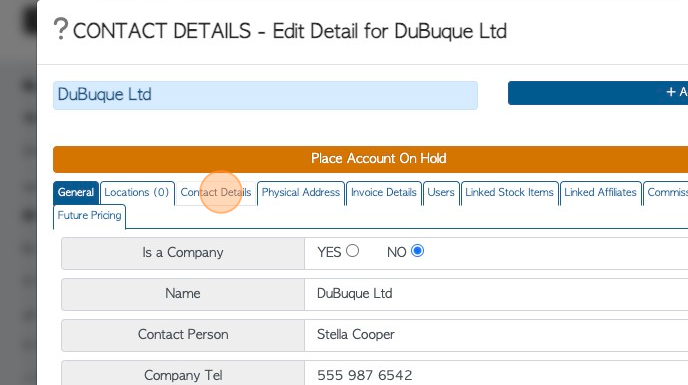
6. Click here, on the pencil icon to make changes to the contact details.
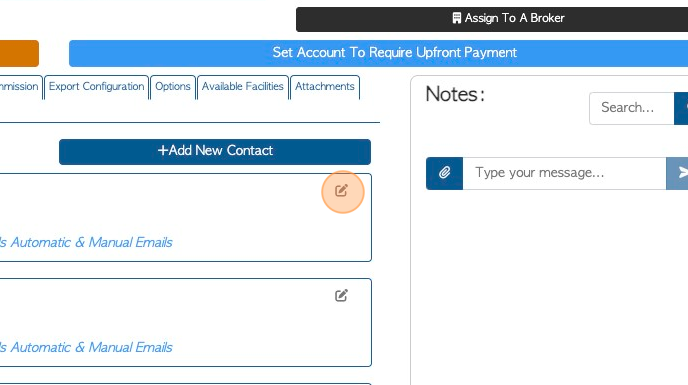
7. The user can now change name, category, telephone number and notes.
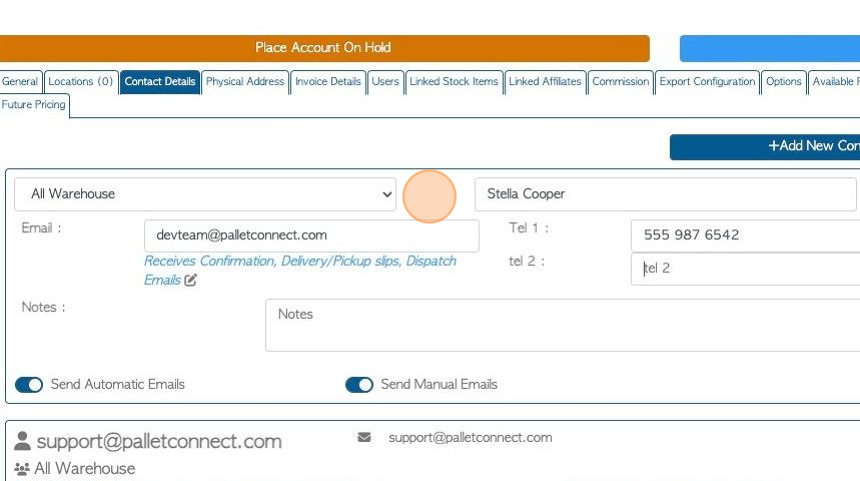
8. The "Send Automatic Emails" and "Send Manual Emails" settings can be changed.
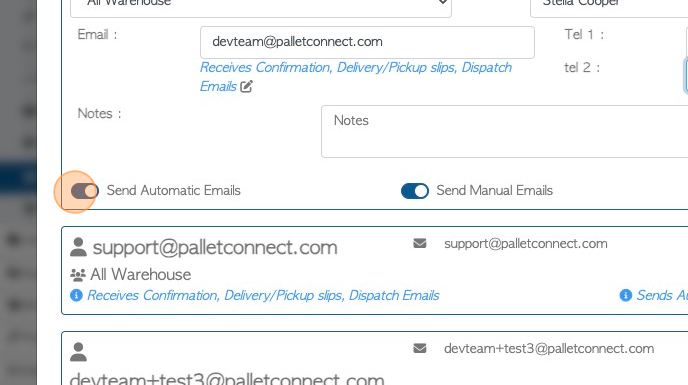
9. Click here, on the pencil icon to customize the types of automatic emails that are sent.

10. Click the different fields to add or remove email types from the list.
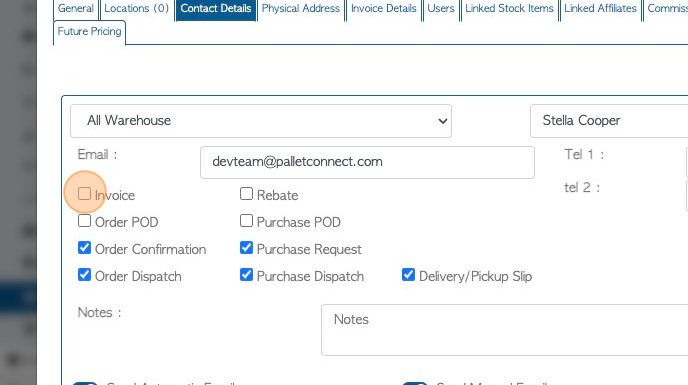
11. Click here, on the disk icon, to save the changes.
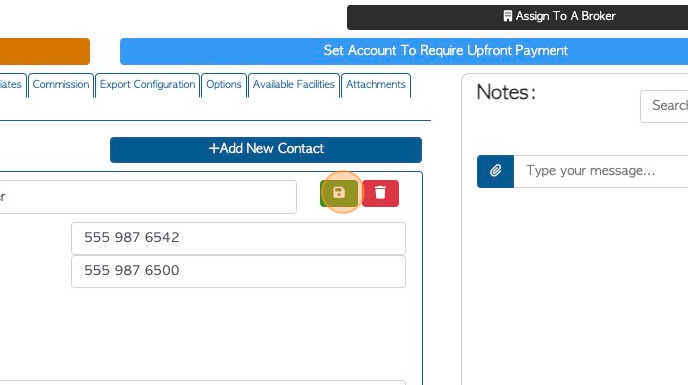
12. Click "Save" to complete the changes in the profile.
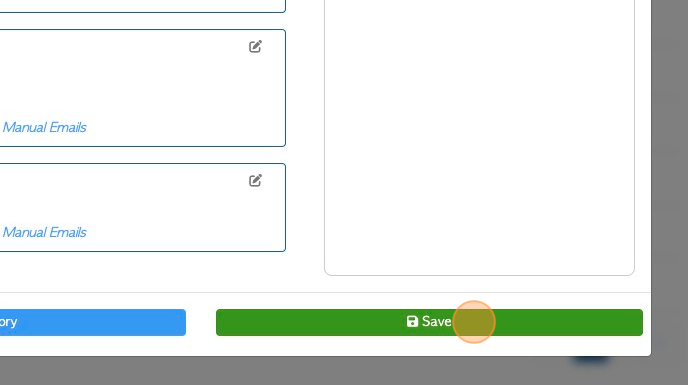
13. The system will verify the changes.
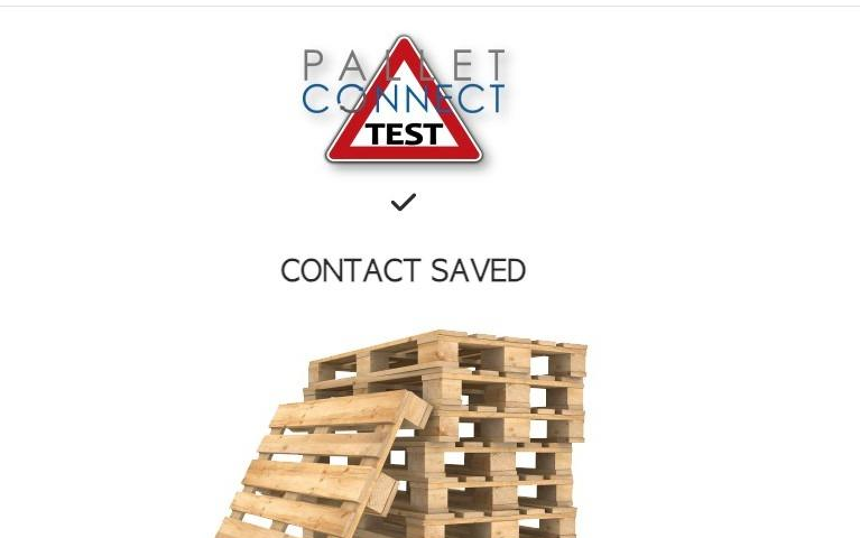
RELATED ARTICLES: Adding a new contact in a Customer profile