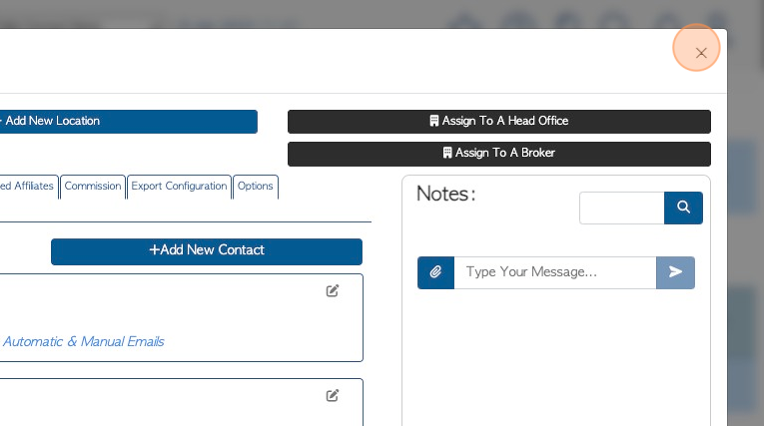How to Edit Contact Details in a Vendor profile.
1. Contact details can easily be changed or updated within the Vendor profile.
TIP! SHORTCUT: Type the Vendor name into the global search, located at the top right corner of each page, to bypass steps 2 -4.
2. Navigate to the main menu. Click "Vendors"
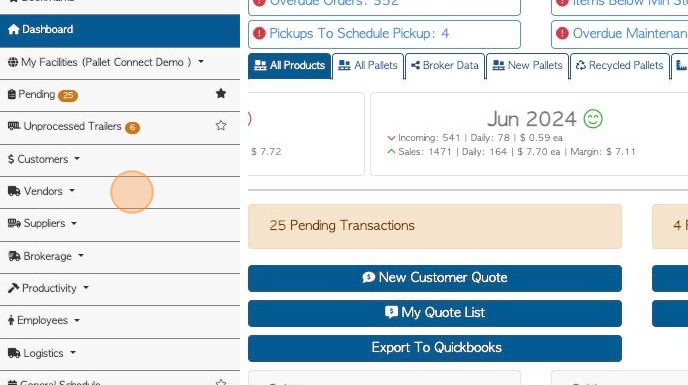
3. Click "Manage Vendors"
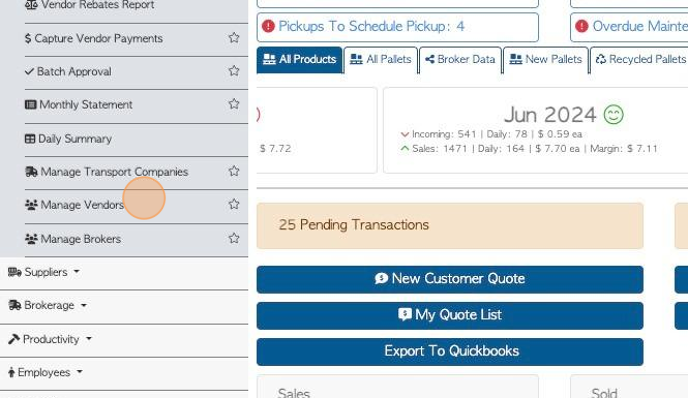
4. Click on the selected Vendor from the list.
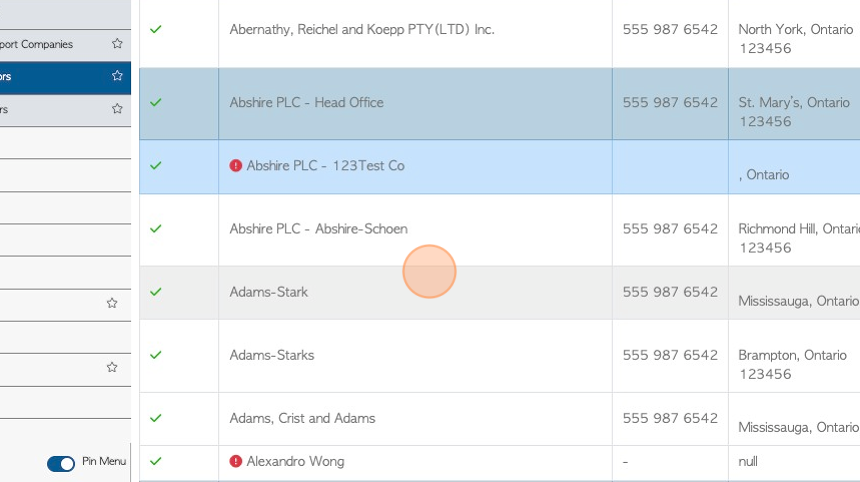
5. Click the "Contact People" tab.
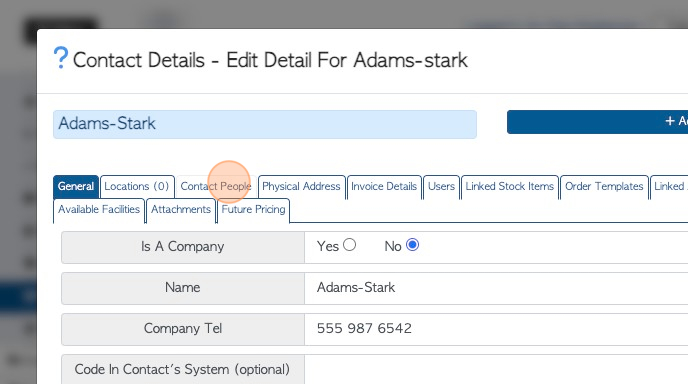
6. Click here, on the pencil icon to make changes to the contact details.
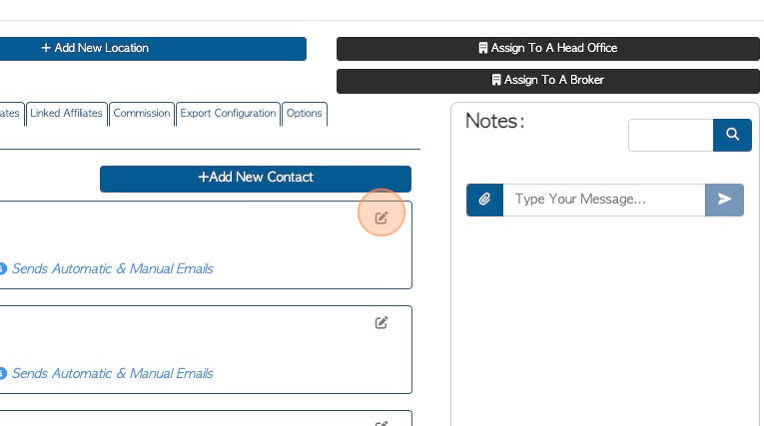
7. The user can now change name, category, telephone number and notes.
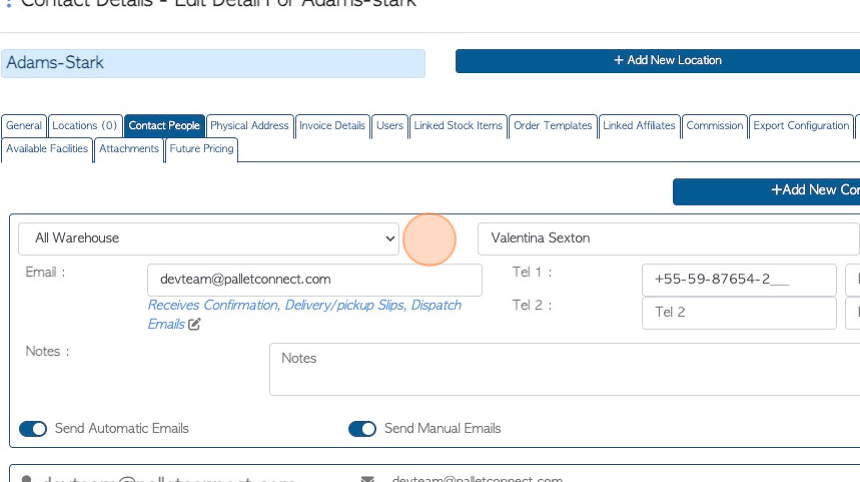
8. The "Send Automatic Emails" and "Send Manual Emails" settings can be changed.
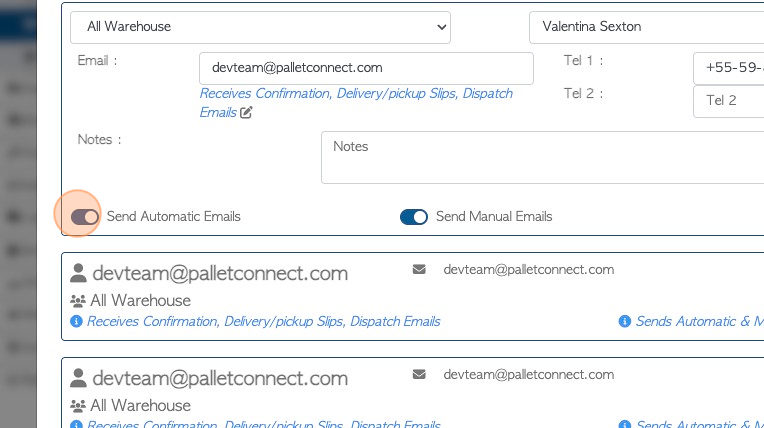
9. Click here, on the pencil icon to customize the types of automatic emails that are sent.
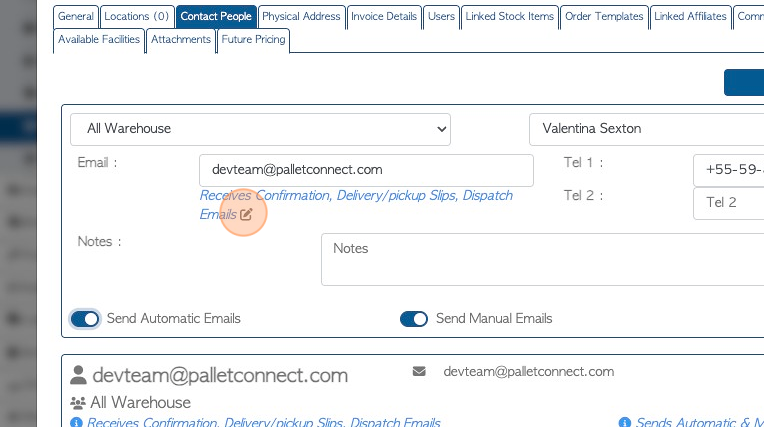
10. Click here, on the pencil icon to customize the types of automatic emails that are sent.
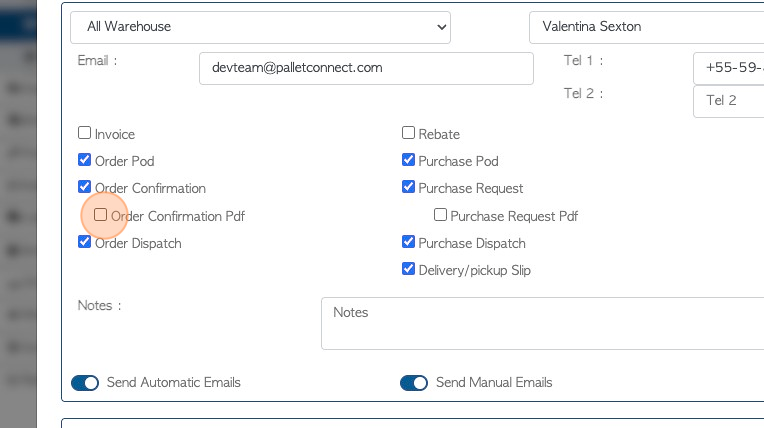
11. Click here, on the disk icon, to save the changes.
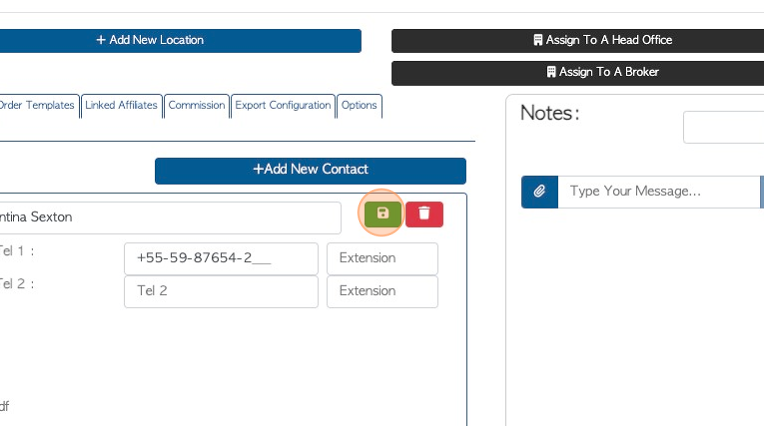
12. Click "Save" to complete the changes in the profile.
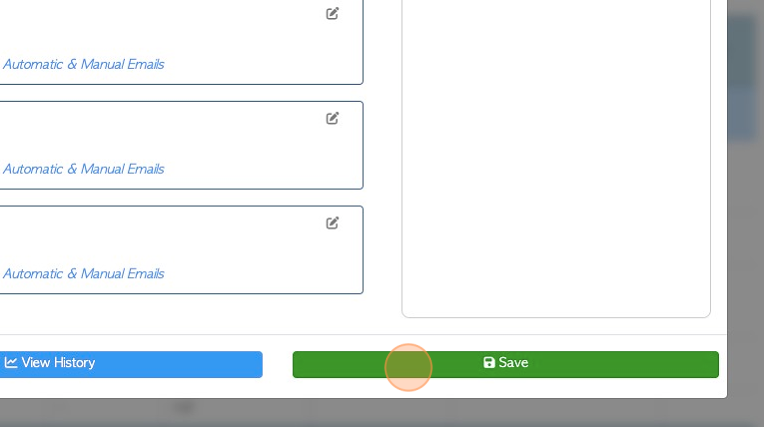
13. Click "×" to return to the Manage Vendors page.