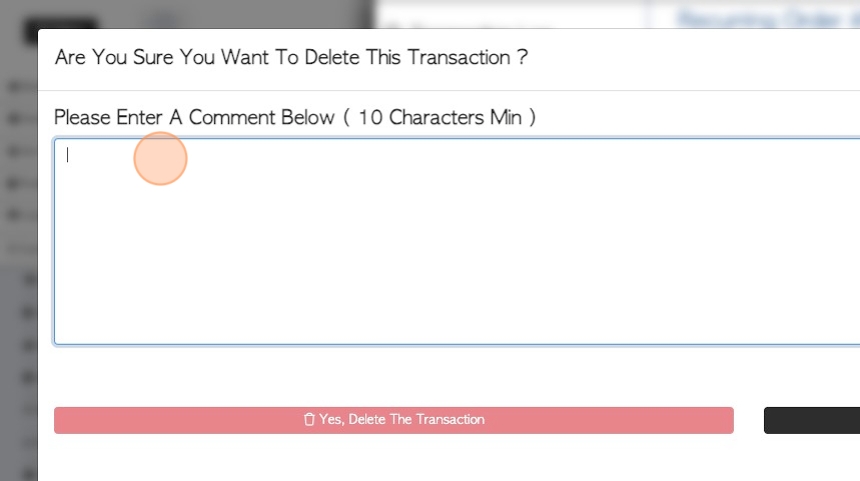How to Edit/Delete a Recurring Order
1. This article explains how to edit and also delete an active recurring order.
NOTE: Once a recurring order has been saved, only certain aspects can be changed. Order frequency, day of delivery, release date and number of orders CANNOT be edited.
TIP! The steps will refer to Customer Orders, however, the process will be similar for recurring pick ups and recurring purchase orders. In the main menu, navigate to the Vendor subsection for pick-ups and the Supplier subsection for Purchases.
2. From the Main Menu, click on Customers.
Click "Recurring/blanket Orders"
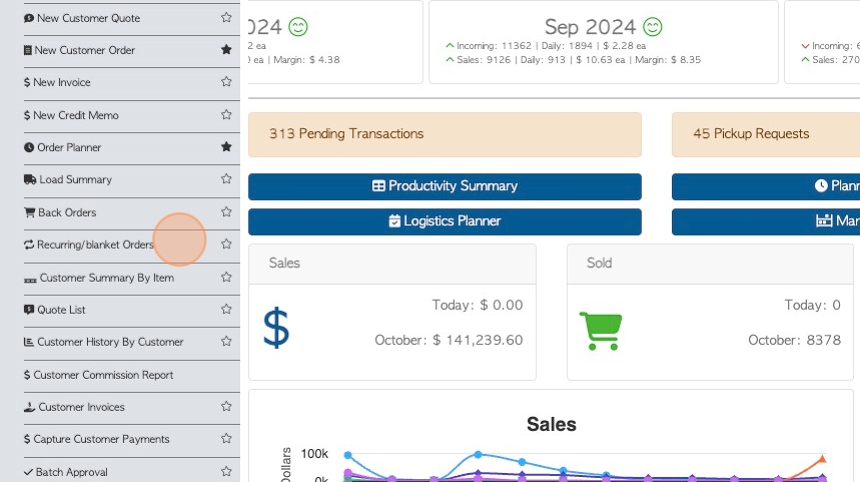
3. Click on the selected transaction from the list.
TIP! The transaction can also be found by inputting the reference number into the global search tool at the top right of each page.
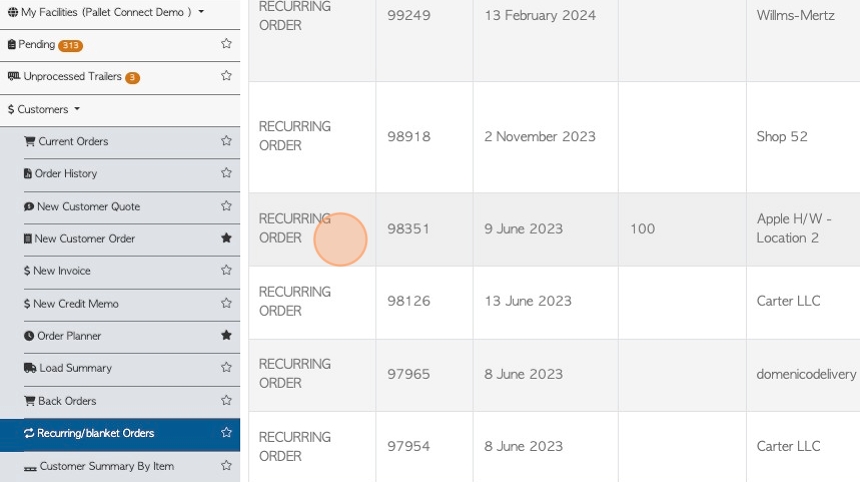
4. The recurring order series has a transaction number and is clearly marked as "Recurring Order".
TIP! Editing this reference number will only affect future, unreleased orders.
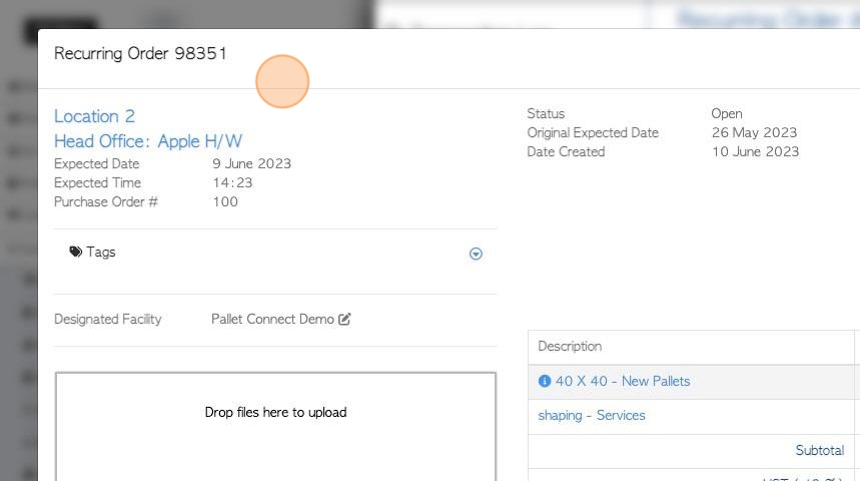
5. Orders that have already been released are given their own transaction number and will need to be edited separately.
To view orders that have been released, click "Menu" from the recurring order details page.
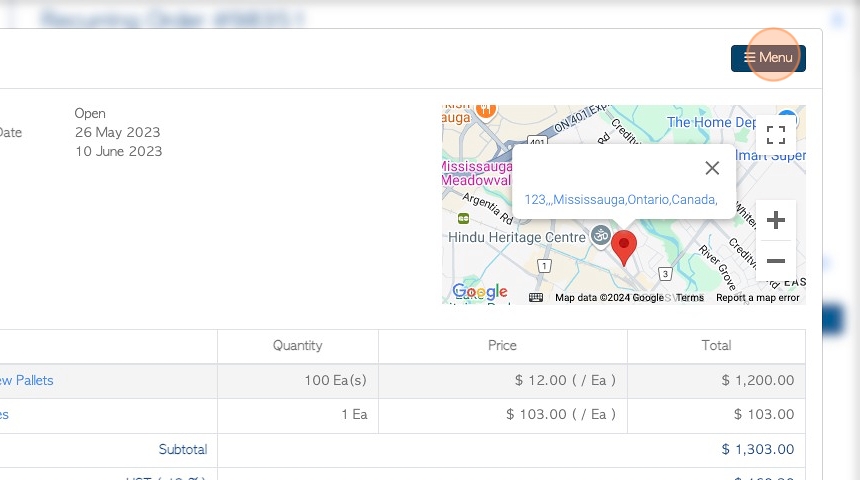
6. The current/released orders will be listed under "occurrences".
Click on a selected transaction to edit.
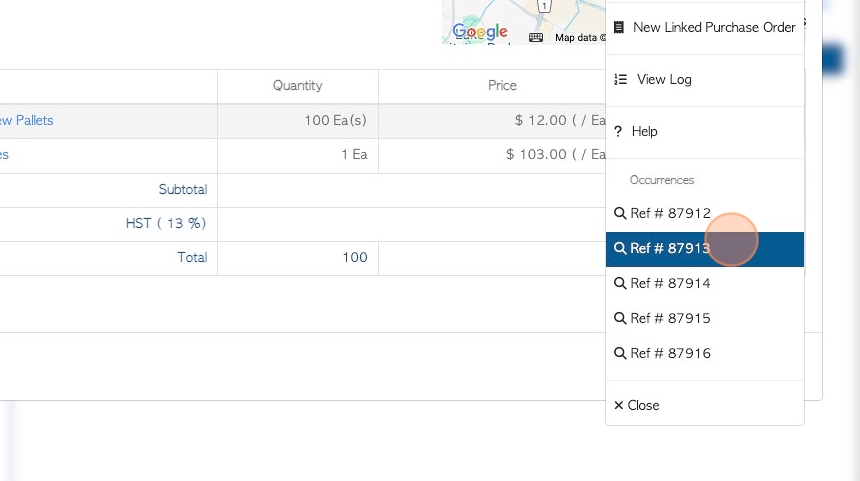
7. NOTE: The released transaction shows clearly that it is part of a recurring series.
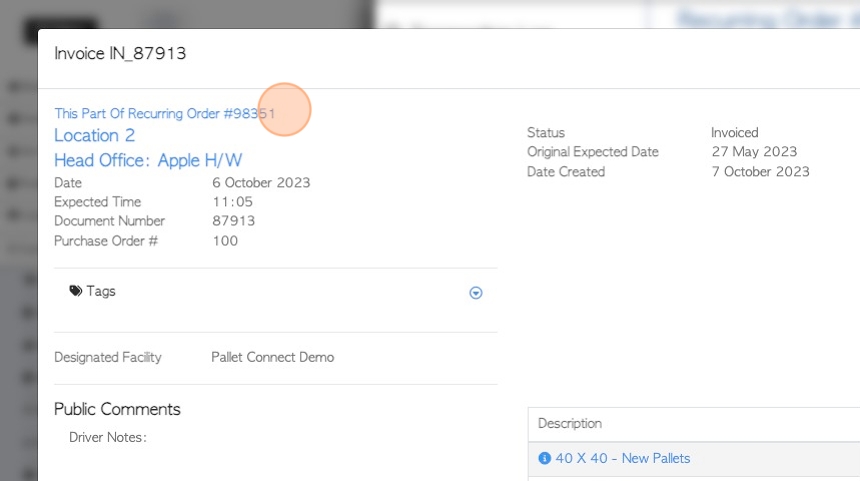
8. TO EDIT: To edit either the recurring series or a released order within the series, the steps are the same. Click "Review" to view the transaction details.
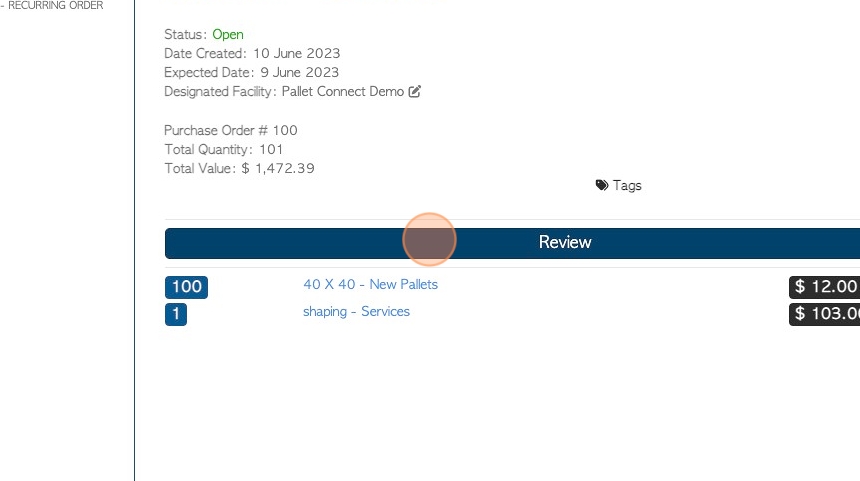
9. Click the transaction details "Menu".
Select "Edit".
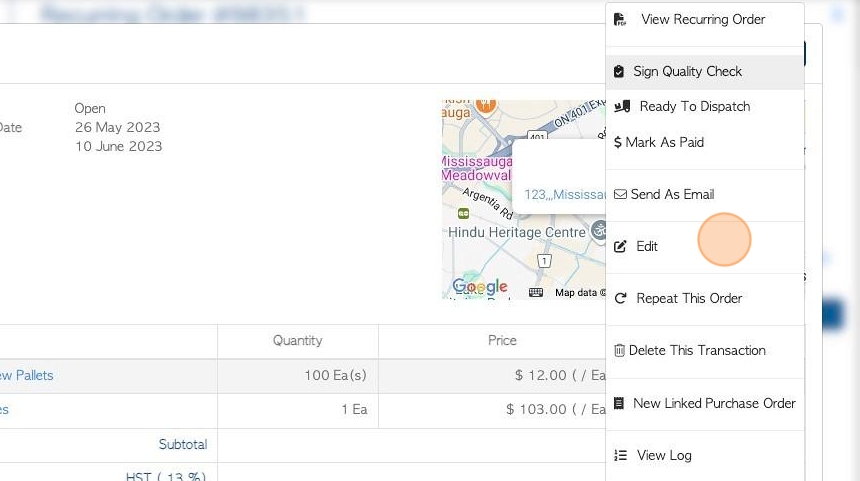
10. Make changes to the order on this page.
Designated facility, trailer numbers, shipping hours, expected date and delivery address information can all be changed here.
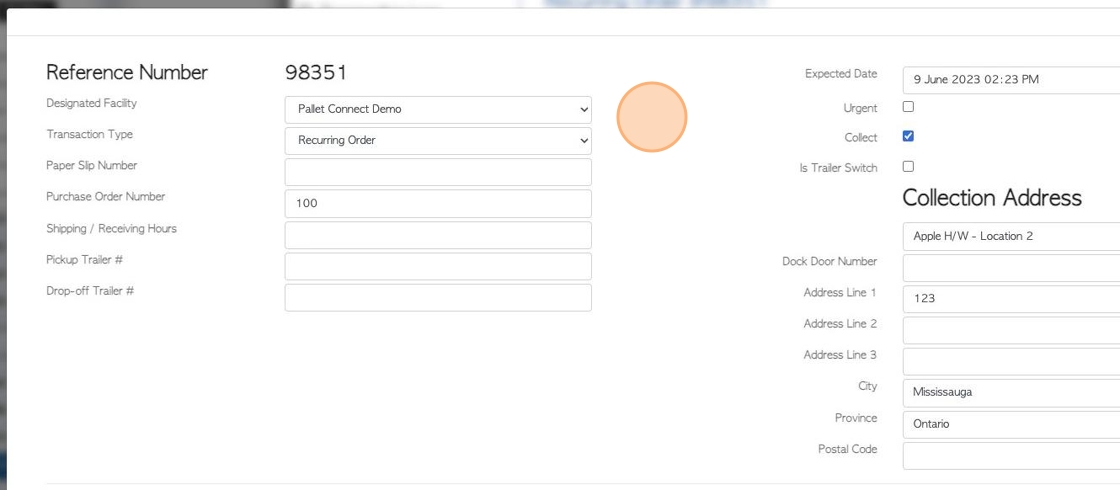
11. Click this text field to edit the stock item.

12. Click these number fields to change quantity, pricing and discounts.
NOTE: Tax can be toggled on and off too.
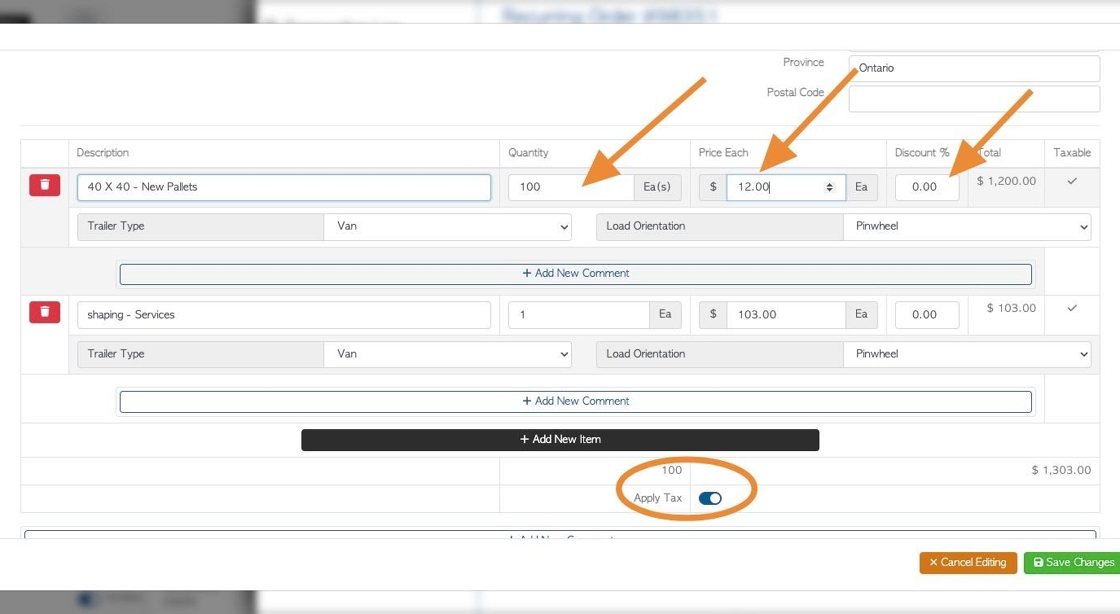
13. Click "Add New Comment" to add a new comment. Existing comments can be edited too.
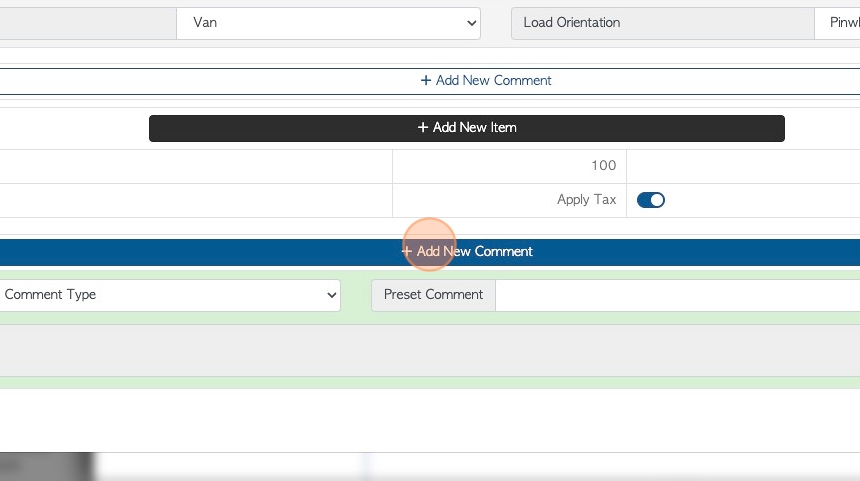
14. Click "Save Changes" to complete.
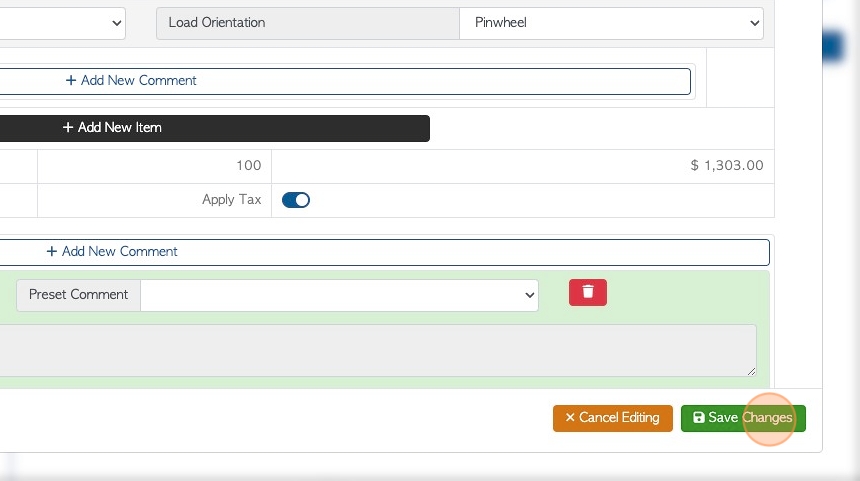
15. TO DELETE: Once a recurring order has been saved, only certain aspects can be changed, therefore, there maybe times when it is more timely to delete the series.
Click the transaction details "Menu" and select "Delete This Transaction".
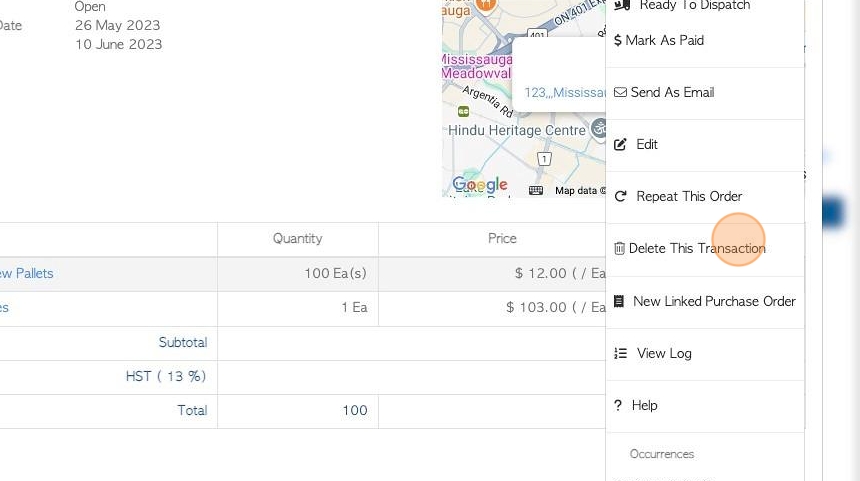
16. Click this field to add a explanation of the deletion. This is to ensure a clear record of the deleted transaction and minimize errors. The "yes" button will only be active once a comment, over 10 characters, is added.
NOTE: As with editing recurring orders, if there are some orders in the series that have been released, they will need to be deleted separately, as they have been assigned their own reference number. You can find the released orders under "occurrences" in the transaction menu. Also in the Pending list and Current orders pages.