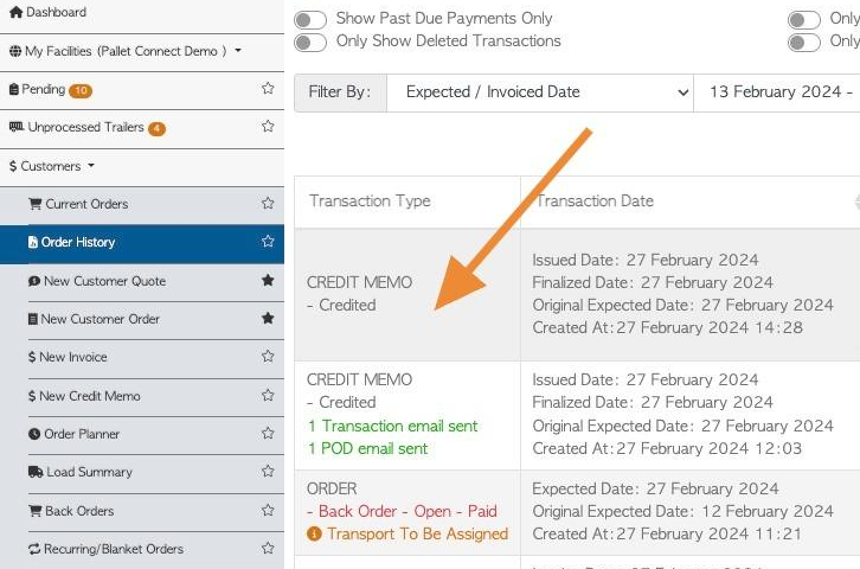How to generate a Customer Credit Memo from an Invoice
1. There will be occasions when a credit memo will need to be issued to a customer. For example, this may be due to damaged or returned items.
This article explores how to create a Credit Memo using an existing Invoice.
TIP! A credit memo can be generated without being linked to an Invoice, see related article.
TIP! SHORTCUT: Type the customer invoice number into the global search, located at the top right corner of each page. This will bypass steps 2 - 4.
2. Navigate to the main menu. Click "Customers"
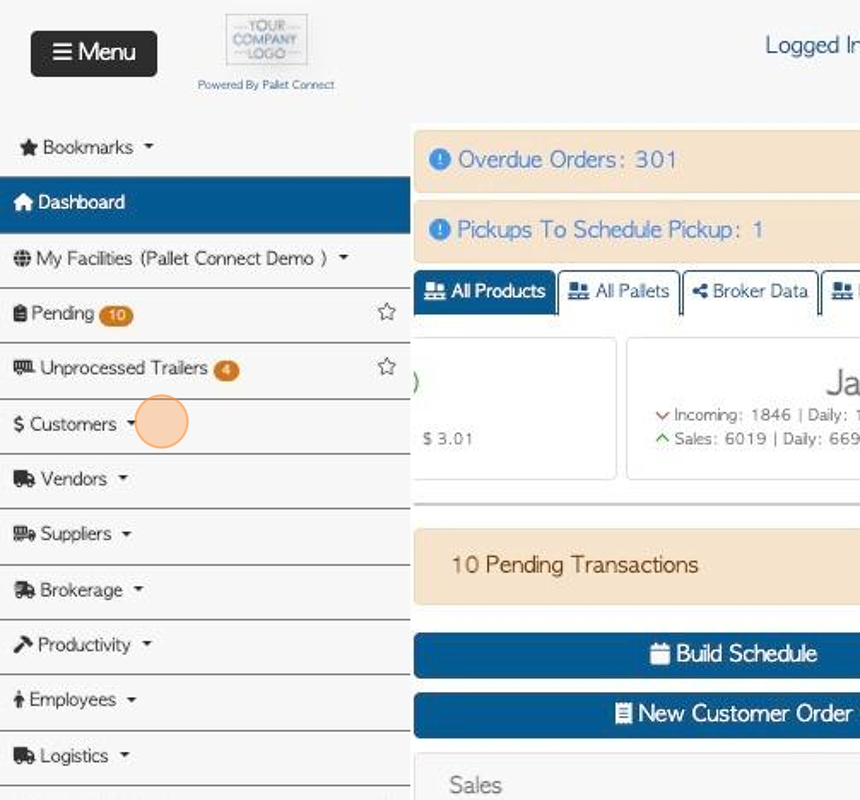
3. Click "Order History"
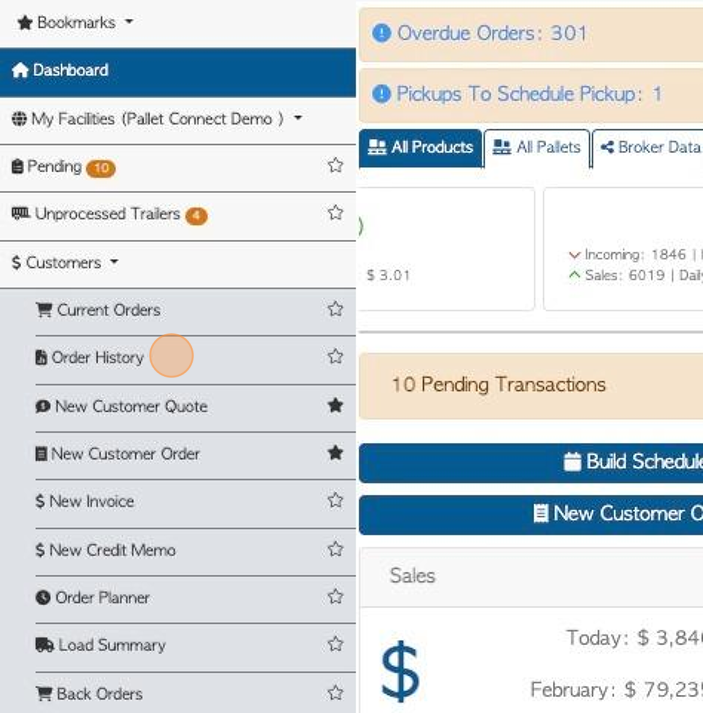
4. Click on the selected invoice from the list.
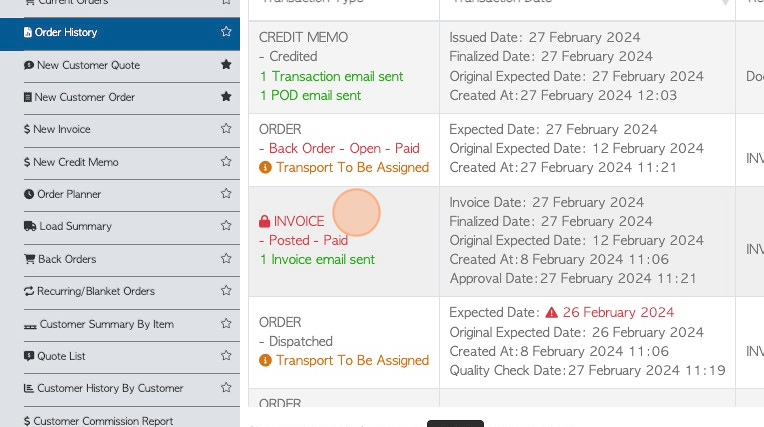
5. Click "Menu"
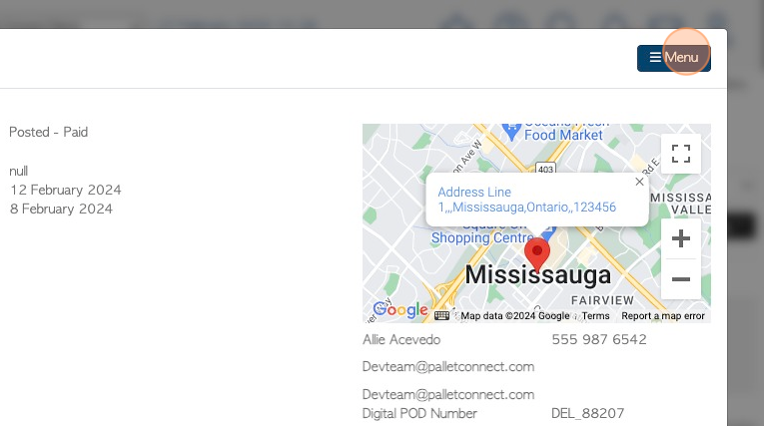
6. Click "Issue Credit"

7. Customer information is pre populated from the Invoice, but can be edited if needed.
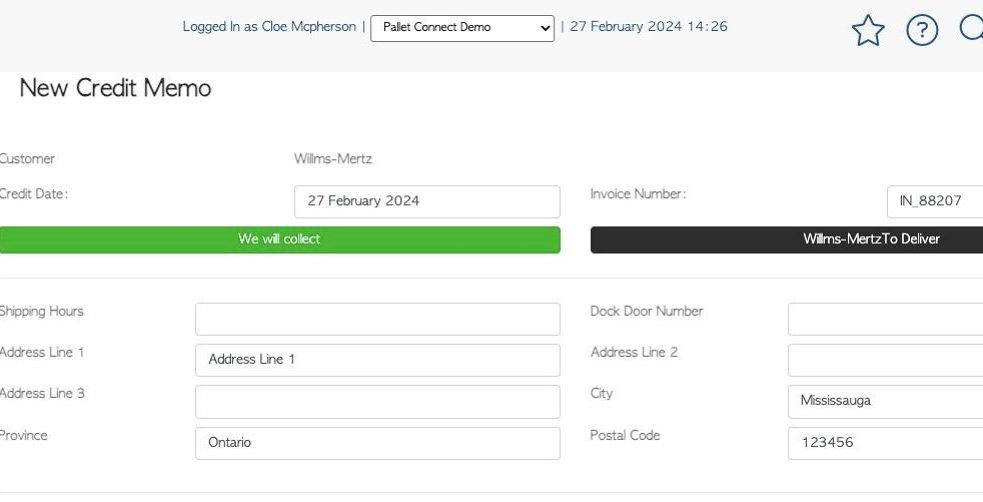
8. Click this number field to enter the quantity to be credited.
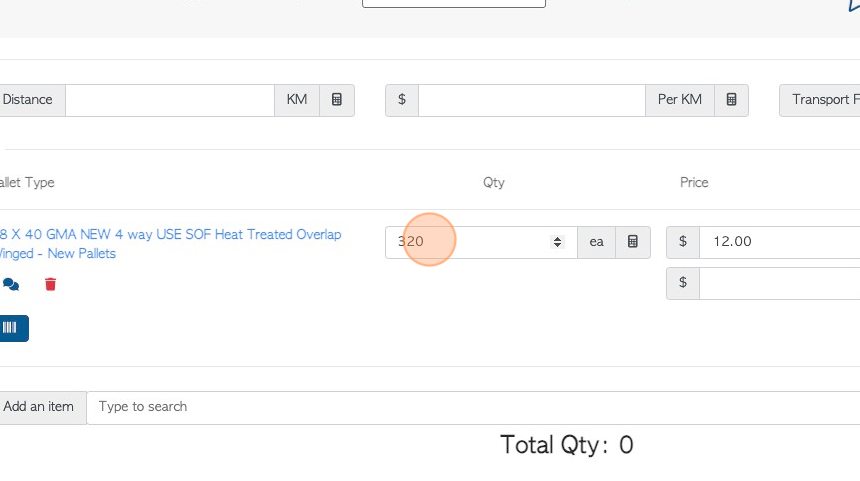
9. Click this number field to change the item price, if needed.
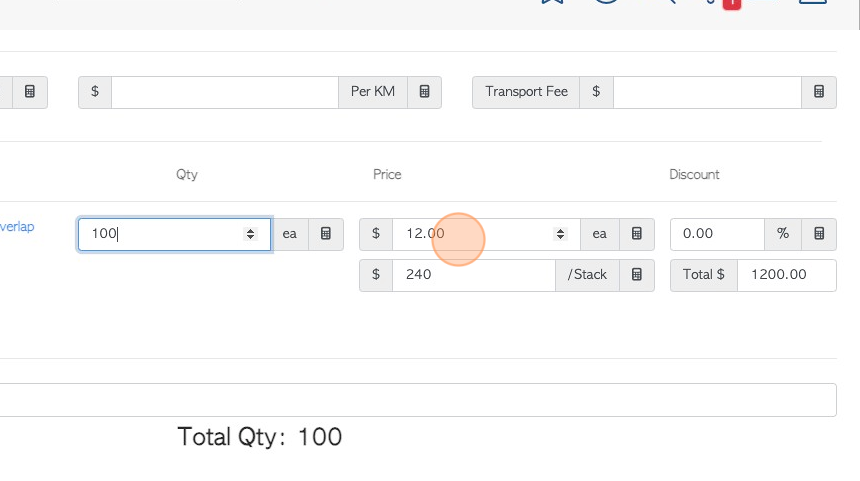
10. Click this number field to add a discount, if applicable.
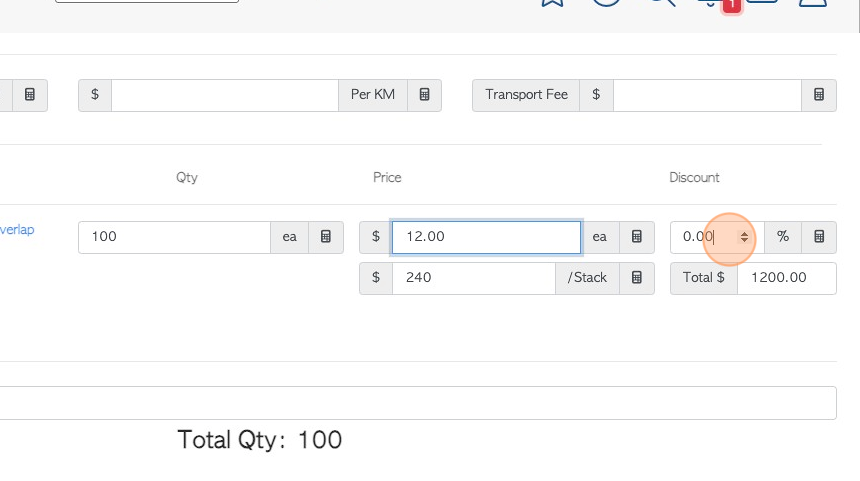
11. Click the "Type to search" field to add an item not on the list, if needed. Select the item from the drop down list.
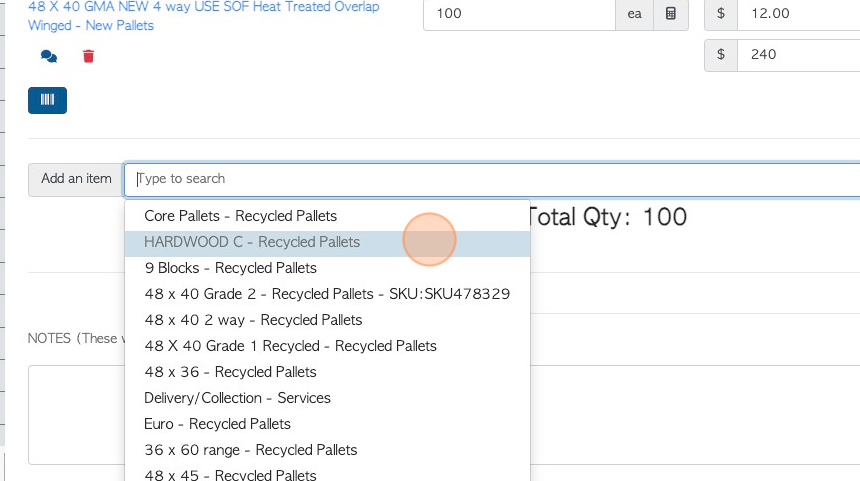
12. Click this field to add line comments. These are notes relating to the stock item.
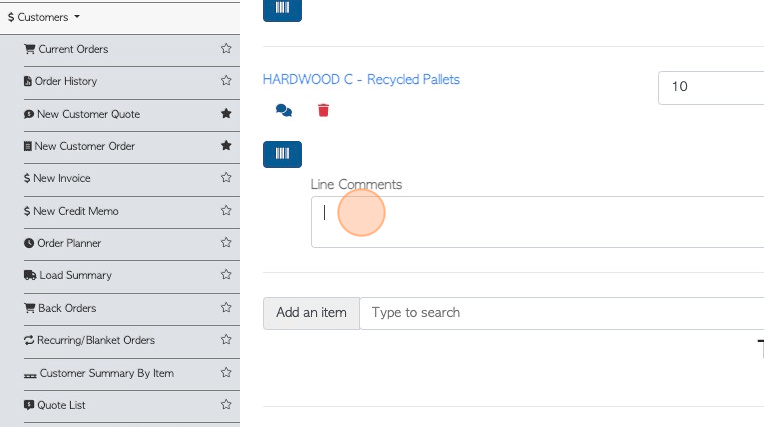
13. Click this field to add notes. These WILL appear on the credit memo.
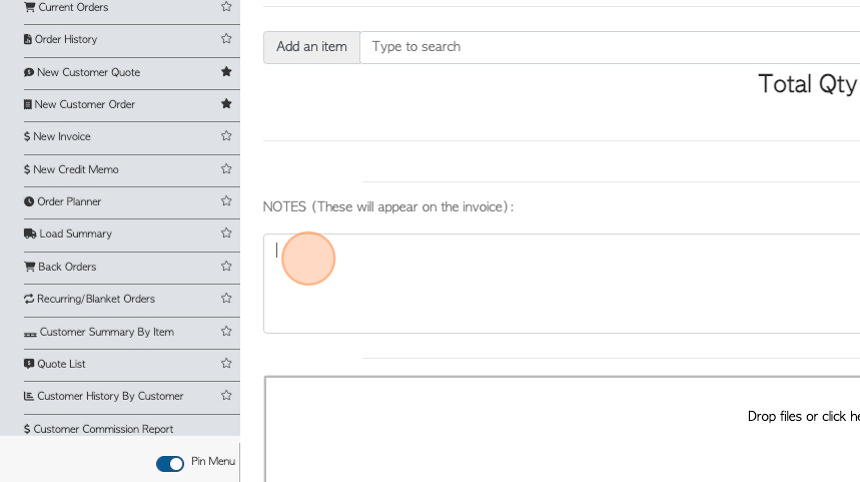
14. Click here to add files or images, if needed.
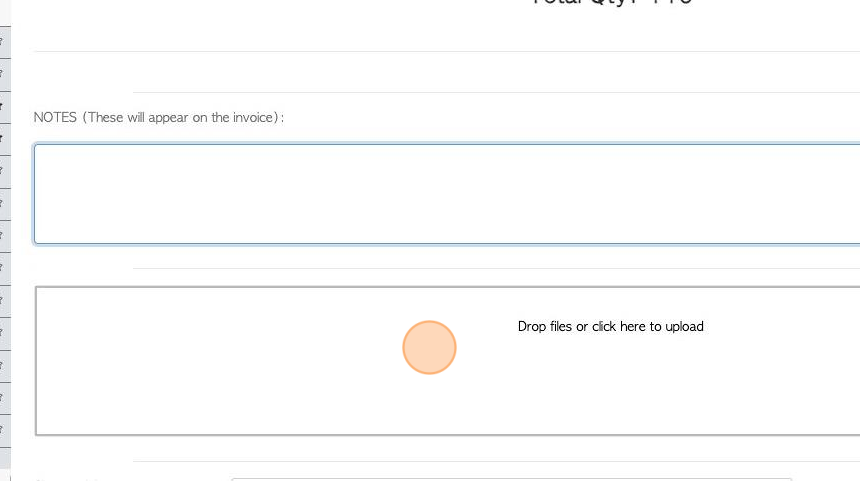
15. Click here to add shipping manager or customer rep signature, if needed.
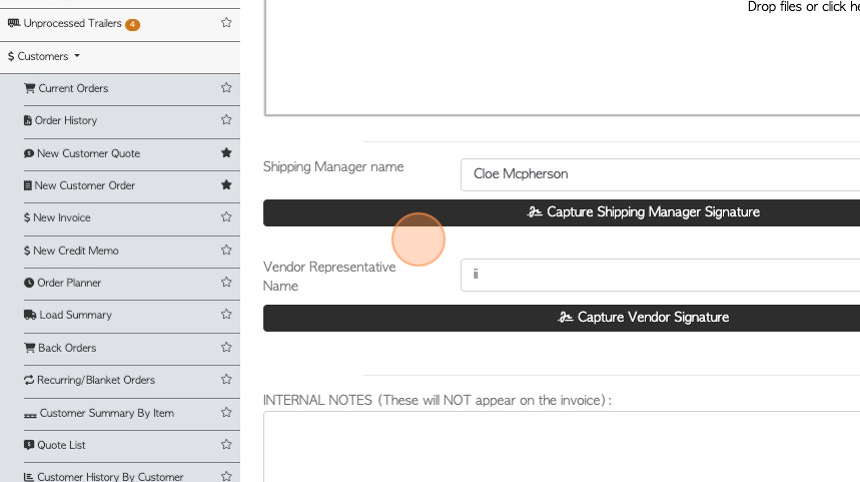
16. Click this field to add internal notes. These will NOT appear on the credit memo.
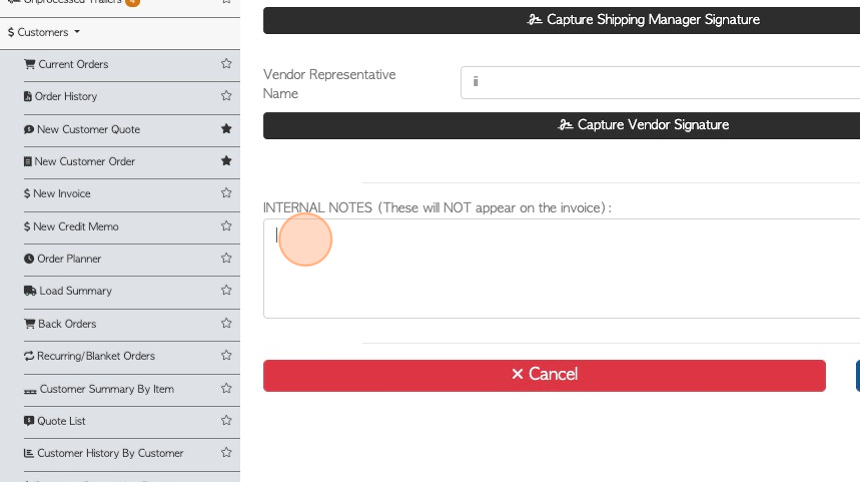
17. Click "Save Transaction"
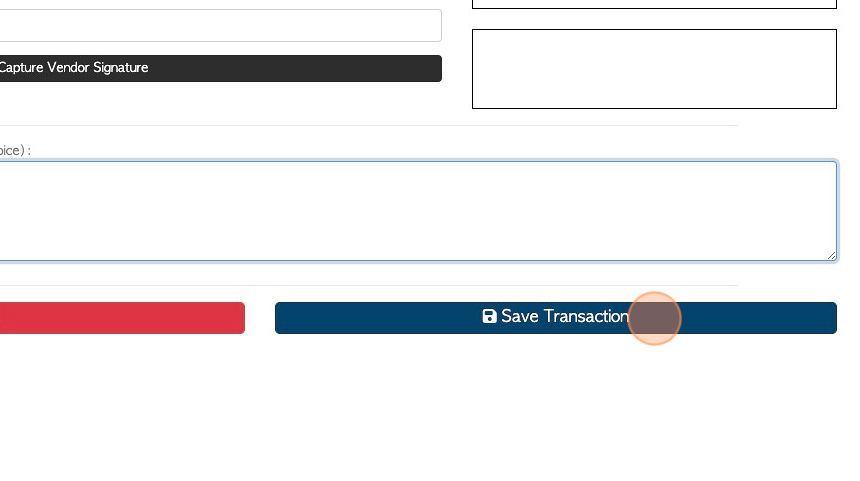
18. A "New Credit Memo Review" will be generated for the user to check the information prior to completion.
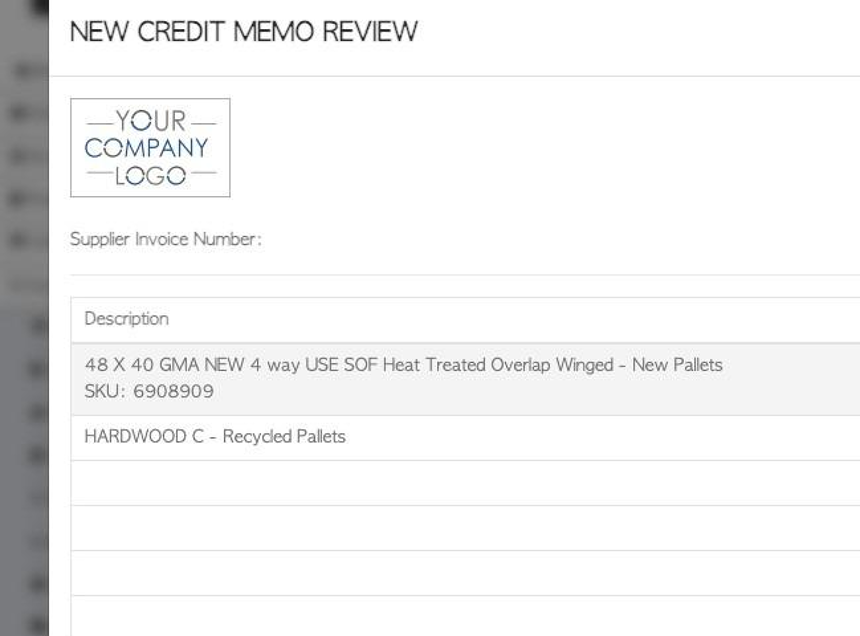
19. Click here to apply tax, if applicable.
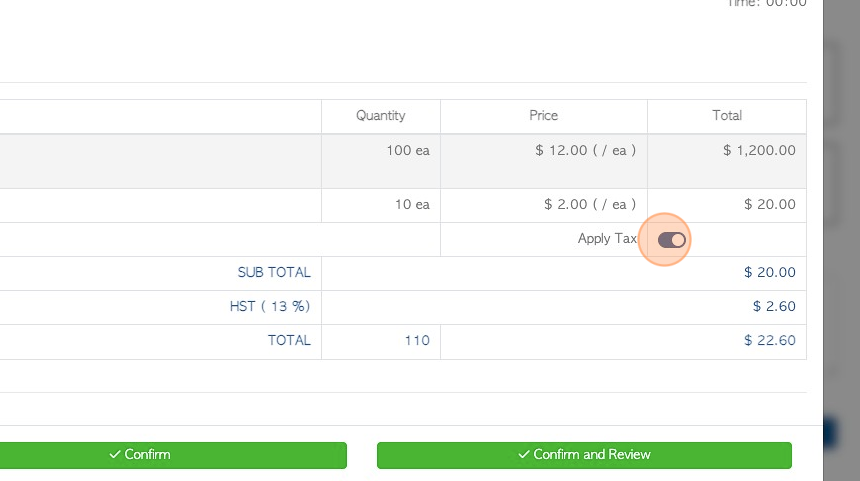
20. Click "Confirm" or "Confirm and Review"
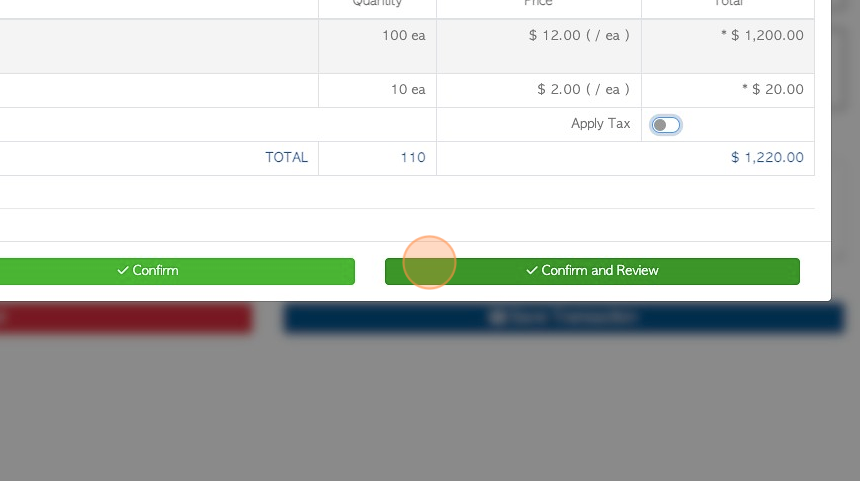
21. From this page, bar code labels can be printed. To bypass, click "Do not print labels for this item"
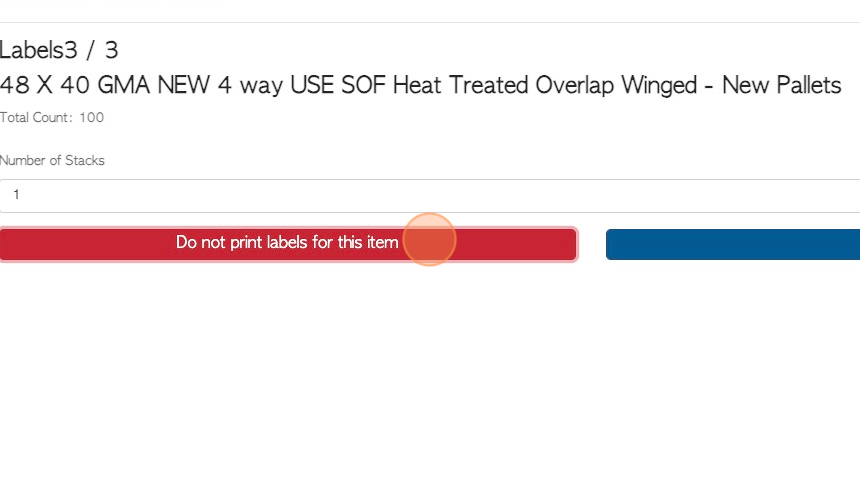
22. The Credit Memo is now generated.
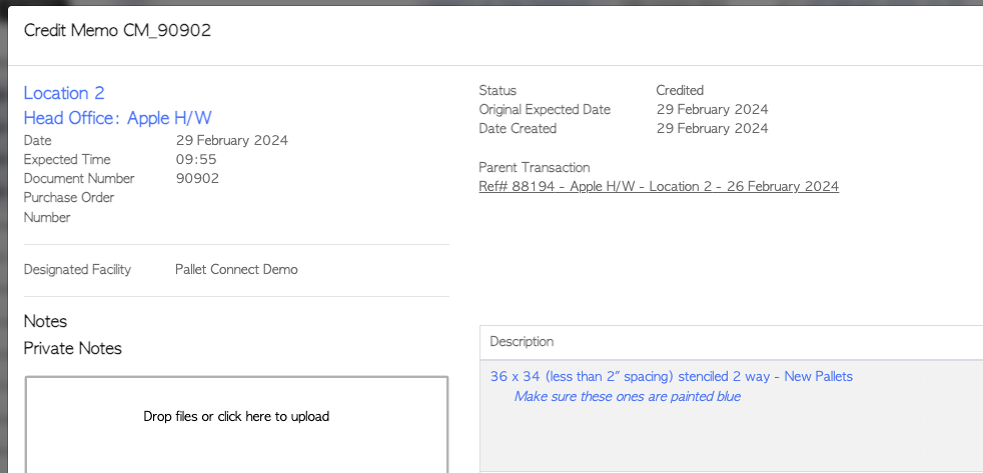
23. The credit memo will automatically be added to the customer "Order History" page.
TIP! The credit memo will be automatically emailed to the customer, if this setting is enabled.