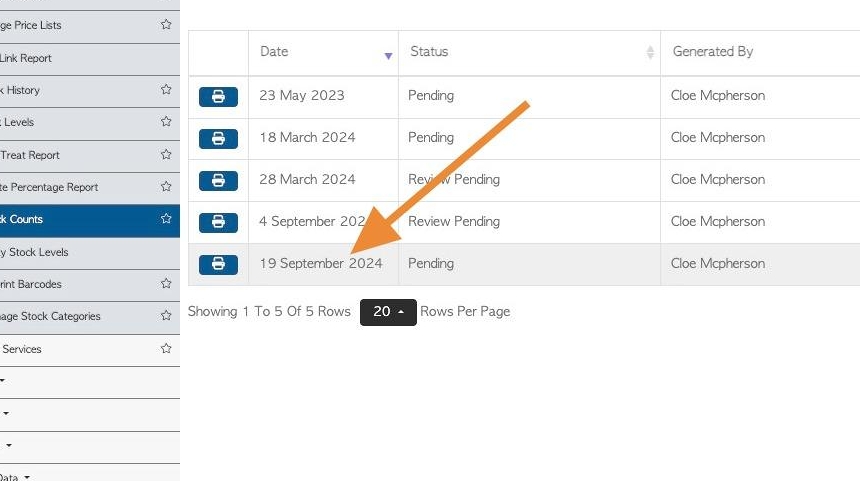How to Initialize a new Stock Count
1. Although the Pallet Connect system keeps an accurate track of inventory through the production, purchase and sales processes; there maybe situations where certain stock levels need to be reviewed. A Stock Count can be completed and recorded in Pallet Connect to ensure stock levels are current.
This article explains how to create a new Stock Count.
2. Navigate to the main menu. Click "Stock"
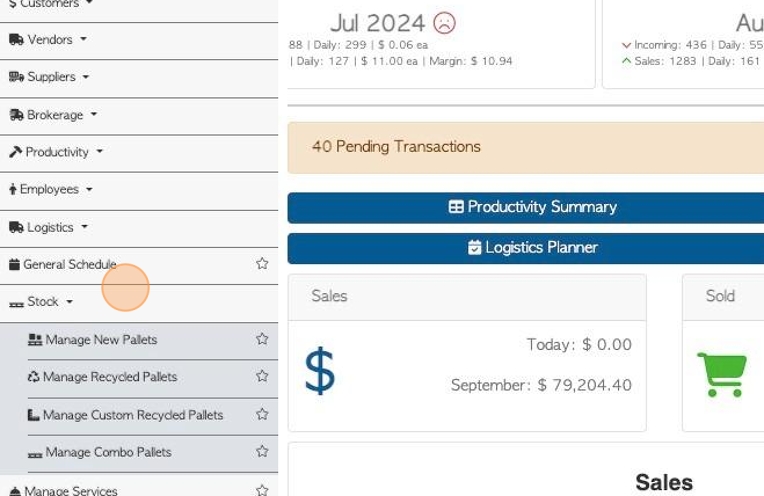
3. Click "Stock Counts"
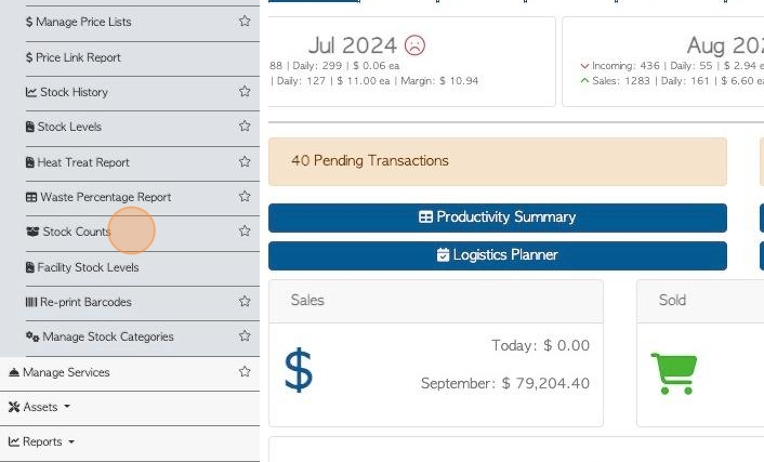
4. Click here to create a new stock count.
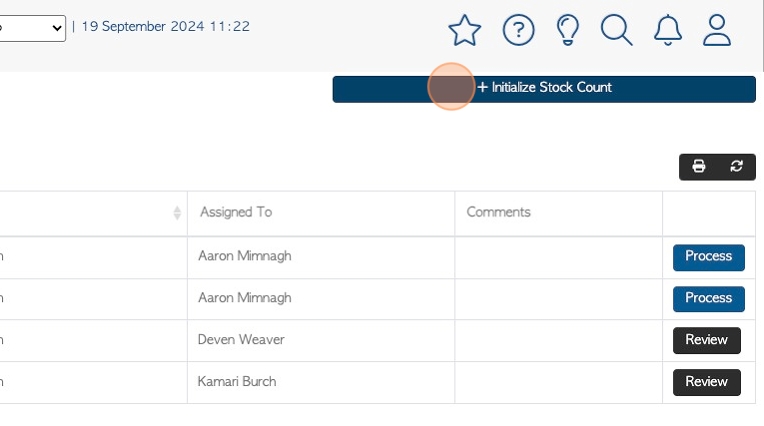
5. Click this dropdown to select the stock category of the stock count e.g New Pallets.
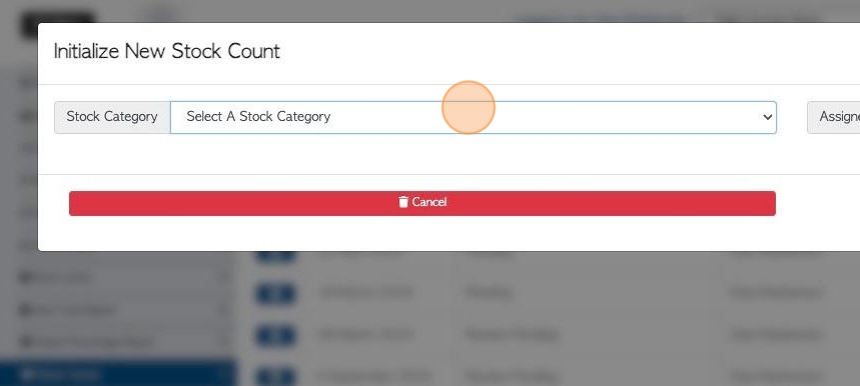
6. Click this dropdown to select the employee who will be assigned to the job.
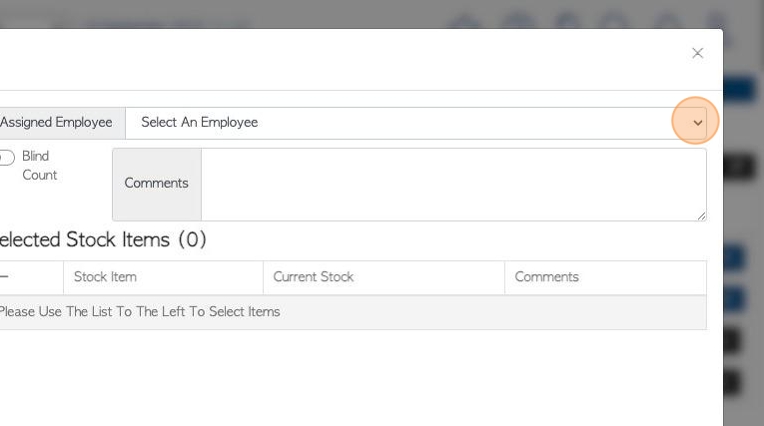
7. Click here for a blind count. If enabled, the employee will not see the existing/expected quantity, when entering the count.
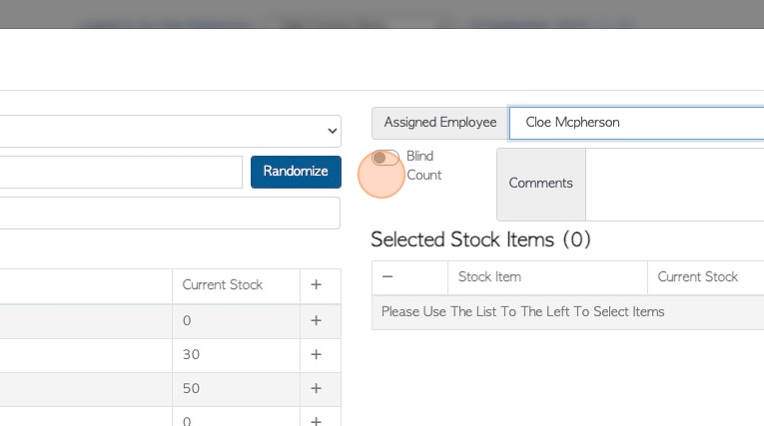
8. Click this field to add comments.
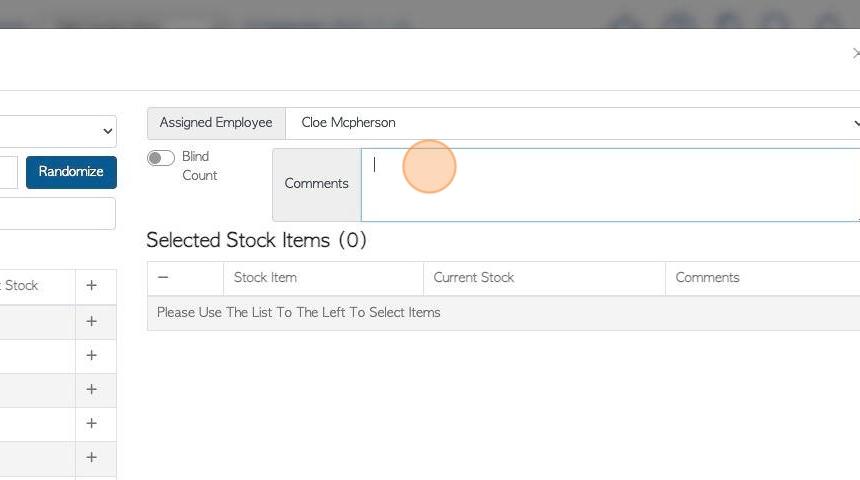
9. A random Stock Count can be created. The system will pick random items from the selected stock category, to be counted.
Click this number field to add the number of stock items to be counted.
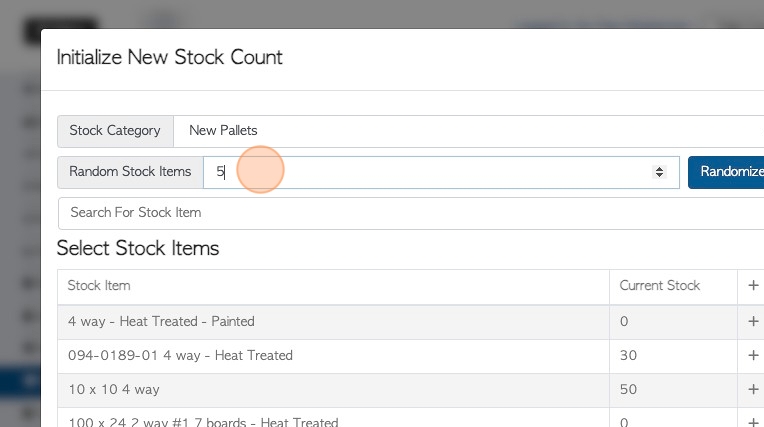
10. Click here to "Randomize" and random stock items will be selected.
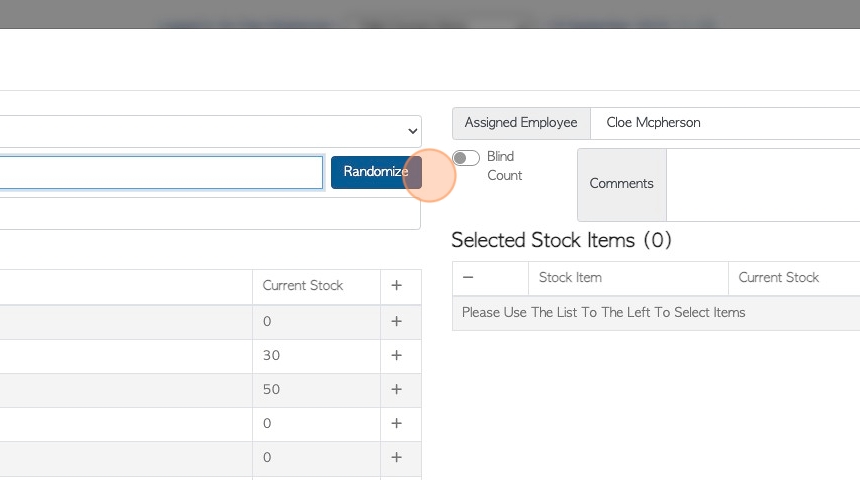
11. Click the "Search For Stock Item" field to search for a particular item to add.
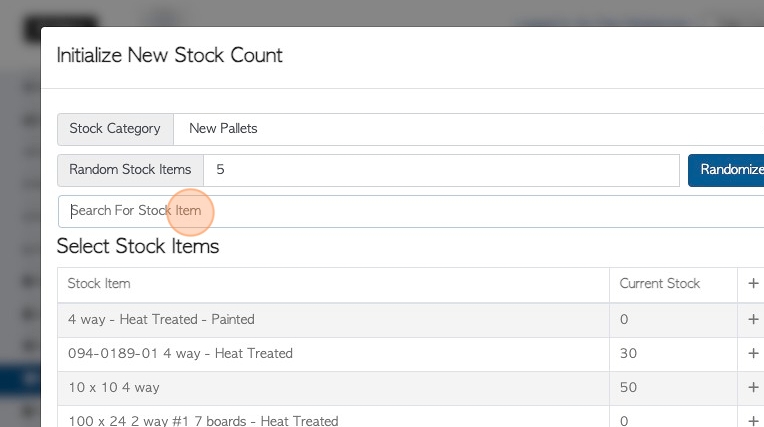
12. Click the "+" to add stock items from the list, to the Stock Count.
TIP! To remove items from the selected list, click the "-" button.
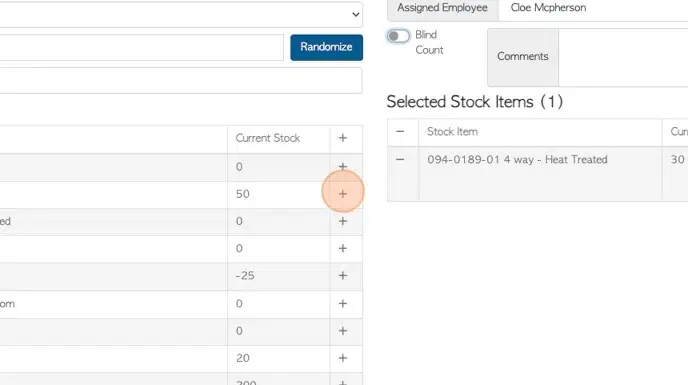
13. Click "Save" to complete.
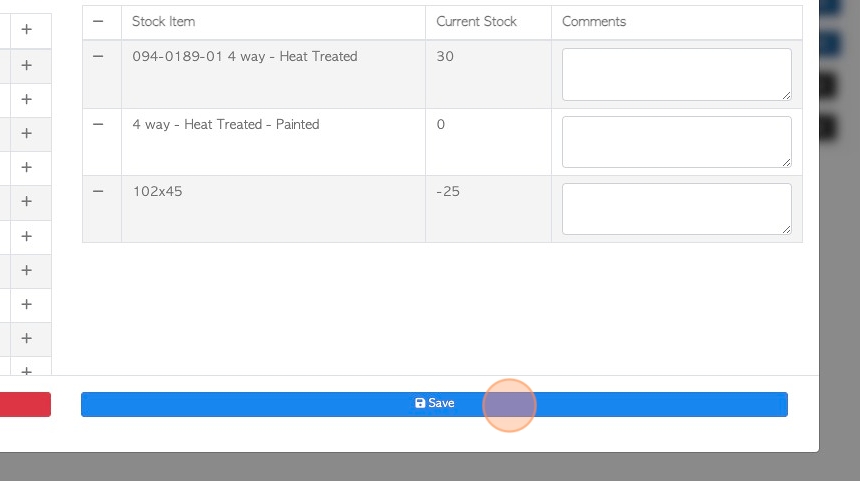
14. The Stock Count will now appear on the list as "Pending".