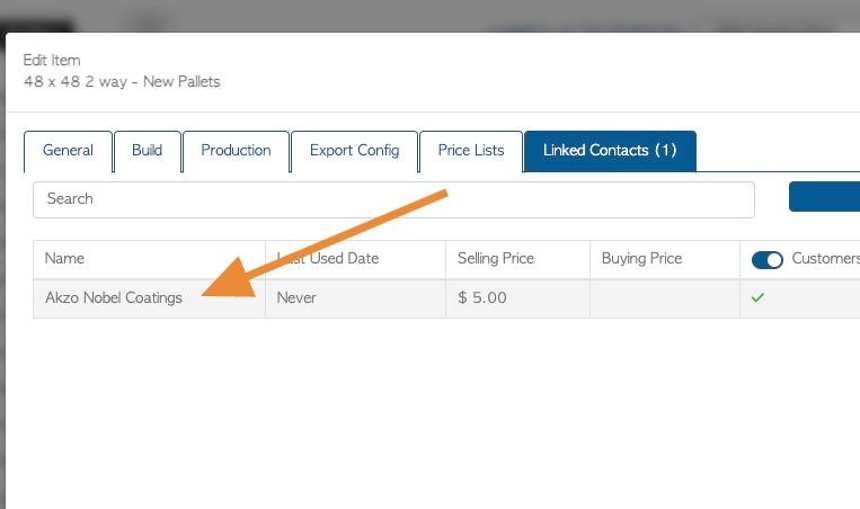How to link a Stock Item to a Customer
1. Once Stock Items and Customers have been added to the system, a beneficial step can be to link items to the contact.
Stock items that are regularly ordered by a customer can be linked to their profile so that they do not have to entered each time an order is placed. A custom price can also be added, that will override the regular price. This can streamline the order placement process, for admin staff and for the Customer, through the Customer Portal.
TIP! SHORTCUT: Type the Customer name into the Global Search tool, located at the top right of each page. This will bypass steps 2 -4.
2. Navigate to the main menu. Click "Customers"
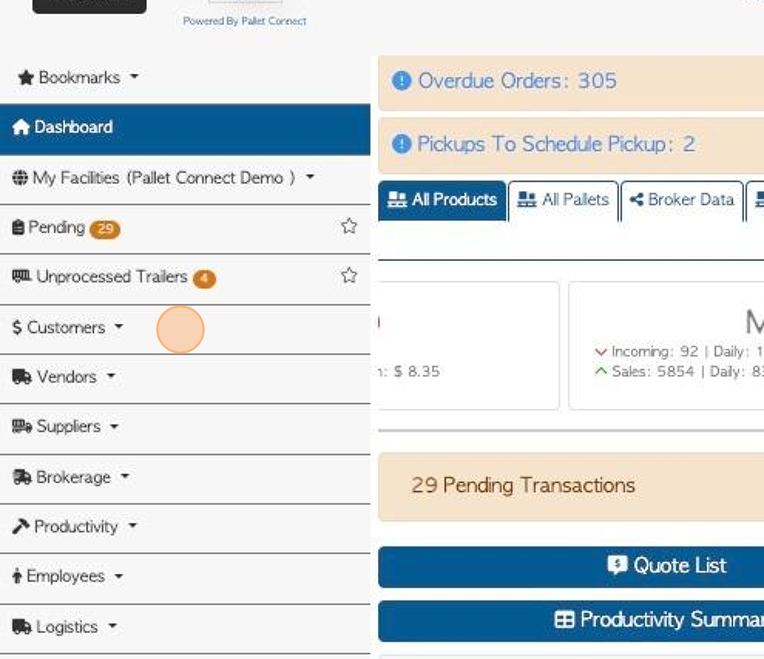
3. Click "Manage Customers"
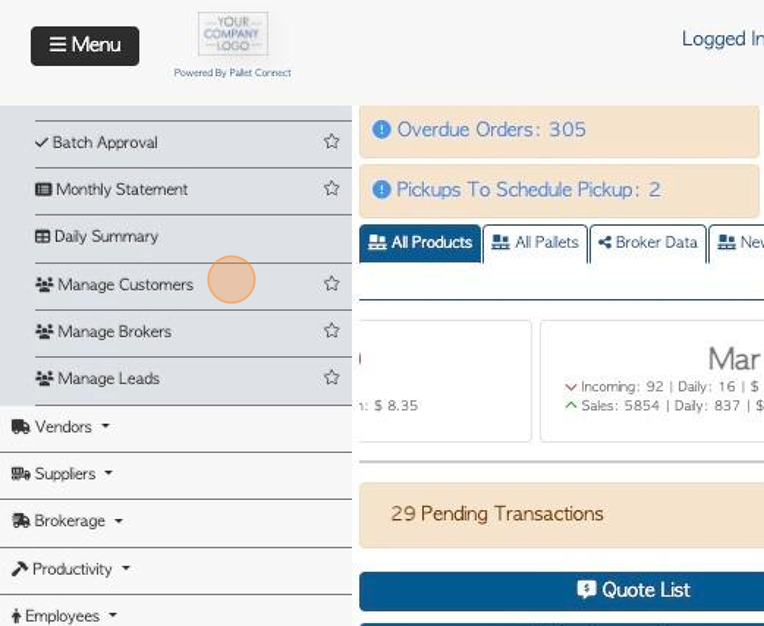
4. Click on the selected Customer from the list.
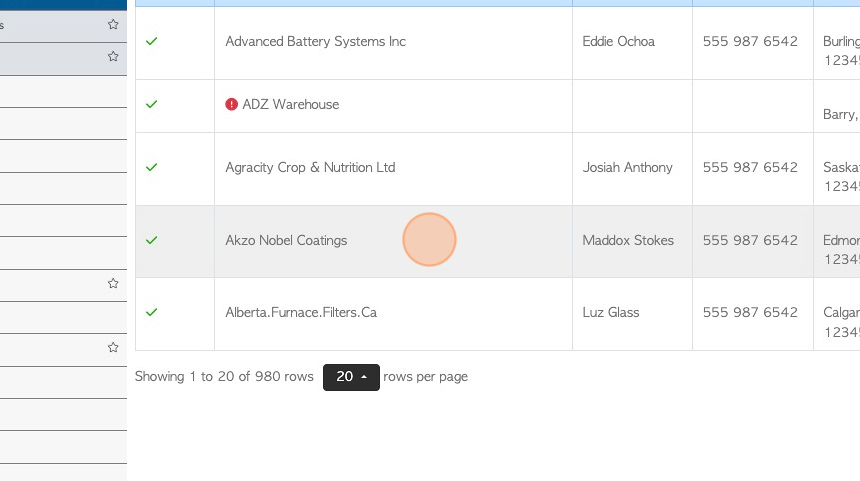
5. Click the "Linked Stock Items" tab.
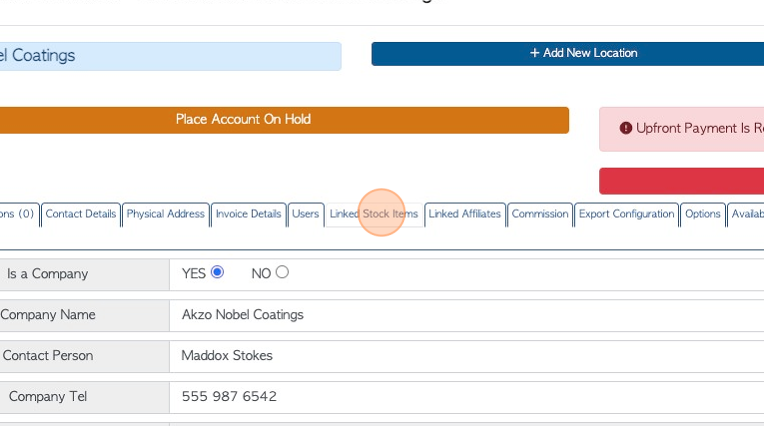
6. Click the "Start typing to search" field to "Search To link An Item"
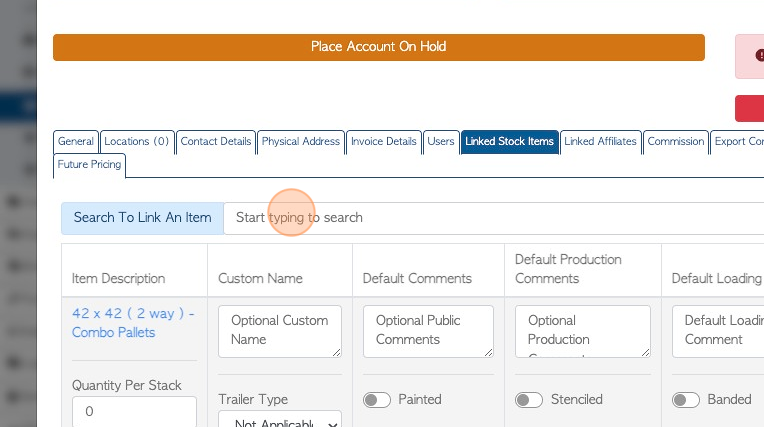
7. Select the item from the drop down menu.
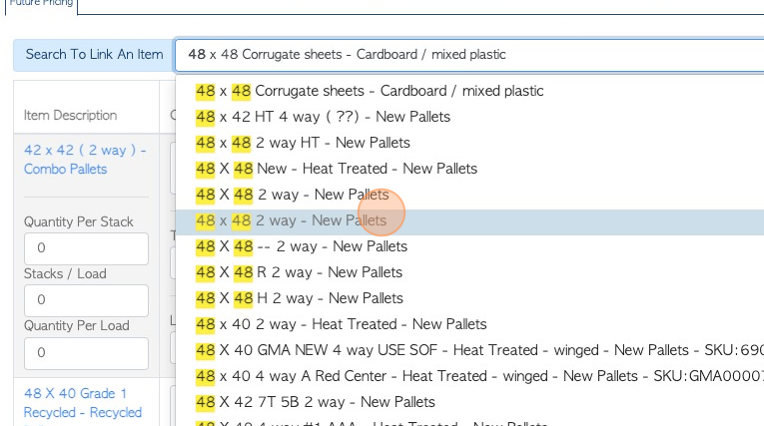
8. Click these fields to select quantity for stacks and loads.
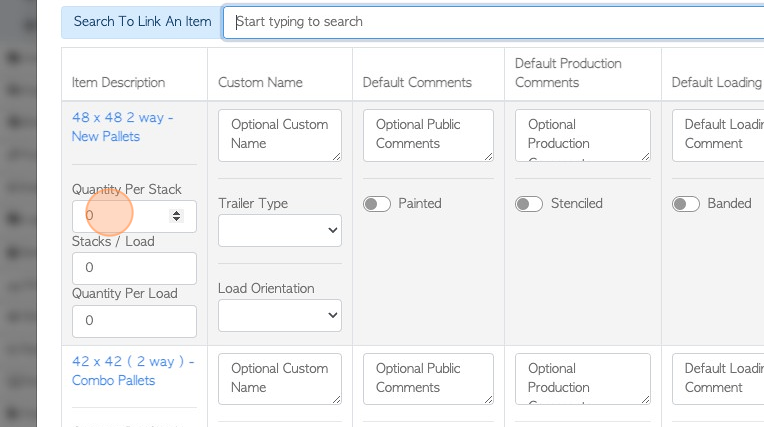
9. Click the "Optional Custom Name" field to add an additional name for the purpose of this customer only.
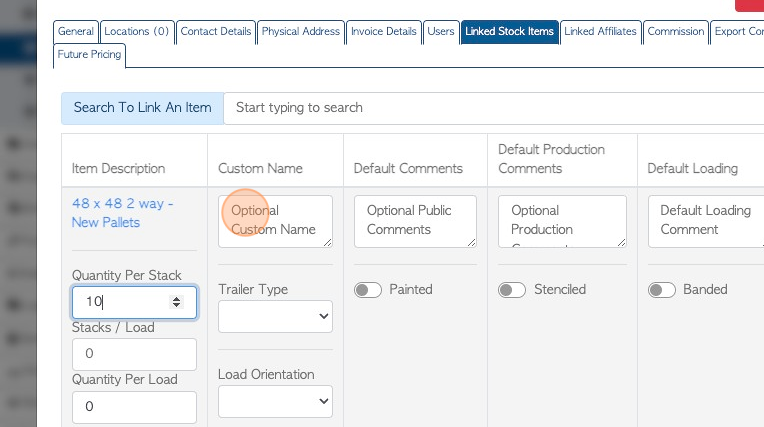
10. Click the "Default Comments", "Optional Production Comments" and "Default Loading" fields, to add comments.
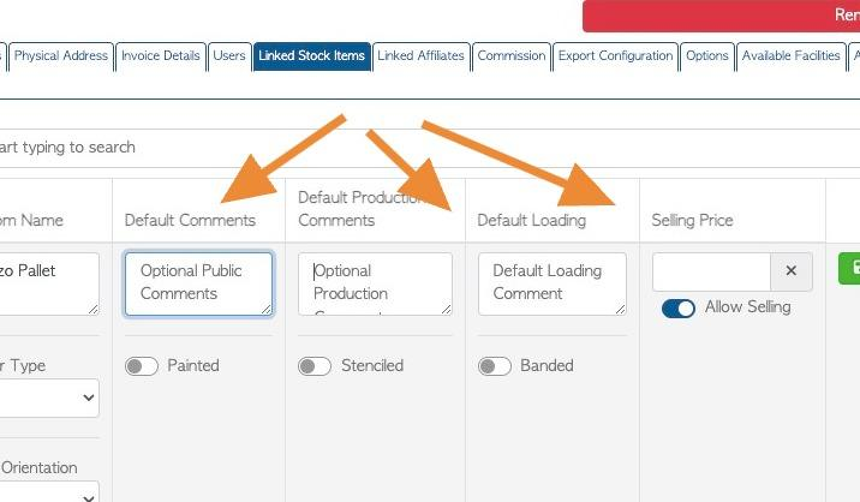
11. If "Painted" option is toggled on, there will be fields to add the colour and location of paint.
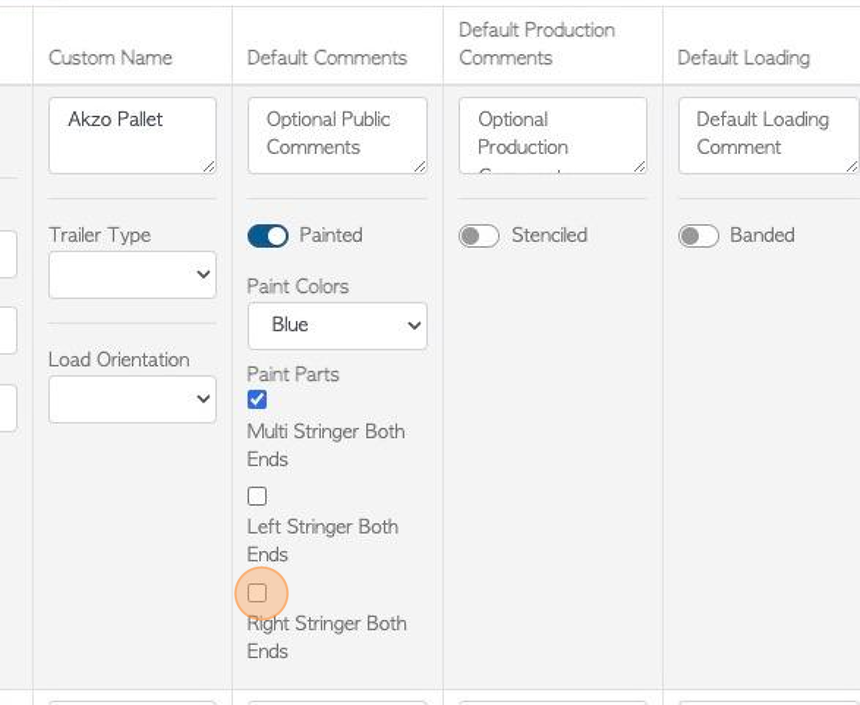
12. If the Stencilled option is toggled on there will be fields to add stencil text and location.
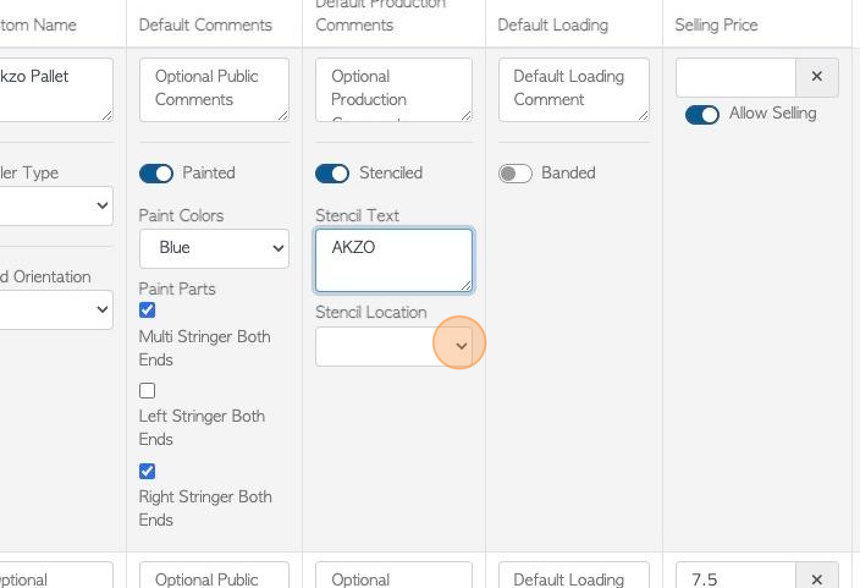
13. If the Banded option is toggled on, there are fields to add details.
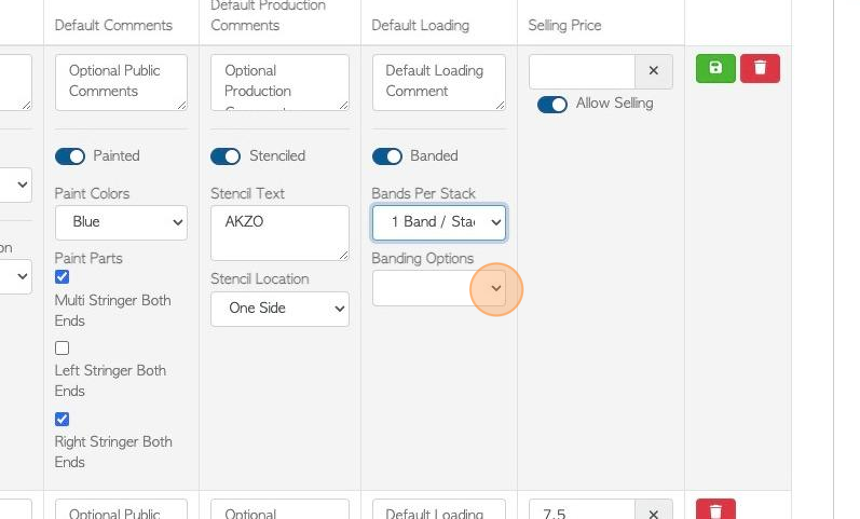
14. Click "Allow Selling" to make this item active for selling.
TIP! If this option is not toggled on, it will not appear as available in orders.
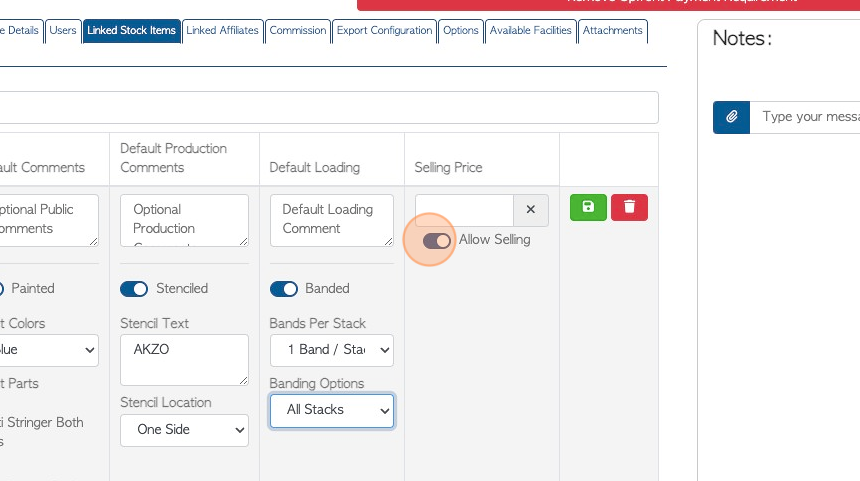
15. Click this number field to add a selling price.
TIP! This will be the price for this customer only and will override the general selling price for the stock item.
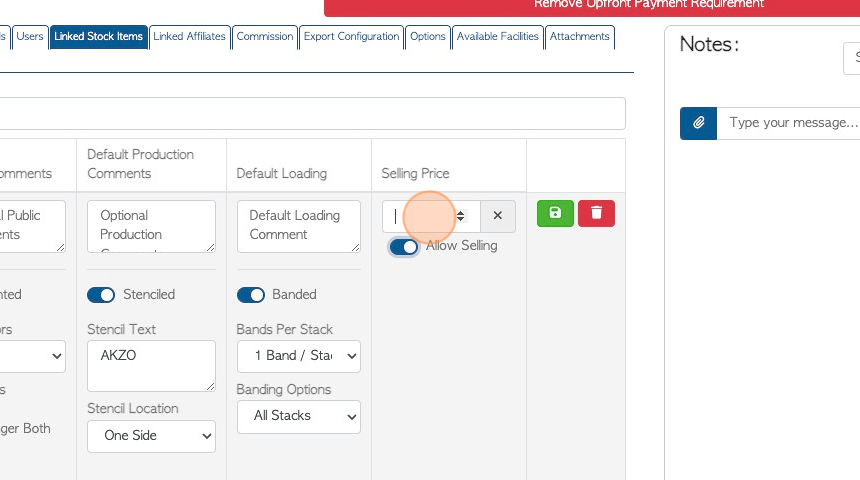
16. Click here to save the stock item.
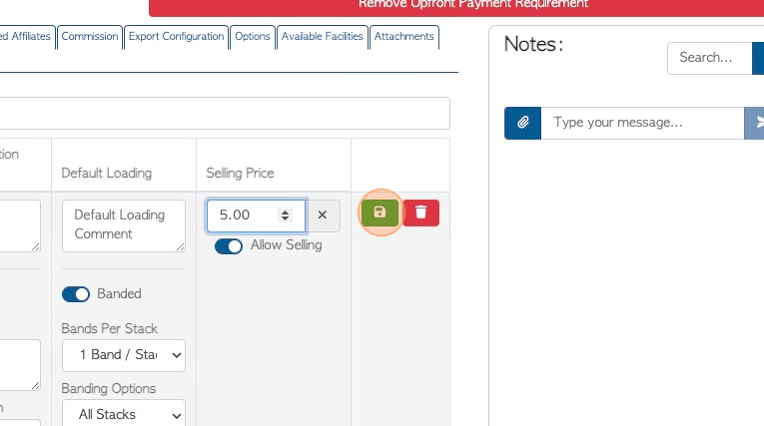
17. Click "Save" to complete
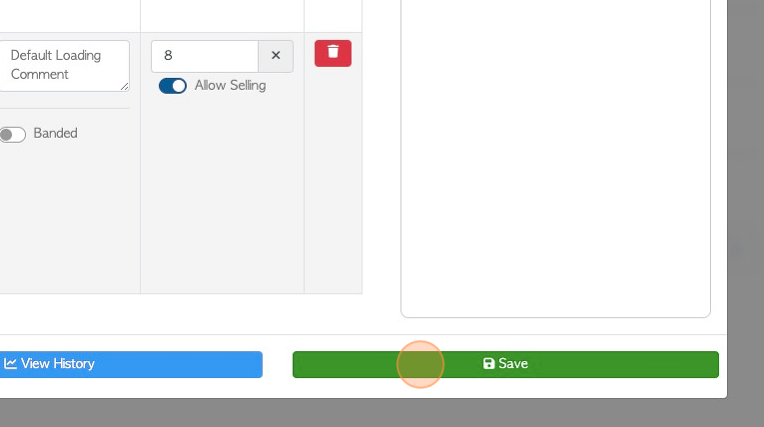
18. Click "×" to return to manage customers.
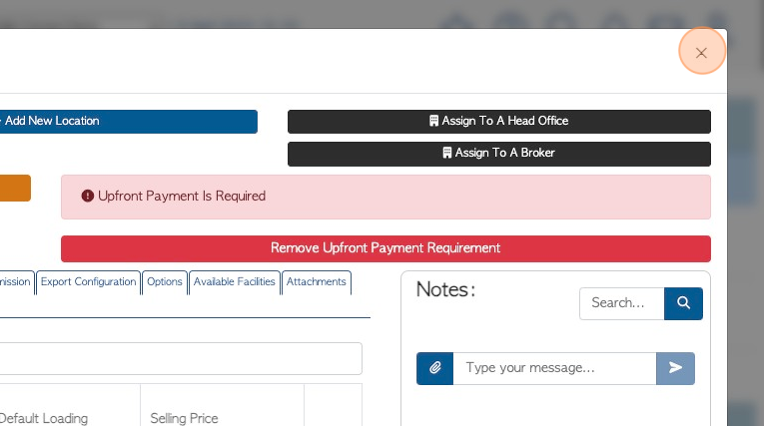
19. TIP! When a new order is placed for this Customer, the stock item will automatically appear on the list to be ordered. The details of the item will also appear e.g stencilling.
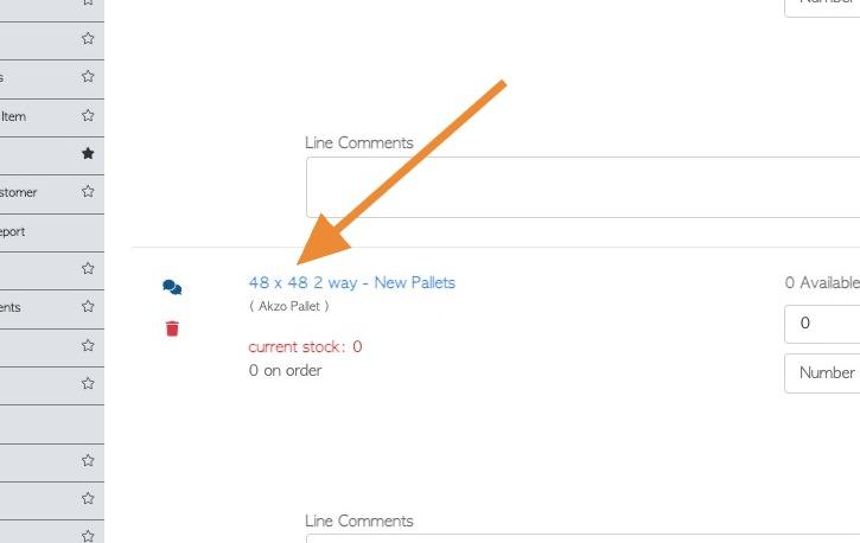
20. TIP! The Customer name will show up in the Stock Item Profile as a "Linked Contact".