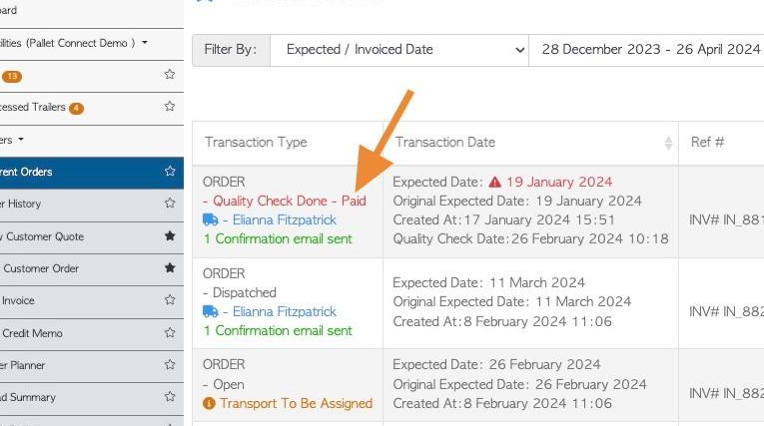How to mark a Customer Order as Paid
1. This article shows the process of recording a payment onto a Customer Order. The order does NOT become an Invoice but a payment can be inputted prior to delivery.
Related article: How to set a Customer account to require upfront payment.
TIP! SHORTCUT: Type the customer order number into the global search tool, located at the top right corner of each page. This will bypass steps 2 - 4.
2. Navigate to the main menu. Click "Customers"
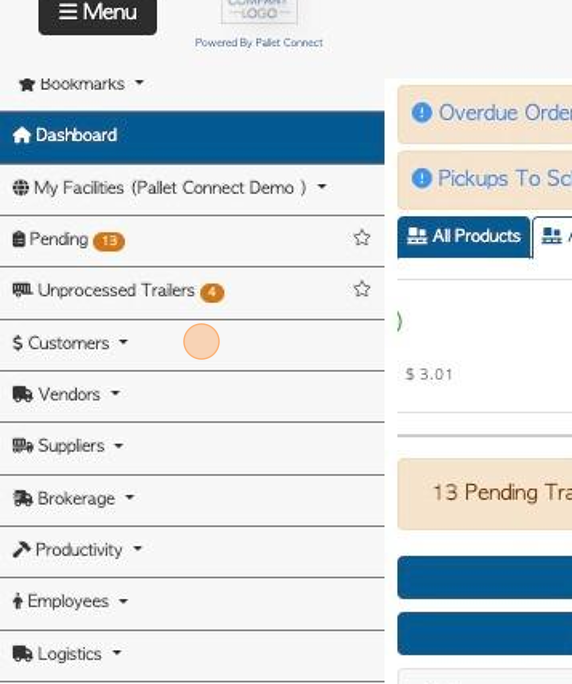
3. Click "Current Orders"
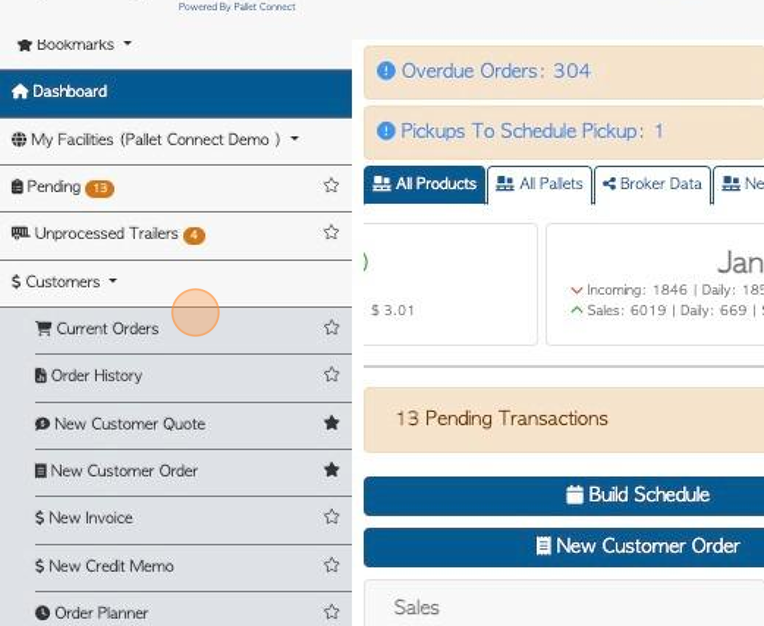
4. Click the selected order from the list.
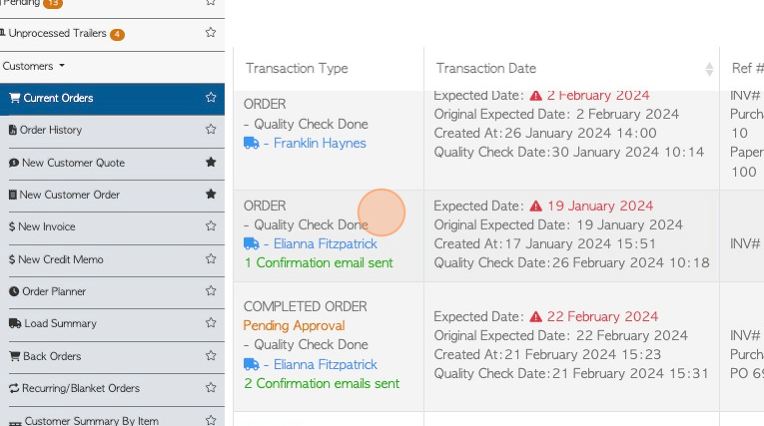
5. Click "Menu"
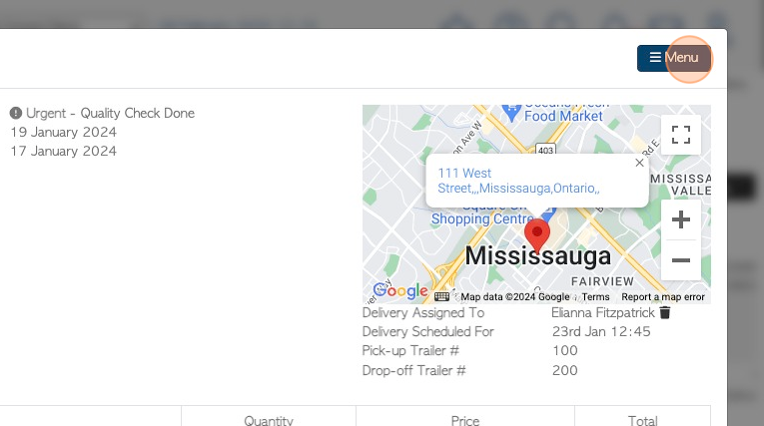
6. Click "Mark as paid"
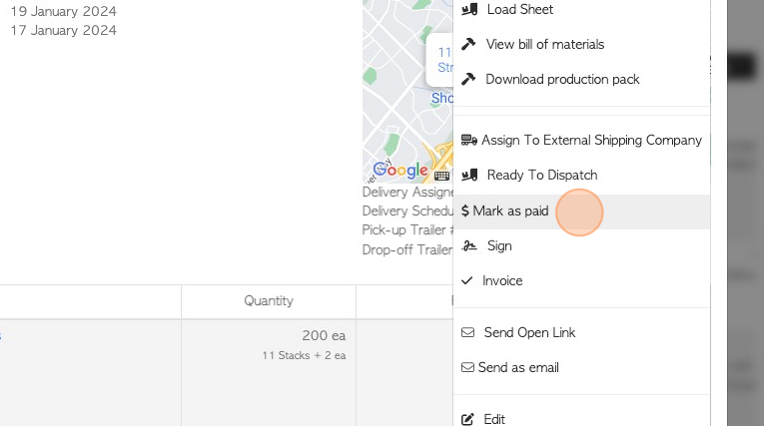
7. Click this dropdown to enter the payment type.
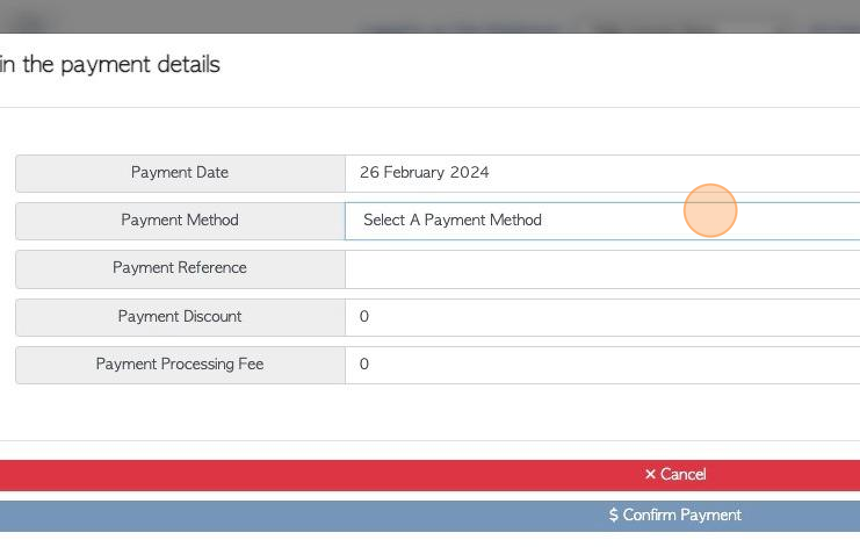
8. Click this field to enter a payment reference.
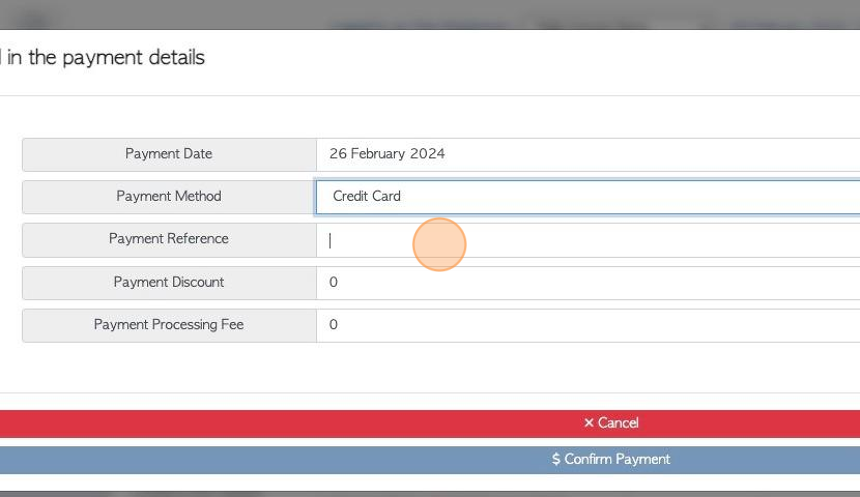
9. Click "Payment Discount" field to add a discount as a percentage, if applicable.
Click "Payment Processing Fee" to add a fee as a percentage, if applicable.
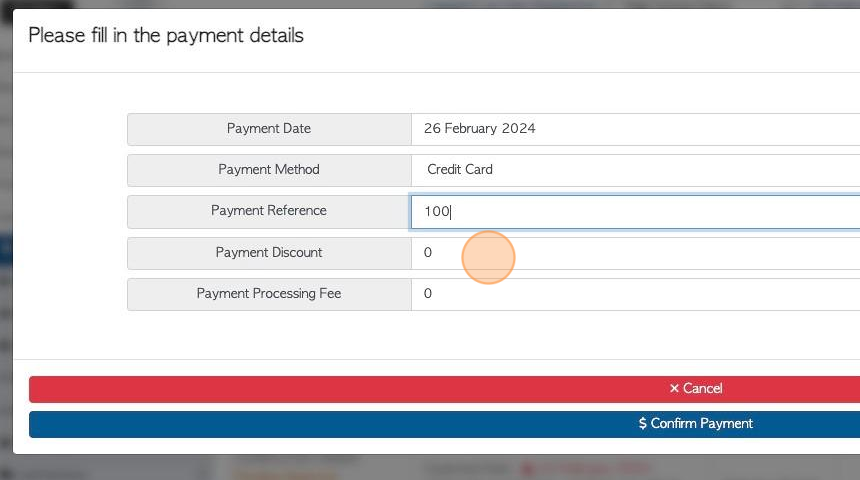
10. Click "Confirm Payment"
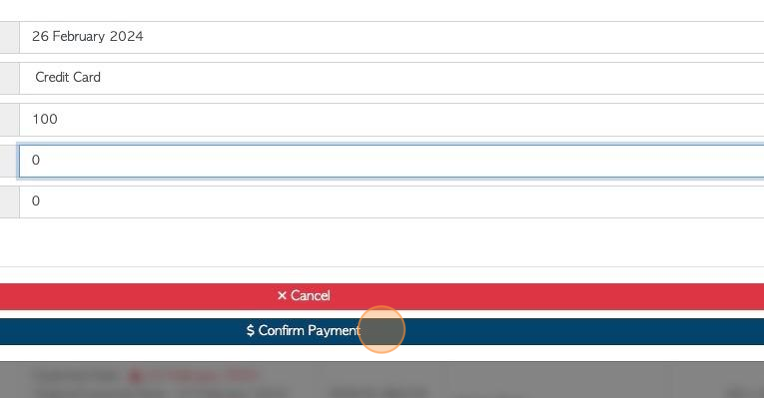
11. The order will now show "Paid" in the current order list. When an Invoice is generated it will also show as "Paid".