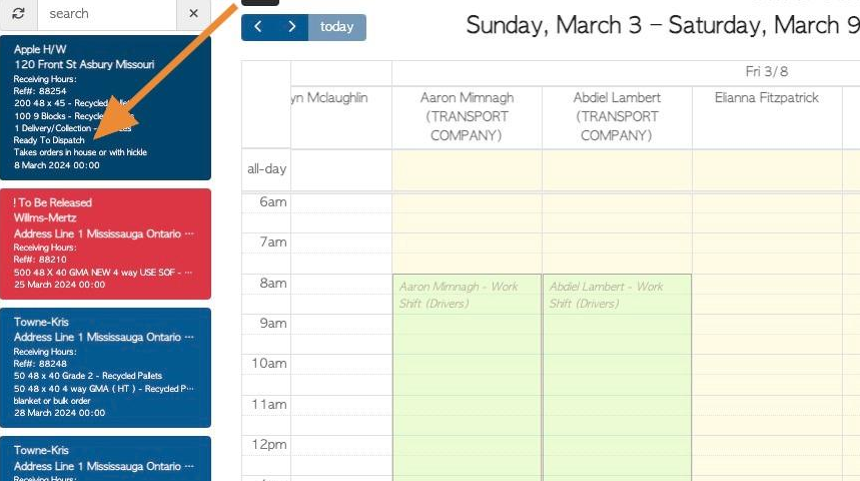How to mark a Customer Order as "Ready for Dispatch"
1. When an order is ready it can be allocated as "Ready for Dispatch". This is an optional feature which can be enabled in the System Settings.
TIP! SHORTCUT: Type the customer order number into the global search. located at the top right corner of each page. This will bypass steps 2 - 4.
2. Navigate to the main menu. Click "Customers"
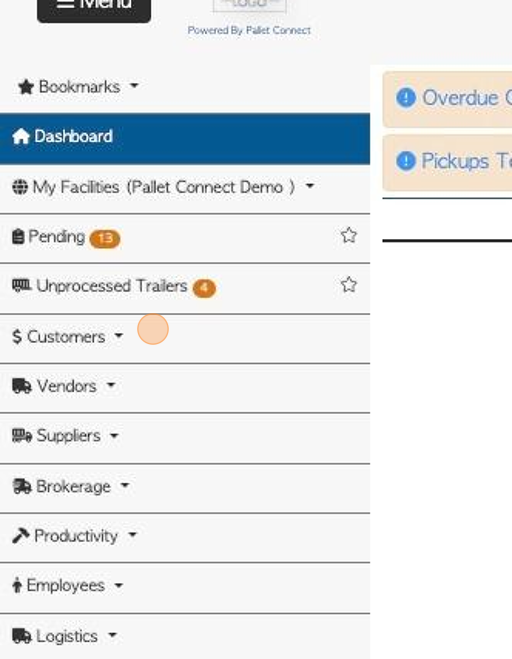
3. Click "Current Orders"
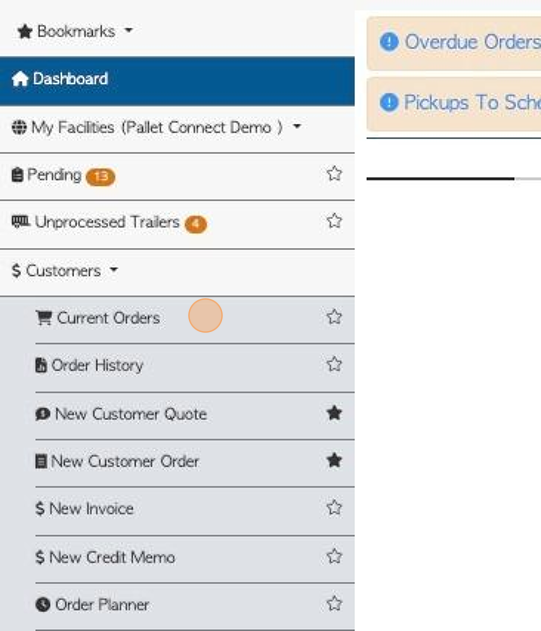
4. Click on the selected order, from the list.
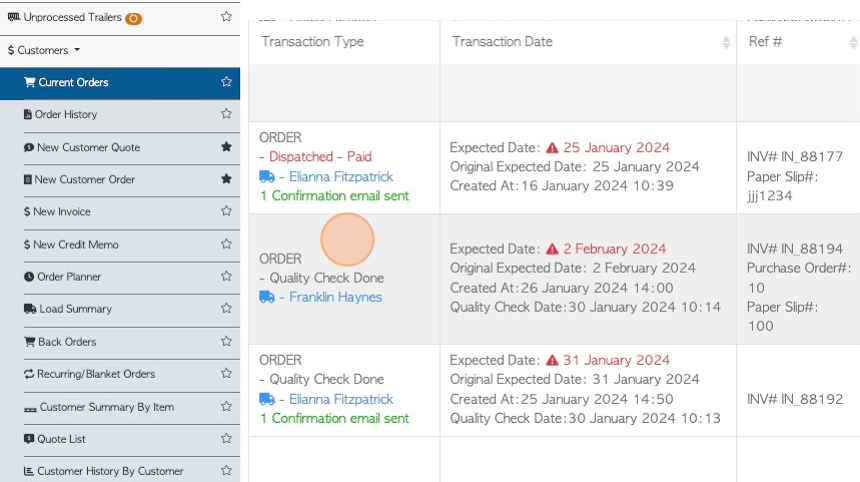
5. Click "Menu"
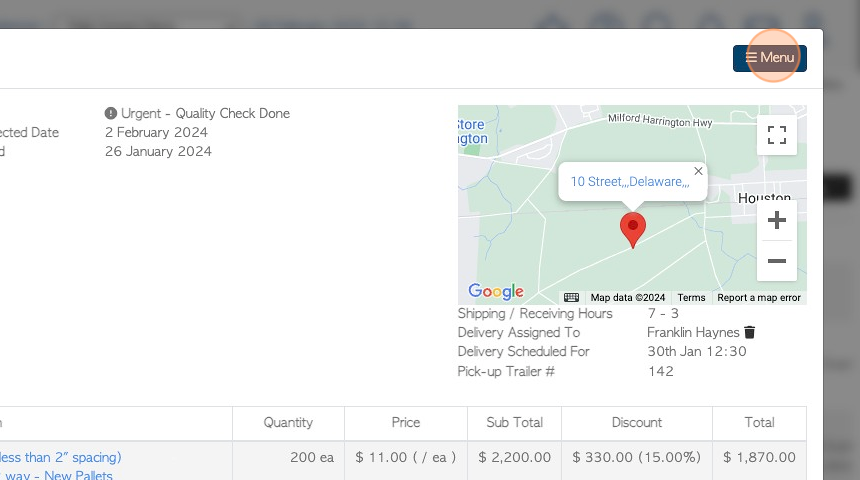
6. Click "Ready To Dispatch"
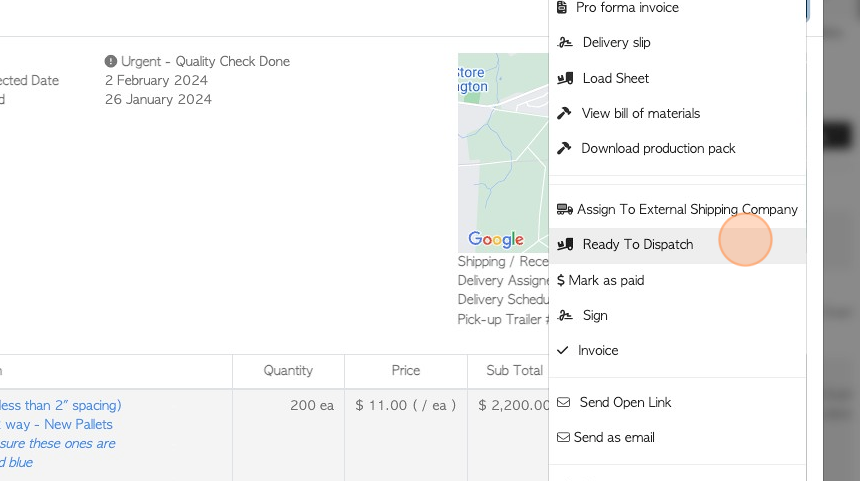
7. TIP! There is a "No, it is not ready" button, if this transaction needs to be cancelled.
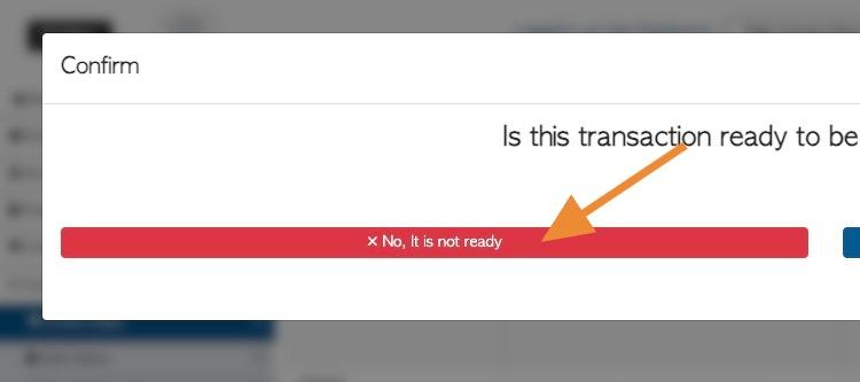
8. Click "Yes, it is ready"
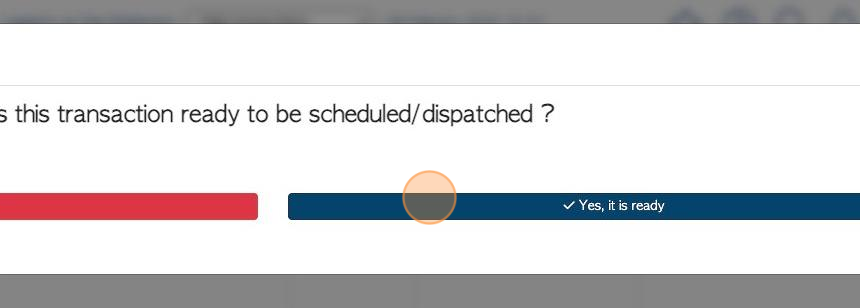
9. The order will now show as "Ready to Dispatch".
TIP! The "Dispatch" option now becomes available on the action menu.
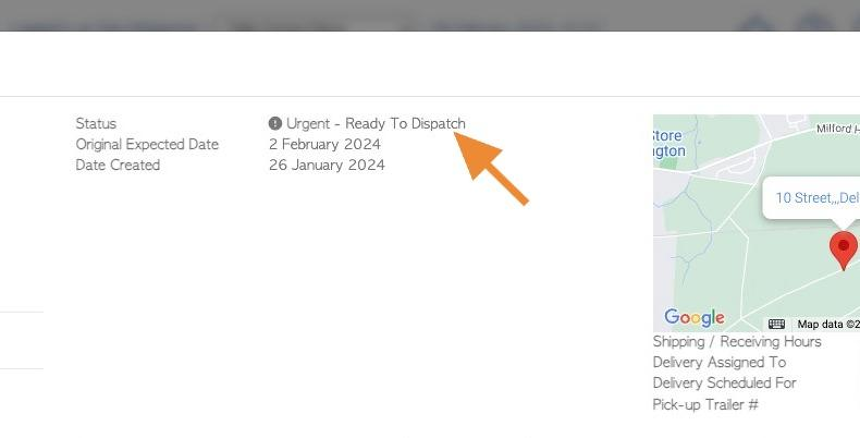
10. Click "Close" to complete.
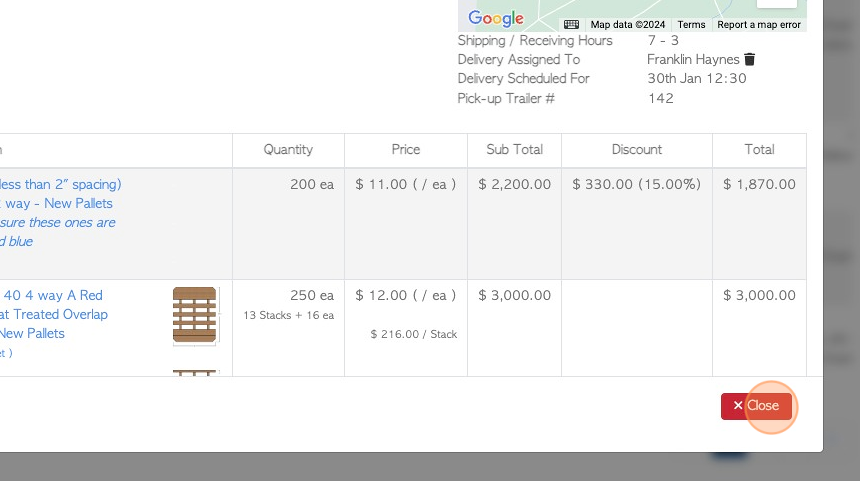
11. The order now shows as "Ready for Dispatch" on the current orders list.
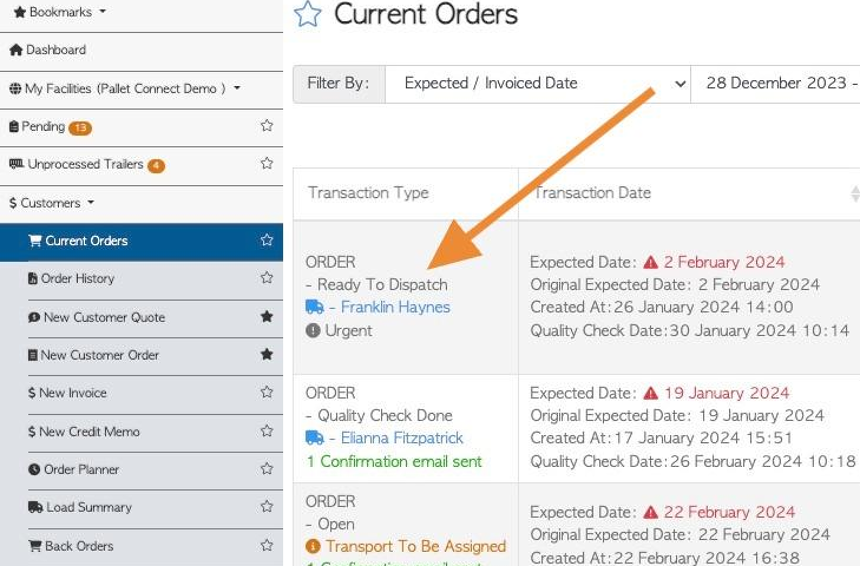
12. The order is now automatically displayed on the driver schedule as "Ready to Dispatch", to be scheduled to a driver.