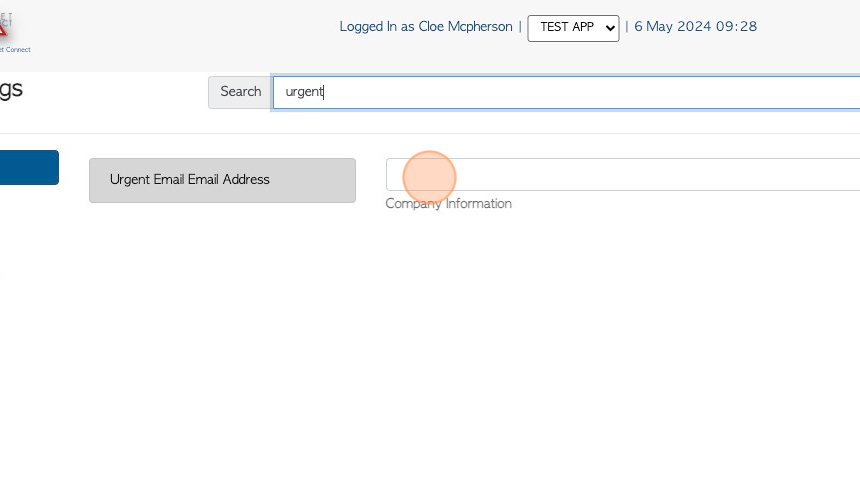How to mark an existing Customer Order as Urgent
1. This guide explains how to mark an existing Customer order as Urgent.
A order can also be marked as Urgent during the initial ordering process. See related article.
TIP! Enter the order number into the global search, located at the top right of each page. This will bypass steps 2- 5.
2. Navigate to the main menu. Click "Customers"
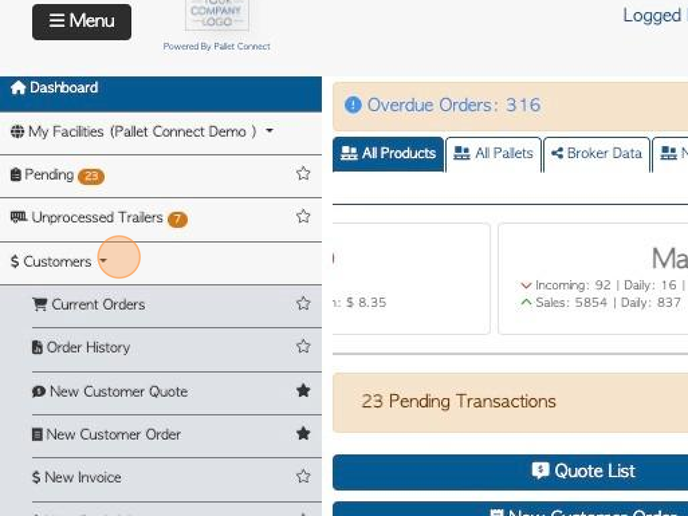
3. Click "Customers"
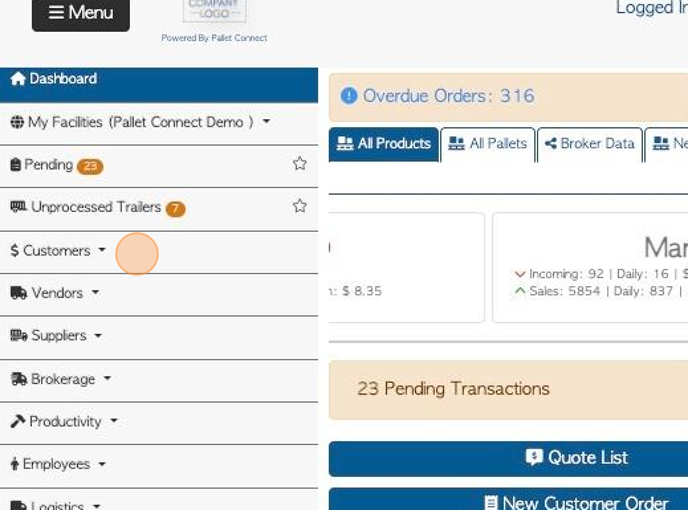
4. Click "Current Orders"
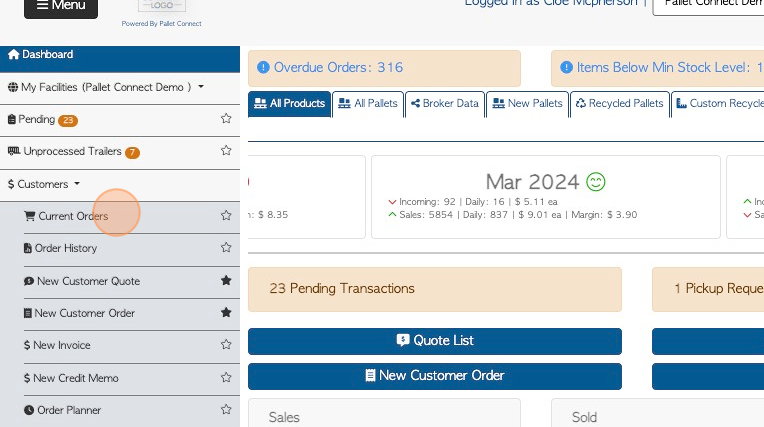
5. Click on the selected order, from the list.
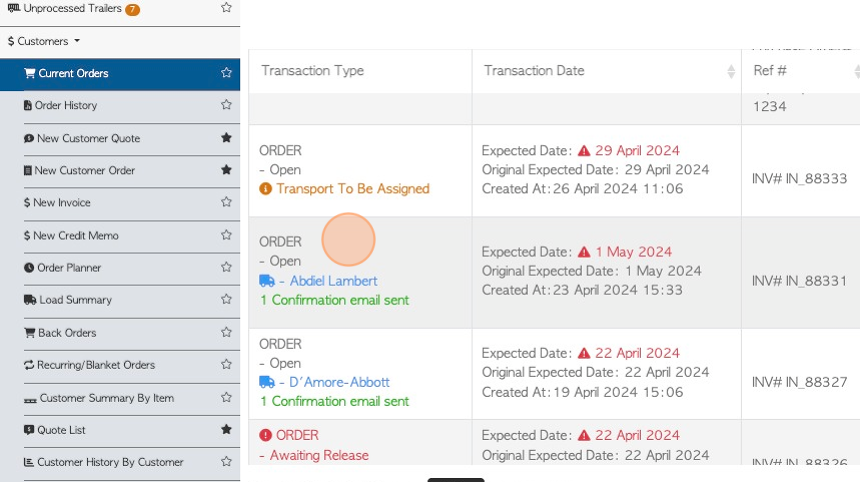
6. Click "Menu"
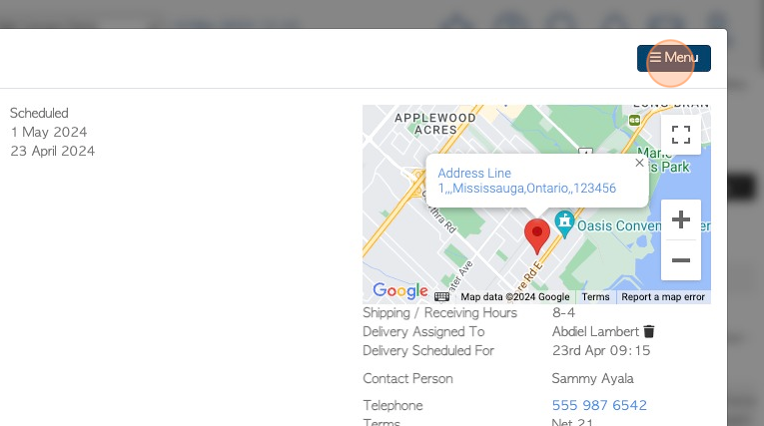
7. Click "Edit" from the drop down menu.
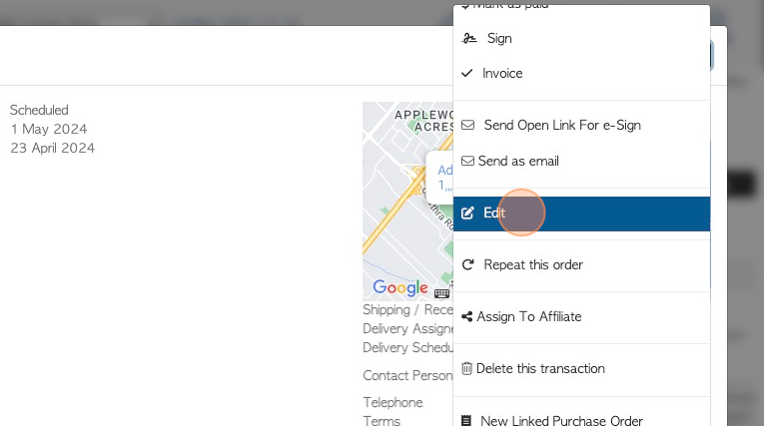
8. Click this checkbox to mark as urgent.
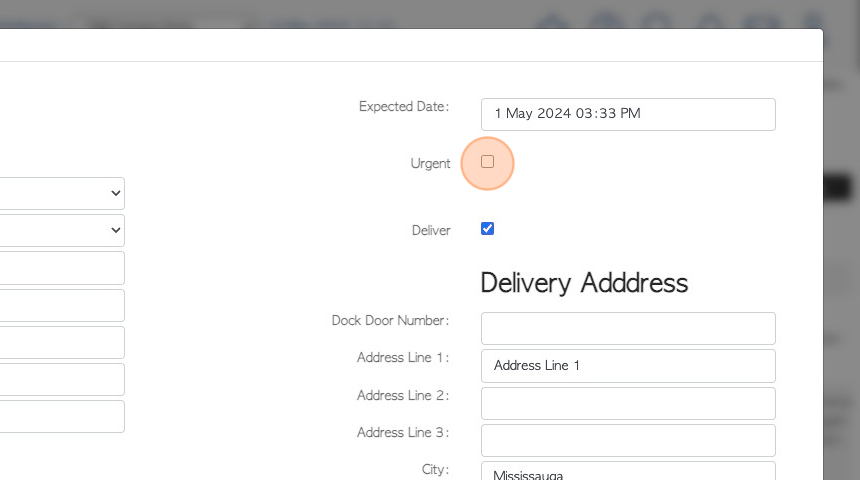
9. Click "Save Changes"
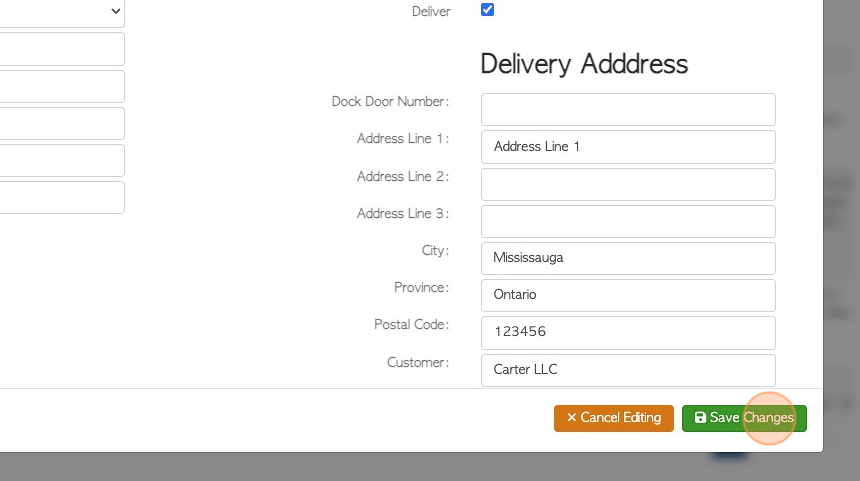
10. The order will now be marked as Urgent.
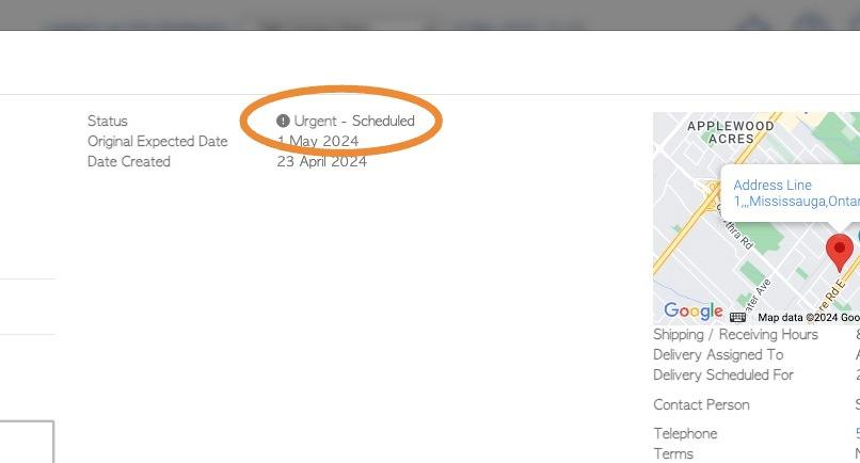
11. Click "Close" to return to the Current Orders List
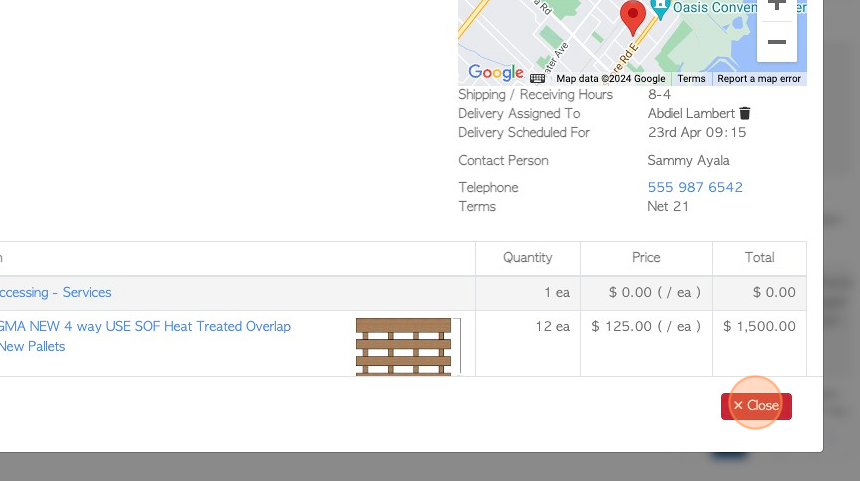
12. OPTIONAL STEP: In the Settings module, click System Settings, then Company Information. There is a text field to add "Urgent Email Address". When an urgent order is generated, a message will be automatically sent to this email address, to alert that the Order was created. Click "Save Settings" to complete.