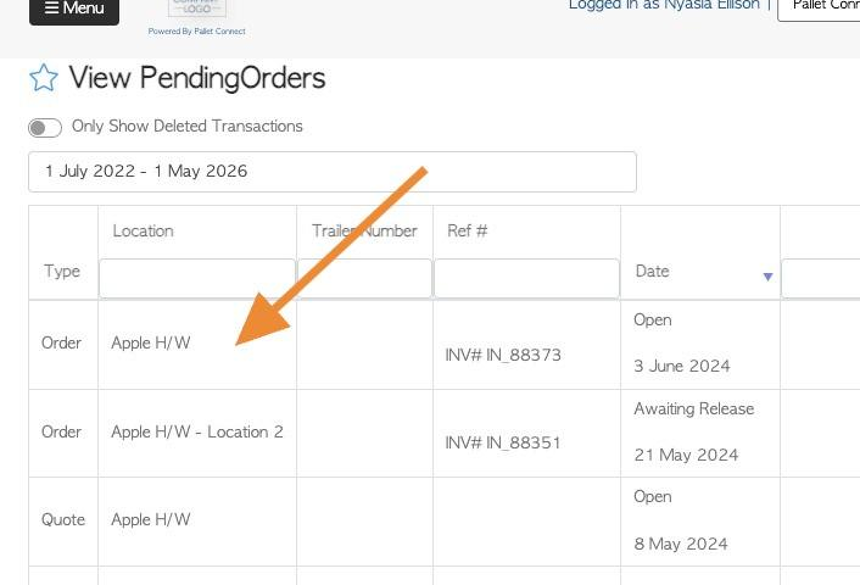How to place a New Order using the Pallet Connect Customer Portal
1. Placing an Order from the Customer Portal is straightforward and efficient.
2. From the dashboard, click the "Place New Order" button.
TIP! An order can also be started from the "Place New Order" tab in the main menu.
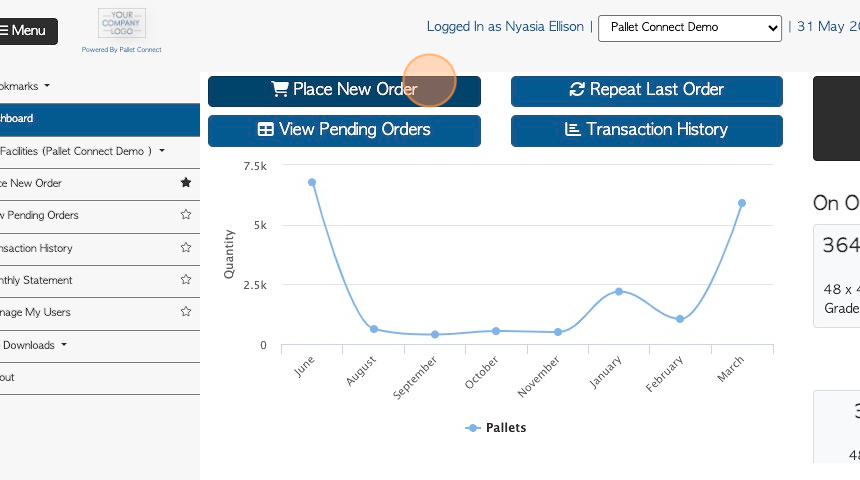
3. Optional: If more than one location is available, choose the site from the list.
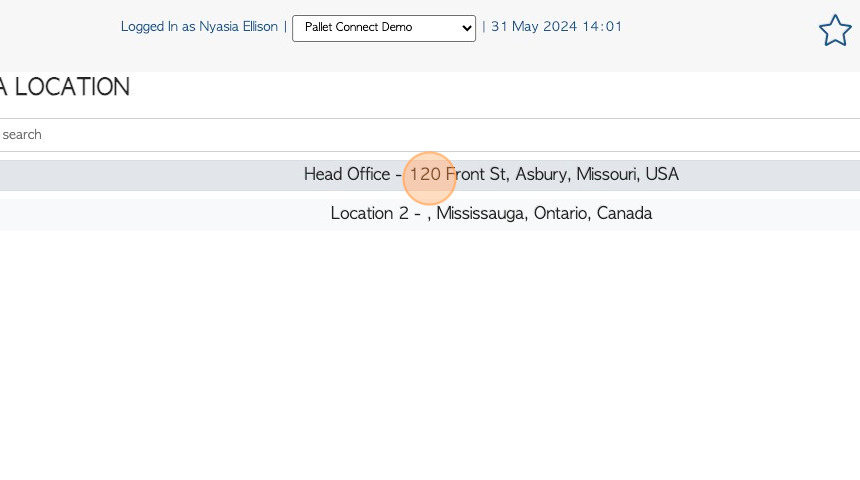
4. Click either "I need a delivery" or "I will collect"
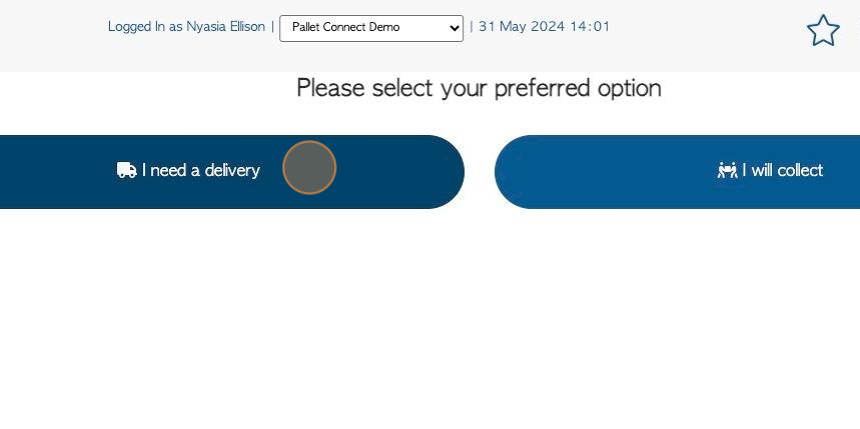
5. For delivery, confirm or add the address information. Dock door details can also be added.
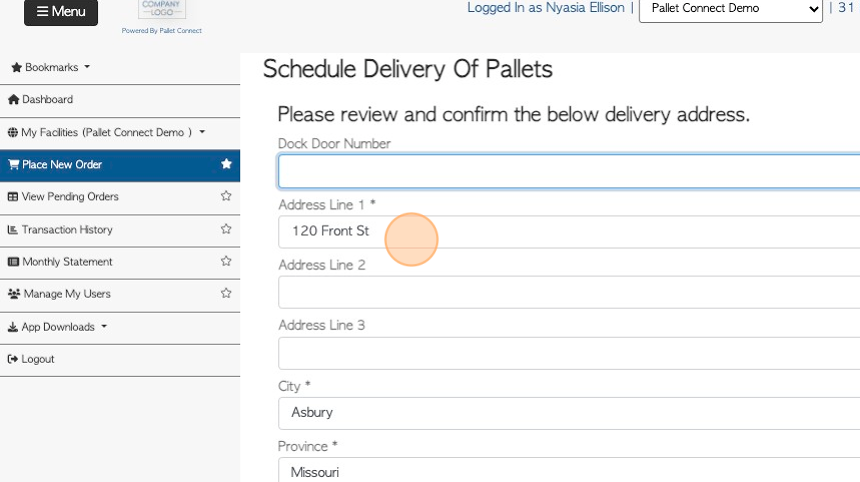
6. Click "Next"
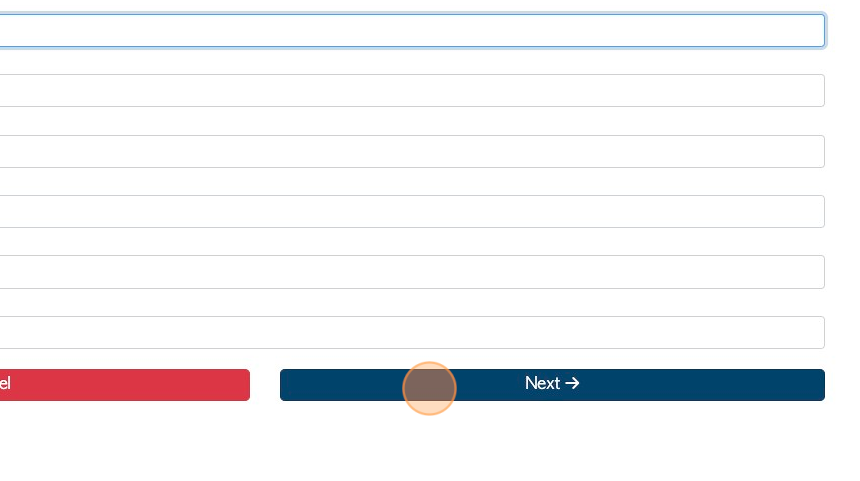
7. Add the items to order. Click the "Quantity" field to add the amount required.
TIP! The items listed are linked to the company.
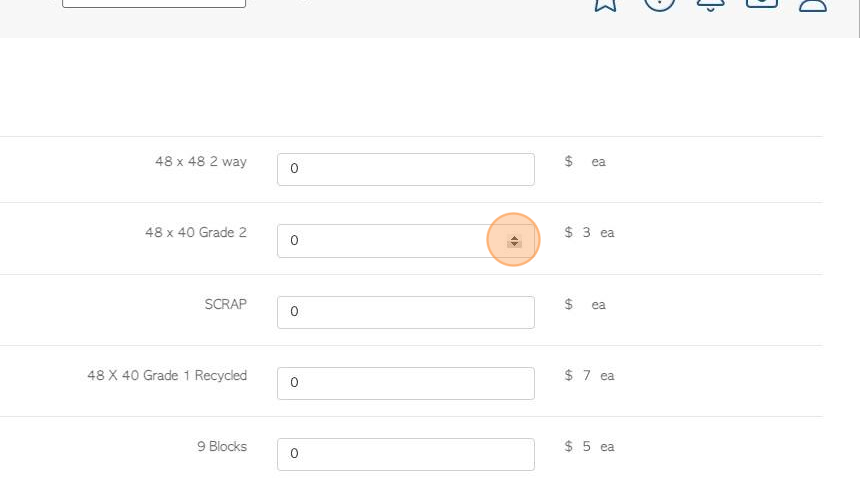
8. Click here if this is a trailer switch.
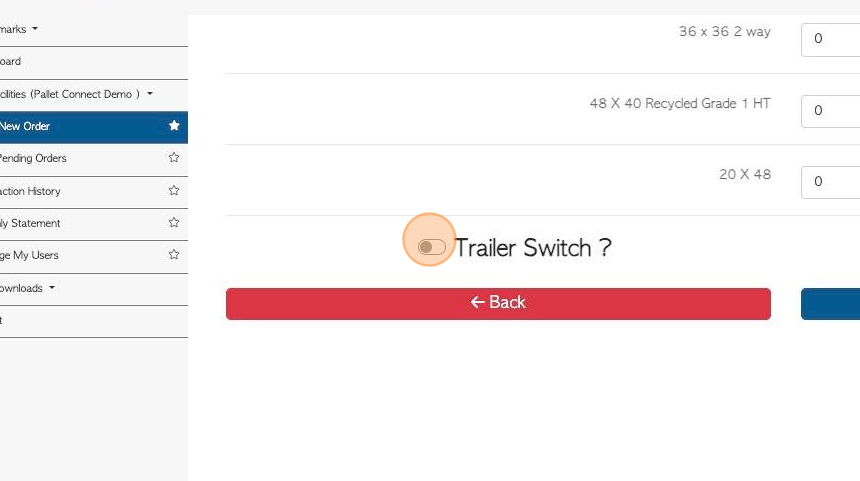
9. Click "Next"
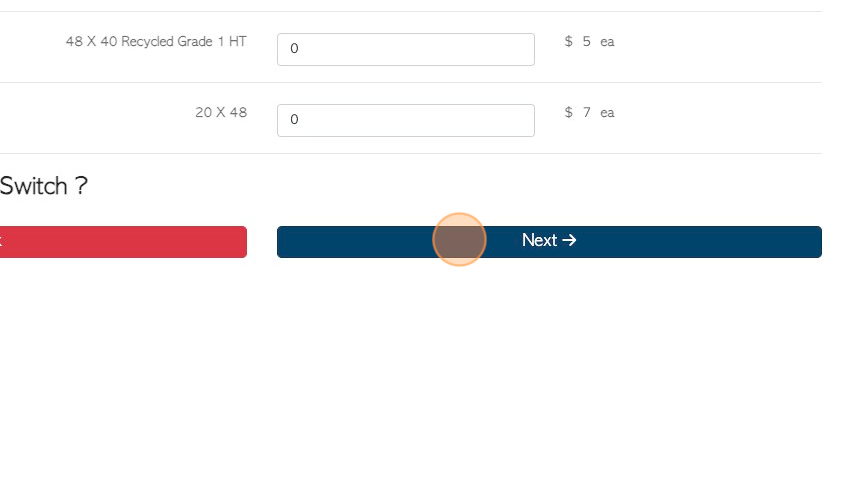
10. Delivery or pick up dates are based on lead and production times set by the suppliers. See message"* If the date required is not available, please contact your account manager".
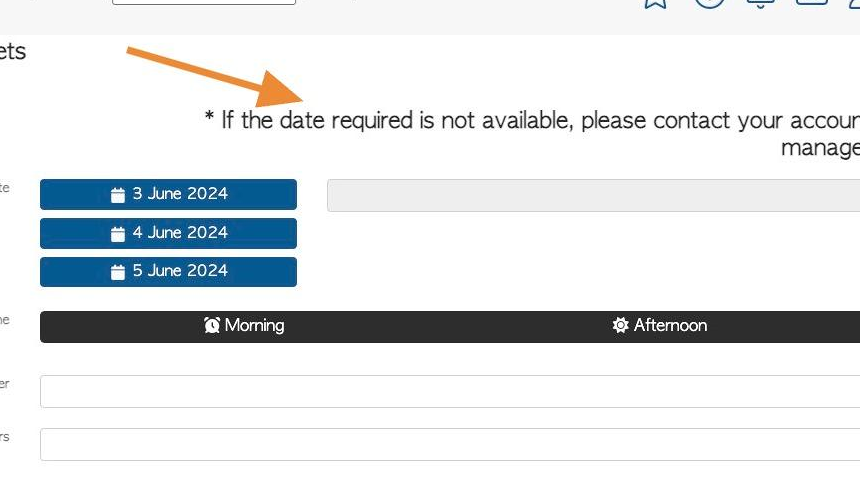
11. Suggested delivery dates are provided.
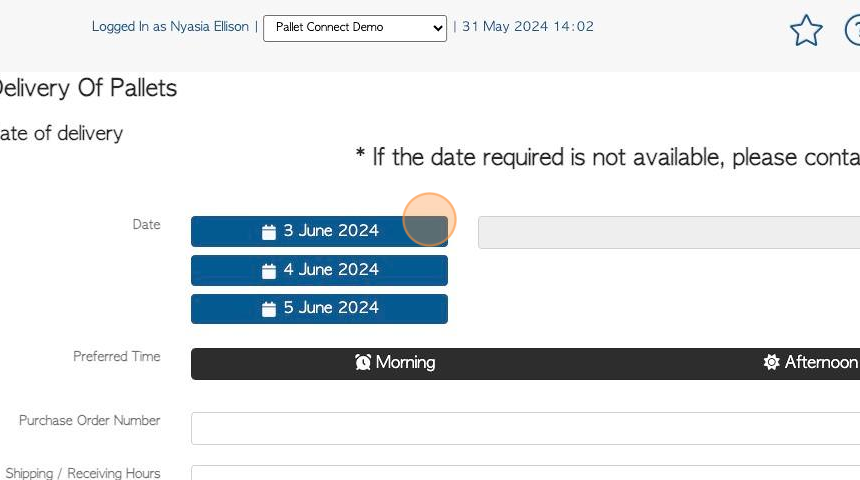
12. To pick an alternative date, use the drop down calendar.
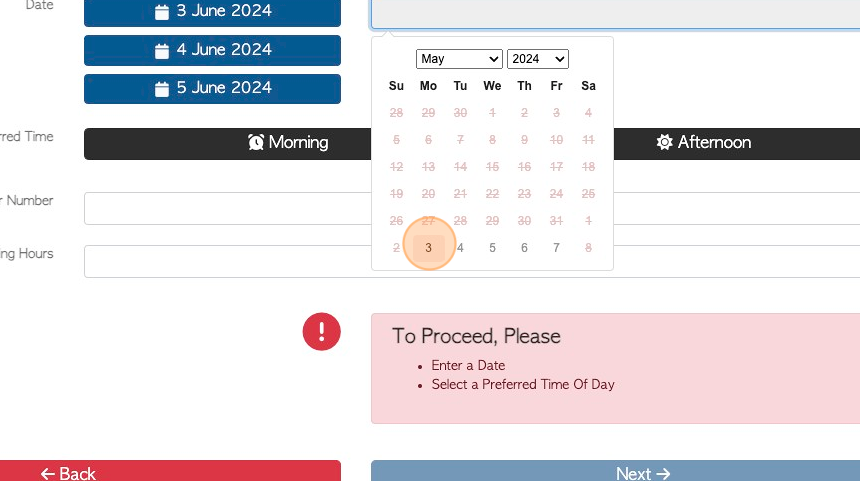
13. Click "Morning" or "Afternoon" as the preferred time of day for the delivery.
TIP! The order will not proceed without a Preferred Time.
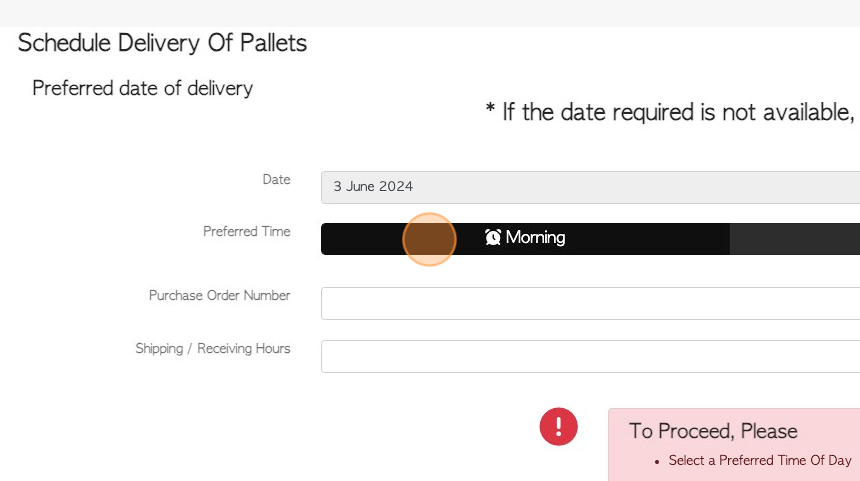
14. A PO number and/or shipping hours can also be added.
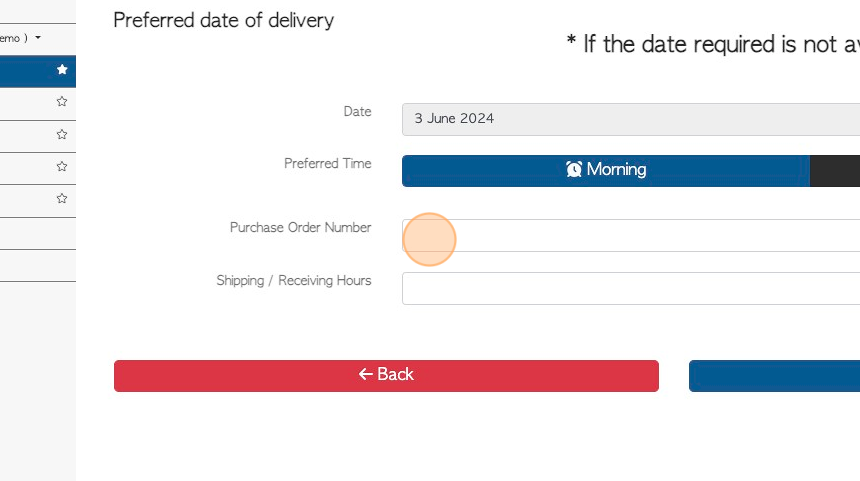
15. Click "Next"
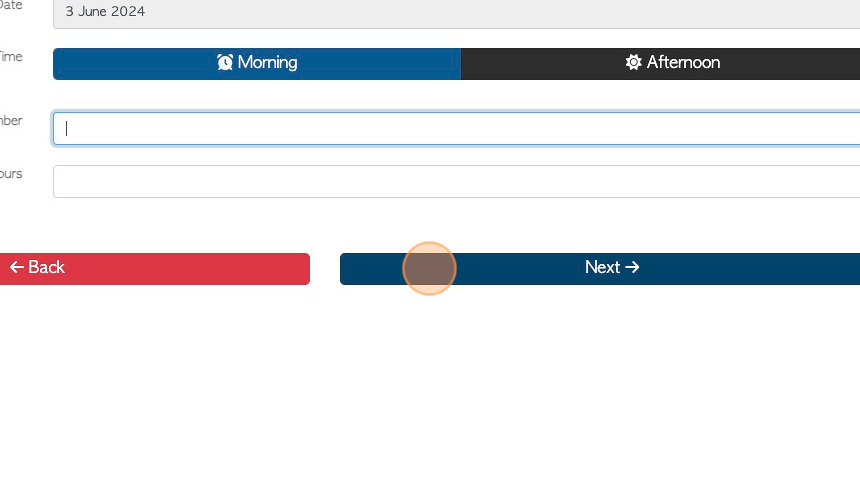
16. Images or files can be added here, if needed.
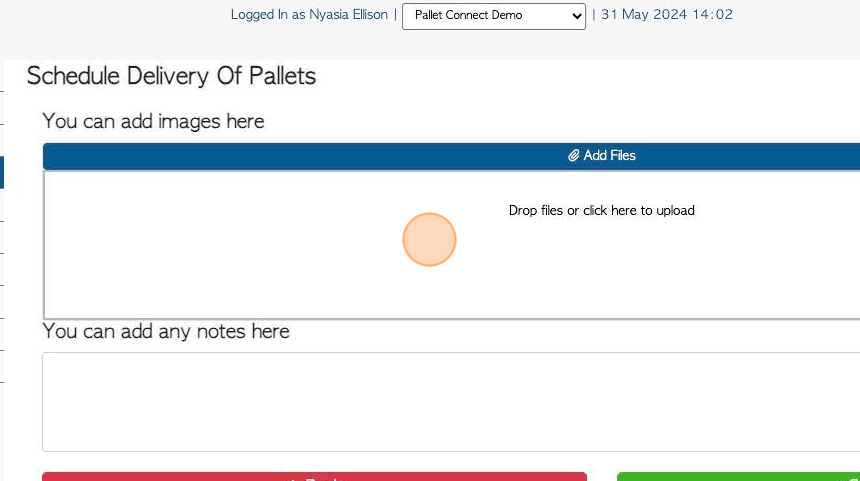
17. Click this field to add notes to the order
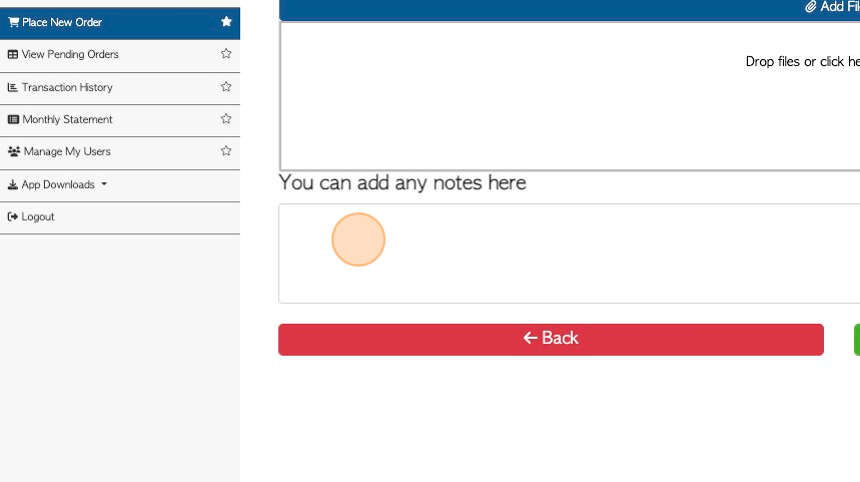
18. Click "Confirm Order"
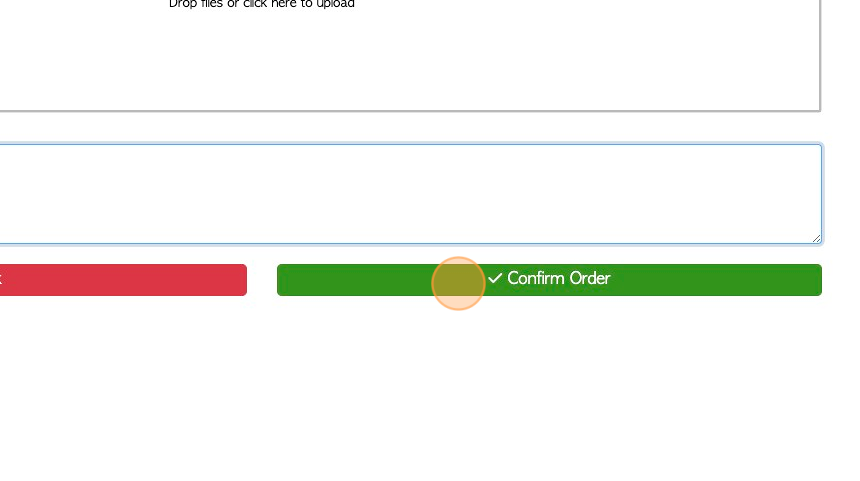
19. Review the information and click "Confirm" or "Confirm and Review"
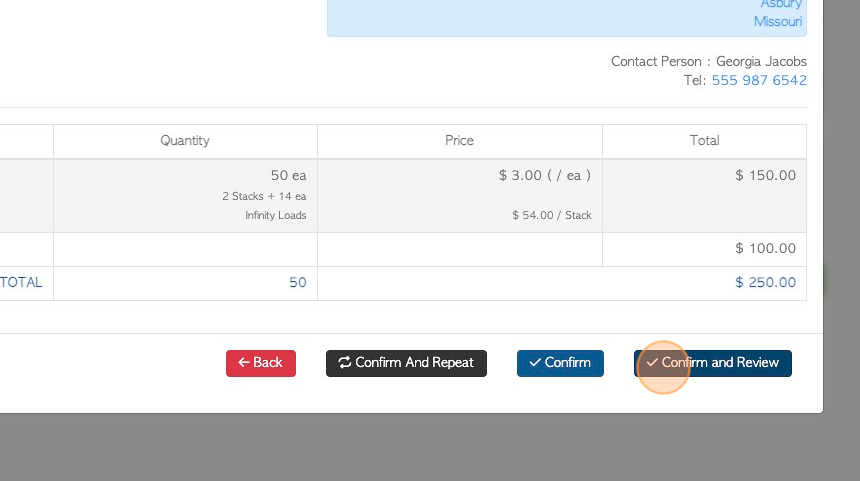
20. When the order is completed a confirmation message will appear and an email will be sent.
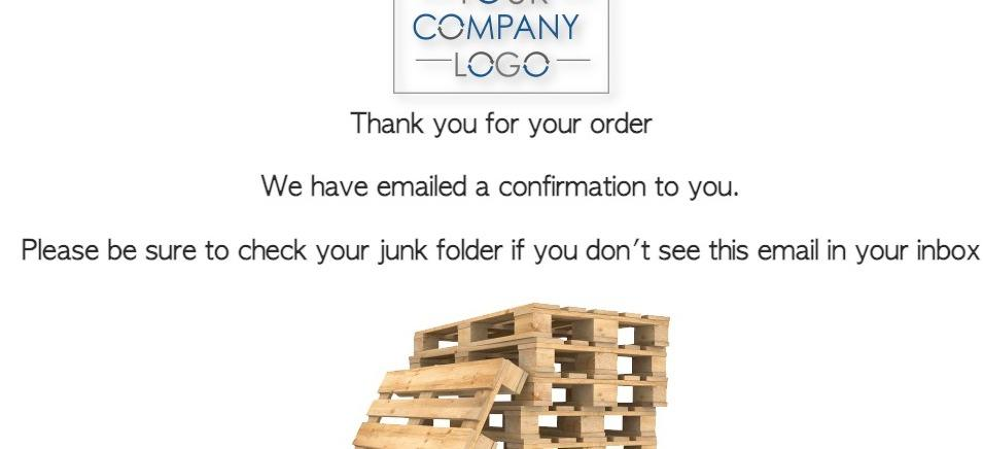
21. The Order will now be given a reference number.
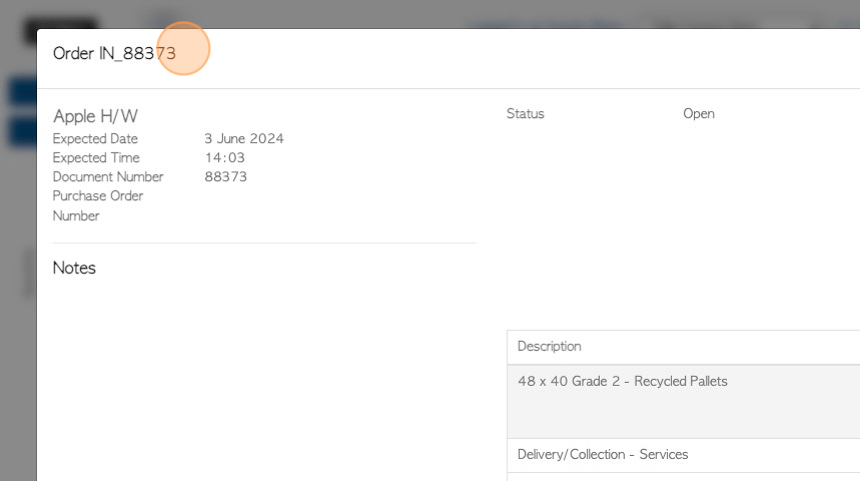
22. Click "Close" to return to the dashboard.
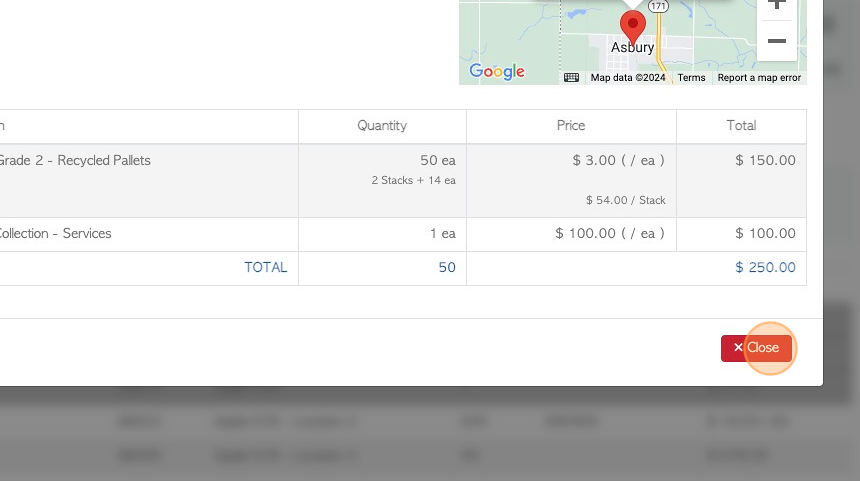
23. Click "View Pending Orders" to view the order details.
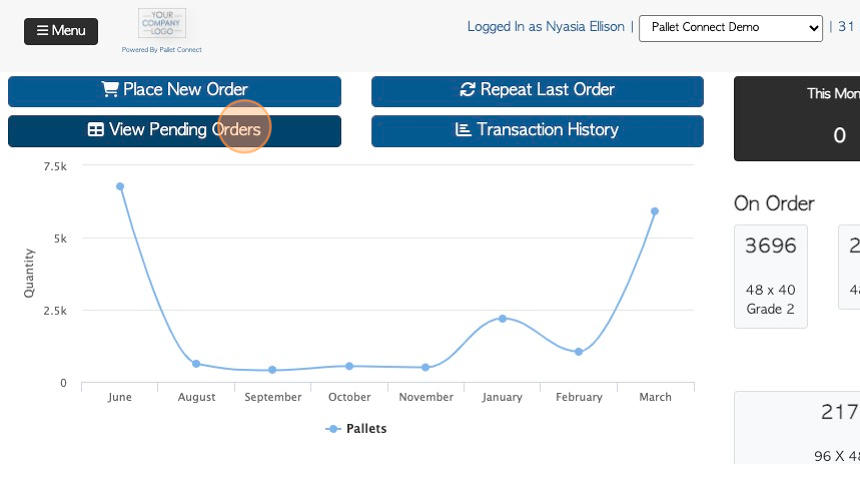
24. The order is now "open" and will appear on the Pending Orders List.