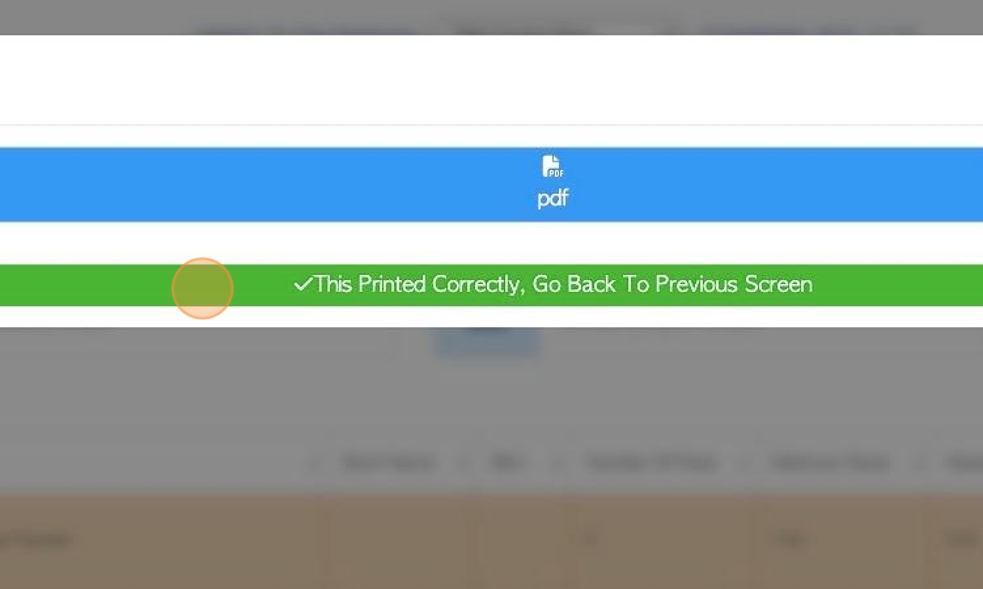How to Print Labels/Bar codes from the Stock Item Profile.
1. Barcode labels can be printed from the Stock Item Profile. They can be printed on to a regular printer or a label printer. See related articles on how to set up a label printer.
NOTE: Bar code labels can also be printed during the production process or from the productivity summary.
TIP! SHORTCUT: Type the item name into the global search tool located at the top right of each page. This will bypass steps 2-4.
2. Navigate to the main menu. Click "Stock"
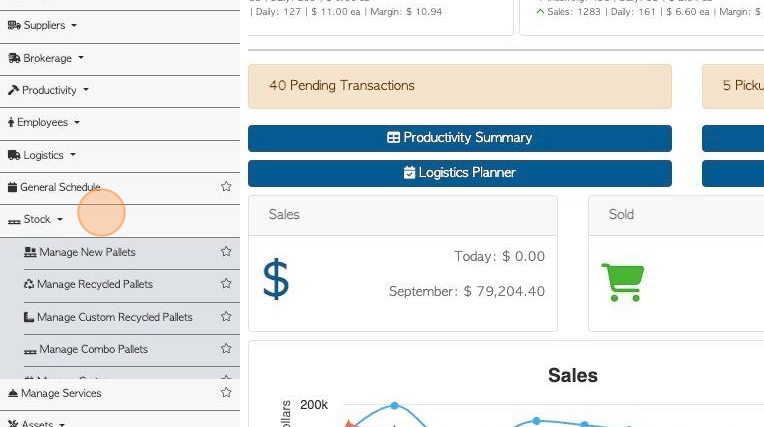
3. Click the relevant Stock Category e.g. "Manage New Pallets"
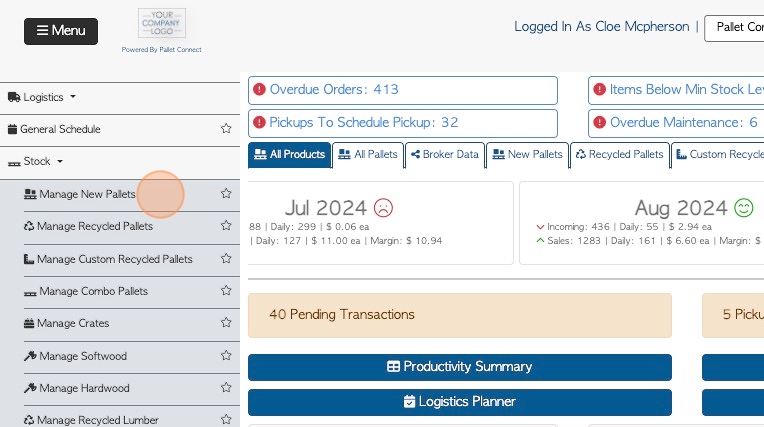
4. Click on the selected item from the list.
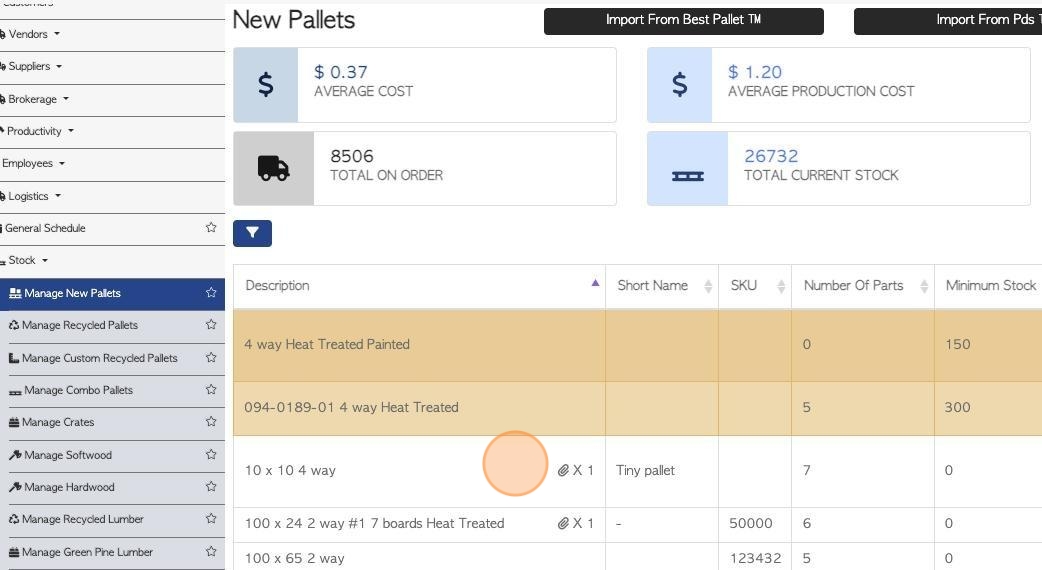
5. The Stock Item Profile will be displayed.
The labels are printed per stack. Click this number field, in the General tab, to add the quantity of the item per stack.
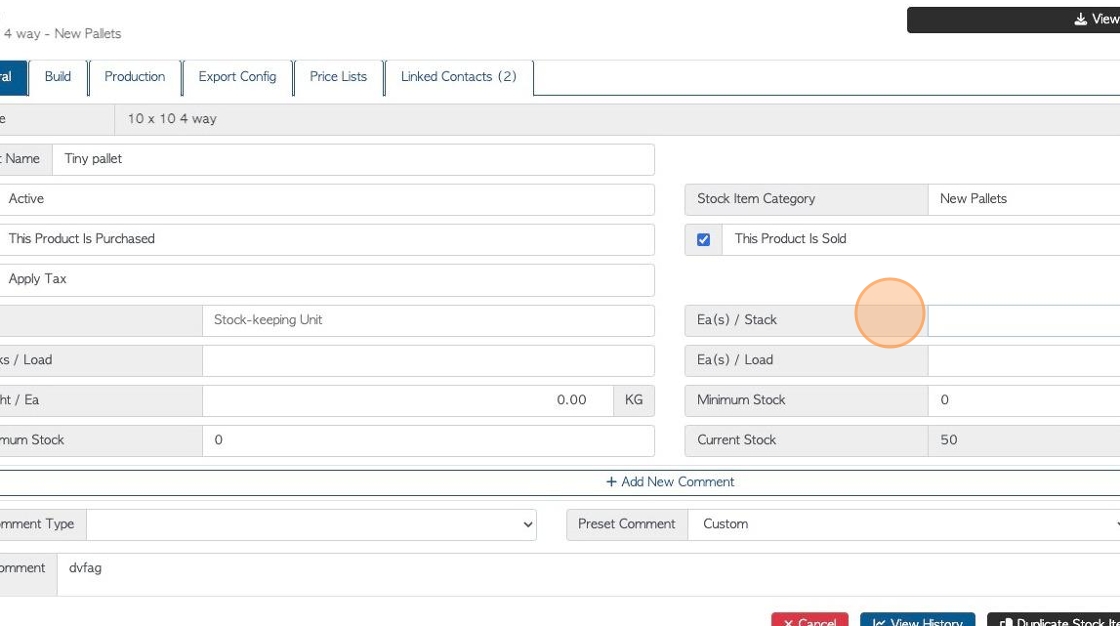
6. From any tab in Stock Item profile, click "Print Labels".
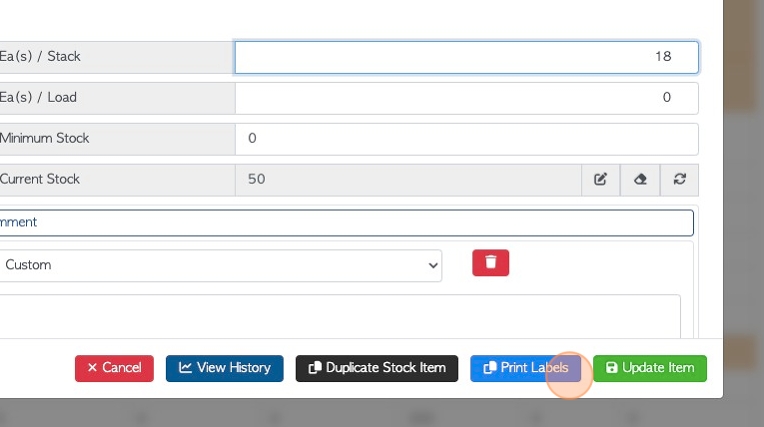
7. Click here to add the number of stacks to be labelled.
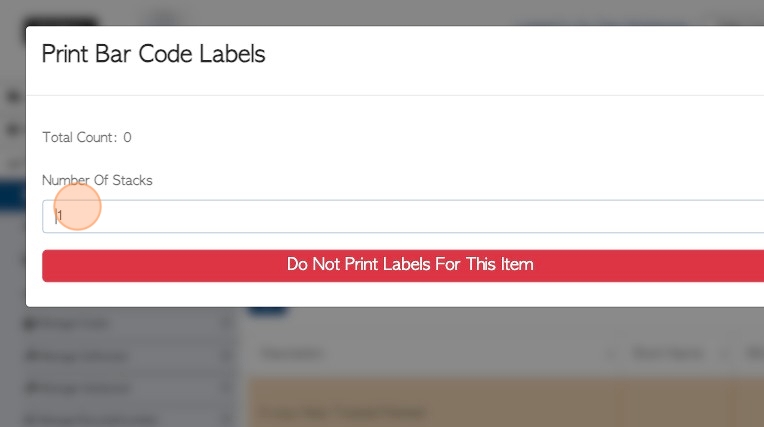
8. Click "Next".
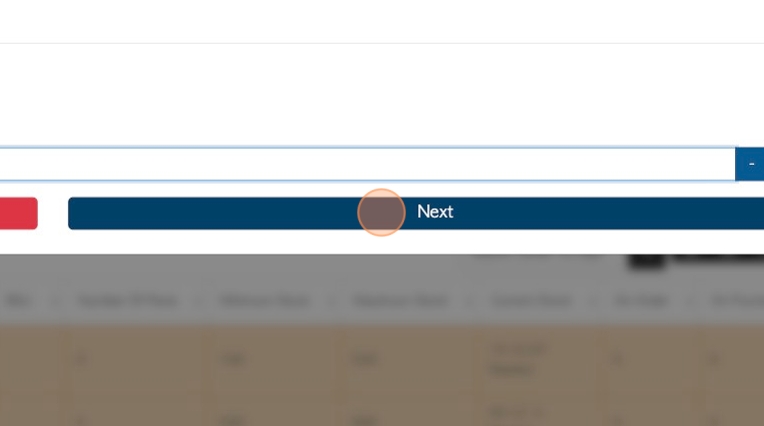
9. Click the "Enter Quantity" field to enter or change the number of labels to be printed.
TIP! The quantity can be preset from "Manage Stock Categories".
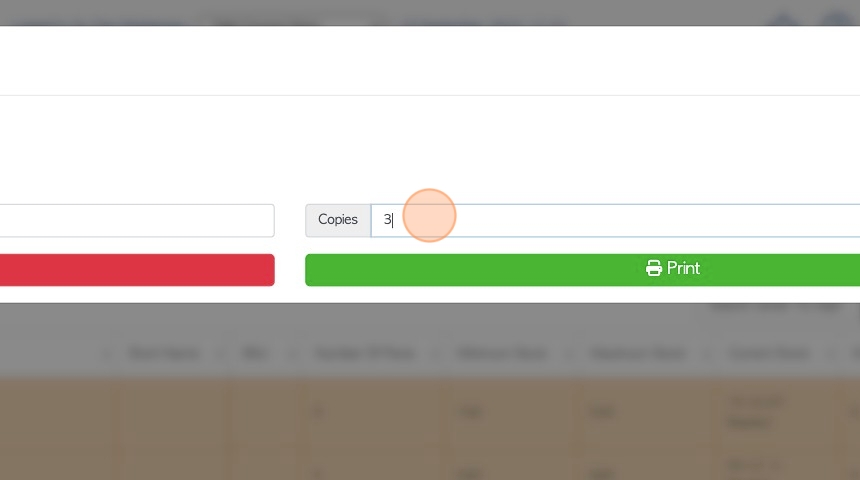
10. The quantity shown in the number field, matches the quantity inputted in the General tab per stack.
If multiple stacks are selected then they are displayed separately, per stack e.g Label 1, Label 2, Label 3 etc.
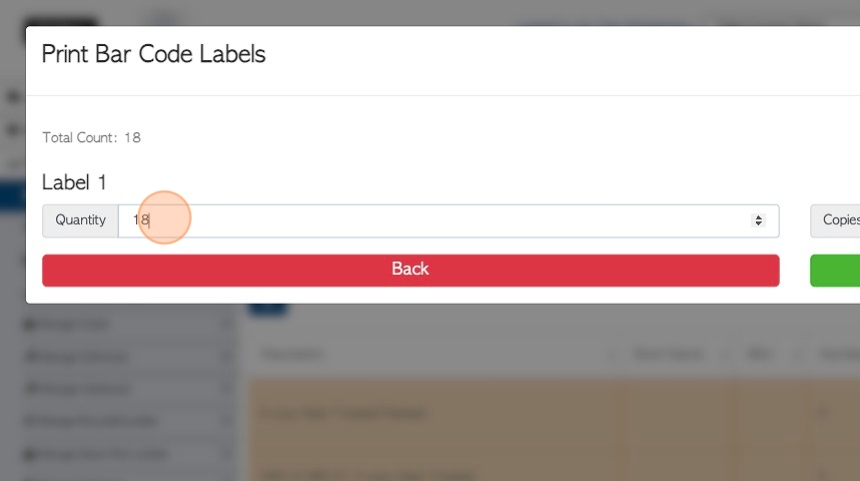
11. Click "Print"
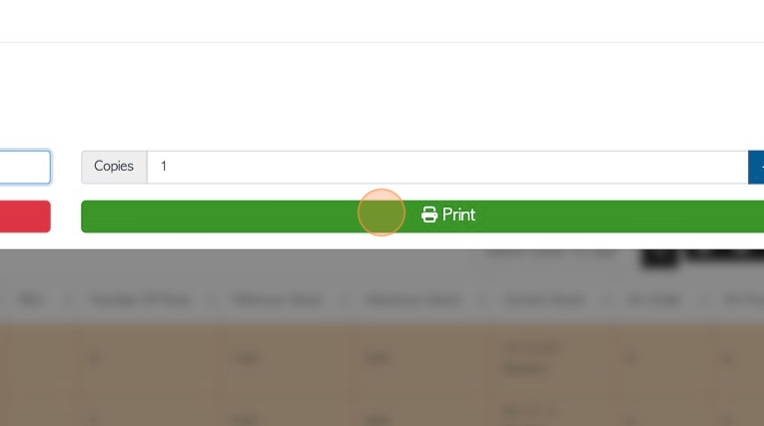
1
2. A PDF copy preview can be viewed in the pop up screen.
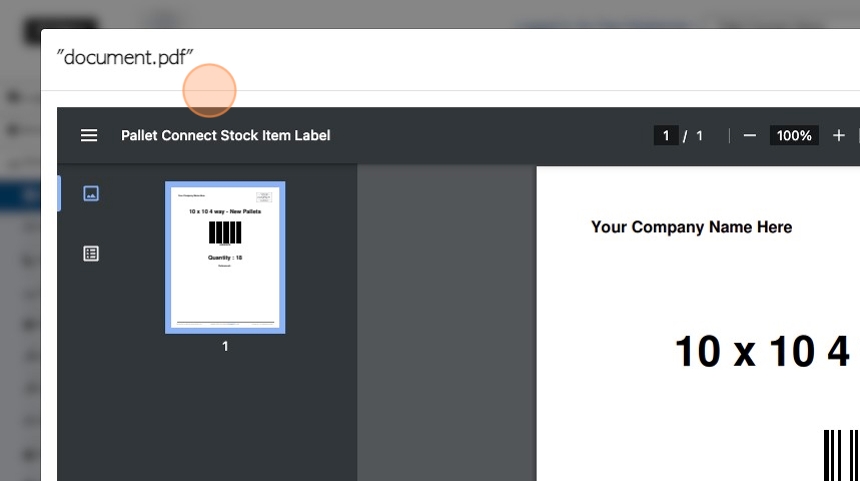
13. This can be downloaded and/or printed, or click 'x' to return to the last screen.
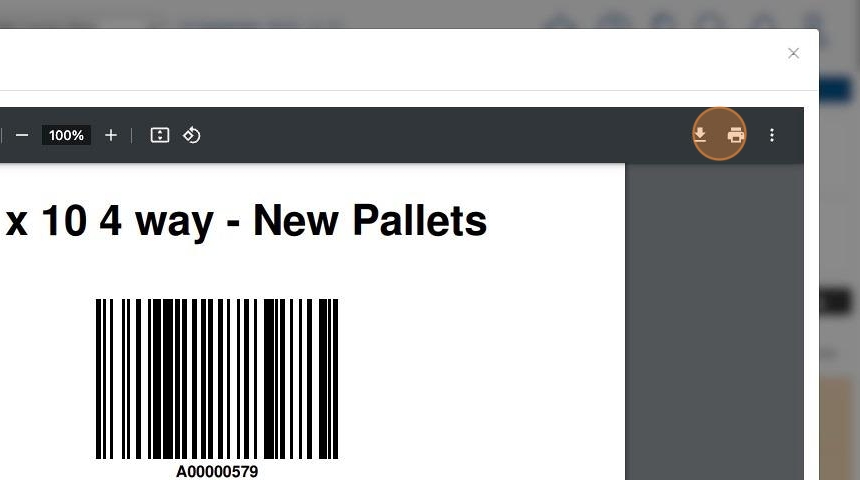
14. Click "pdf" to return to the preview, if needed.
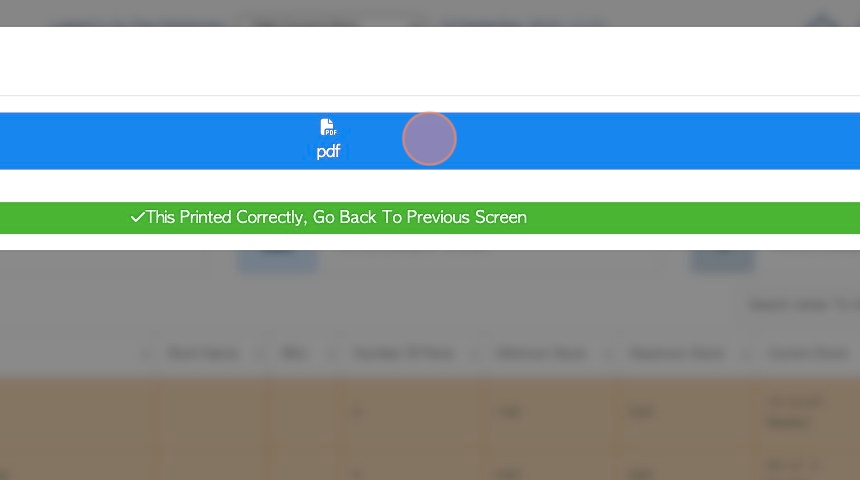
15. Click "This Printed Correctly, Go Back To Previous Screen"