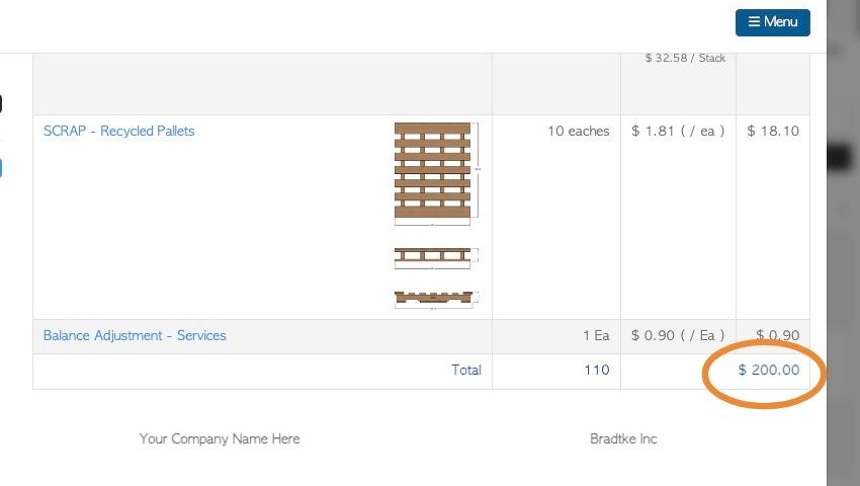How to Process a Vendor Request using a trailer rebate fee.
1. A trailer rebate price is set up in a Vendor's profile. This is used as a set fee for each trailer load, payable to the Vendor. This transaction uses the trailer rebate cost as the total, regardless of which items are contained in the trailer.
See related article on setting up trailer fees in Vendor profile.
TIP! SHORTCUT: Type the Vendor name into the global search, located in the top right corner of each page. This will bypass steps 2-4.
A new pick up/ drop off can also be started from the Vendor profile also by clicking "New Request".
2. Navigate to the main menu. Click "Vendors"
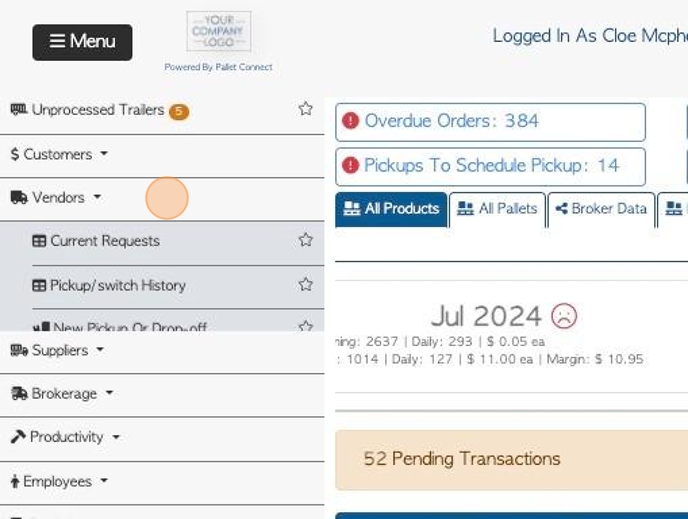
3. Click "New Pickup Or Drop-off"
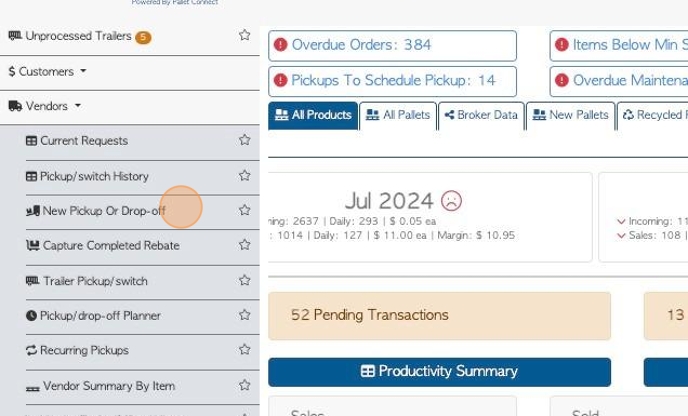
4. Click on the selected Vendor from the drop down list.
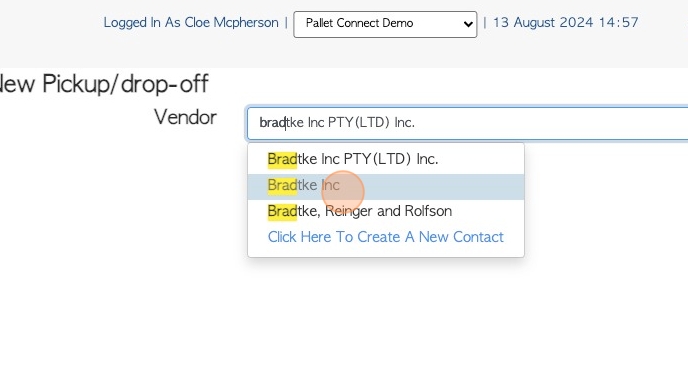
5. Click either "Pickup Required" OR "Vendor to Drop-Off"
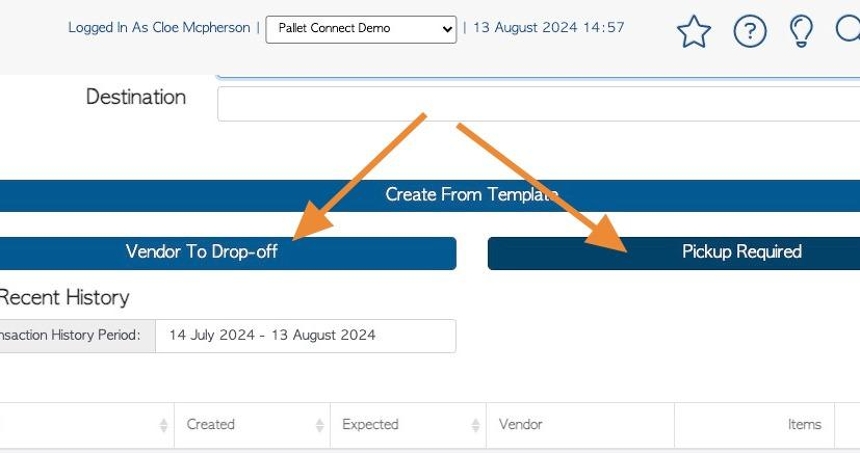
6. Add processing fee or trailer number as needed.
NOTE: "Trailer Rebate" shows the dollar amount inputted in the Vendor profile.
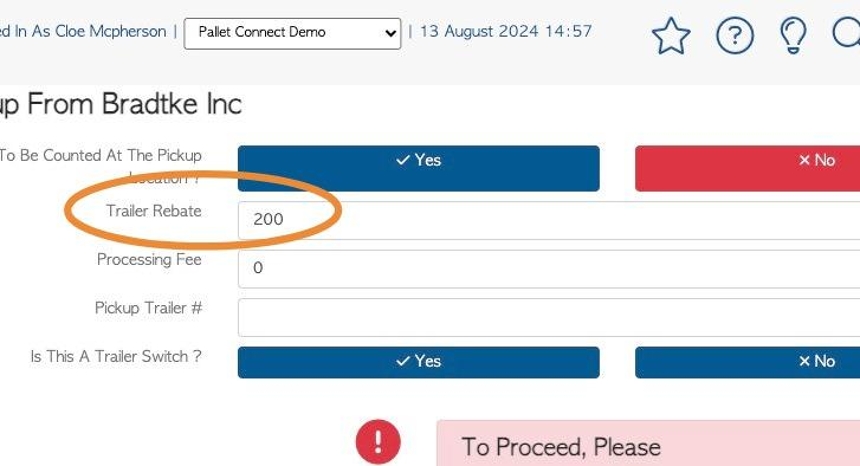
7. Click "Yes" OR "No" to indicate if the pallets will be counted at pick up.
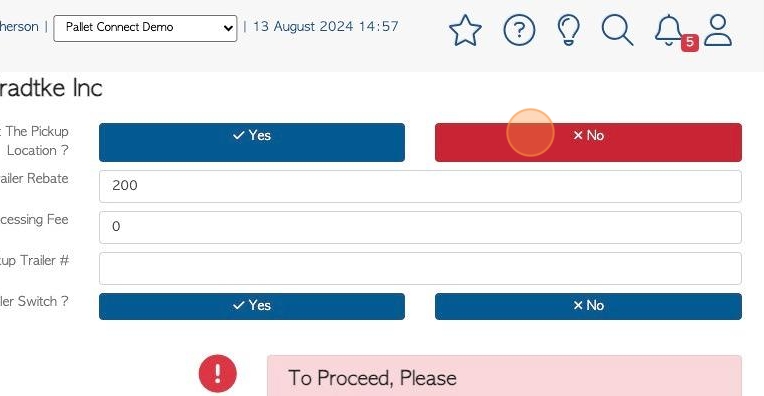
8. Click "Yes" OR "No" to indicate if this is a trailer switch.
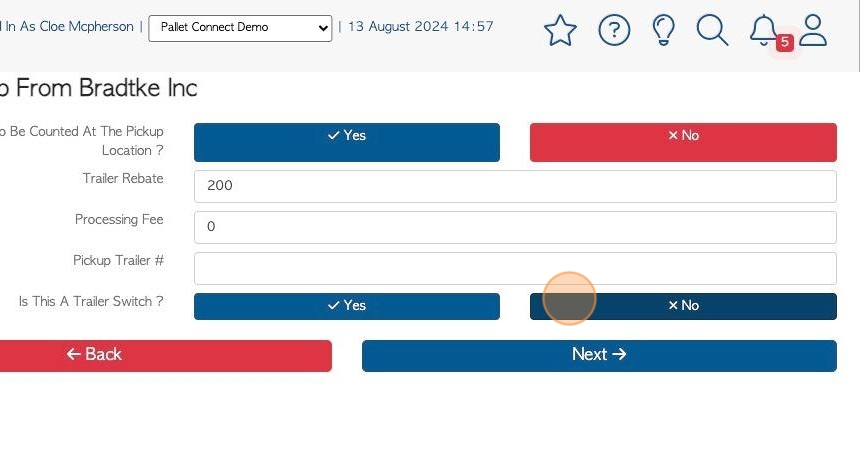
9. Click "Next"
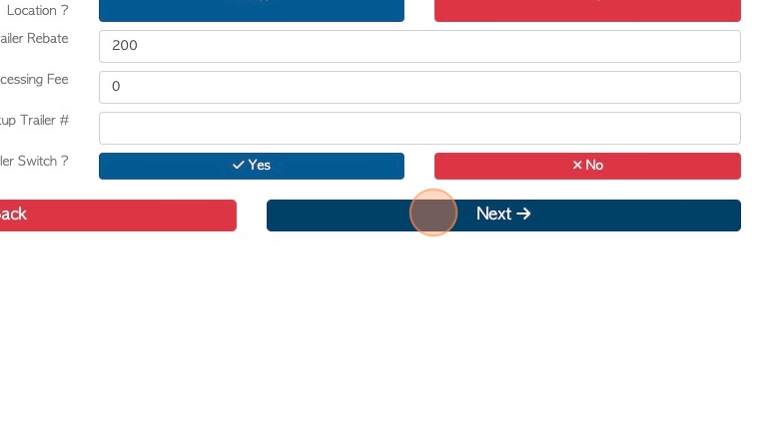
10. Add or edit address information.
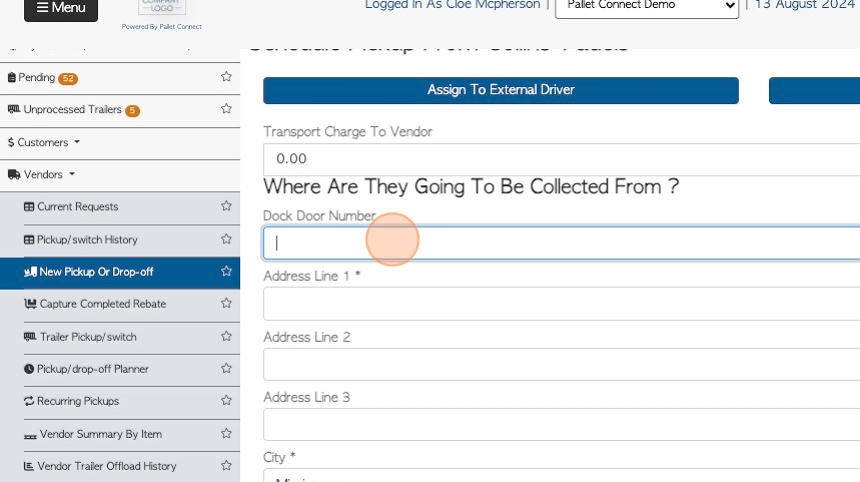
11. The transaction can be made into a recurring or bulk transaction here.
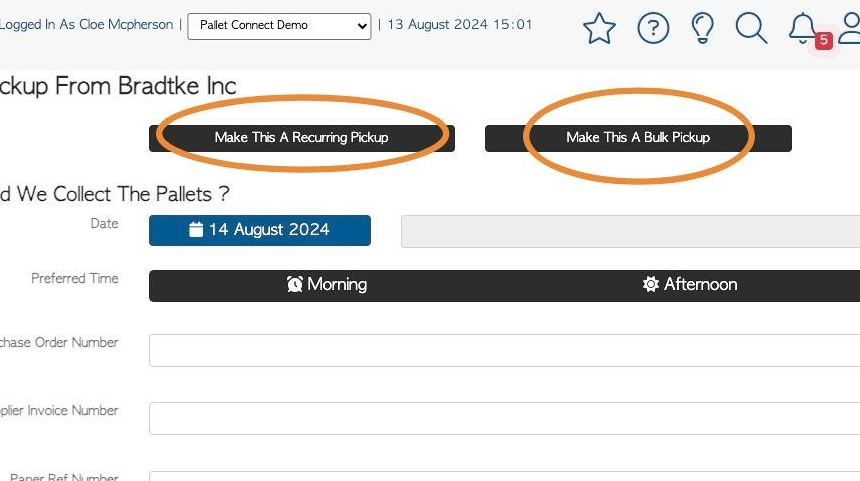
12. Click on the suggested date or choose a different date from the drop down calendar.
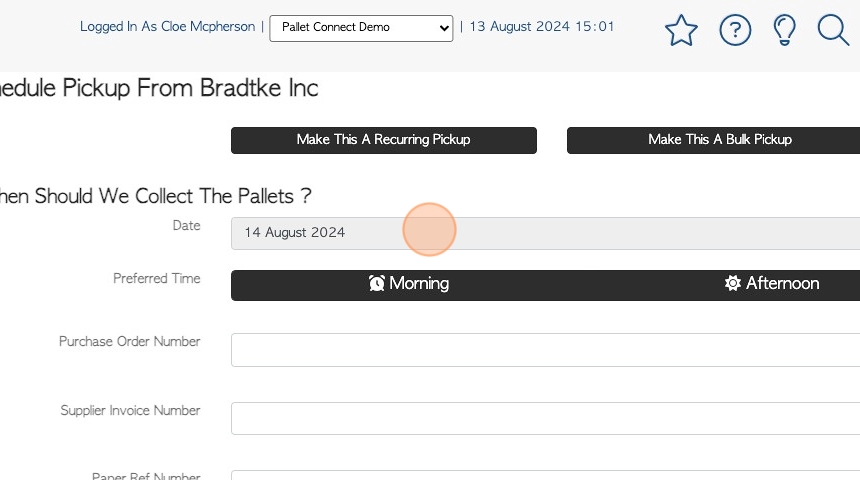
13. Click "Morning" or "Afternoon"
TIP! A preferred time must be chosen to move to the next screen.
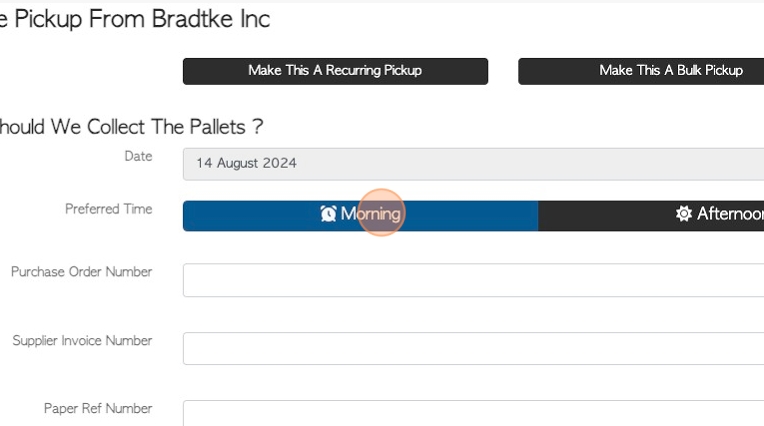
14. Add reference numbers here, if applicable.
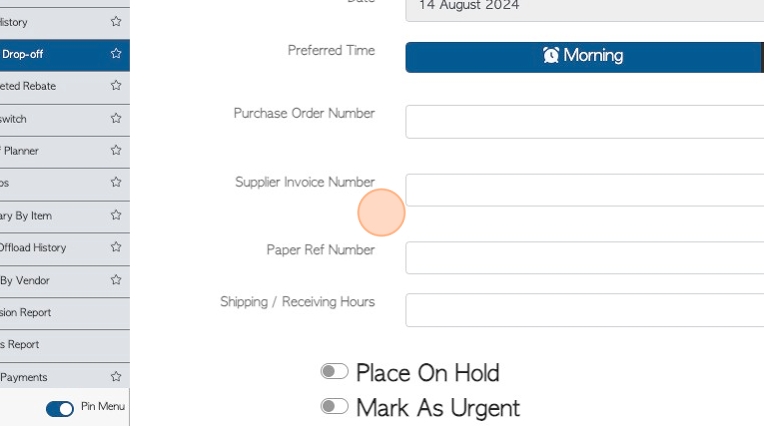
15. Click "Next"
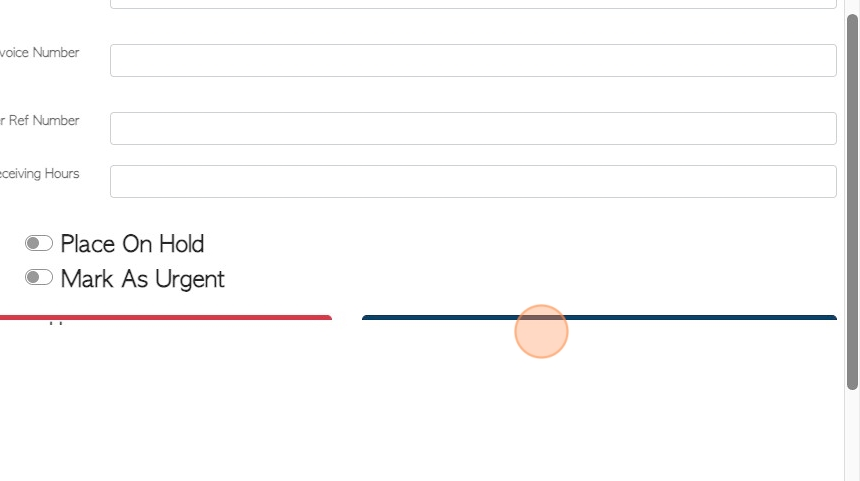
16. Click "You Can Add Images Here" to upload images or files.

17. Click "Add New Comment" if needed.
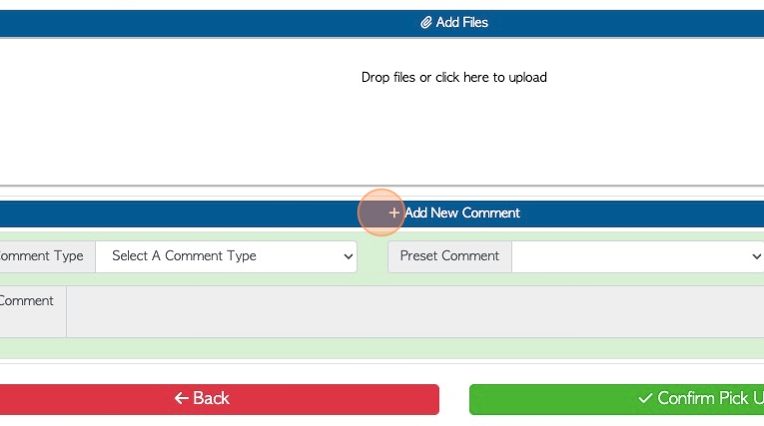
18. Click "Confirm Pick Up" or "Confirm Drop Off".
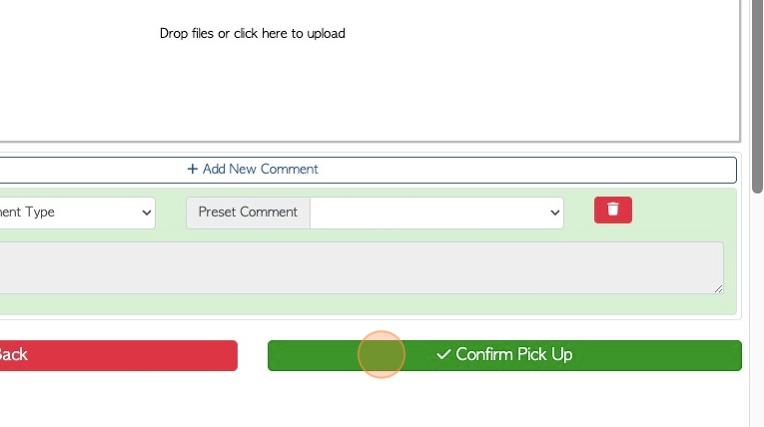
19. Review the summary and click either "Confirm" or "Confirm And Review".
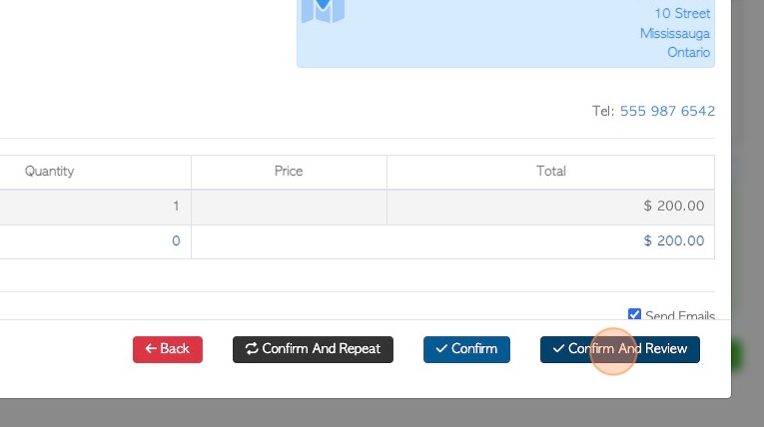
20. The Vendor Request is created and assigned a reference number.
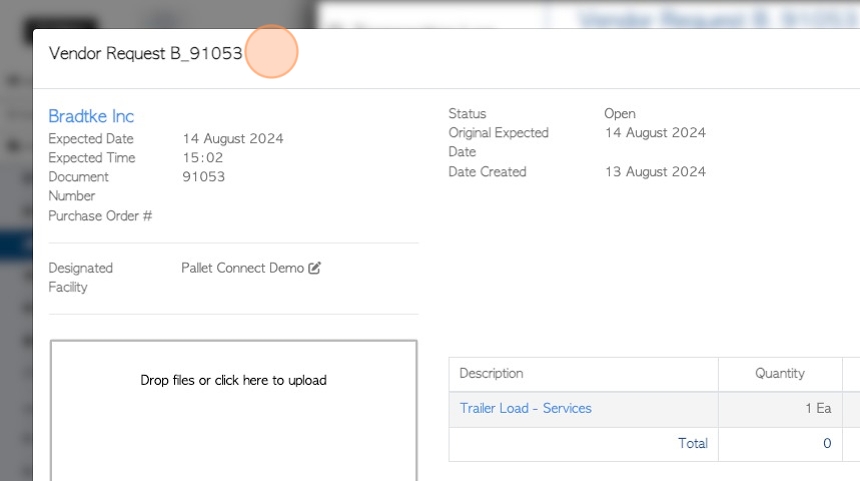
21. The request shows the Trailer Load and the cost set in the Vendor profile.
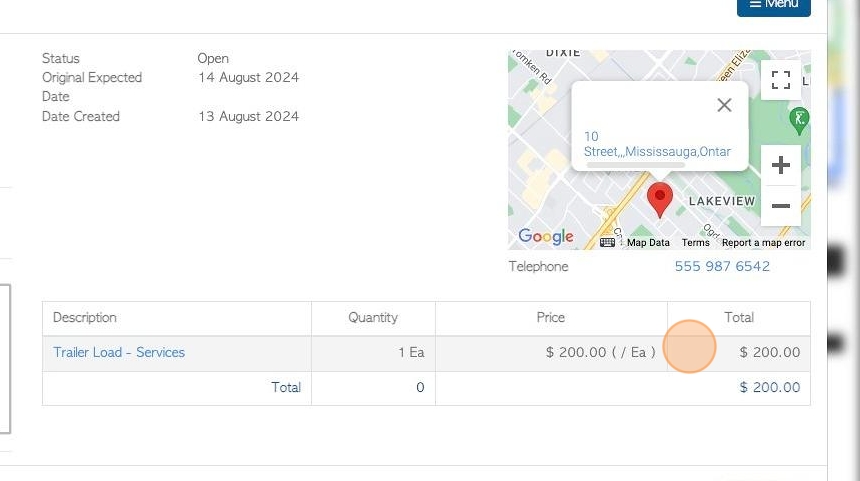
22. To process the request and produce a rebate, click "Menu" and "Enter count"
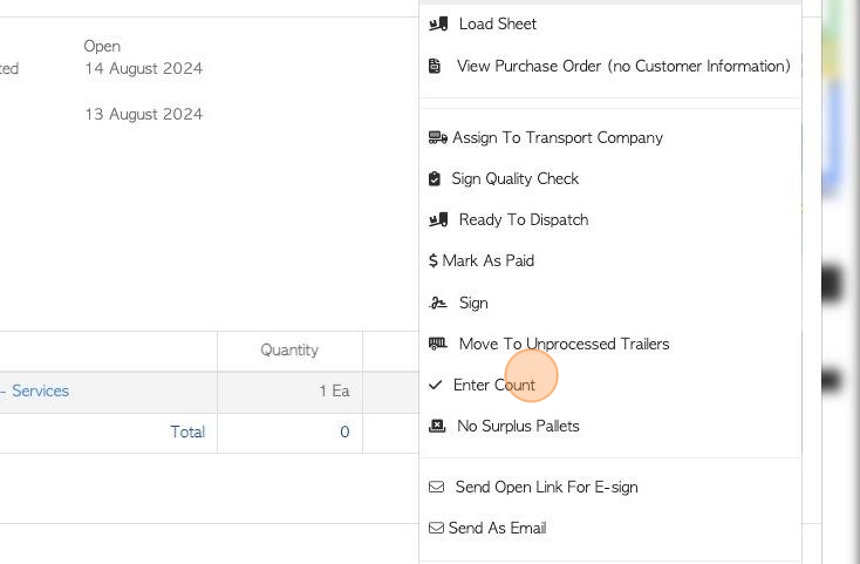
23. Click this dropdown to select the employee name that completed the count.
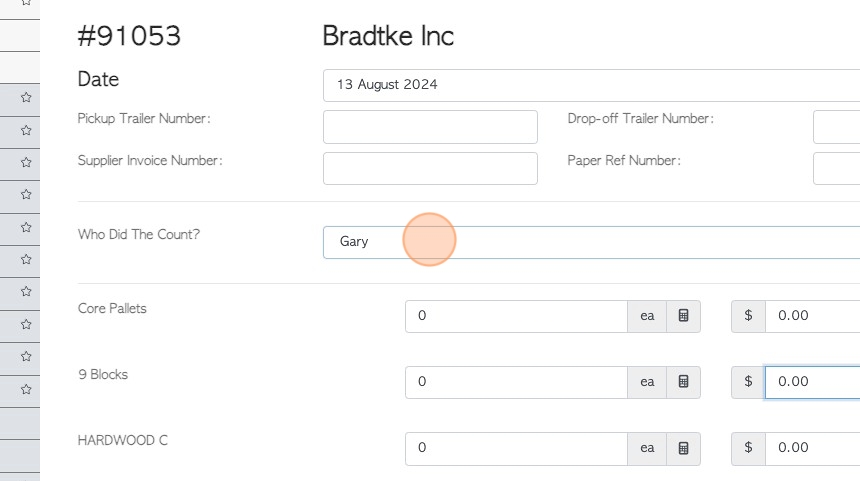
24. Click this field to enter the quantity counted.
NOTE: The stock items displayed are linked stock items. The stock items are all priced at zero.
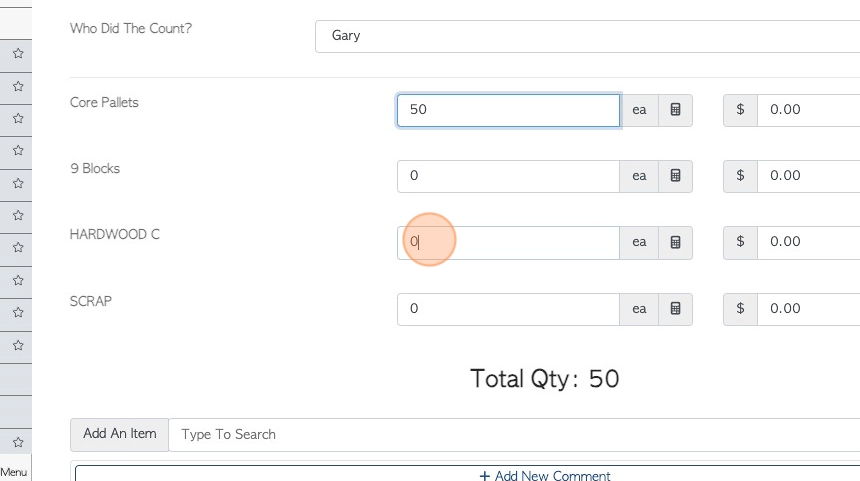
25. Click the "Type To Search" field to add extra items that are not listed.
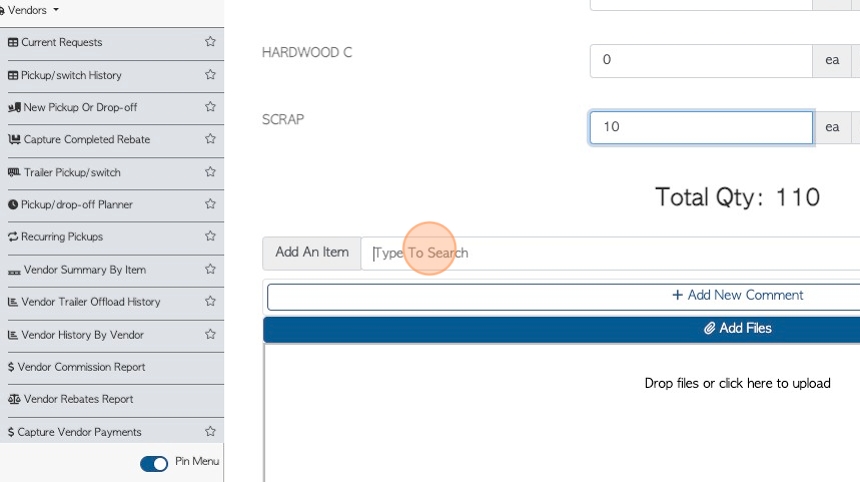
26. Click here to add comments or files, if needed.
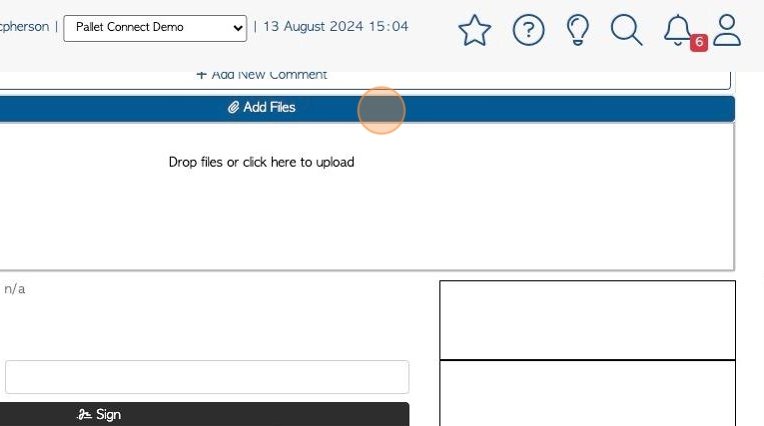
27. Click "Sign" to add shipping manager signature, if needed.
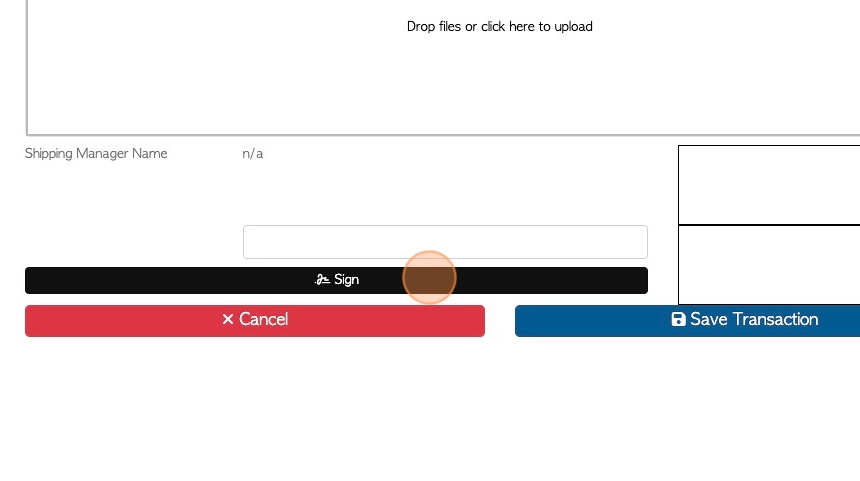
28. Click here to add signature in the text box.
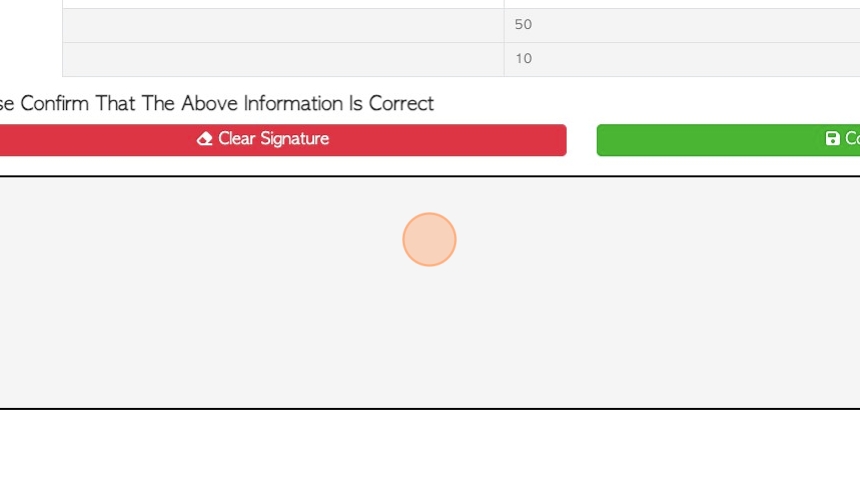
29. Click "Confirm Signature" to save.
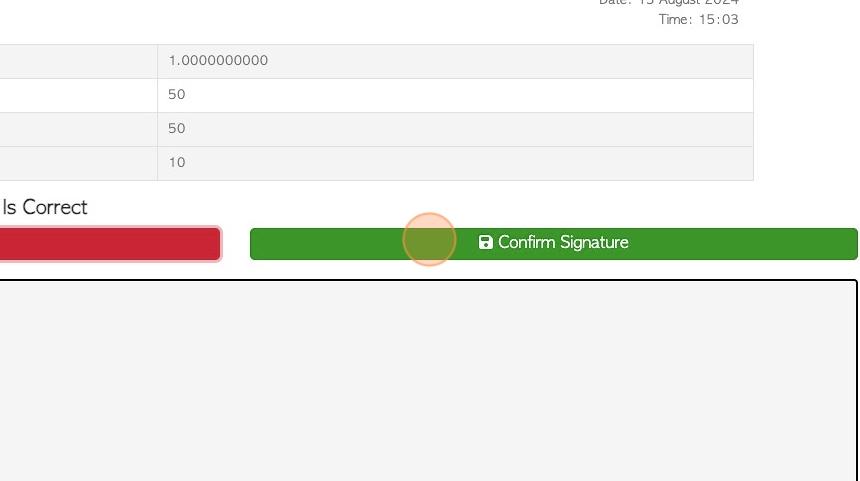
30. Click "Save Transaction" to complete
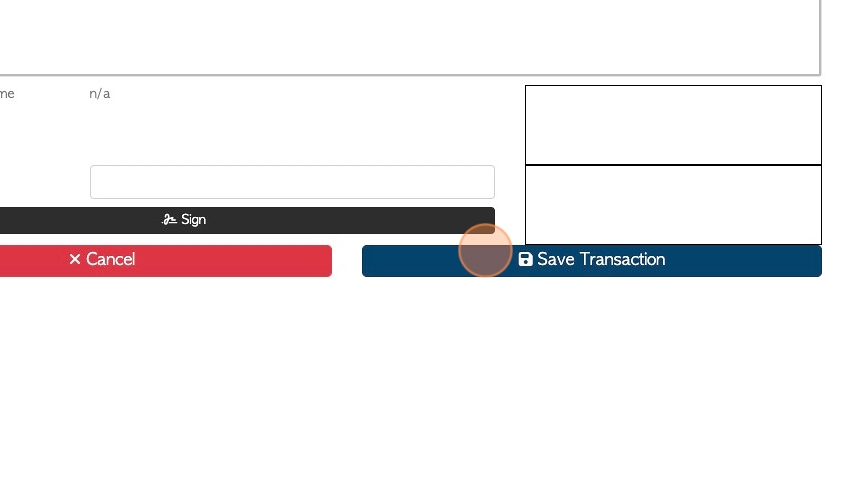
31. The request is converted into a rebate.
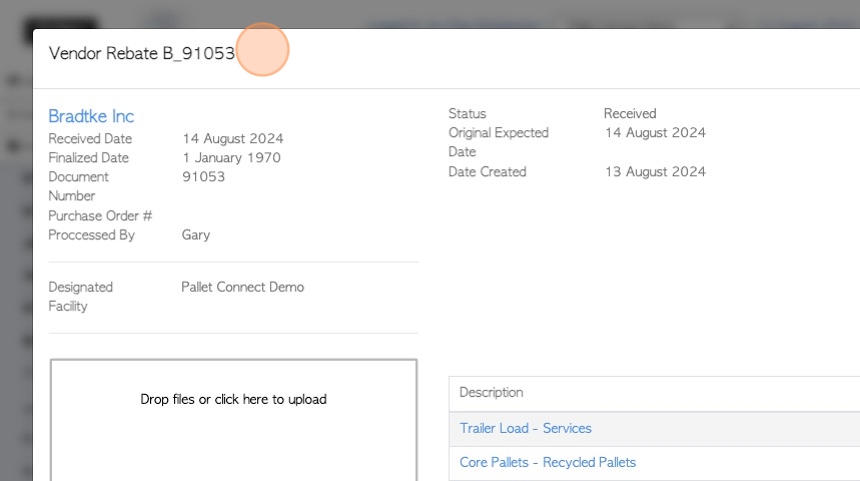
32. The rebate shows the trailer rebate cost divided up between the items received.
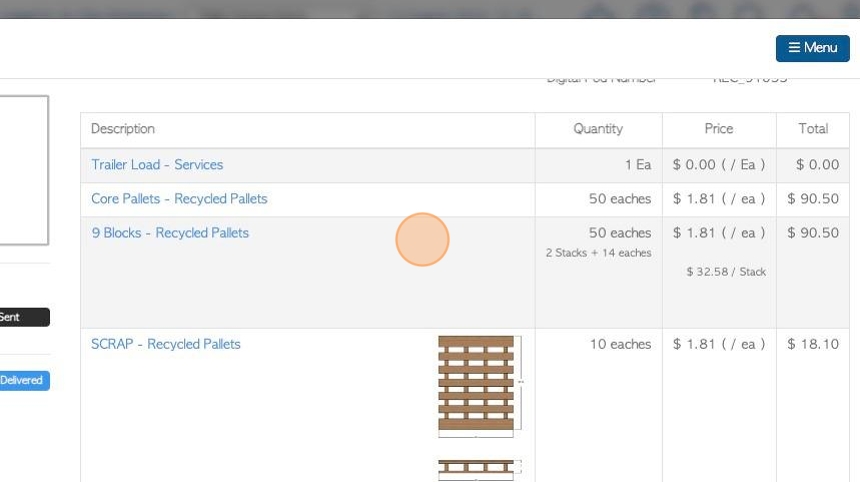
33. The total amount will equal the trailer rebate cost.
The "Balance Adjustment" is added to round up to the total, if needed.