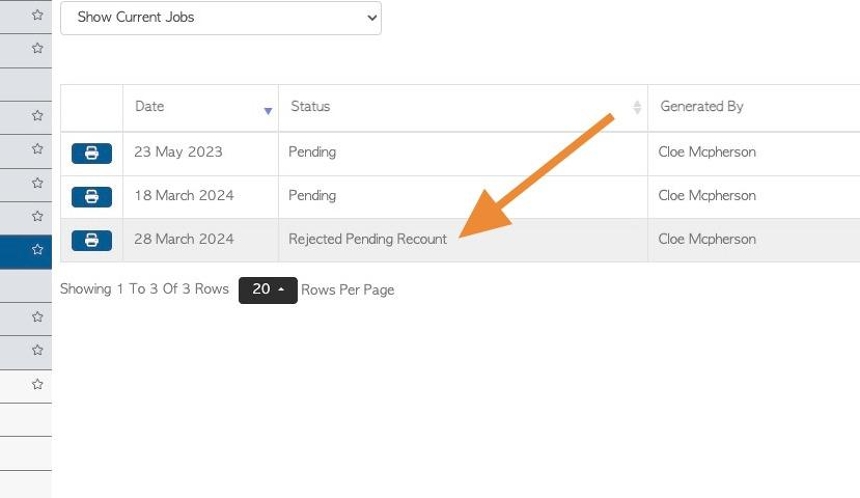How to Process and Review Stock Counts
1. Although the Pallet Connect system keeps an accurate track of inventory through the production, purchase and sales processes; there maybe situations where certain stock levels need to be reviewed. A Stock Count can be completed and recorded in Pallet Connect to ensure stock levels are current.
This article explains how to both process and review an open Stock Count.
2. Navigate to the main menu. Click "Stock"
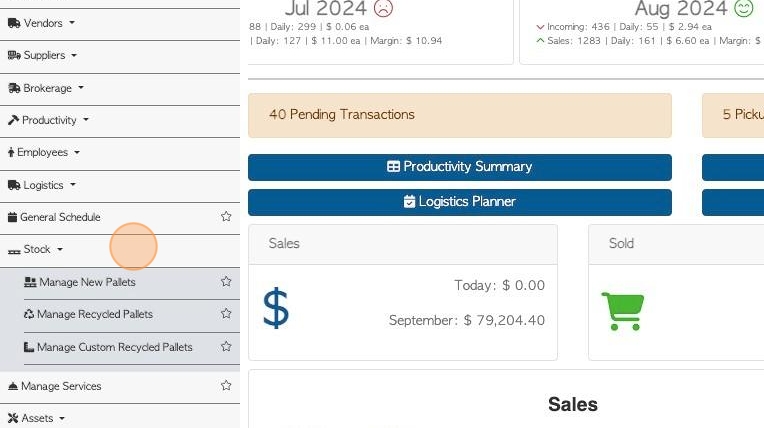
3. Click "Stock Counts"
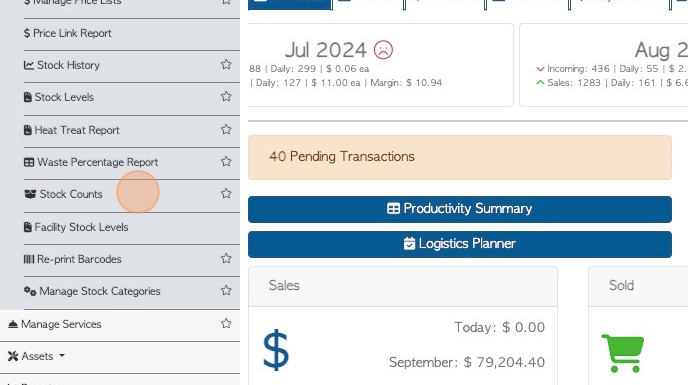
4. PROCESS: Click the "Process" for the selected task, to carry out the count and capture the actual quantities.
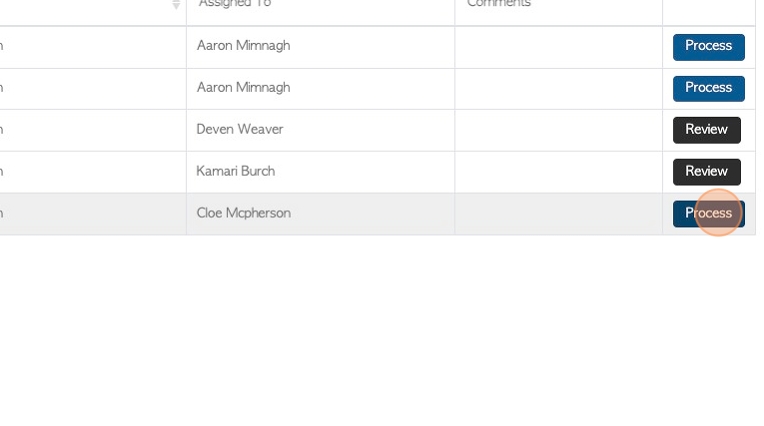
5. The pop up screen will provide the details of the count.
Click here to scan barcodes, if needed.
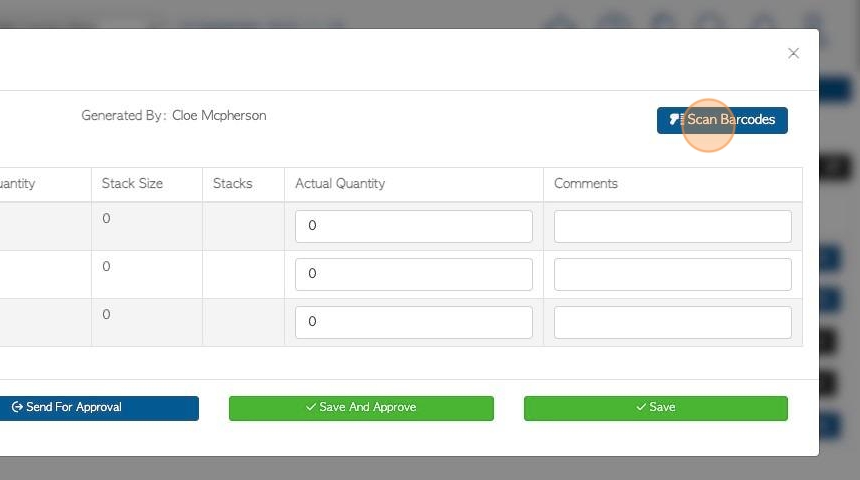
6. The screen will show the stock item name and expected quantity and stack sizes.
TIP! If this is a blind count then the quantities will be hidden.
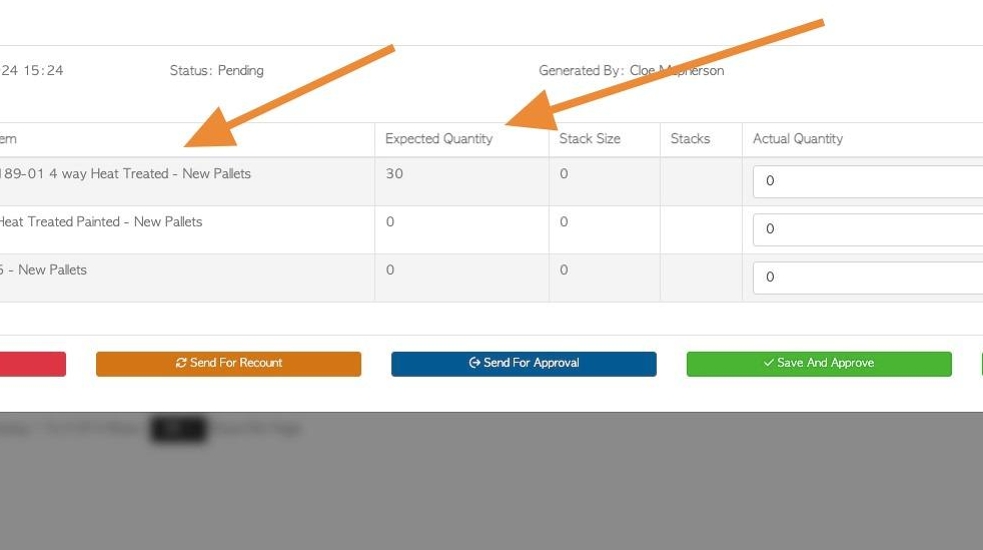
7. Click this number field to add the counted quantity.
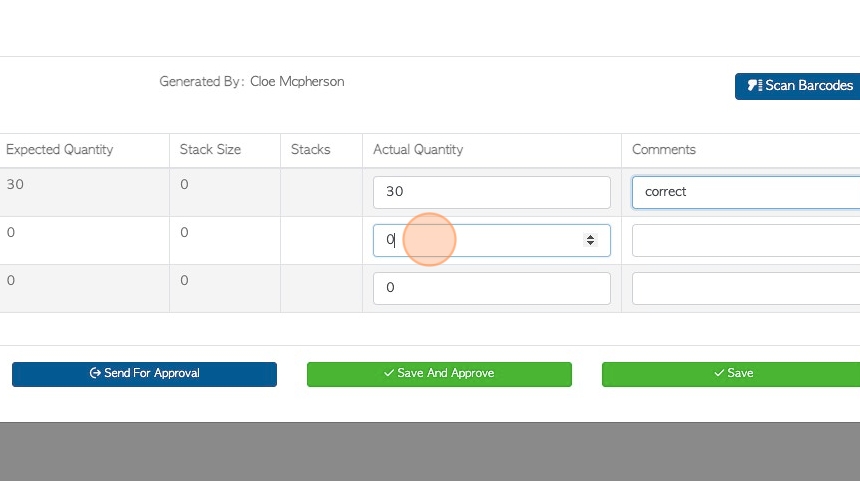
8. Click this text field to add any relevant comments.
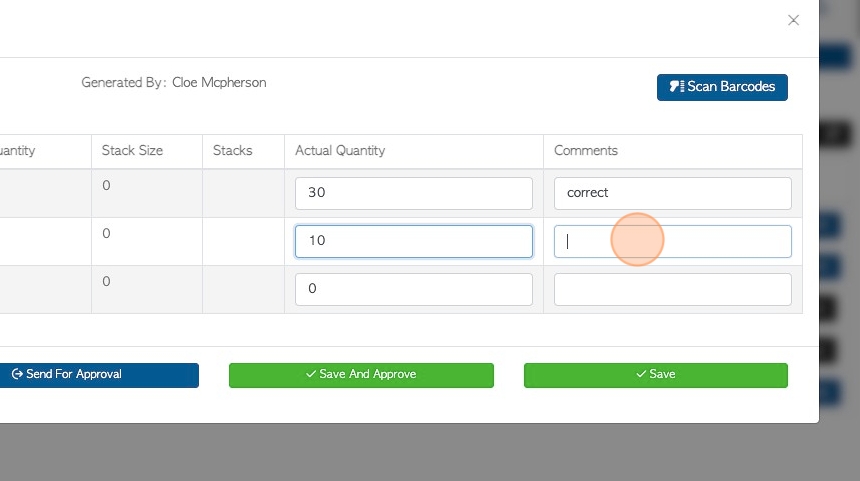
9. Click here to delete the stock count.
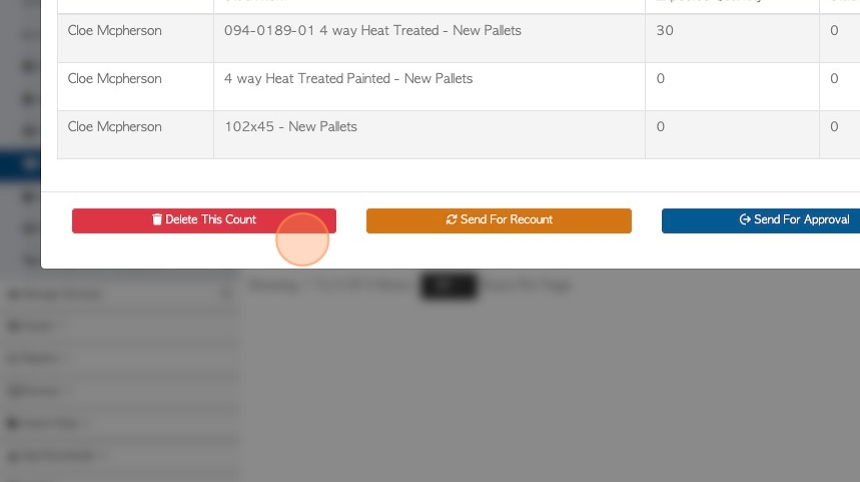
10. Click here to send for recount.
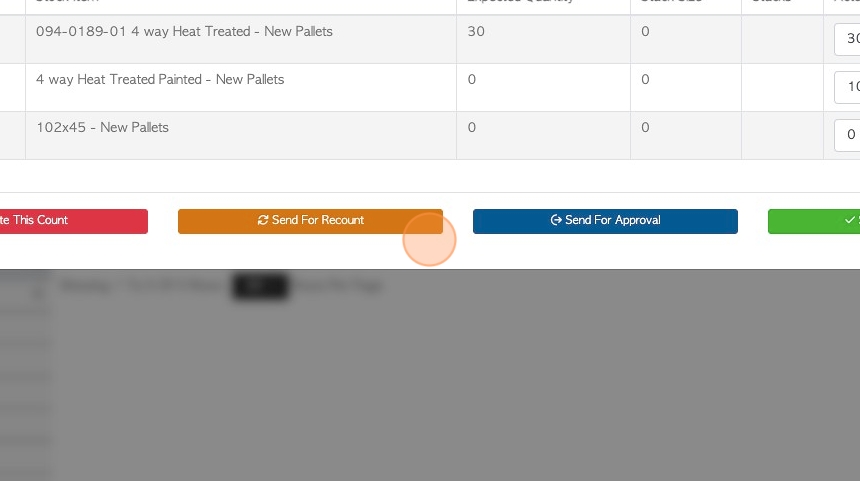
11. Click here to send for approval
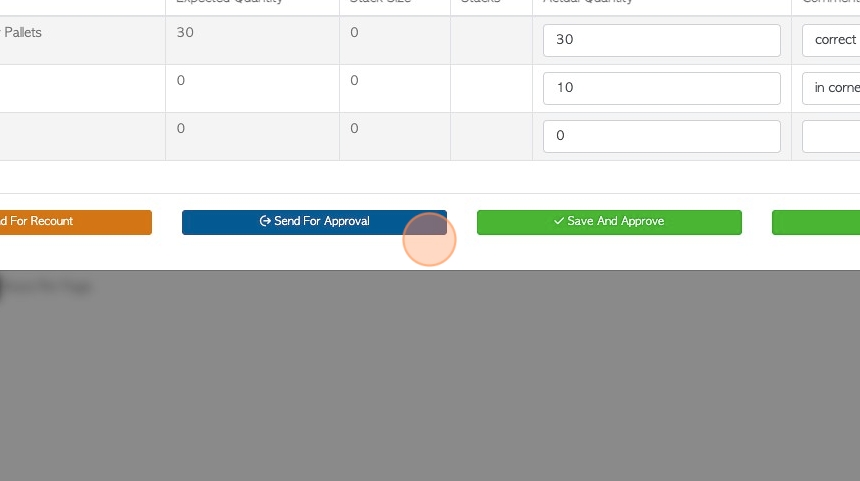
12. Click "Save And Approve" once completed. Alternatively press "Save" if user is not cleared to approve transaction.
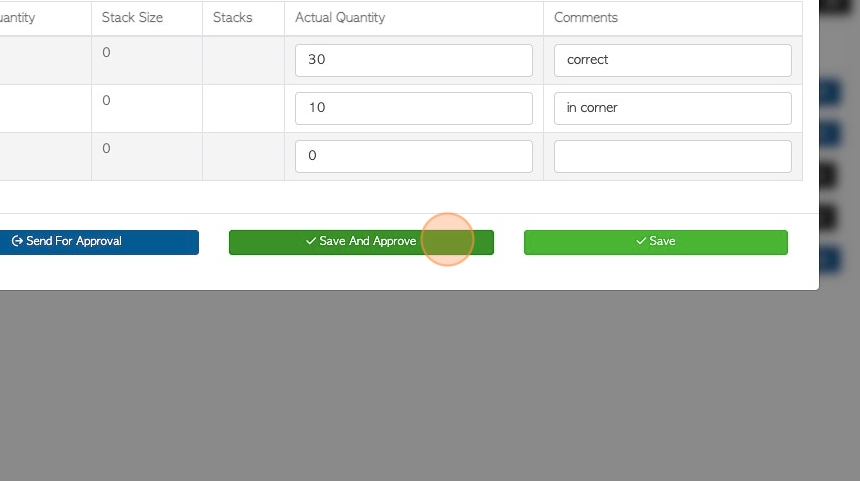
13. REVIEW: Click "Review" for the selected count, to review the information once the count is completed.
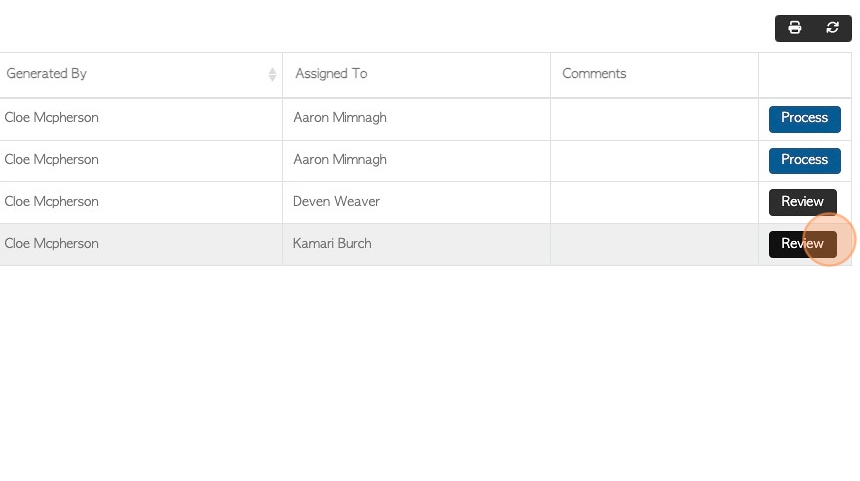
14. The pop up window will show the details captured in the count.
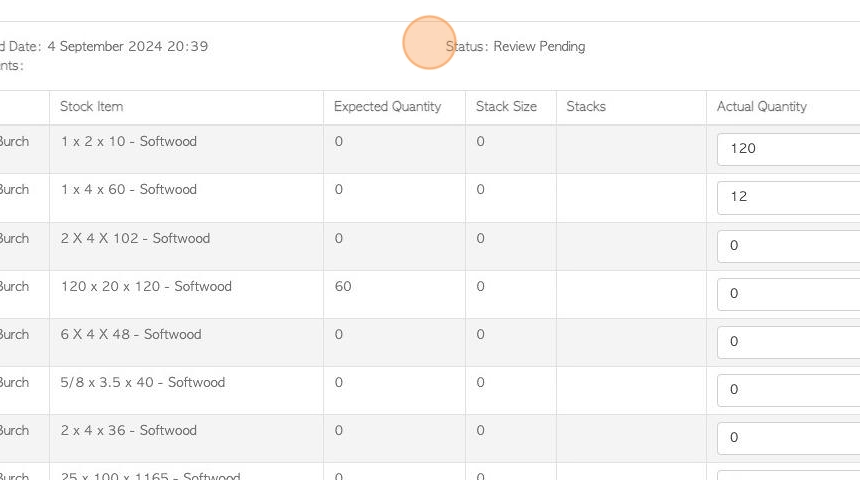
15. The "Actual Quantity" is the amount of the stock item that was counted by the selected employee.
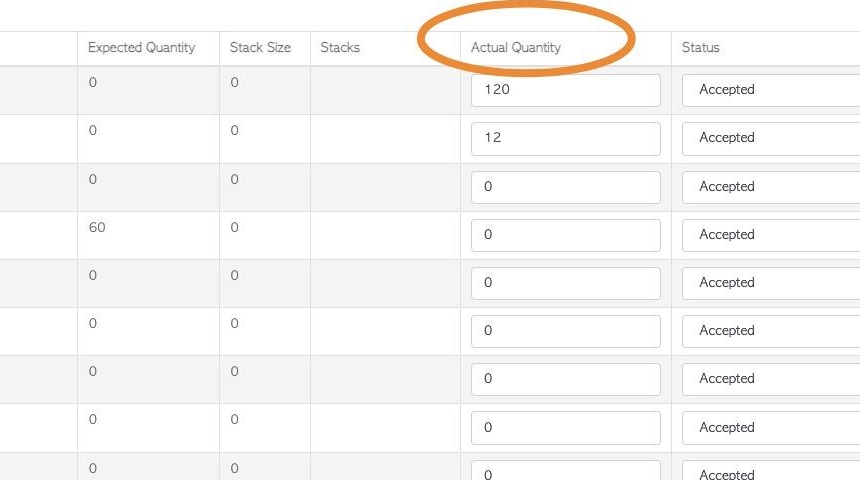
16. Once the Actual Quantity has been reviewed, next click this dropdown, to change the status of the count. Each item can be assigned a status.
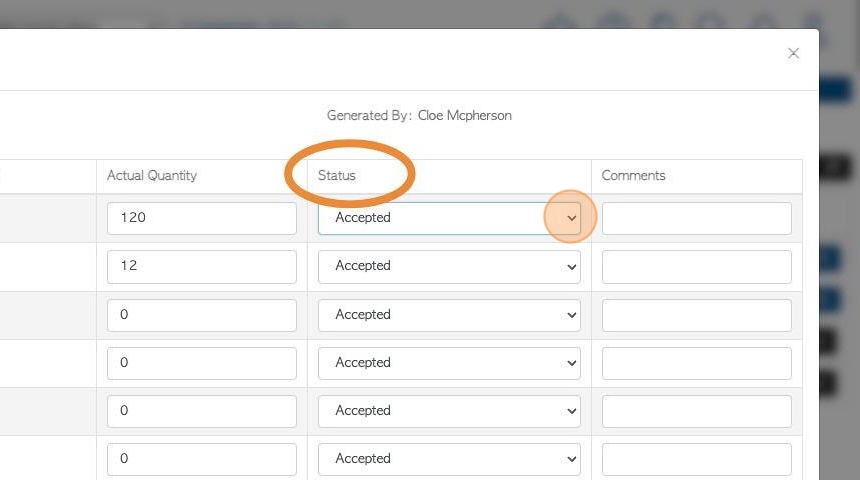
17. The status types are: Accepted, Recount Requested, Rejected with no recount.
TIP! If the "Actual Quantity" is "Accepted", it will override the existing stock level and become the current stock level
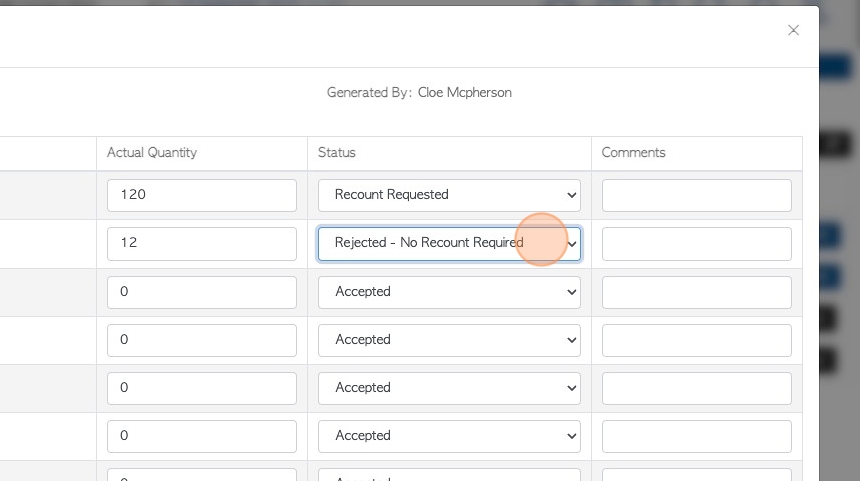
18. Click this text field to add comments, if needed.
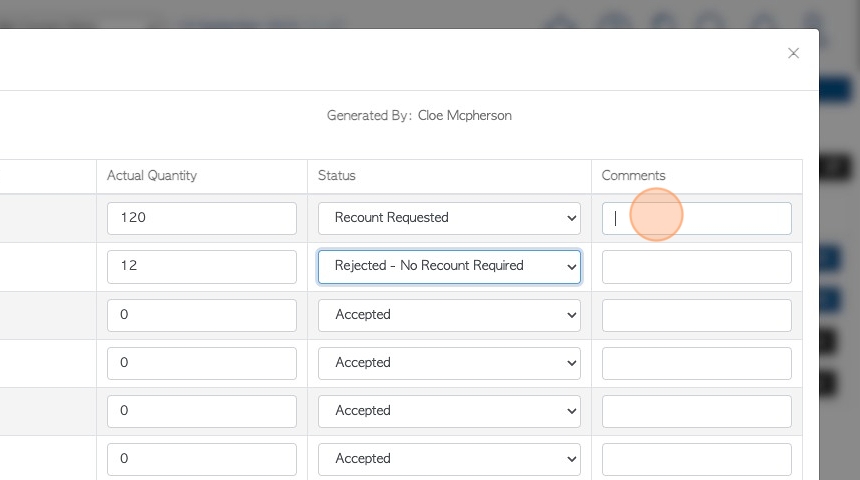
19. Click "Save" to complete the review.
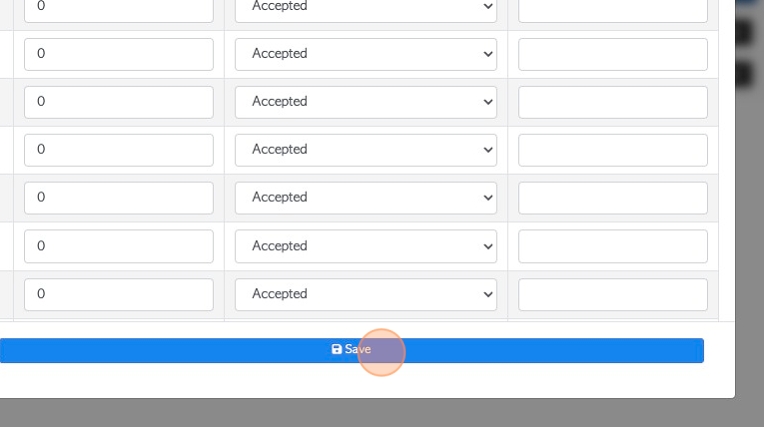
20. The updated status will be displayed on the list.
TIP! If all quantities in a count are accepted, the count will no longer be current and will display on the completed list instead.