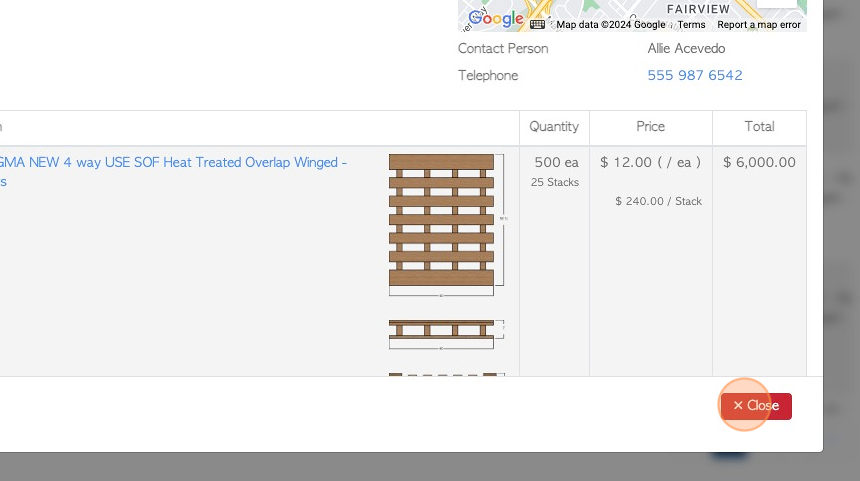How to produce a PDF version of Customer Order Details, without pricing
1. A PDF document of an order can be produced with or without pricing. This article outlines how to create the document without showing prices.
TIP! SHORTCUT: Type the customer order number into the global search tool, located on the top right corner of each page. This will bypass steps 2 - 4.
2. Navigate to the main menu. Click "Customers"
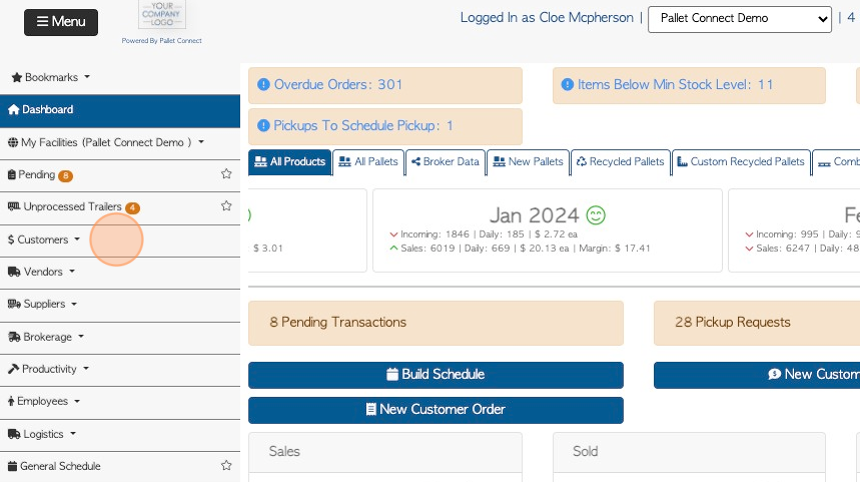
3. Click "Current Orders"
TIP! The order details can also be accessed from the Order History page.
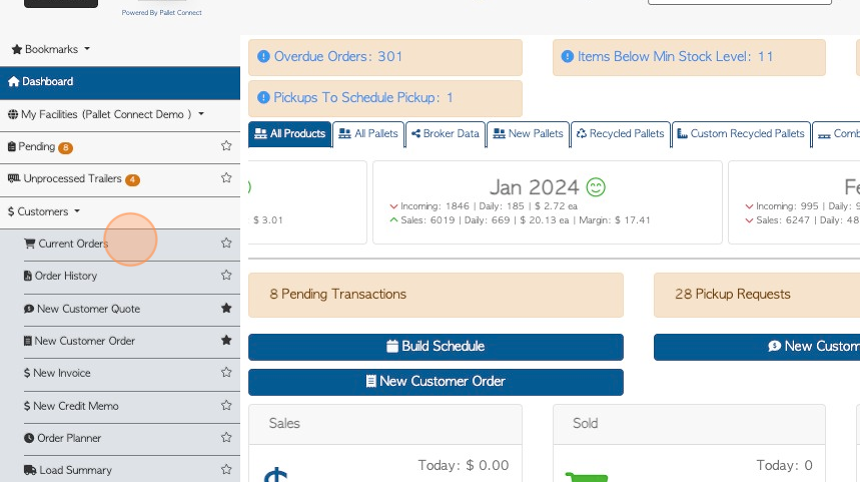
4. Click the selected order from the list.
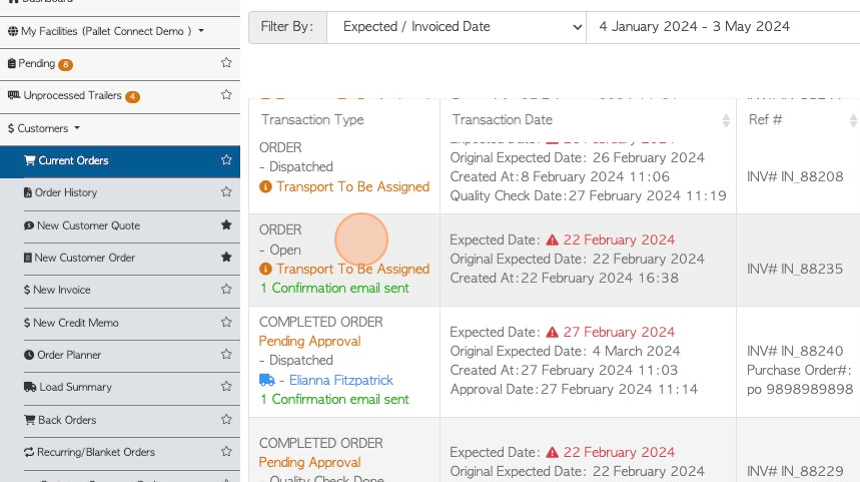
5. Click "Menu"
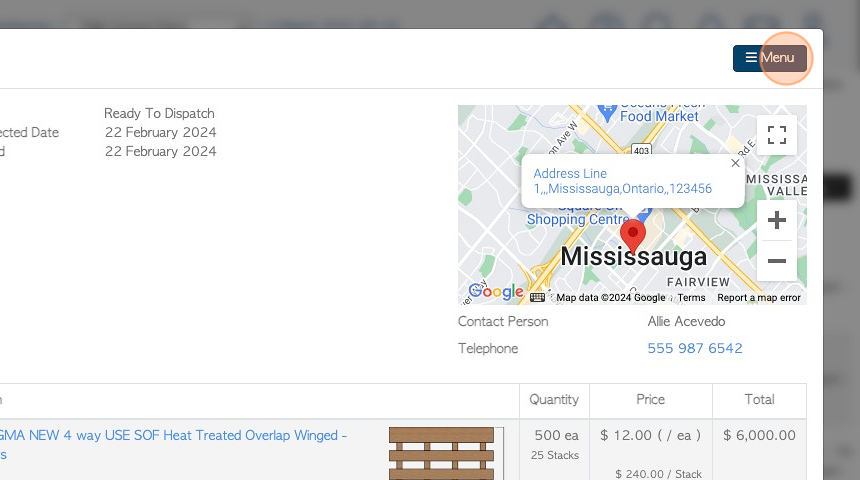
6. Click "View Order"
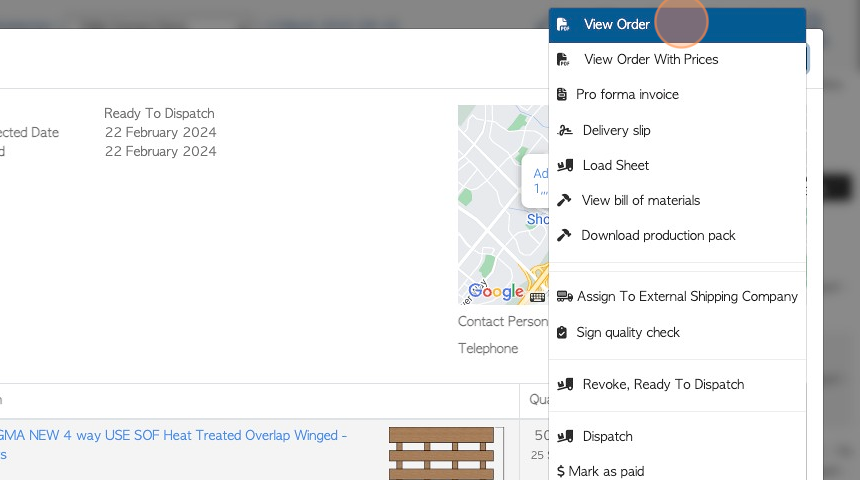
7. The order details are now converted into a PDF document. The order items will be listed without pricing.
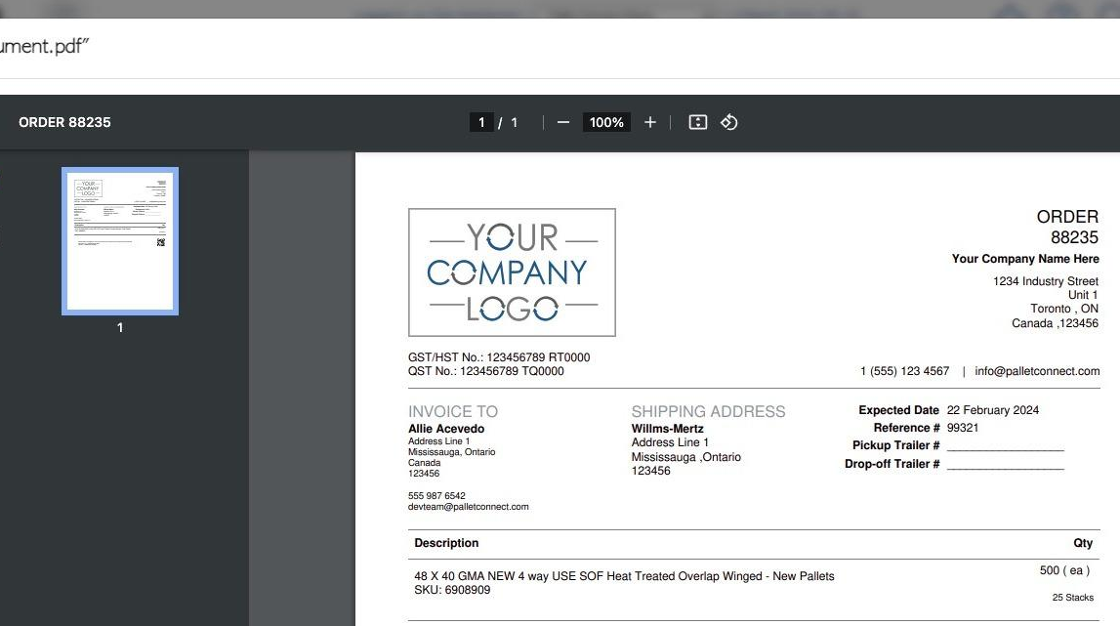
8. The PDF document can now be downloaded and/or printed.
Click "×" to return to the order details.
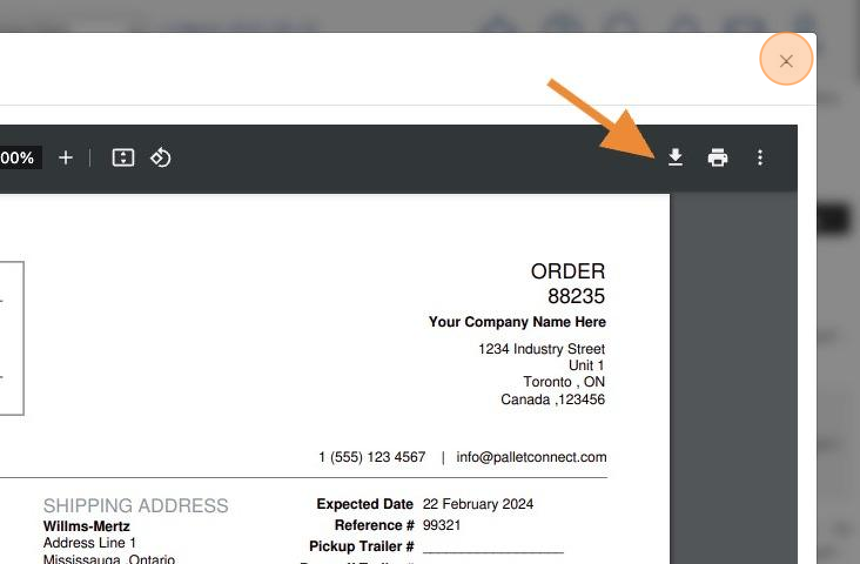
9. Click "Close" to return to the Current Orders page.