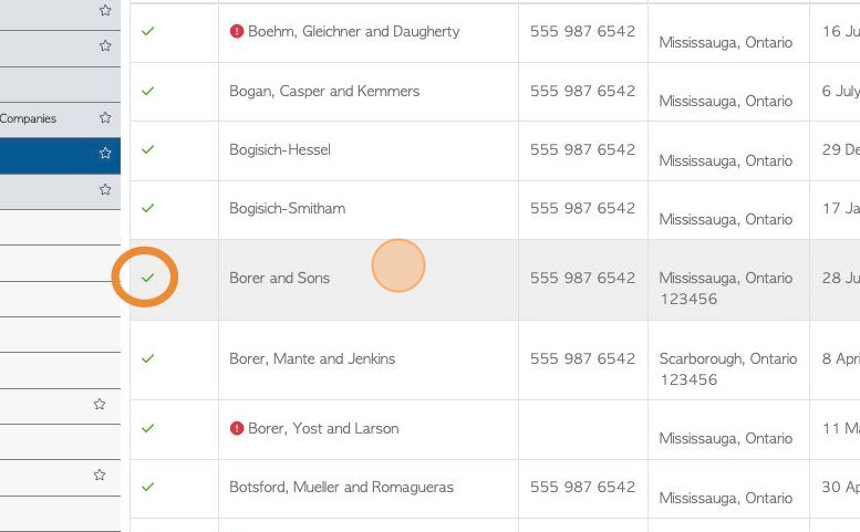How to Reactivate a Vendor account
1. When a Vendor account that has been deactivated, it has NOT been deleted and can be retrieved. This article outlines how to reactivate a Vendor account.
2. There are two ways to search for the profile of an inactive Vendor.
OPTION #1: Navigate to the main menu and click "Vendors".
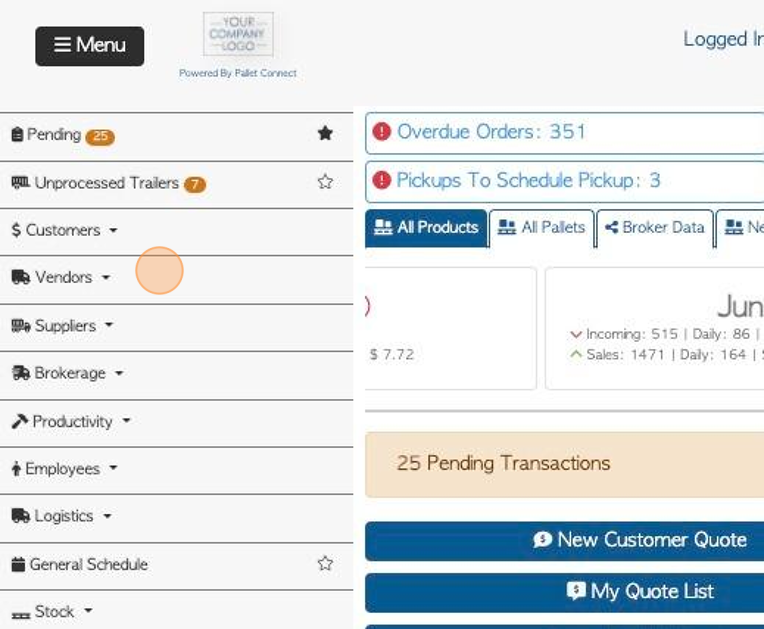
3. Click "Manage Vendors"
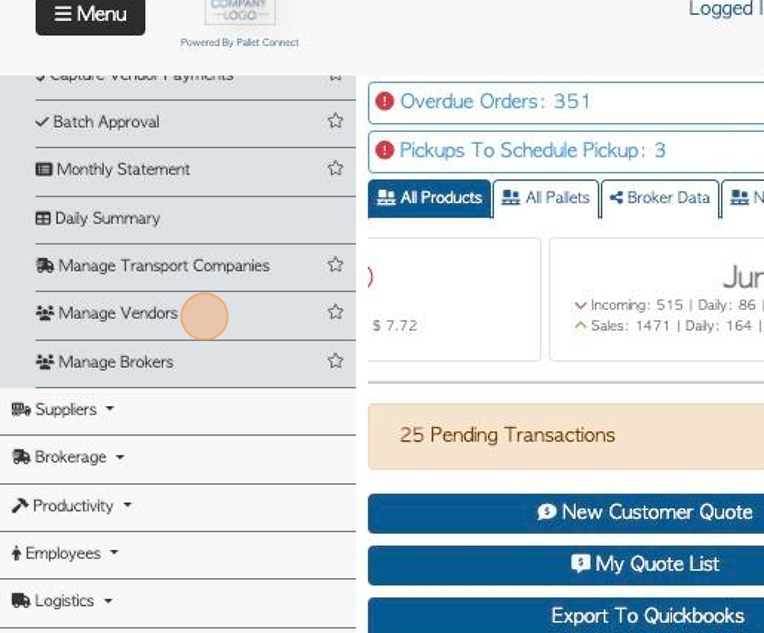
4. Click here to reach the list filter.
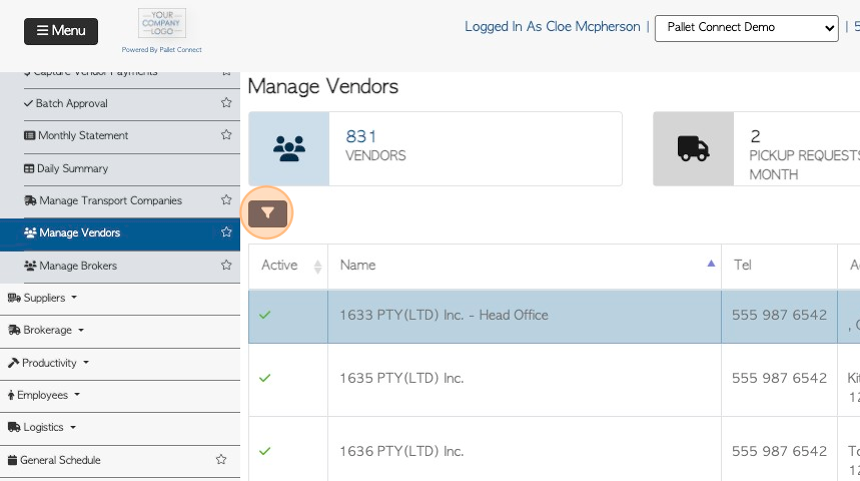
5. Click "Show Inactive".
"Show Active" can be toggled off too, to further filter the list.
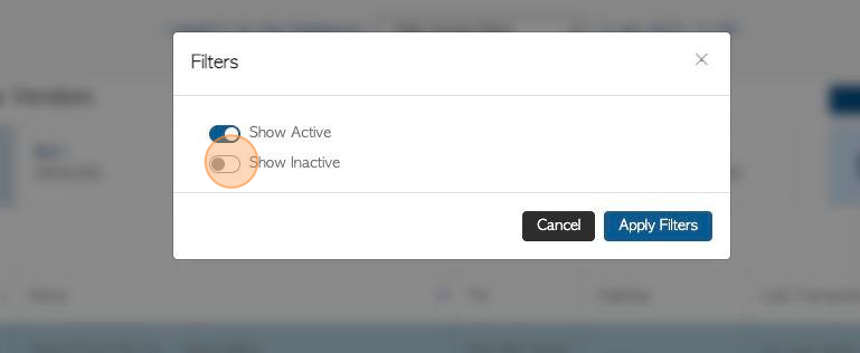
6. Click "Apply Filters"
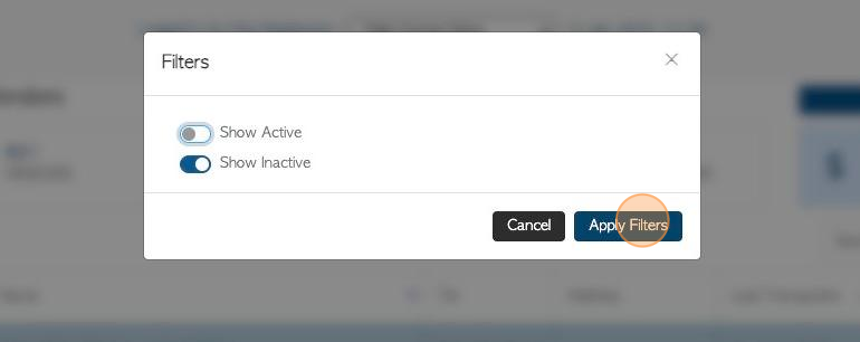
7. Click on the selected Vendor from the list, to open the Vendor Profile.
TIP! Inactive Vendors are marked with an 'X' on the list.
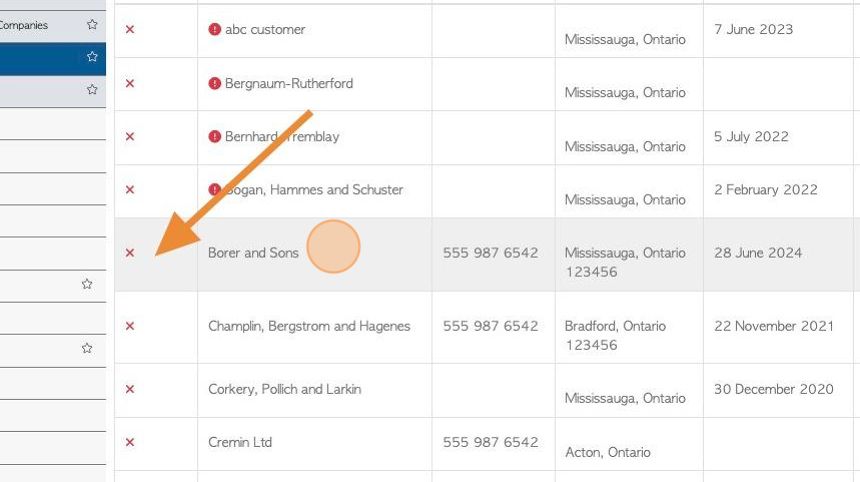
8. Option #2: From any page, click on the global search tool, located at the top right of a page.
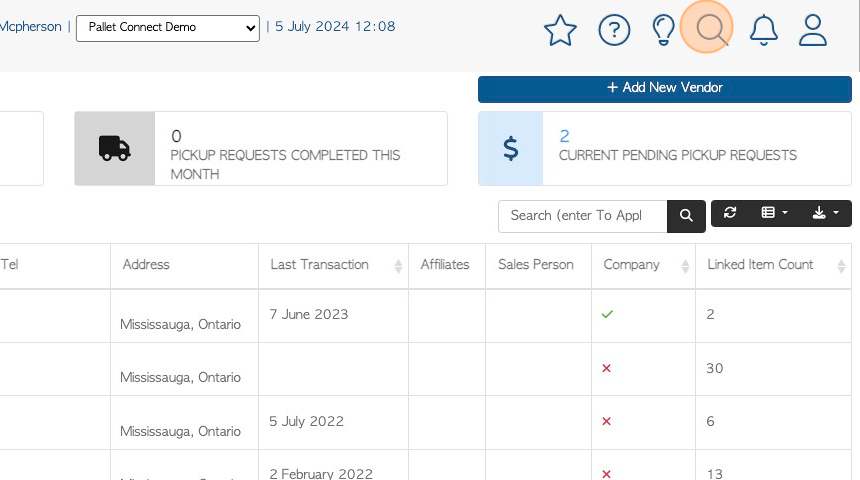
9. Type in the Vendor name.
TIP! The Inactive Vendor will be displayed as crossed through, to indicate it is not active.
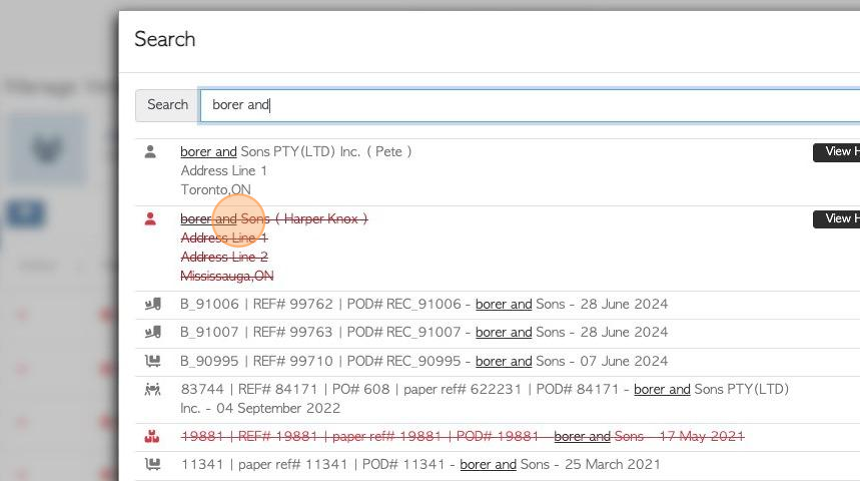
10. Once the Vendor profile has been located. Click the "Options" tab.
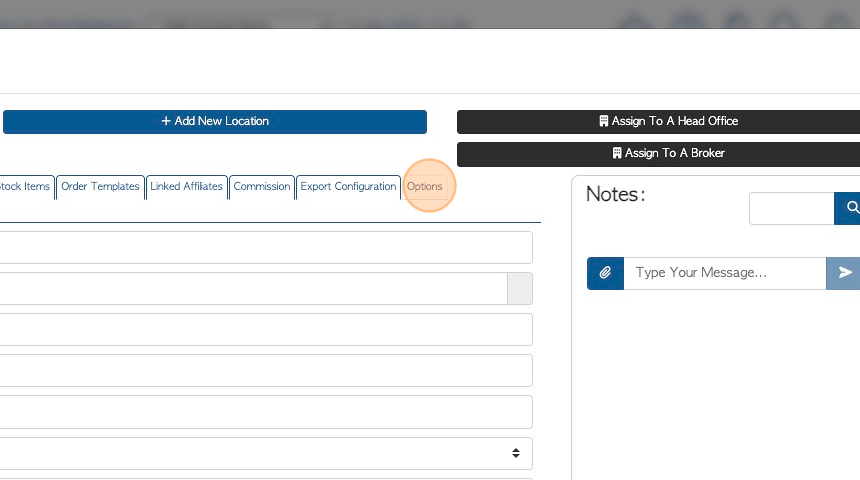
11. Click the "Active" field, to check off the text box.
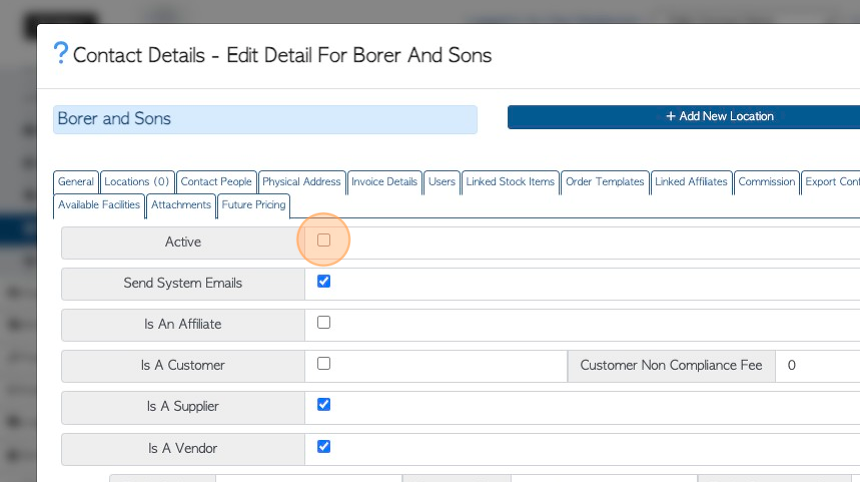
12. Click "Save" to complete.
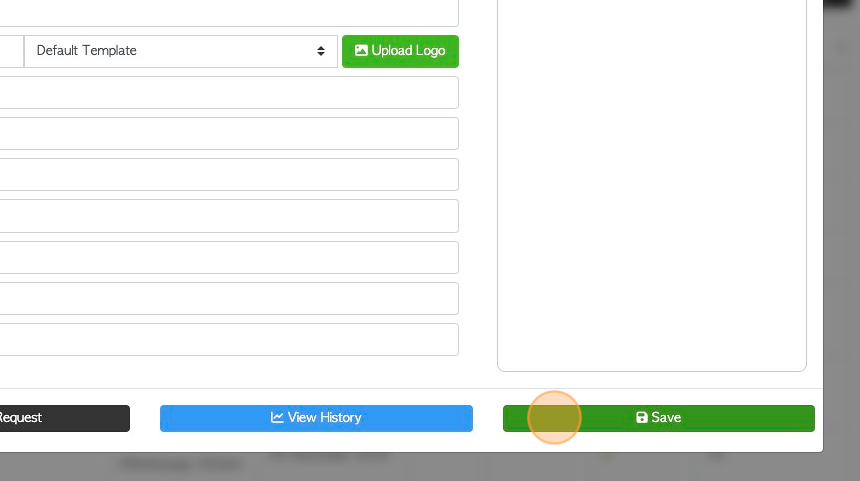
13. Click "×" to return to Manage Vendors.
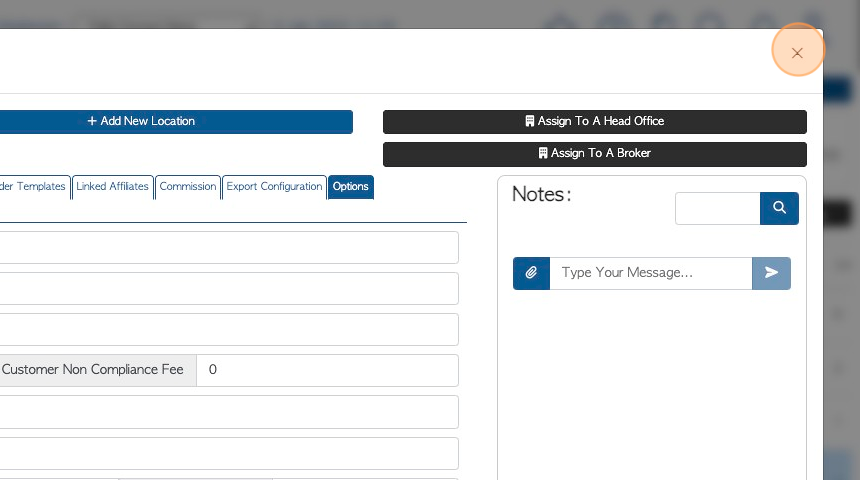
14. The Vendor will now appear on the "Manage Vendors" page and will have a checkmark, to indicate it is active.