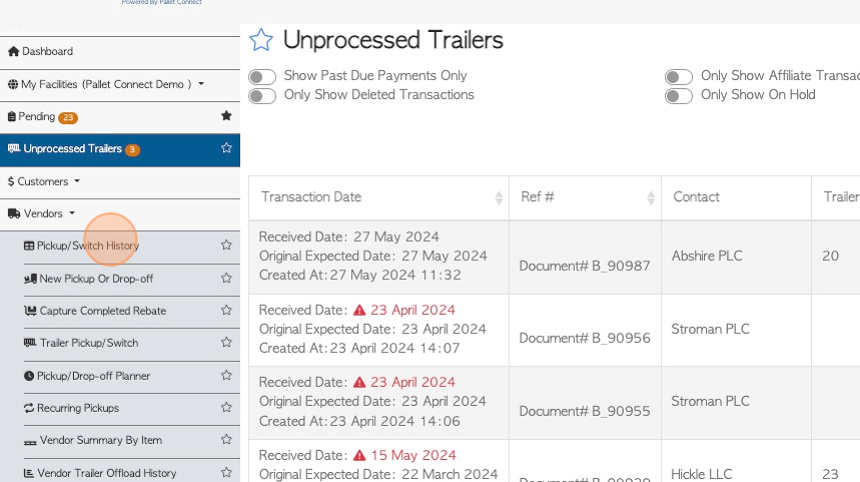How to Record a Vendor Trailer Pick Up
1. This article outlines how to record a trailer pick up. This will usually be requested by the Vendor, to pick up a trailer of used pallets.
See related article on home to process a Trailer Switch.
2. Navigate to the main menu. Click "Vendors"
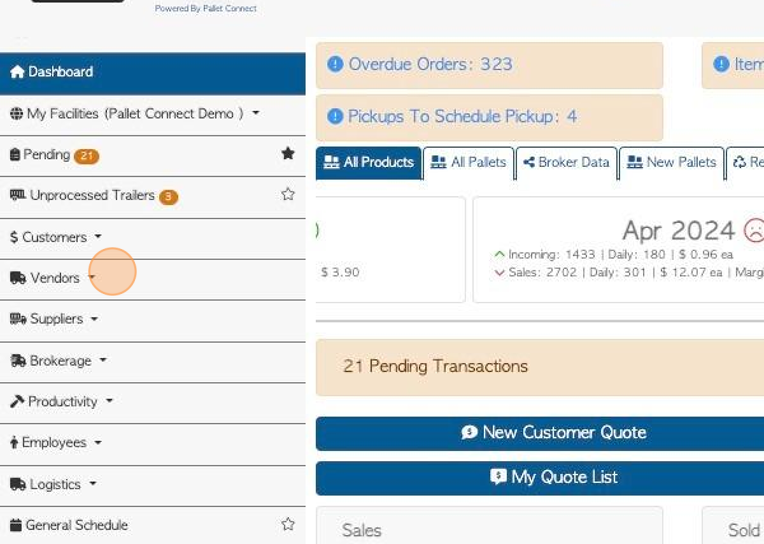
3. Click "Trailer Pickup/Switch"
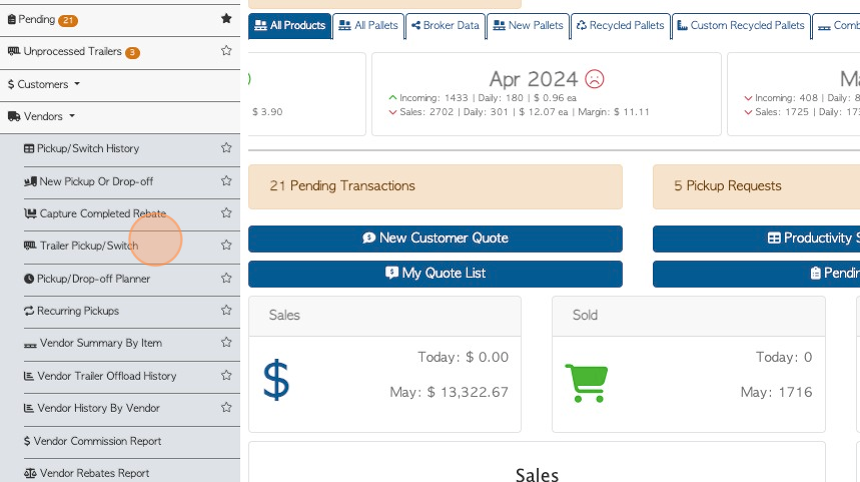
4. Click on the selected Vendor, from the drop down list.
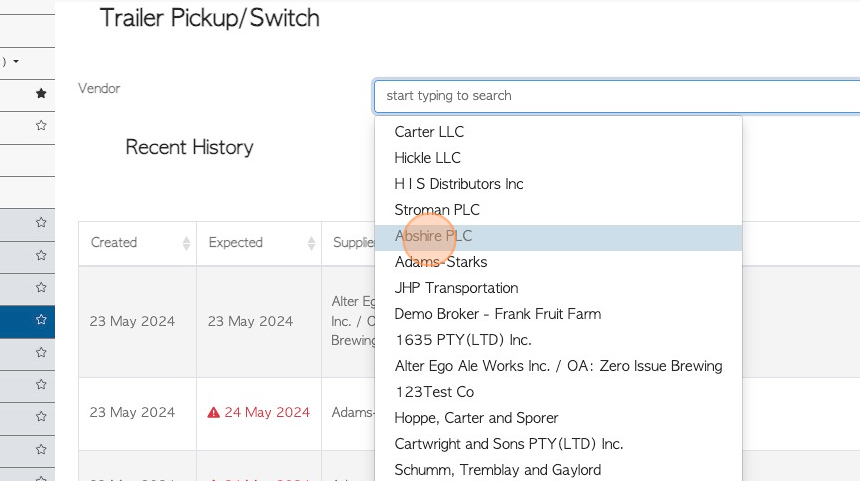
5. Recent History, shows all transactions related to the selected Vendor. The date range of recent history can be edited.
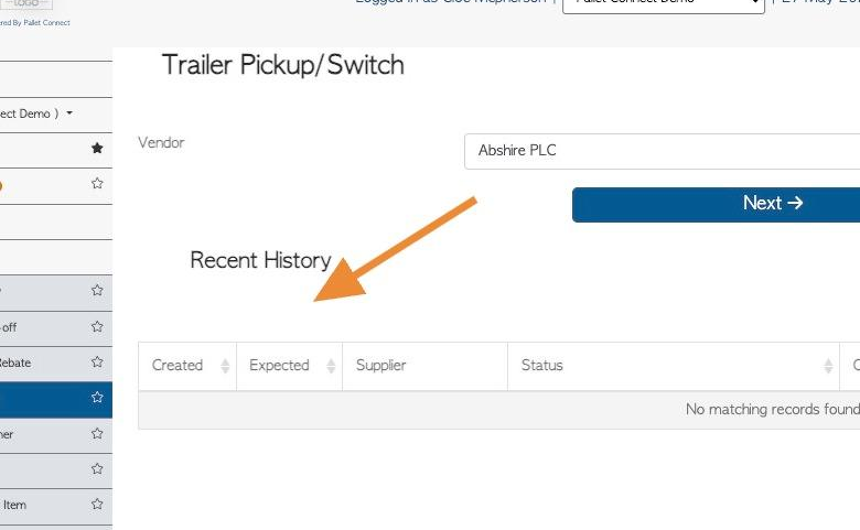
6. Click "Next"
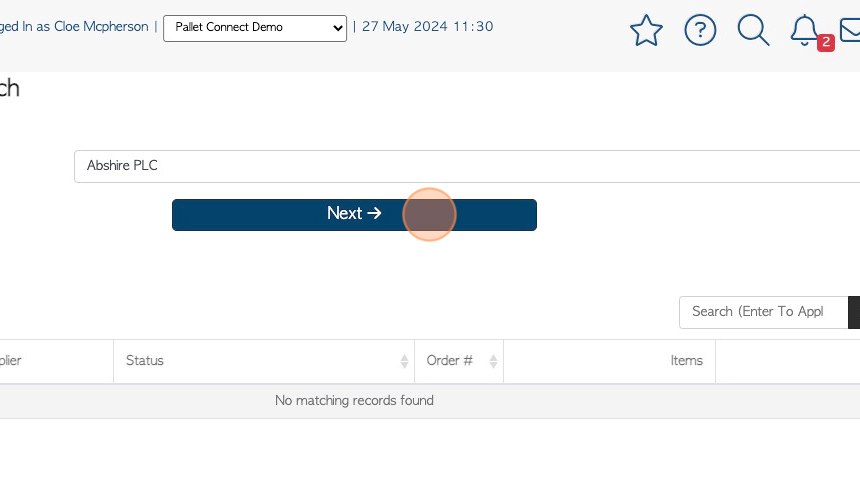
7. Add the transaction details.
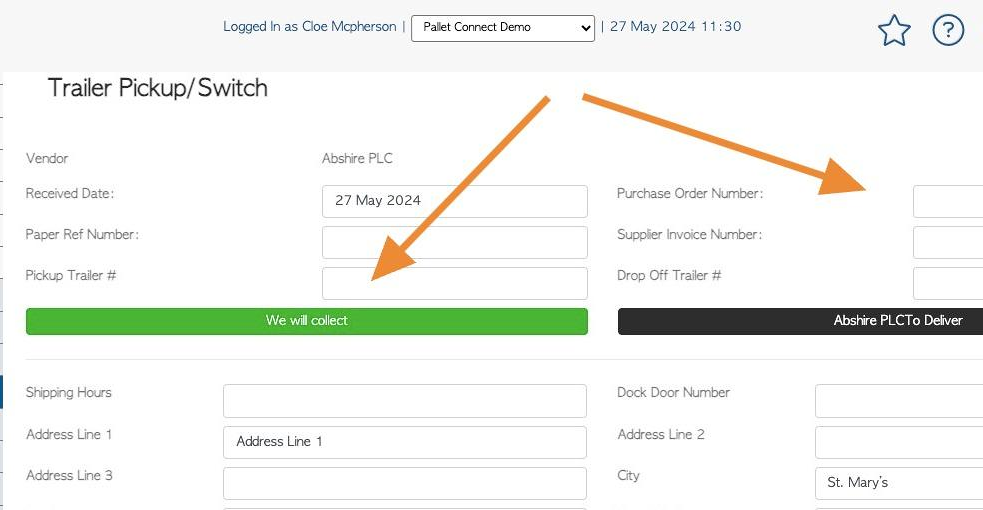
8. Click here to enter the Pick Up Trailer Number. The list of existing trailer numbers will appear in a drop down menu.
It is advised to use existing trailer numbers, however a new trailer number can be added, when needed. The new number will then be added to the drop down menu.

9. Click "We will collect", for collection/pick up.
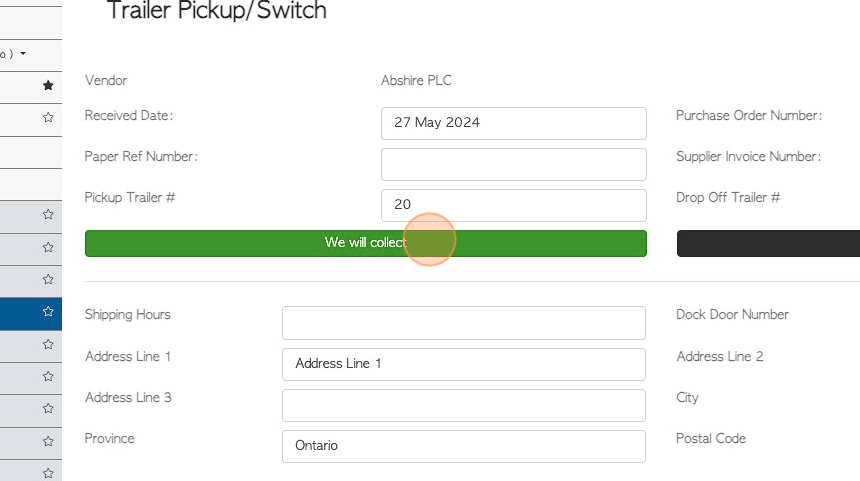
10. Click "To Deliver", for Vendor to drop off.
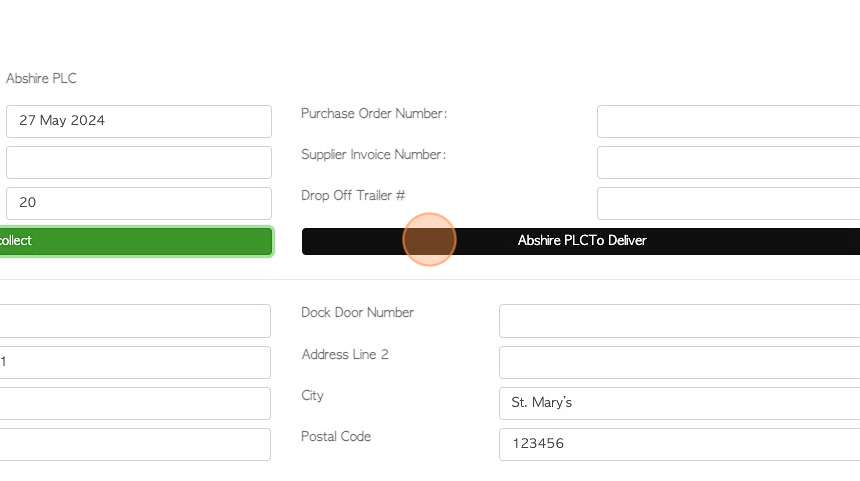
11. When "collection" is selected, the address details will appear for review, and can be edited.
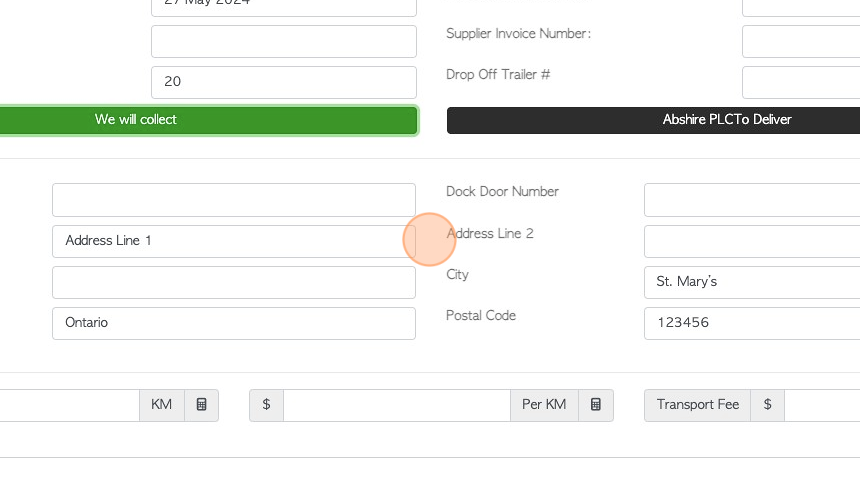
12. Transport fees can be added here.
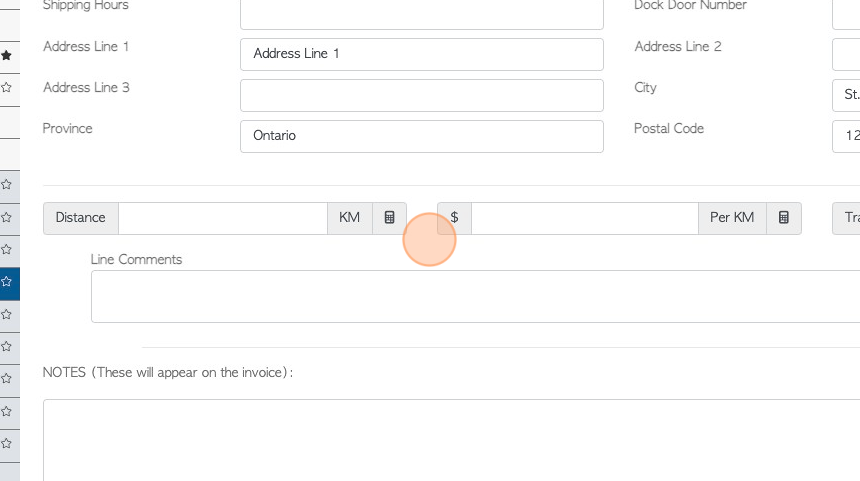
13. Click "Add New Comment" to attach comments to the Trailer pick up.
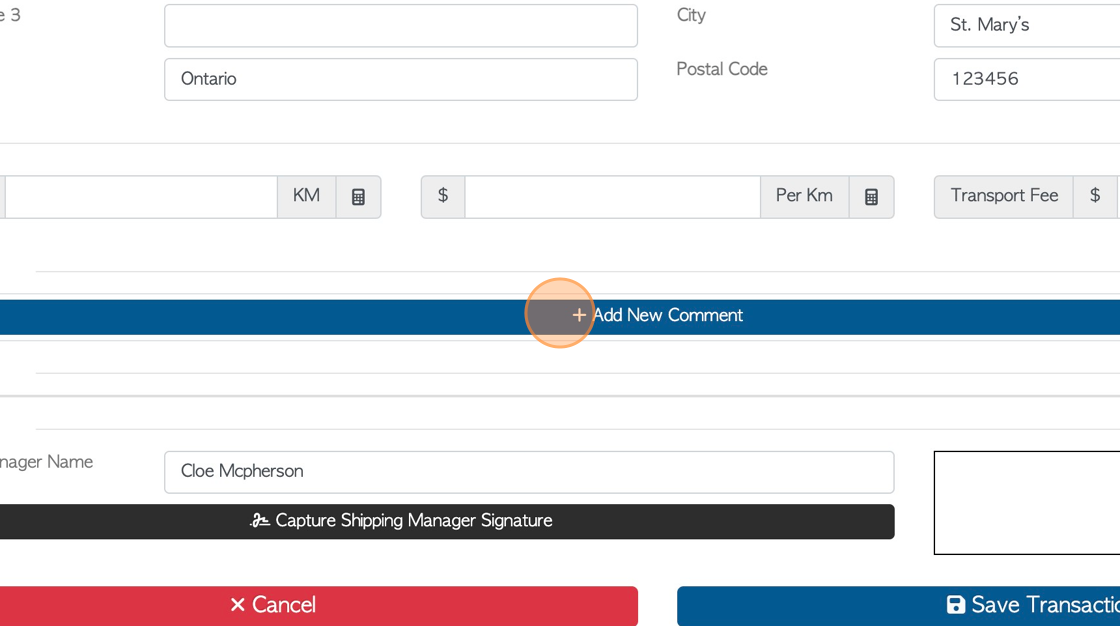
14. Click this dropdown to select the Comment Type.
TIP! Comment Types need to be set up in the Settings tab of the main menu prior to adding comments.
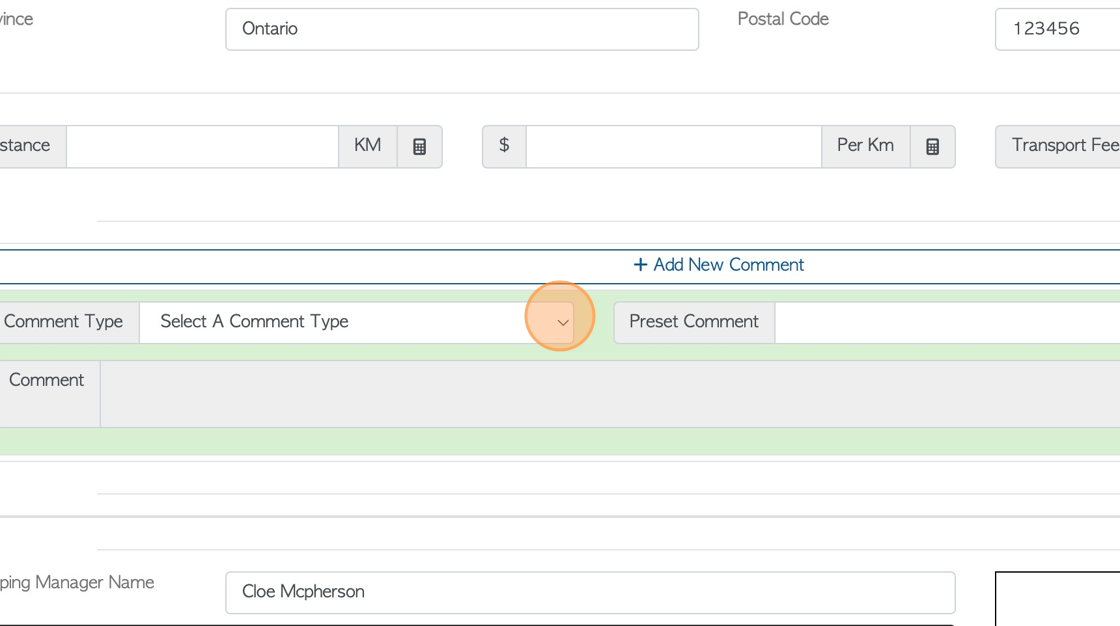
15. Click this field to add the actual comment.
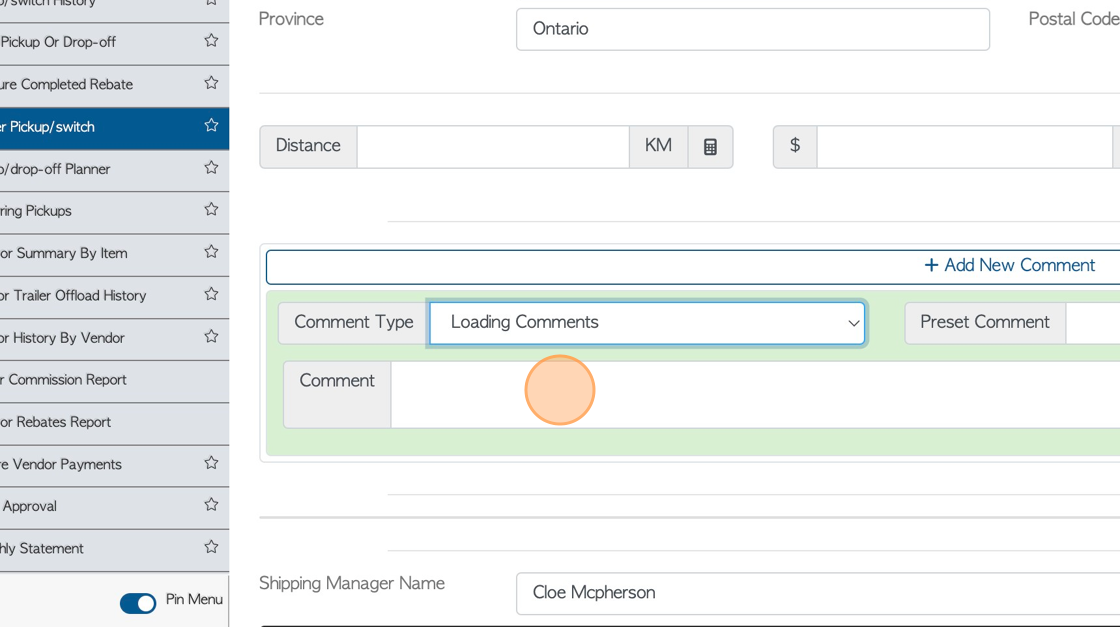
16. Click "Capture Shipping Manager Signature", for internal staff signature.
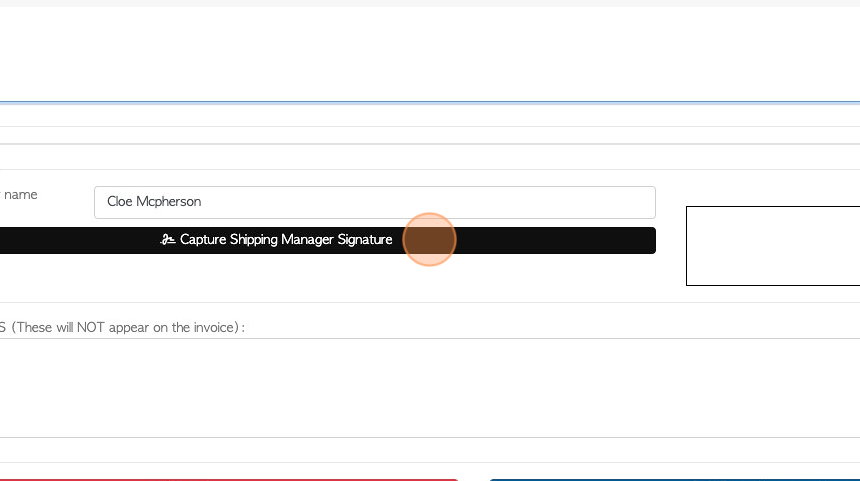
17. Enter signature and Click "Confirm Signature".
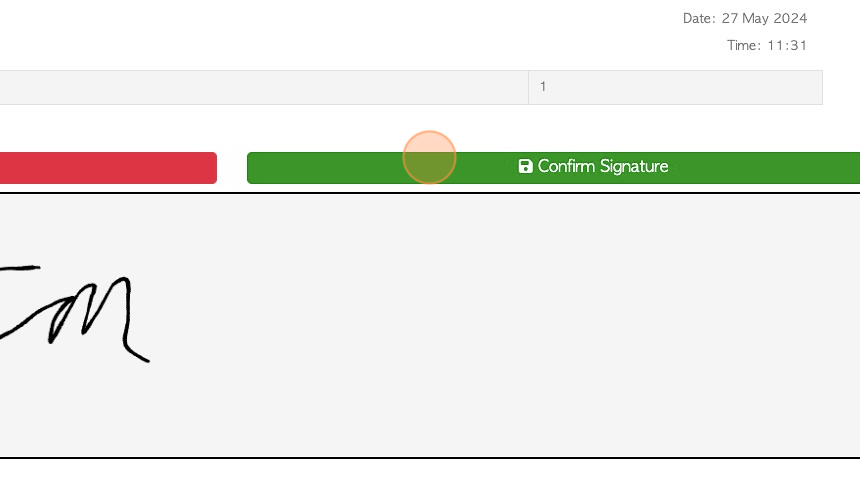
18. Click "Save Transaction"
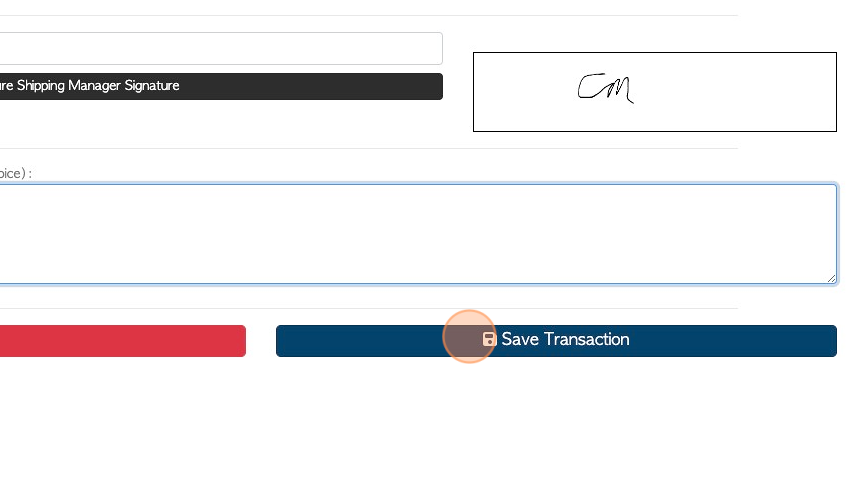
19. A Trailer Pick Up review will appear in a pop up screen.
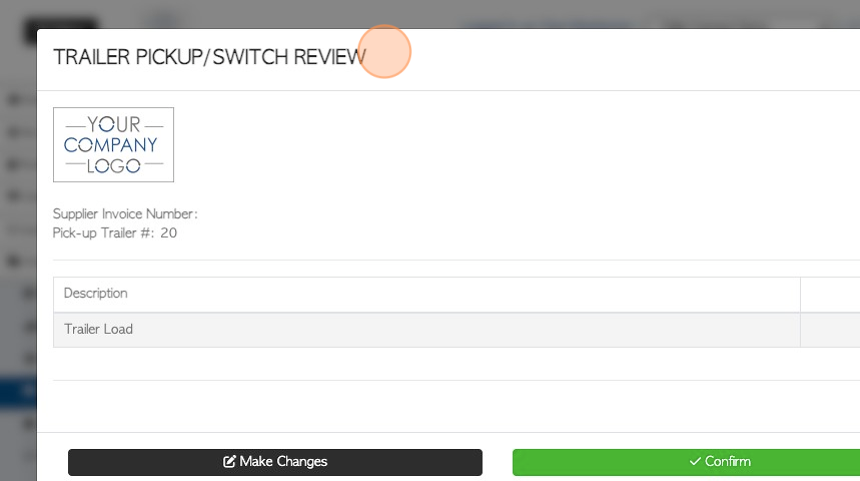
20. Click "Confirm" or "Confirm and Review"
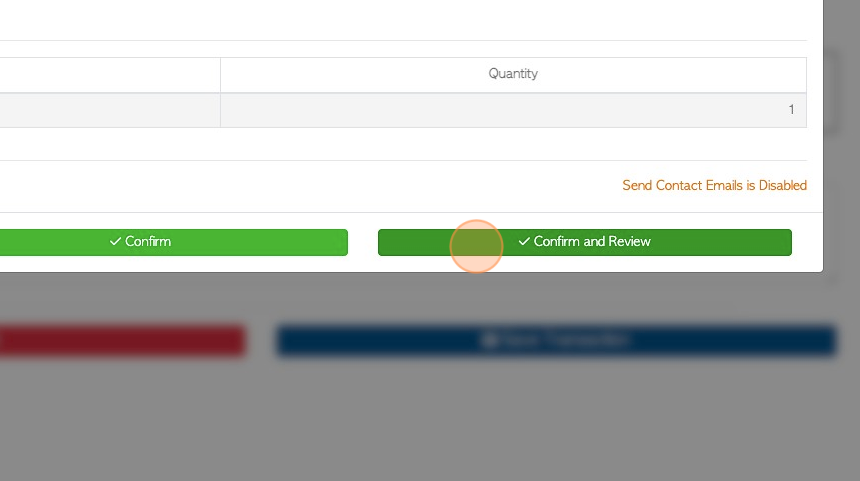
21. An Unprocessed Trailer is created.
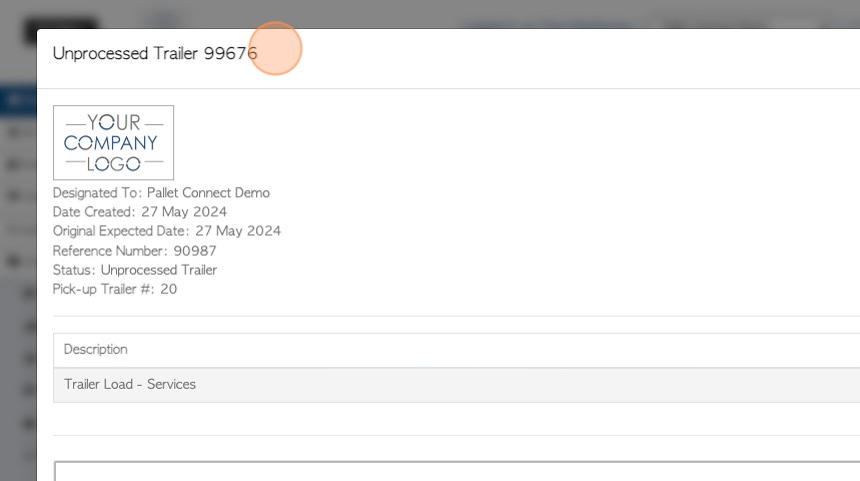
22. Click "Close" when complete.
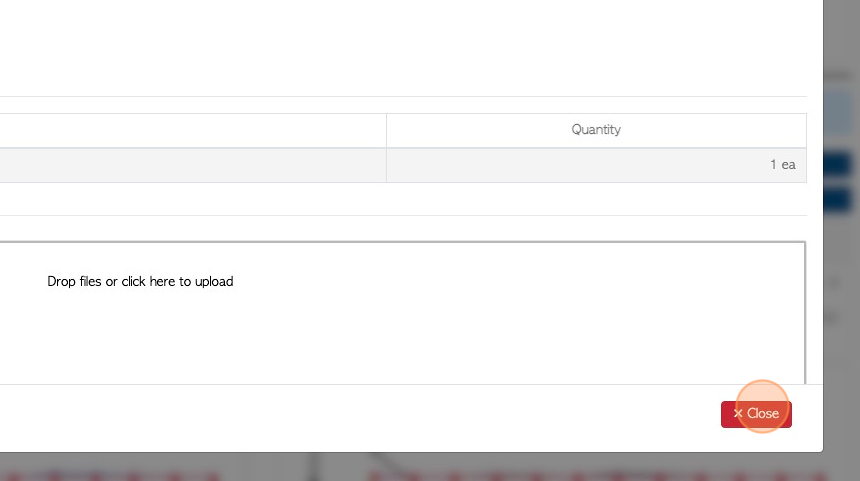
23. The transaction will now appear on the "Unprocessed Trailers" and "Pickup/Switch History" pages.