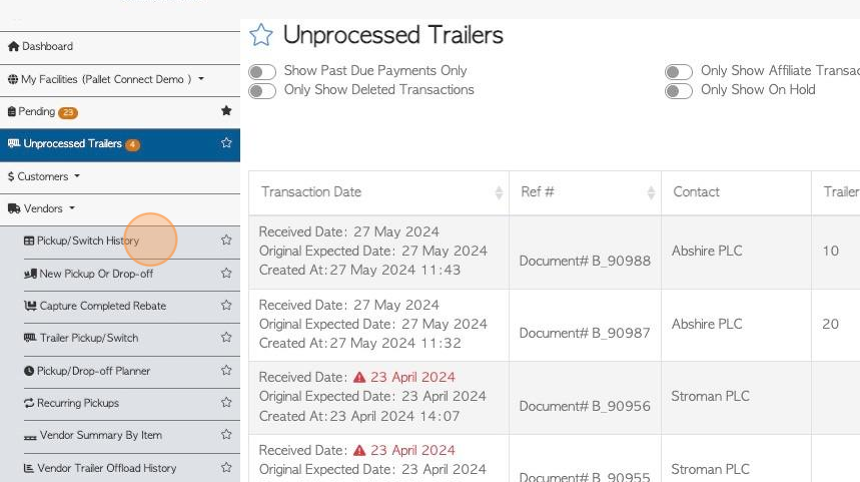How to Record a Vendor Trailer Switch
1. In Pallet Connect, a "trailer switch" refers to the process of exchanging trailers at a vendor's location. This entails leaving an empty trailer to be loaded, and subsequently returning to pick it up on a later date while simultaneously dropping off another trailer.
See related article for a trailer pick up request.
2. Navigate to the main menu. Click "Vendors"
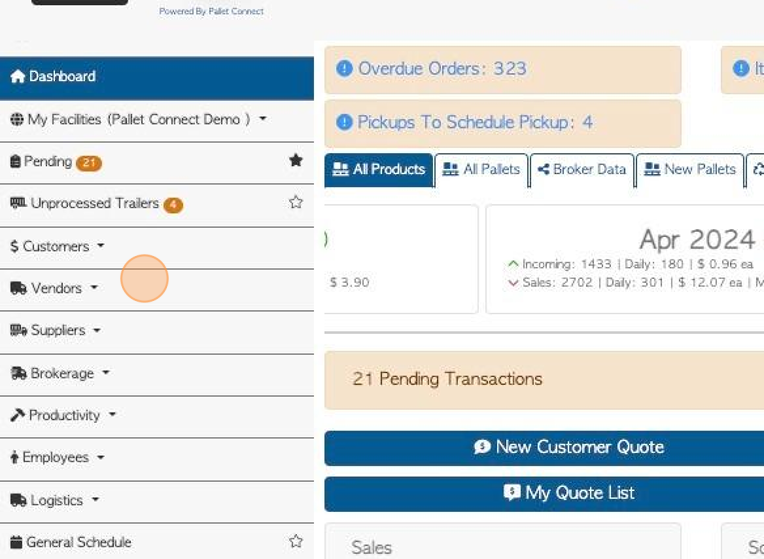
3. Click "Trailer Pickup/Switch"
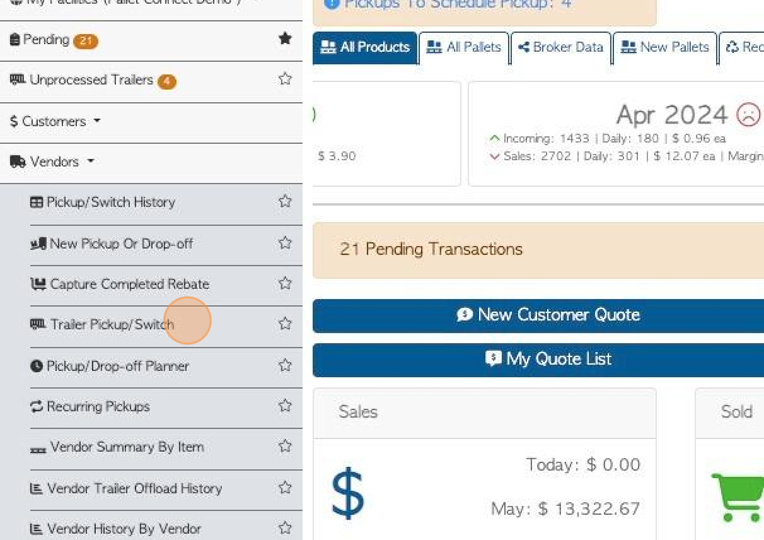
4. Click on the selected Vendor, from the drop down list.
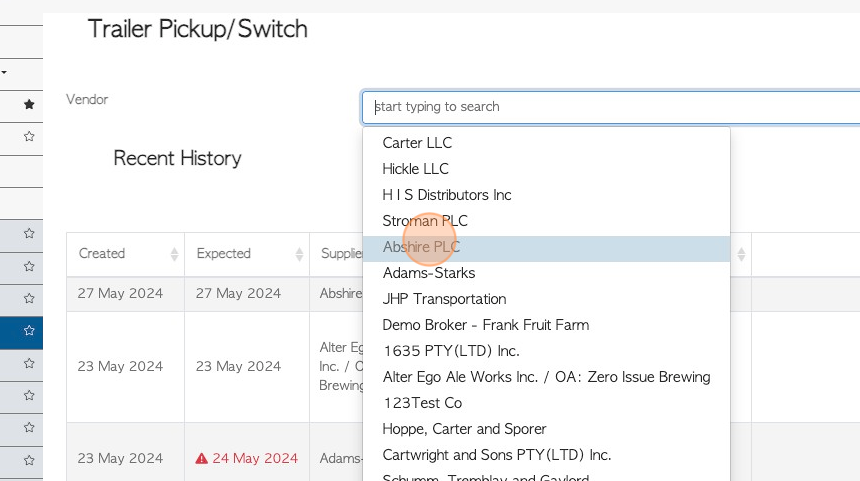
5. Recent History, shows all transactions related to the selected Vendor. The date range for the Recent History can be edited.
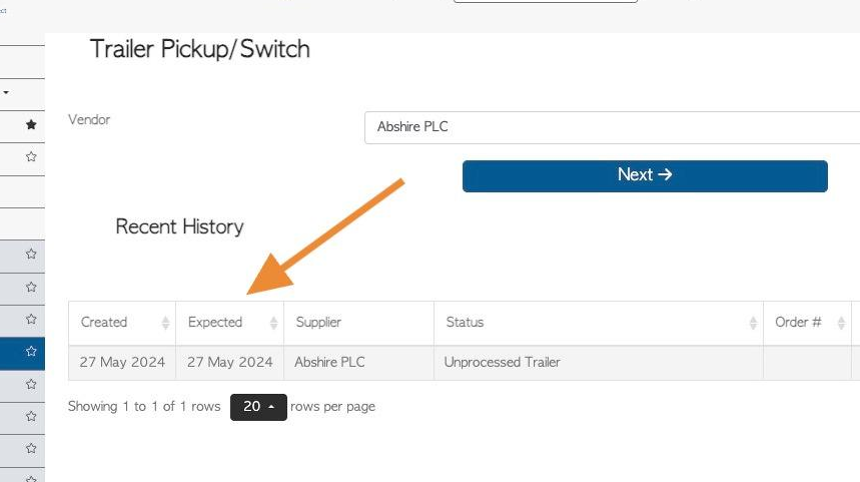
6. Click "Next"
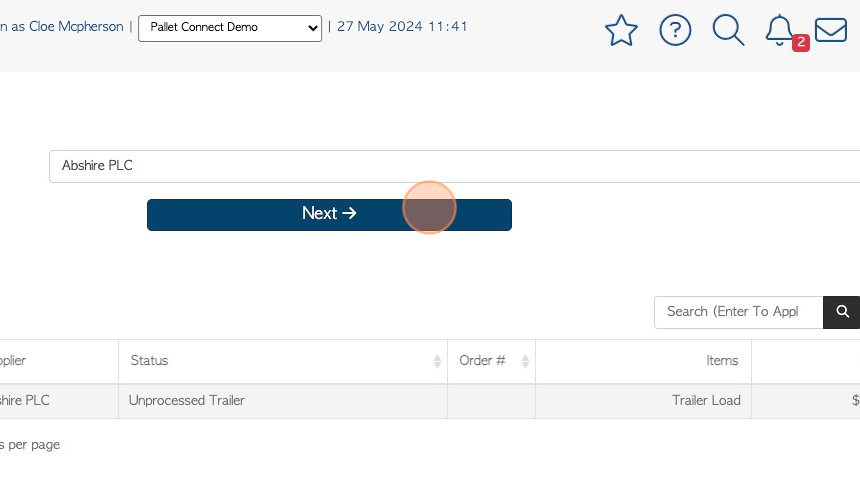
7. Add transaction details including the drop off and pick up trailer numbers.
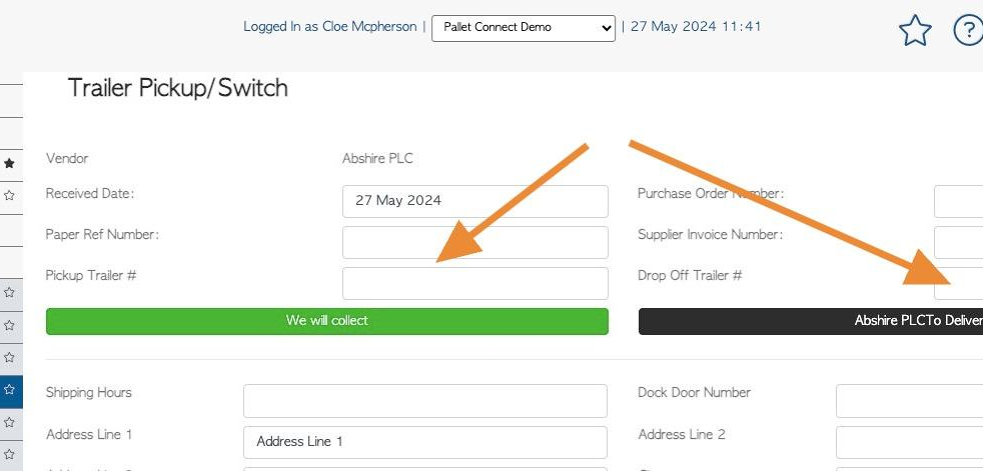
8. Click "We will collect", for collection/pick up.
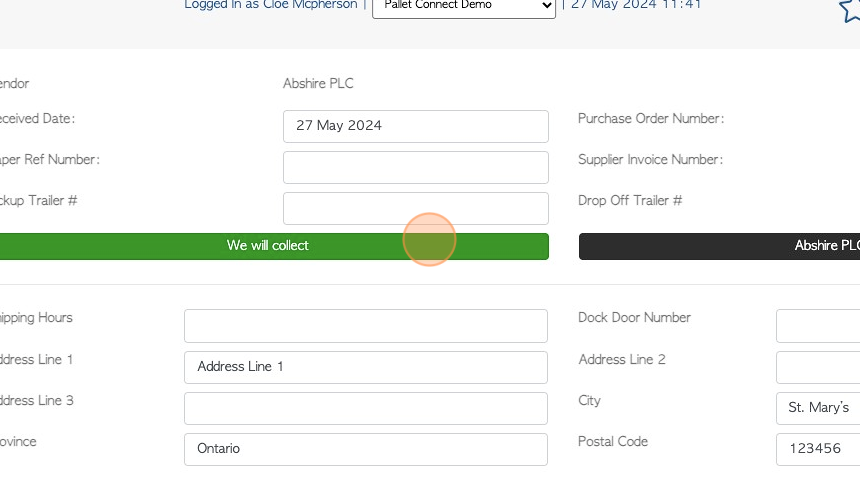
9. Click "To Deliver", for Vendor to drop off.
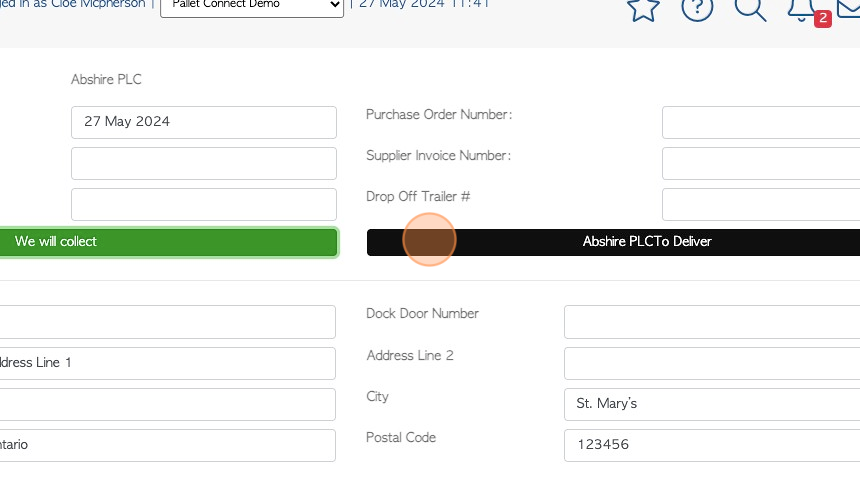
10. When "collection" is selected, the address details will appear for review.
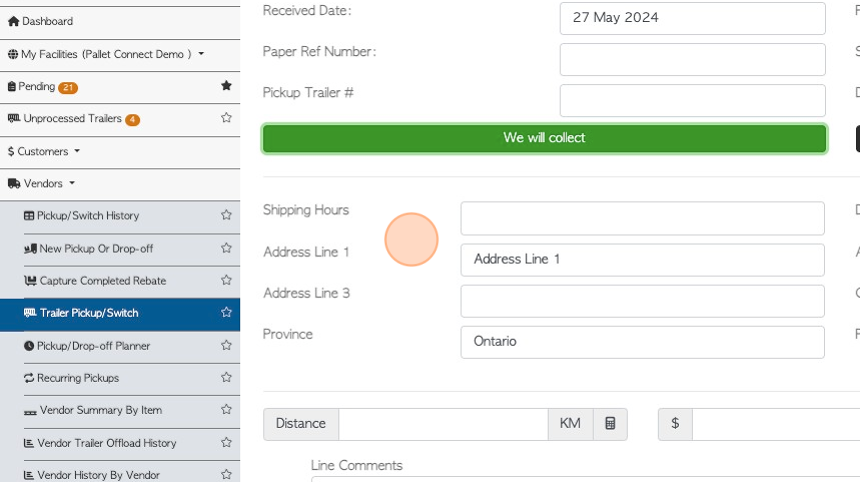
11. Transport fees can be added here.
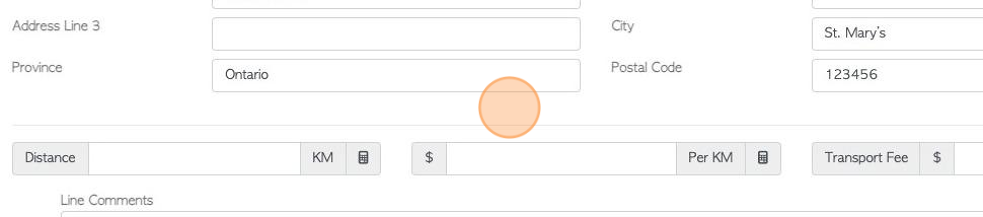
12. Click "Add New Comment" to attach comments to the Vendor transaction.
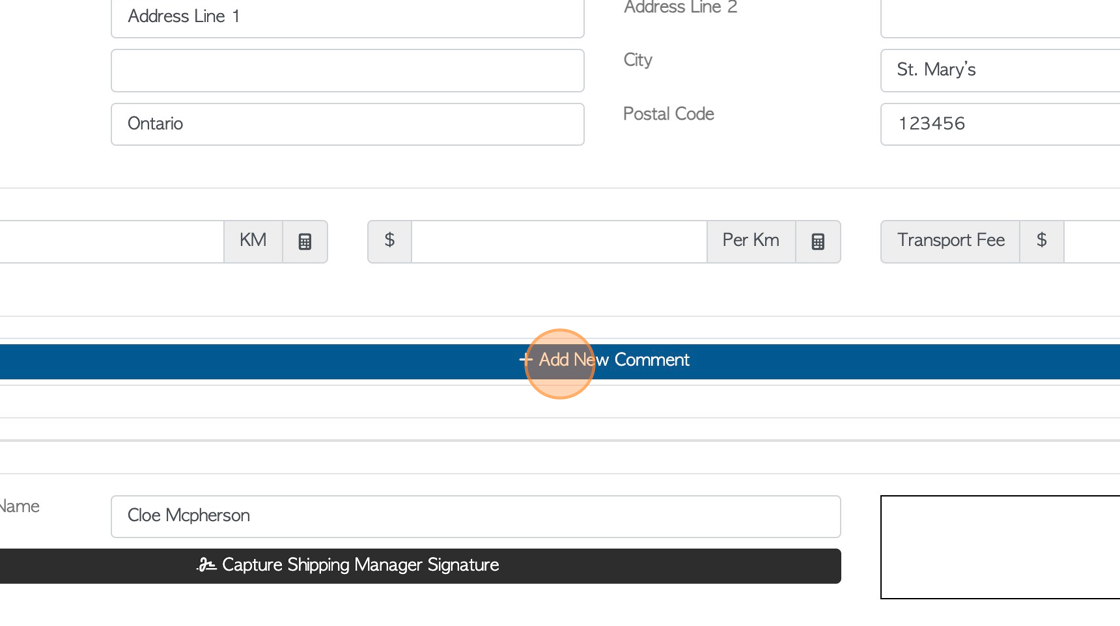
13. Click this dropdown to select the Comment Type.
TIP! Comment Types need to be set up in the Settings Tab in the main menu, prior to adding comments.
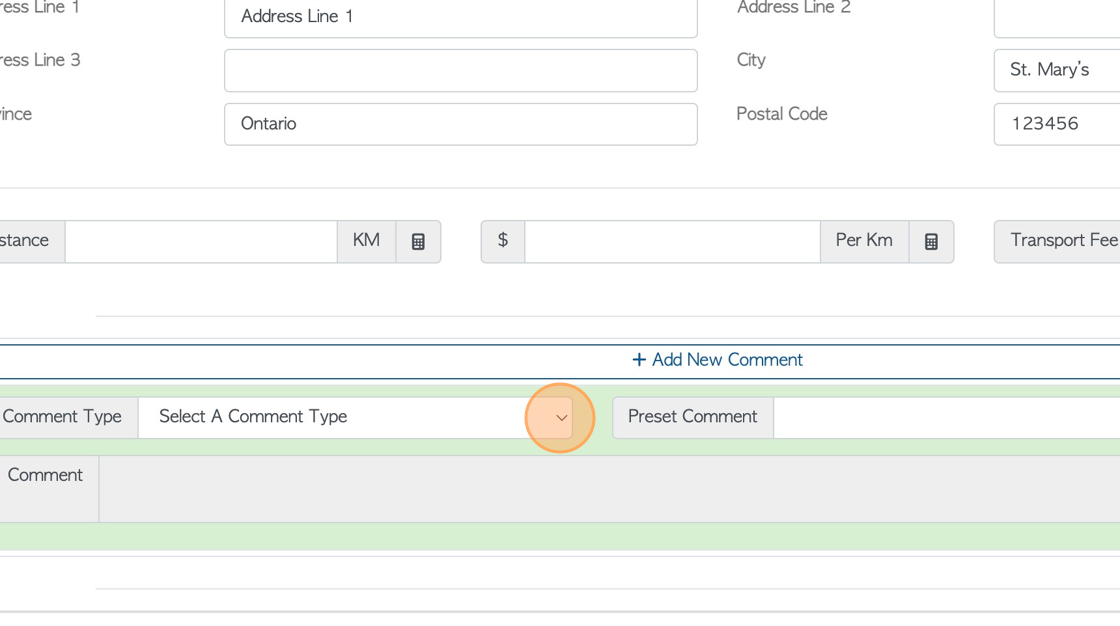
14. Click this field to add the actual comment.
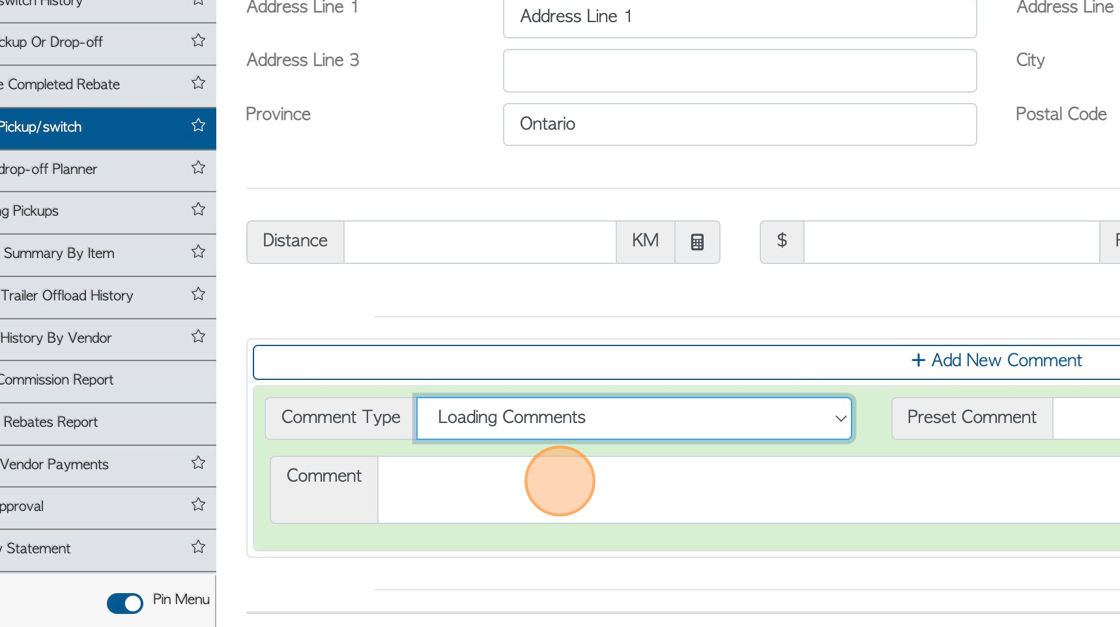
15. Click "Capture Shipping Manager Signature" for internal staff signature.
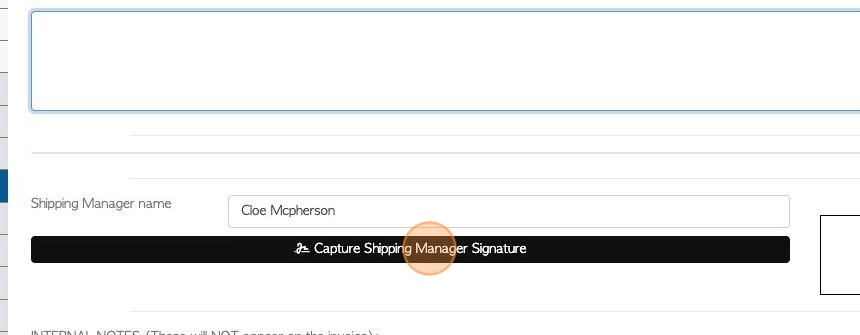
16. Enter signature and Click "Confirm Signature".
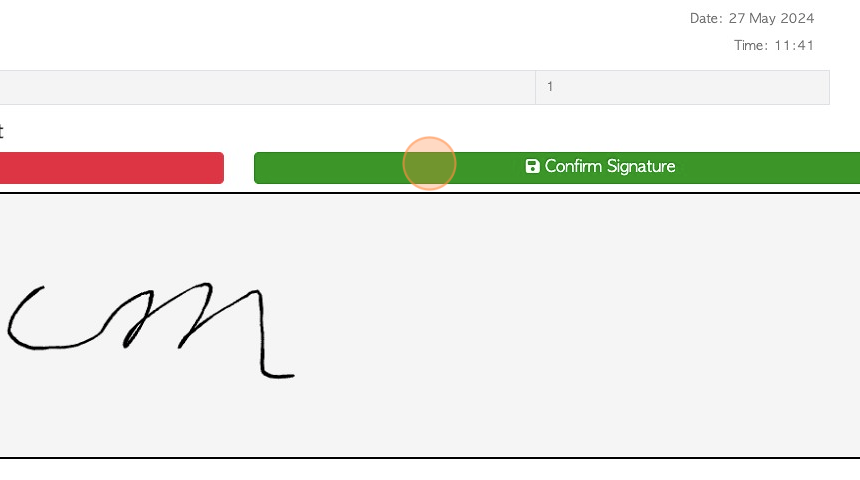
17. Click "Save Transaction"
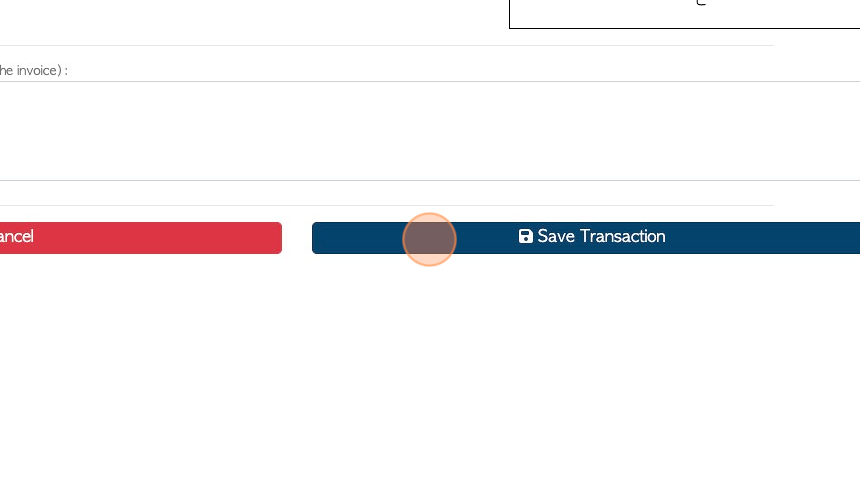
18. A Trailer Switch review will appear in a pop up screen.
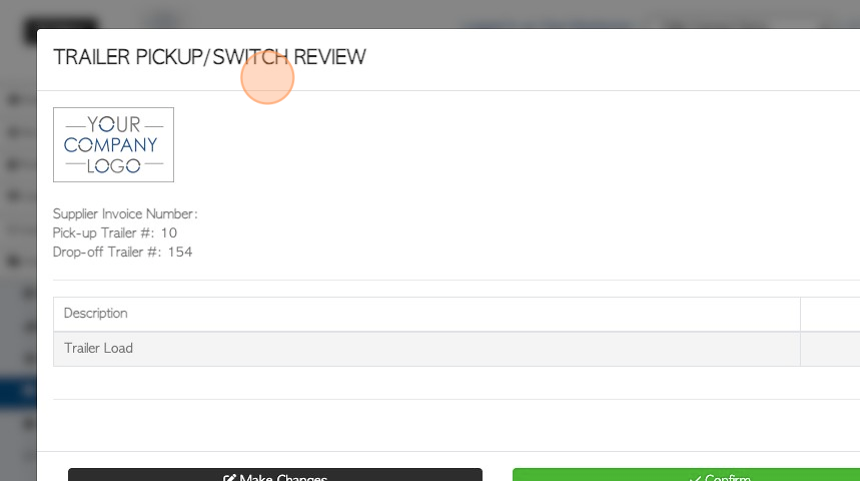
19. Click "Confirm" or "Confirm and Review"
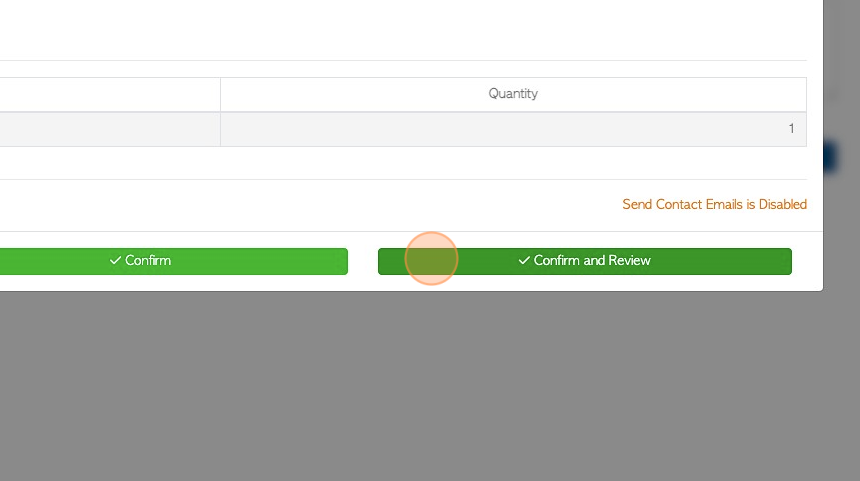
20. An Unprocessed Trailer is created.
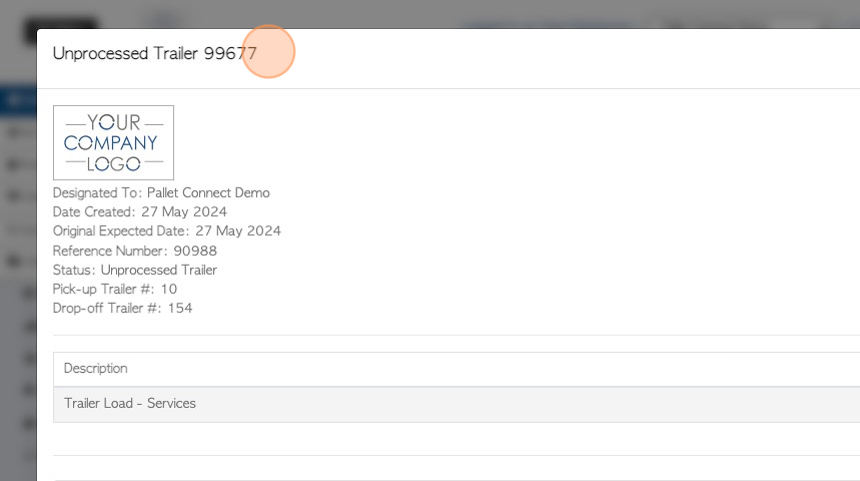
21. Click "Close" when completed.
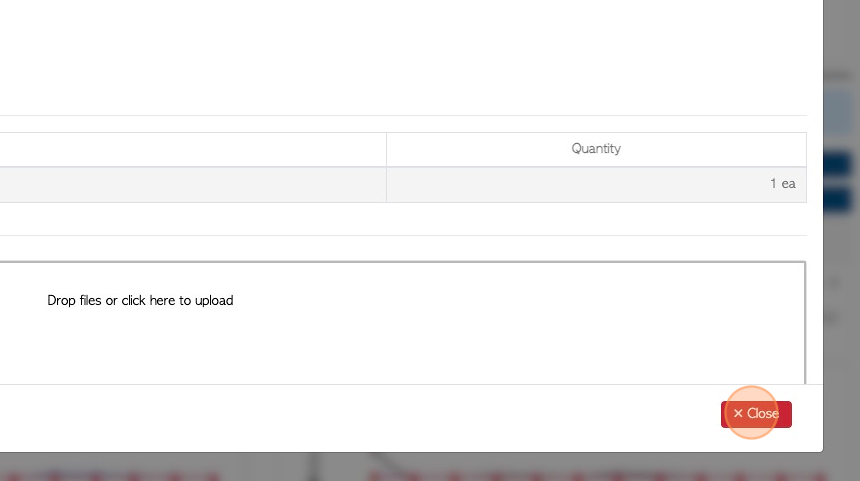
22. The transaction will now appear on the "Unprocessed Trailers" and "Pickup/Switch History" pages.