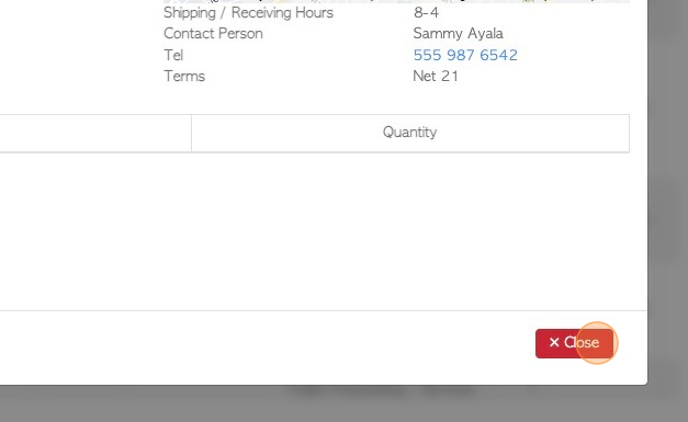How to Search and View Current Customer Orders.
1. The Current Orders page shows customer orders only.
It differs from the Pending List, which shows both customer orders and vendor pick ups.
TIP! A particular customer profile can also be found by typing the name in the global search. A single order or invoice can also be found by typing the reference number into the global search. This search bar is found at the top right corner of every page.
2. Navigate to the main menu and click "Customers".
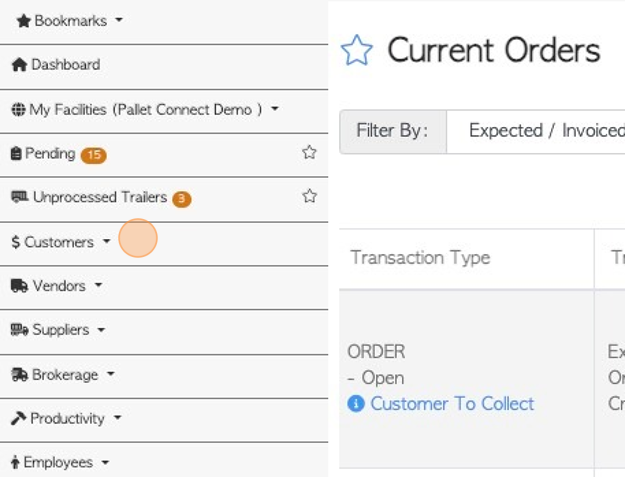
3. Click "Current Orders"
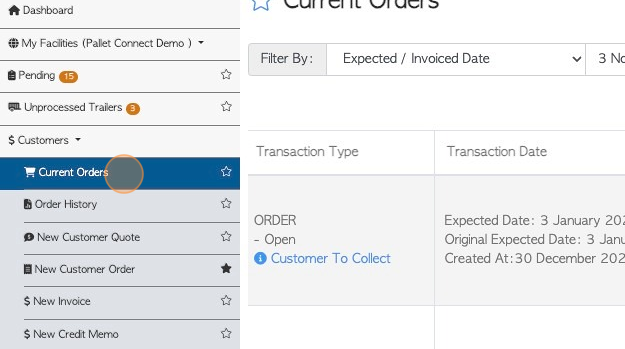
4. Click this dropdown to filter the list view. There are date options to view:
Expected/invoiced, finalized, original expected, created on, created or updated.
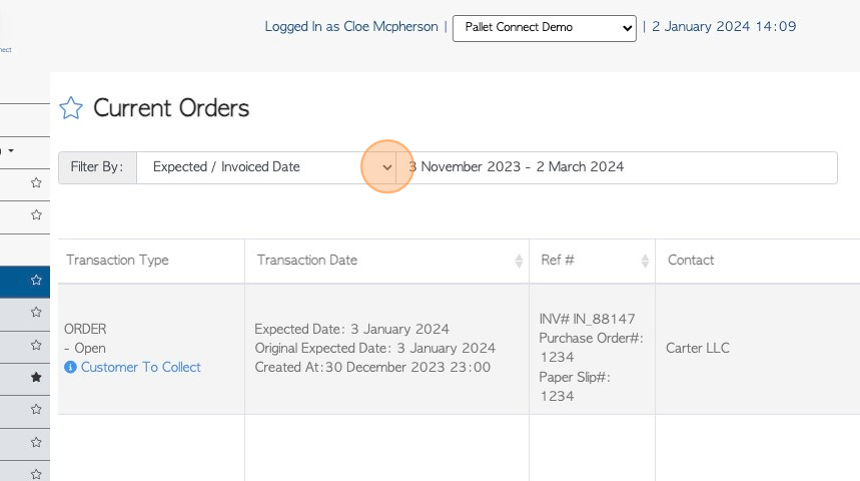
5. Click this text field to filter by date range.
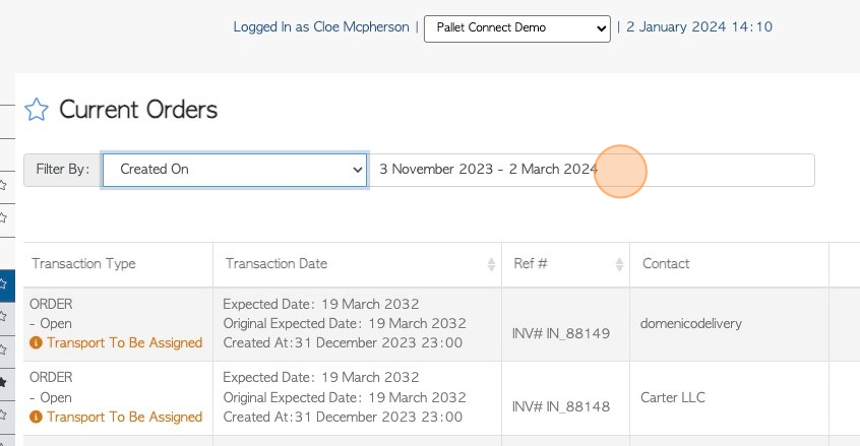
6. Click on the drop down options or use the calendar to select dates.
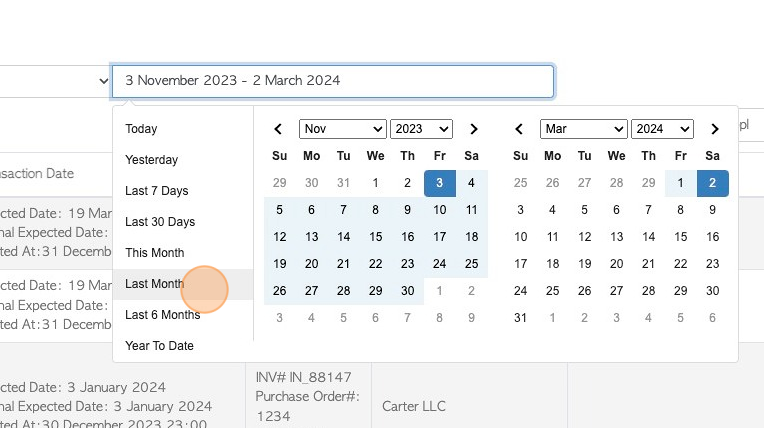
7. Click the "Search (Enter To Apply)" field, to search by company name or reference (order or invoice) number.
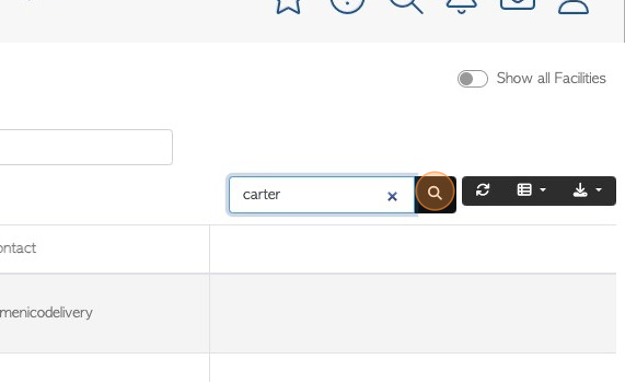
8. The list can be downloaded and printed, click on the download icon in the menu bar.
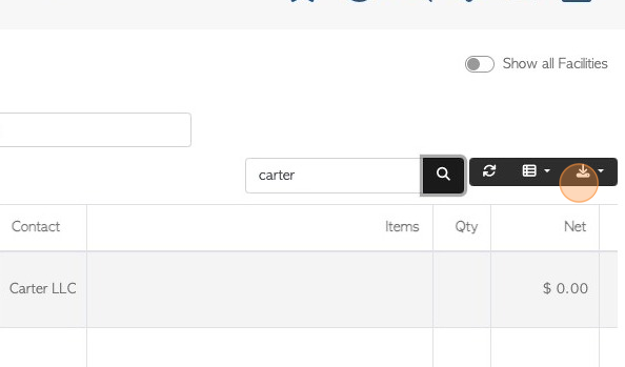
9. Click the list icon button, to customize the list columns.
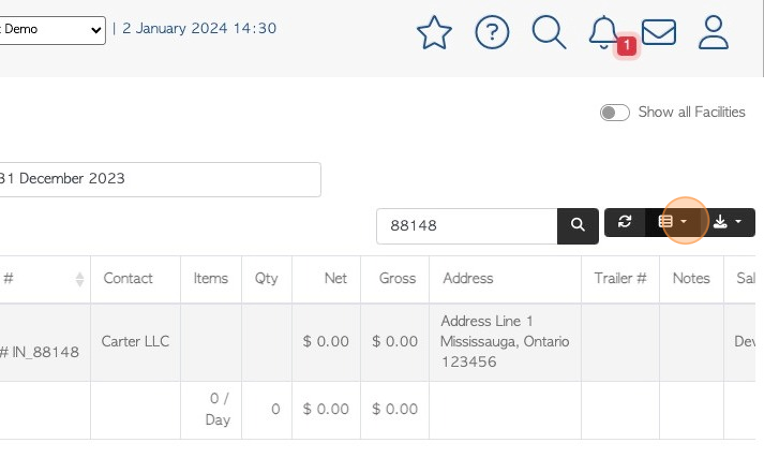
10. Click on the column type that needs to be seen, or click "Toggle all" to view all column options.
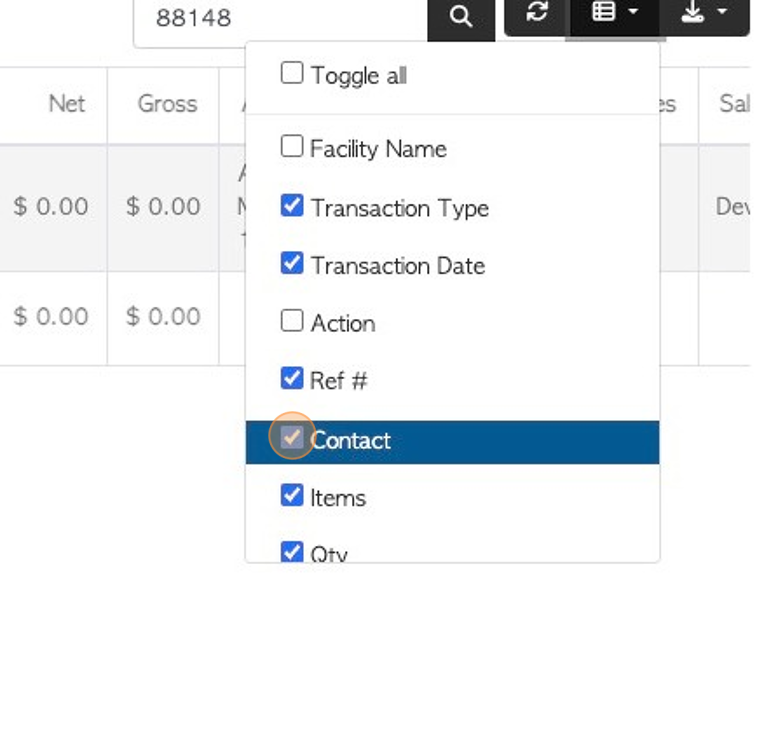
11. Click "Show all Facilities" toggle button to show current orders for all facilities. The default view will only show orders corresponding to the current facility shown at the top of the screen.
NOTE: This only applies if multi-facility has been enabled.

12. Click on the selected order, to view the order details page.
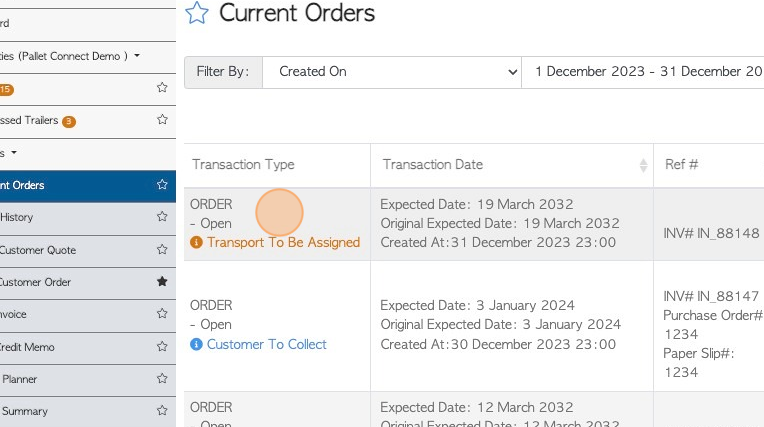
13. The order will appear in a pop up window.
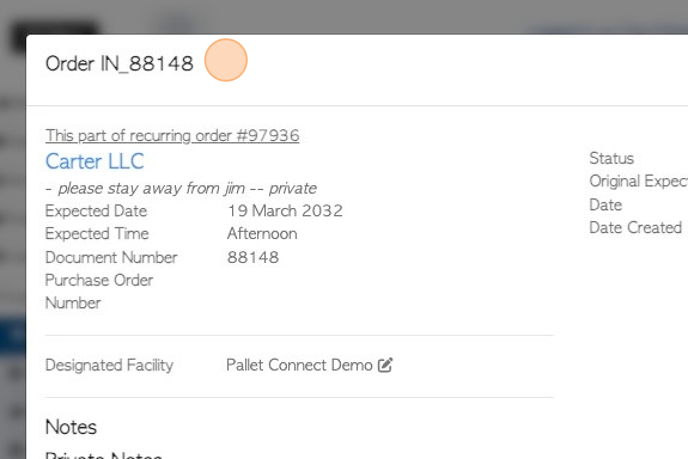
14. Click "Menu" to show action menu
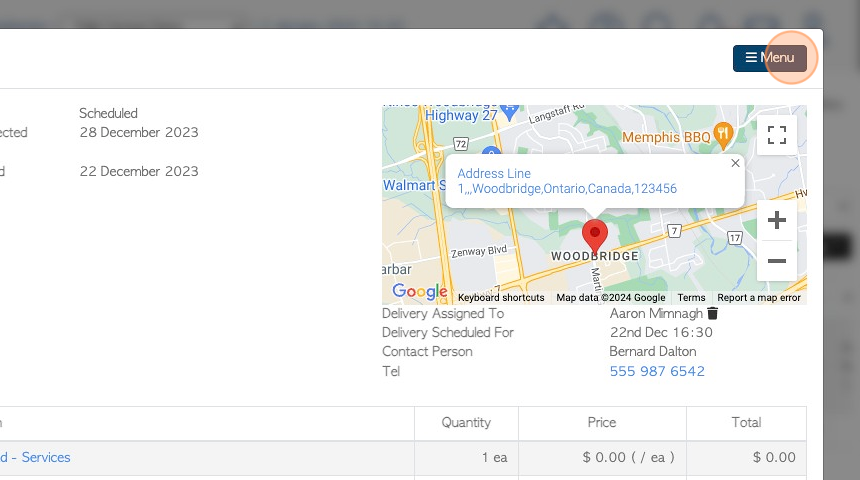
15. The menu options will appear on a drop down list.
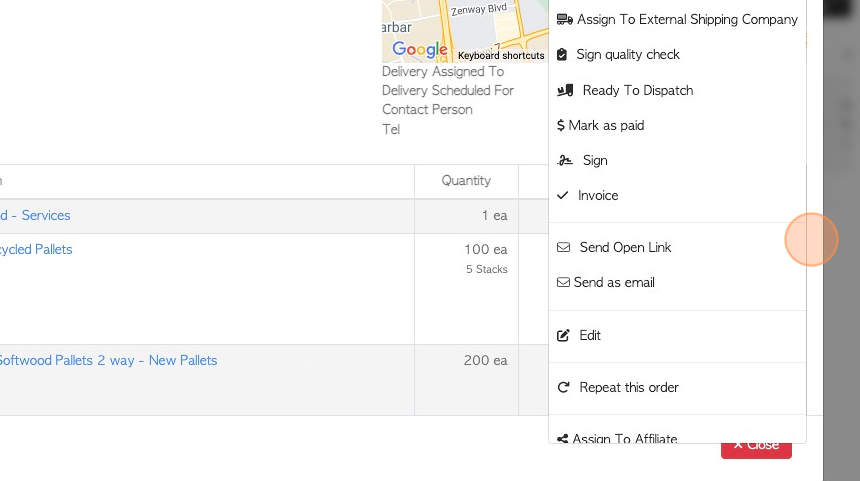
16. Click "Close" to return to the current orders list.