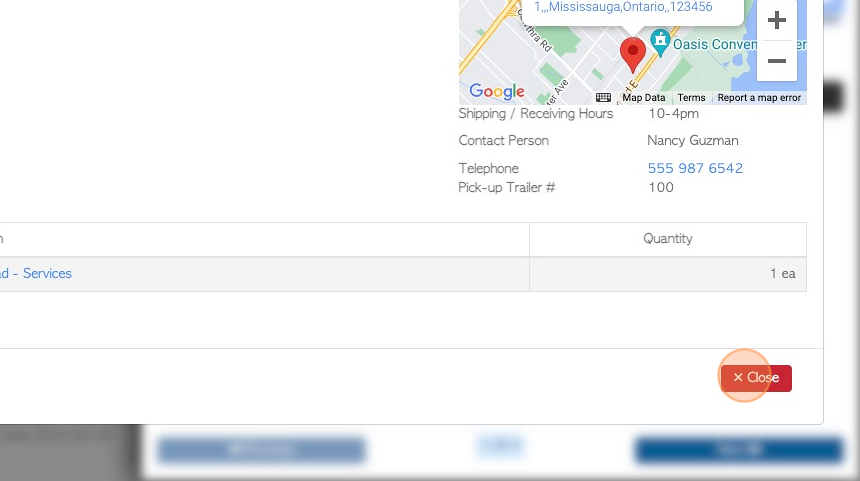How to search and view Current Vendor Requests
1. The Current Requests screen shows Vendor Requests only.
It differs from the Pending List, which shows both current Vendor Requests and Customer orders.
TIP! Vendor Requests can also be viewed from the Vendor profile. See related article.
TIP! The global search can be used to search for a particular vendor profile or request number. Type the name or reference number into the search at the top right of each screen.
2. Navigate to the main menu. Click "Vendors"
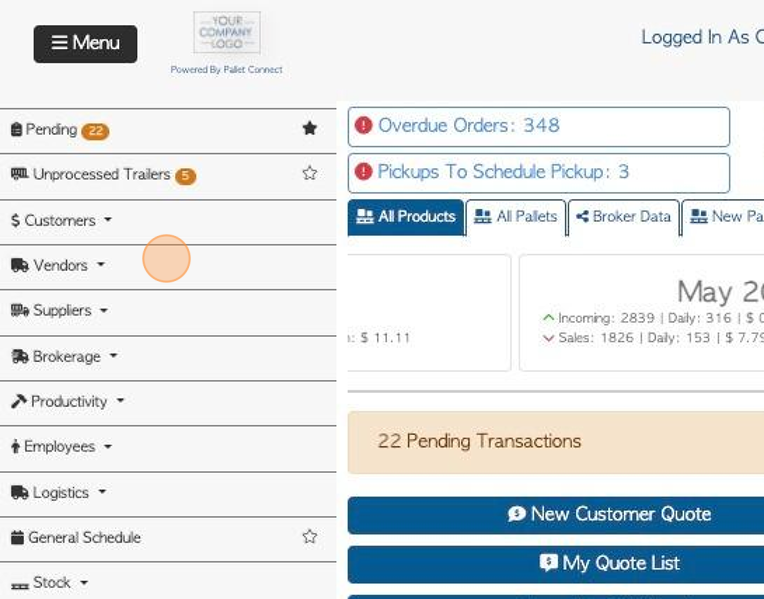
3. Click "Current Requests"
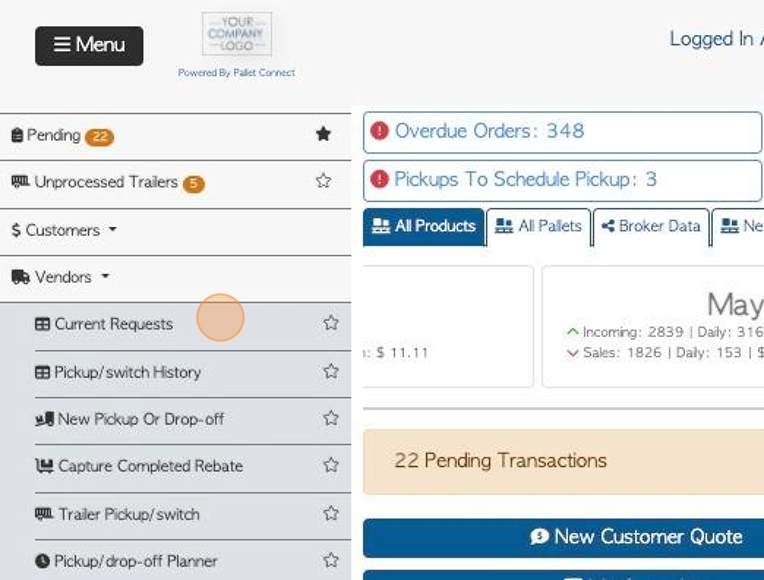
4. List totals are displayed at the top of the screen.
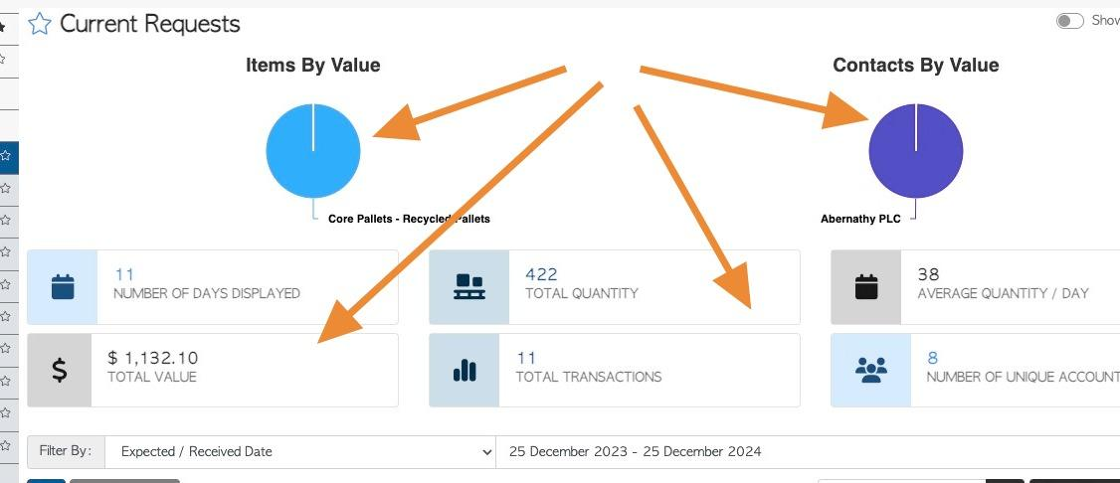
5. Click this dropdown to filter by transaction type.
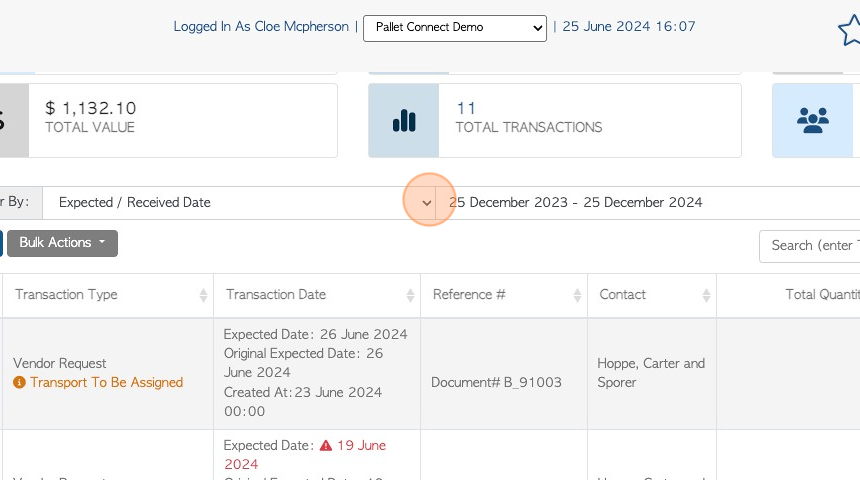
6. Click this text field to filter by date range.
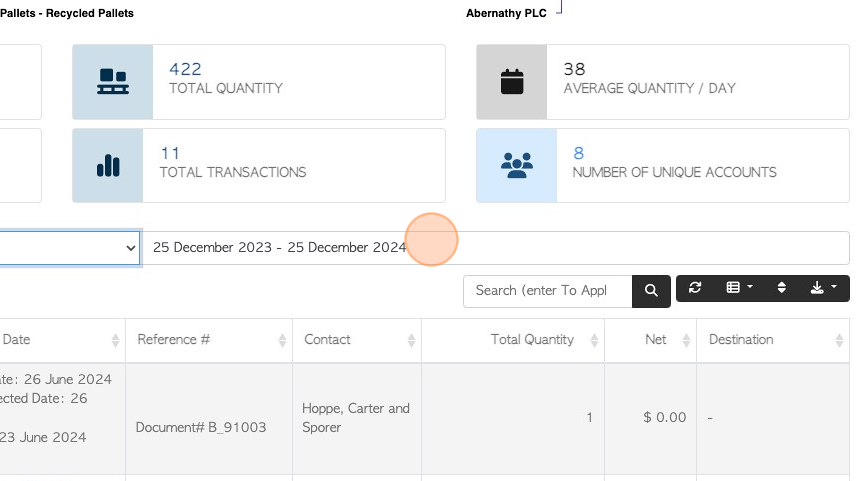
7. Click on a date from the list or choose a date range from the calendar.
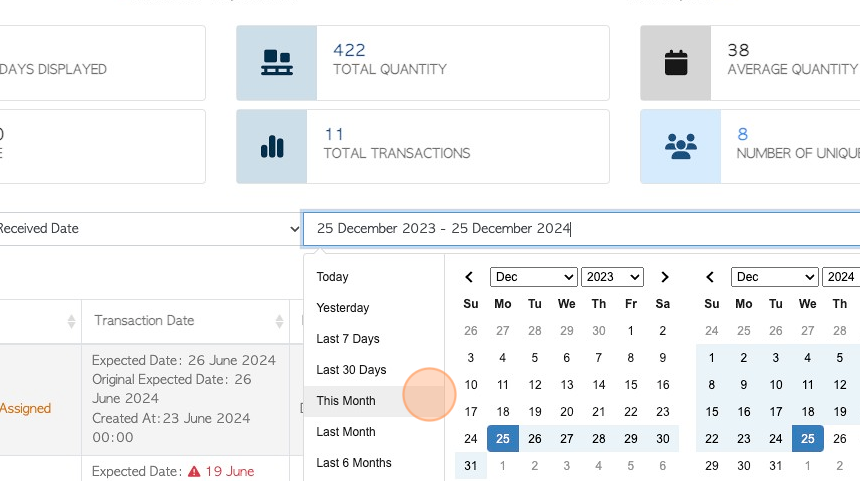
8. Click here for additional filters.
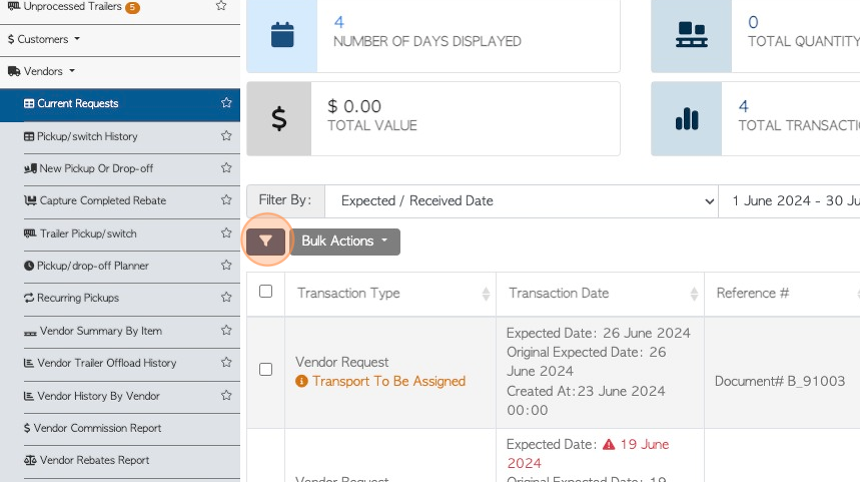
9. Click on the toggle buttons to enable the filters.
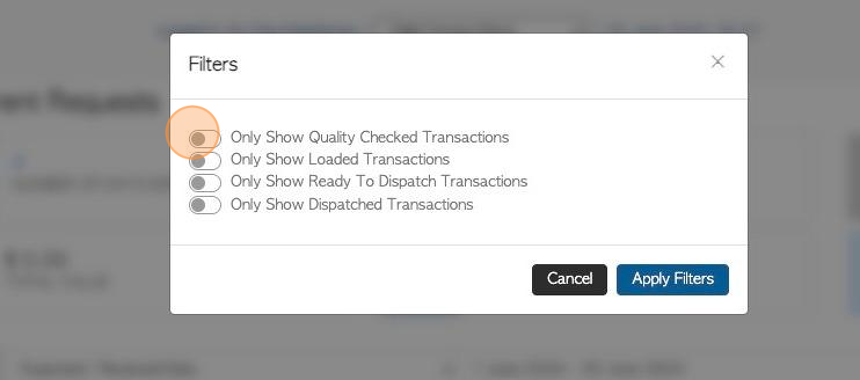
10. Click "Apply Filters" and return to the list.
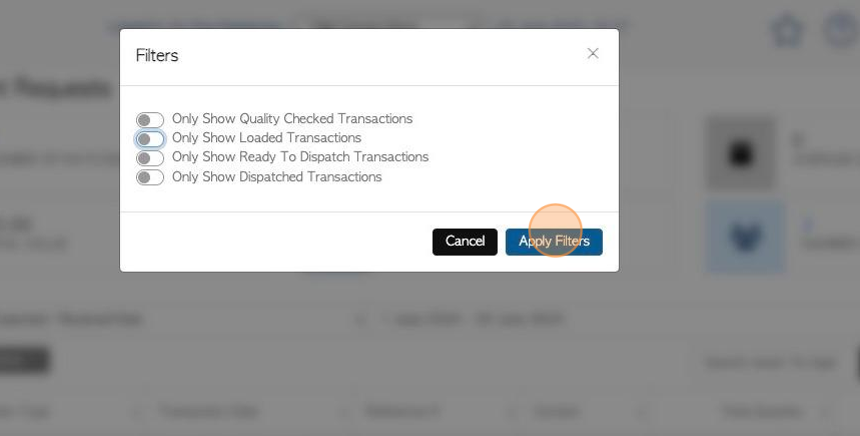
11. Click "Show All Facilities" to display current requests from all active sites.
TIP! This only applies to sites that have multi facility enabled.
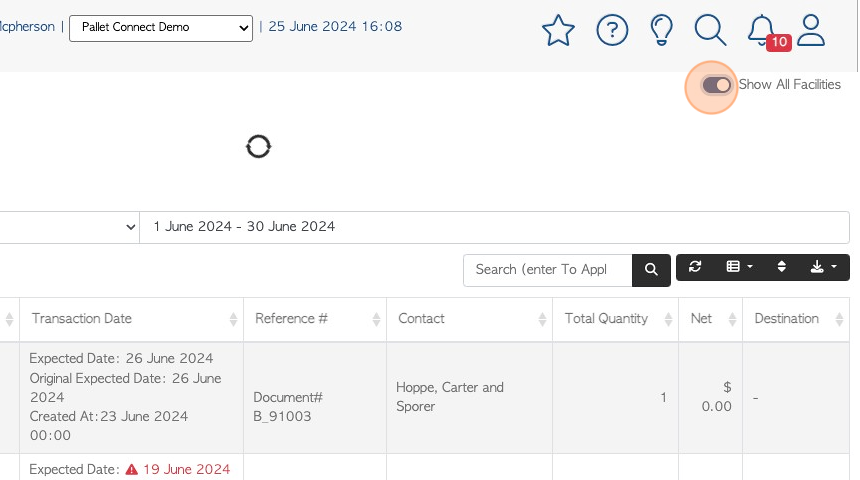
12. Click the "Search (enter To Apply)" field to search for a Vendor name.
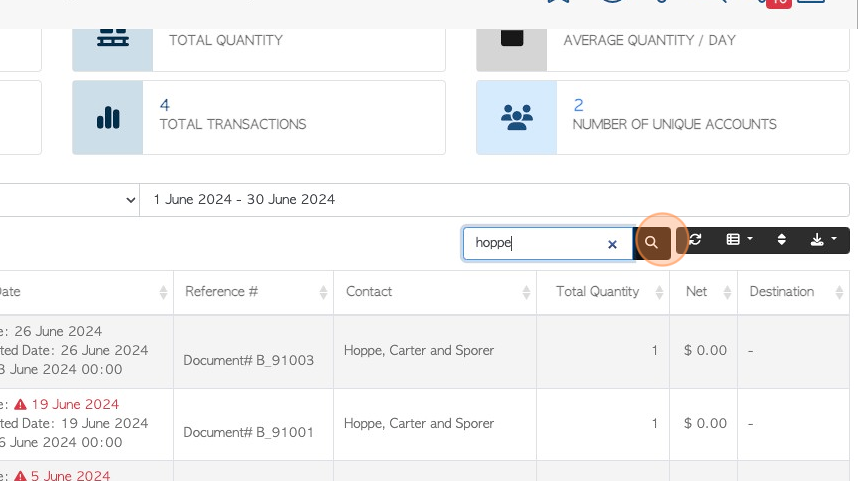
13. Click the list button to customize the list columns. Choose the columns to display from the drop down list.
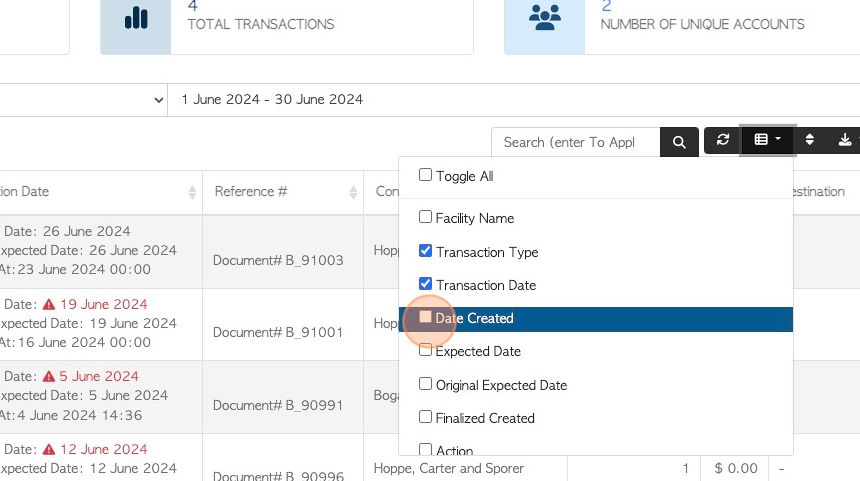
14. Click here to multi sort the list.
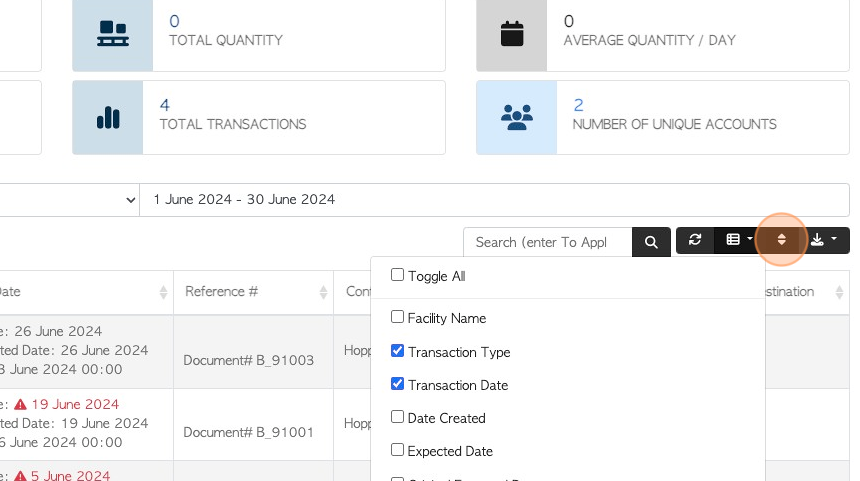
15. Click to change the order of list columns. Click "sort" to apply.
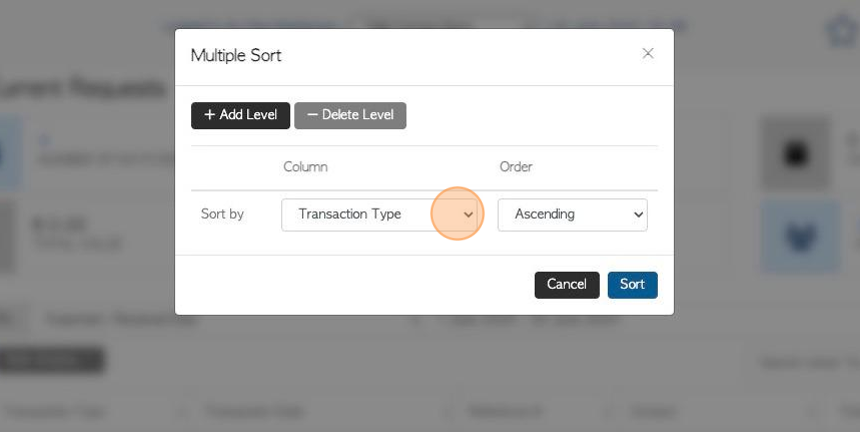
16. Click on the download icon button, to download and/or print the list.
CSV or MS-Excel can be chosen for export format.
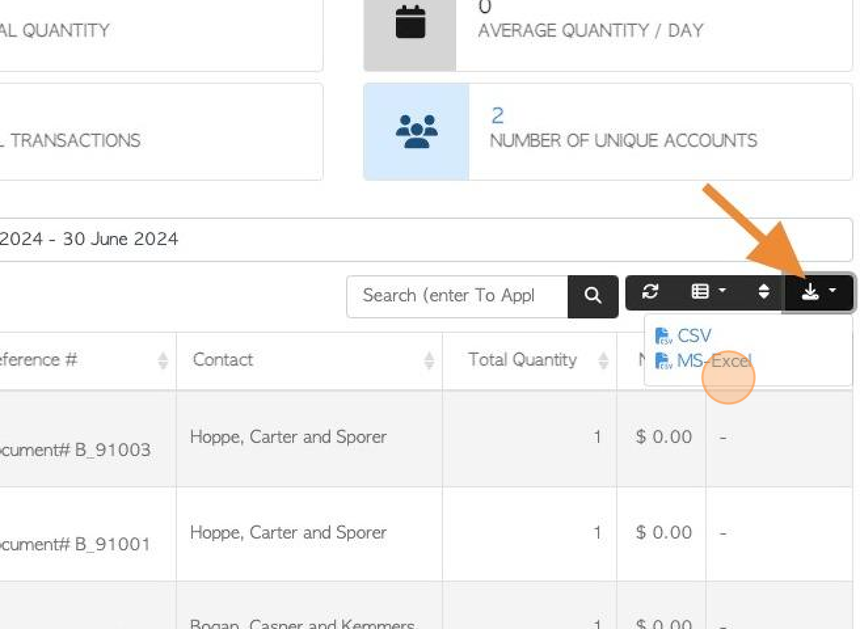
17. To view details of a Request, click on the selected transaction from the list.
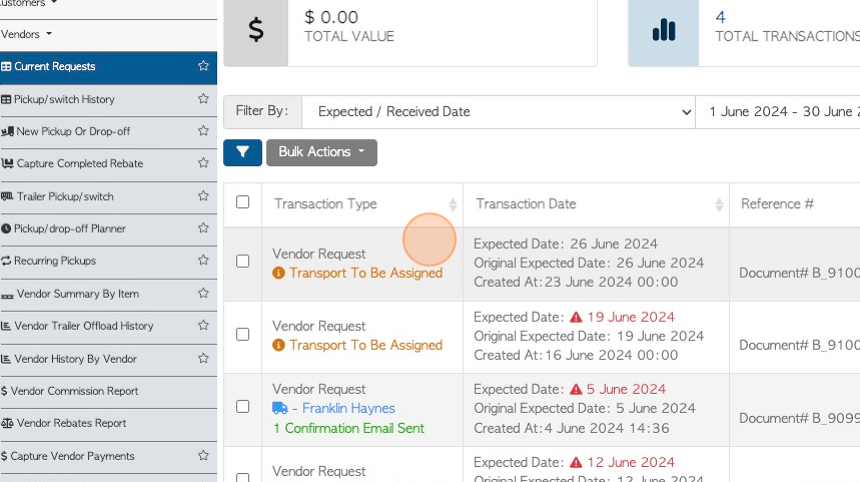
18. A slide in view of the Request will display. Click "Review" to view full details.
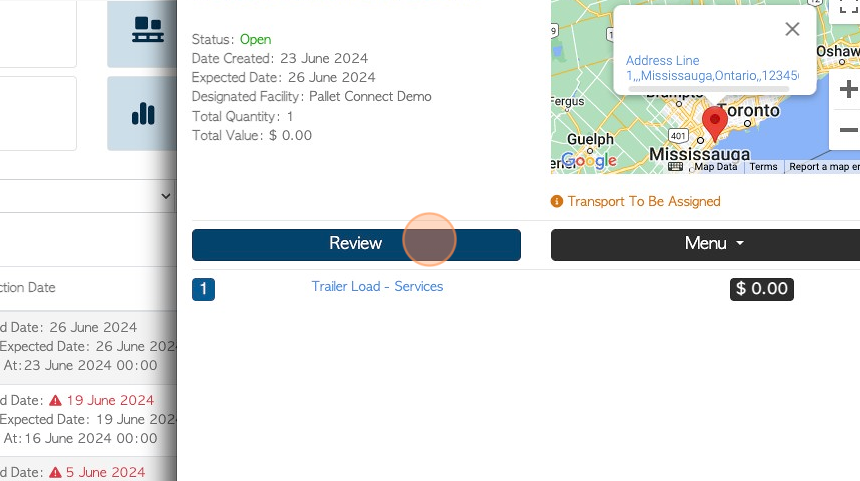
19. Click "Close" to return to the list.