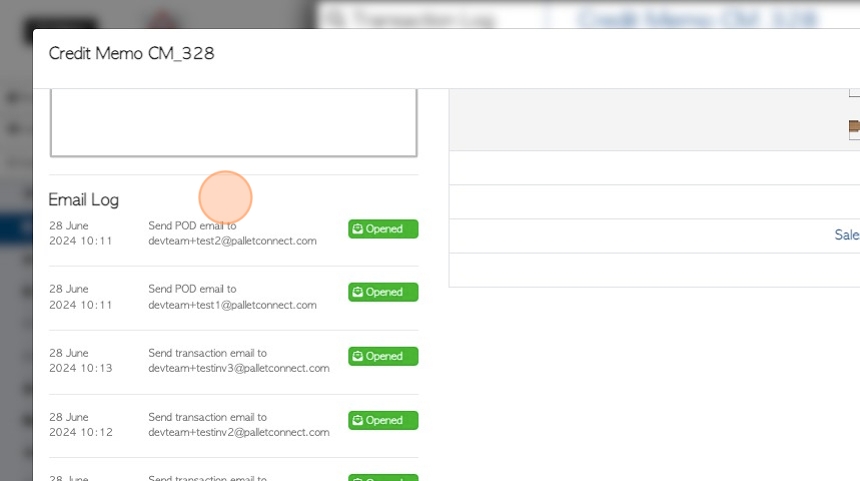How to Set Up and Use the Email Tracking feature
1. Email tracking is an optional tool but valuable in keeping track of emails that were sent and reporting their status.
This is a paid add-on in Pallet Connect. The cost per month is based on the number of emails that were sent. A higher volume of emails will result in a lower price per email cost.
2. Navigate to the main menu and click "System Settings"
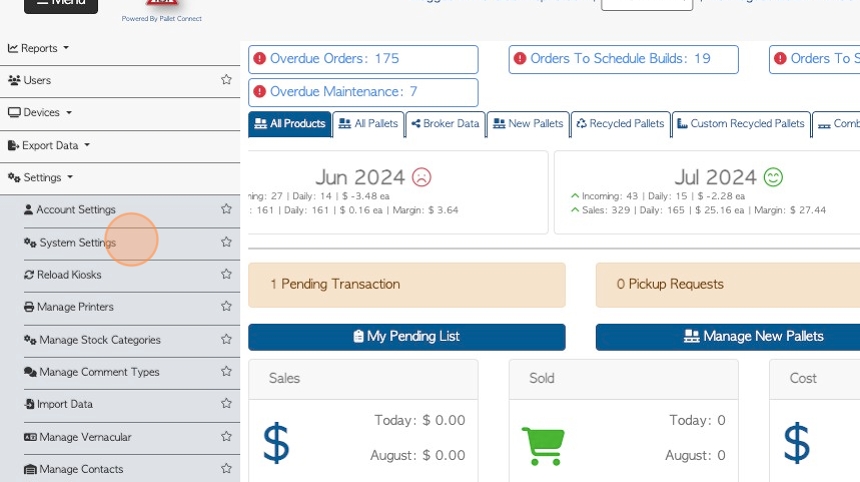
3. Click this search field and type "tracking" or navigate to "Features".
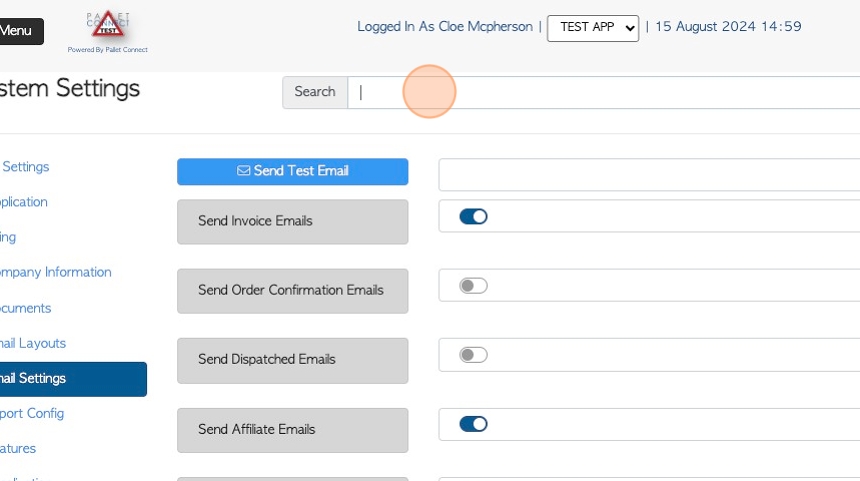
4. Use the toggle button to enable Email Tracking. This is a global setting and affects all sent emails.
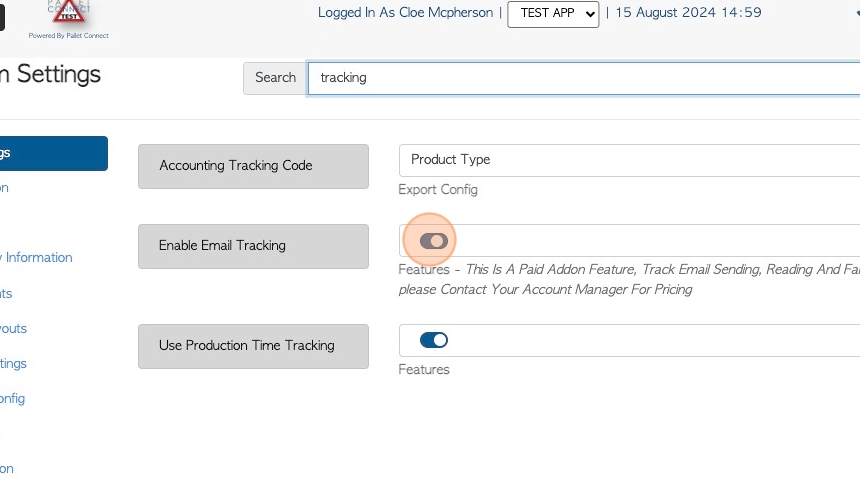
5. Click "Save Settings" to complete. All emails will now be tracked.
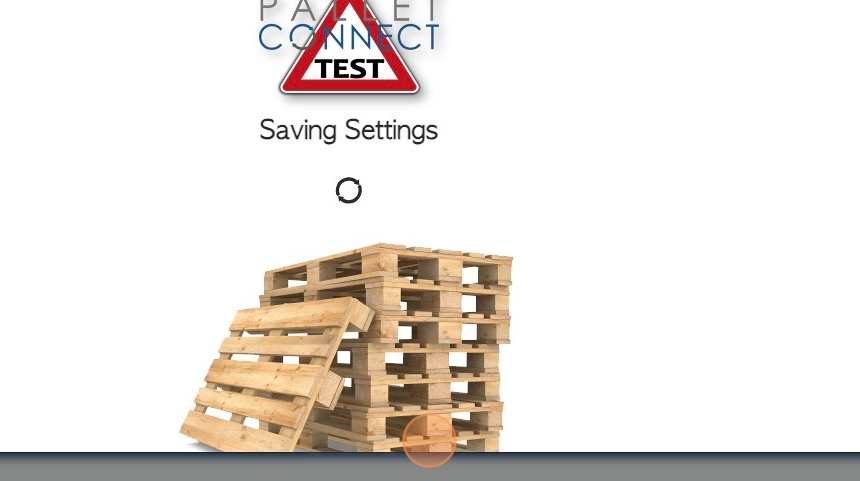
6. To view tracked emails. Click "Menu" to reach the main menu.
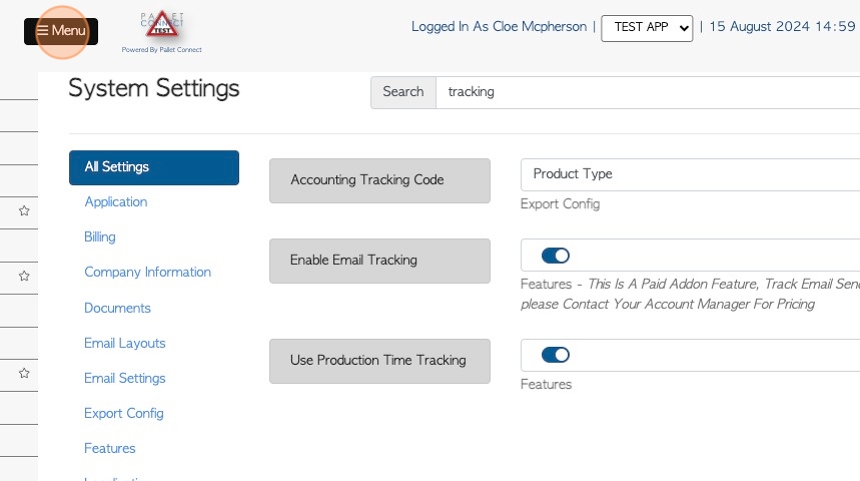
7. Click "Reports"
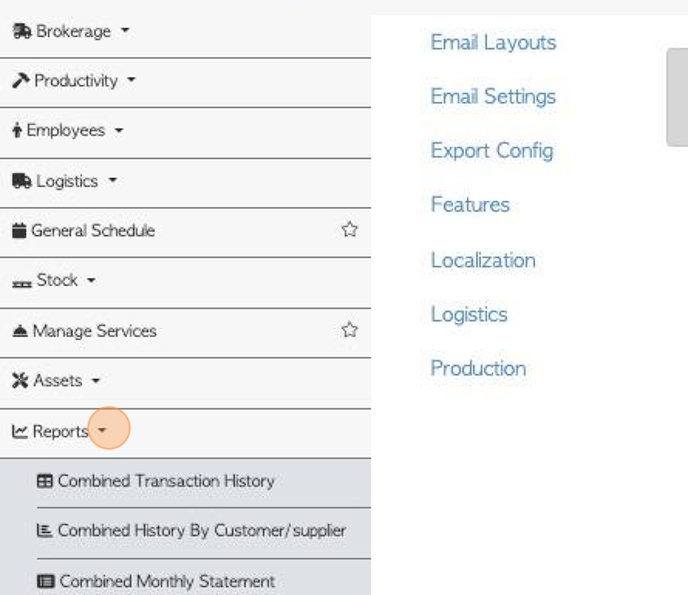
8. Click "Email History"
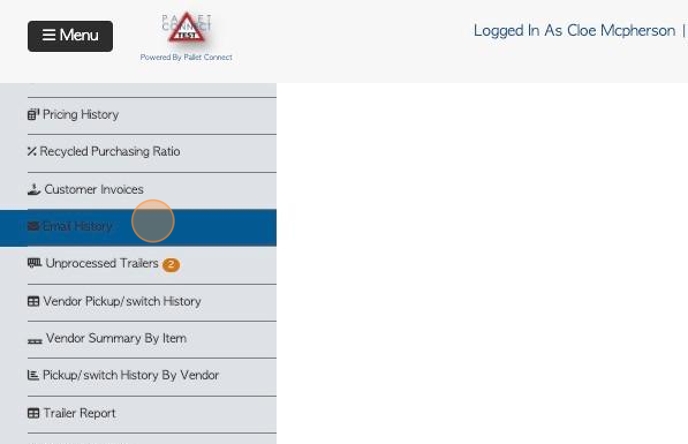
9. The Email history report shows all the emails that have been sent, the recipient customer/vendor and the related reference number.
The various email status are also shown: Pending (Not Yet Delivered), delivered (Sent Successfully), opened (Recipient has opened), temp failure(not delivered successfully but system will try again), permanent failure (After several attempts the message cannot be sent).
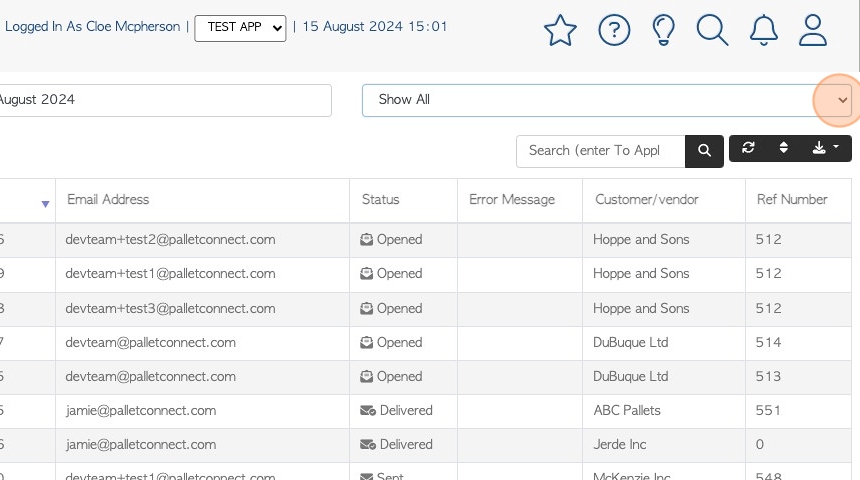
10. Click this text field to change the date range of the report. Choose a date from the list or select a date range from the calendar.
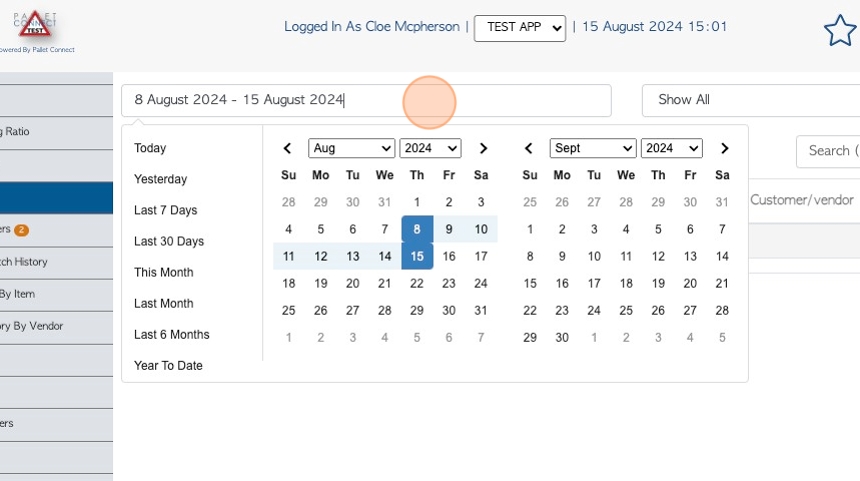
11. Click this dropdown to filter by email status - pending, delivered, opened, failure.
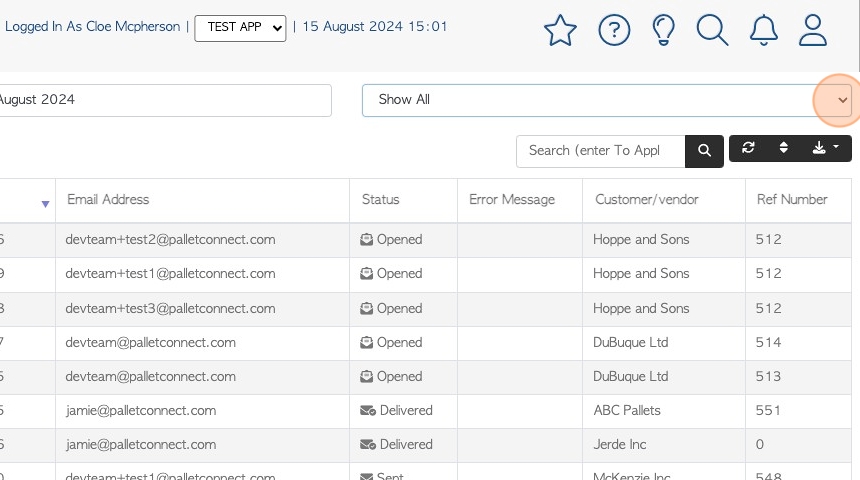
12. Click the "Search (enter To Apply)" field to search by Customer/Vendor name.
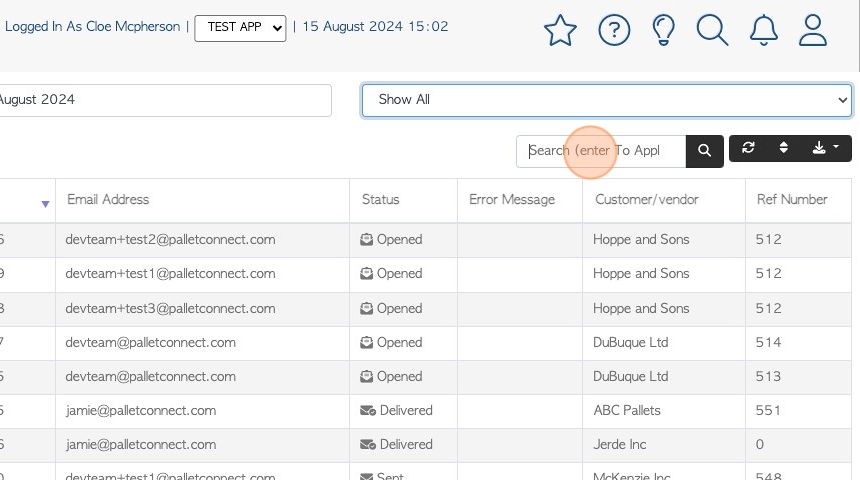
13. Click here to sort the report.
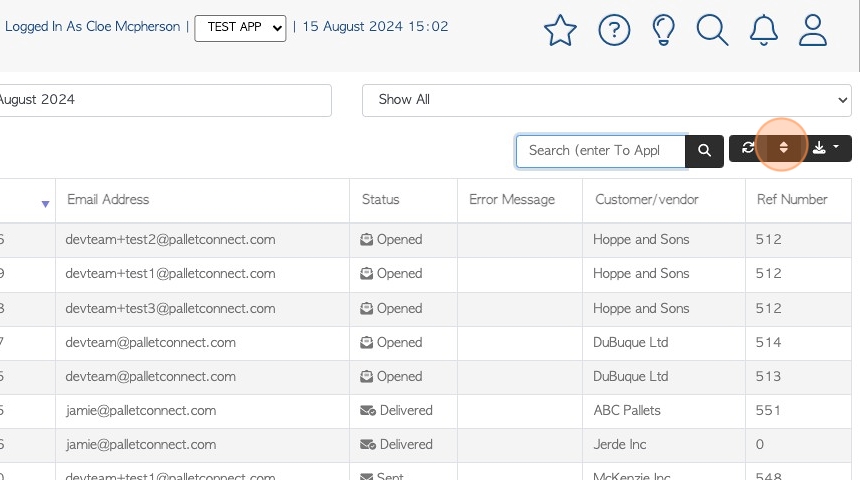
14. Choose how to sort the list and click "sort" to save.
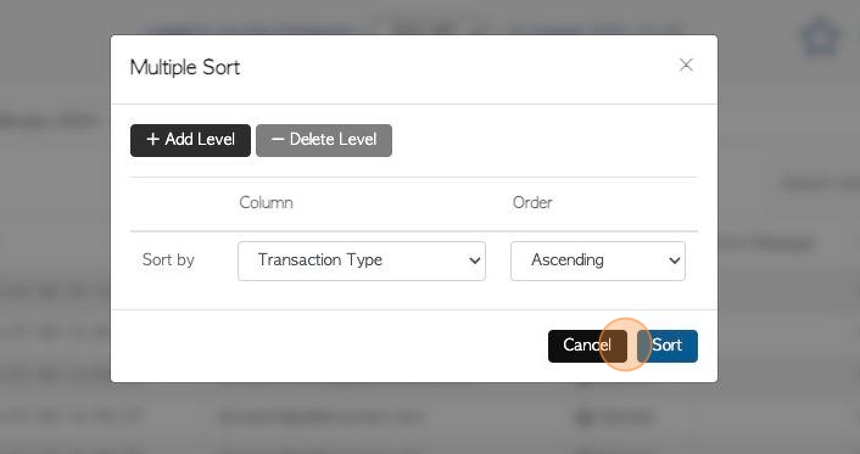
15. Click here to download/print the report. Choose from CSV or MS_Excel format.
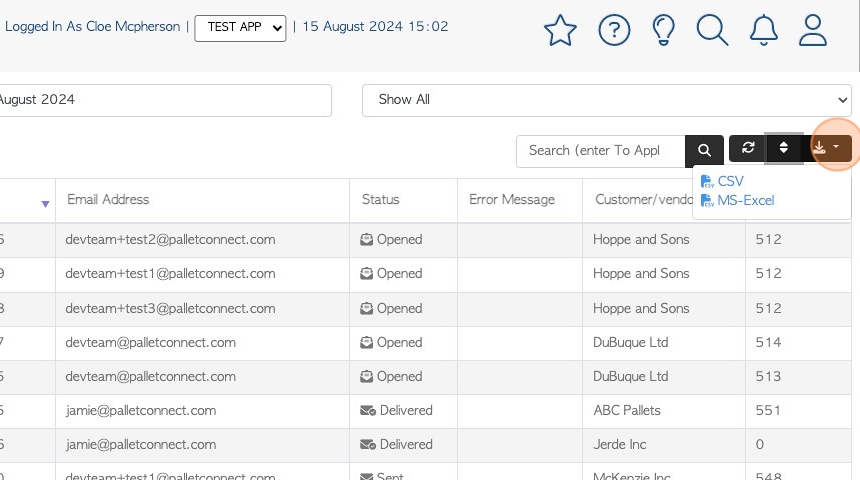
16. Email notifications are seen on transaction lists, for example Current Orders, Pick up history.
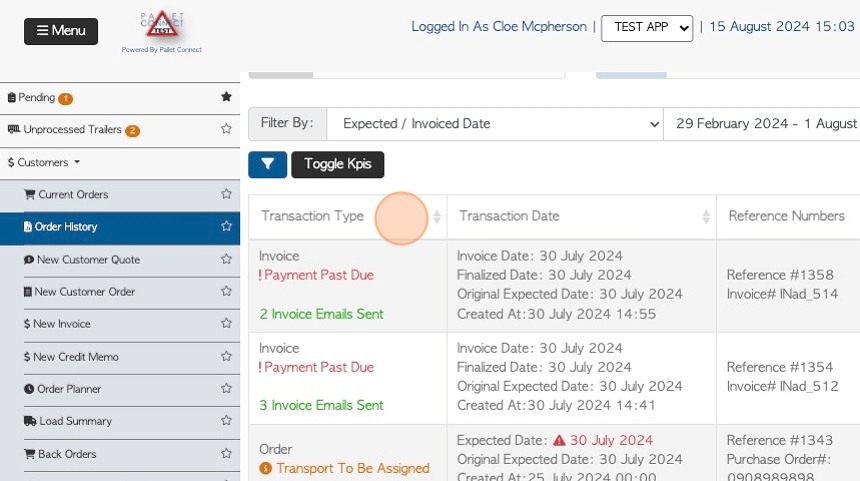
17. Email notifications can be seen on the transaction log, from the transaction quick view.
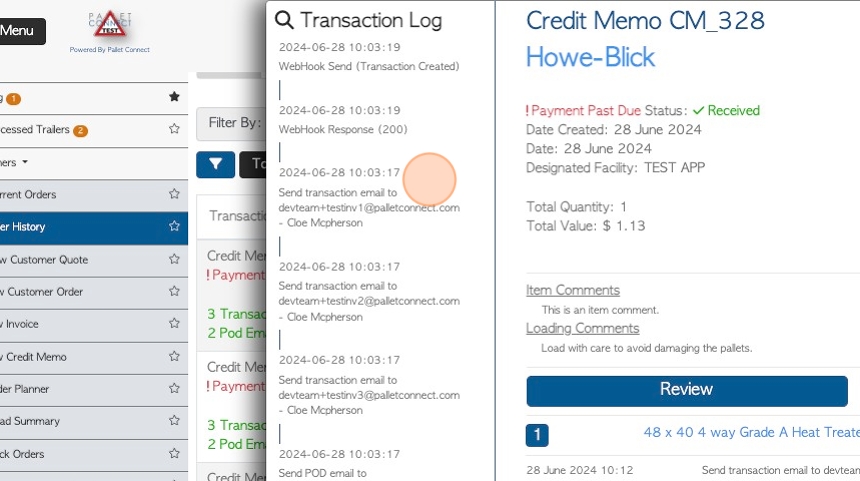
18. The transaction log can also be viewed from the transaction details page. Click the action "Menu" and select "view log"
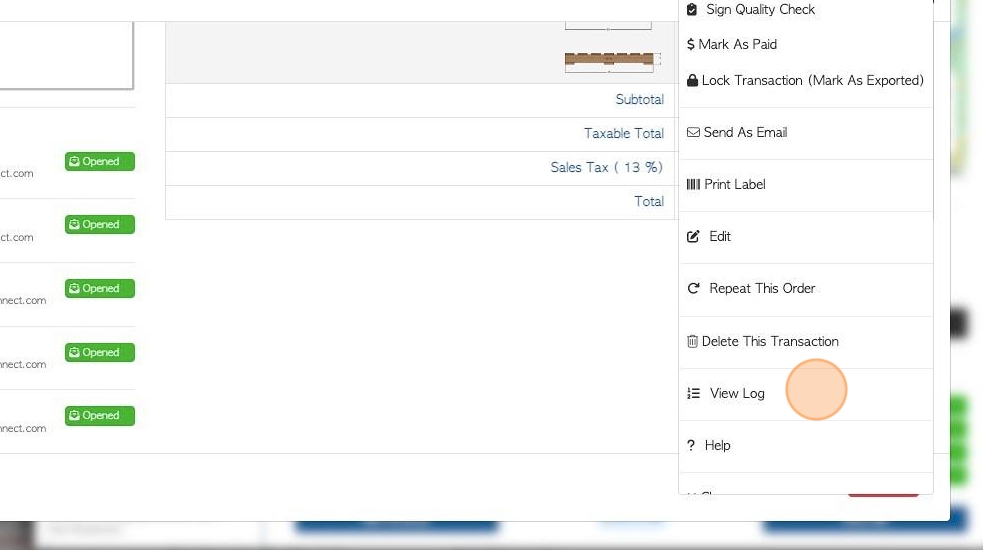
19. All sent emails are listed on the log.
NOTE: 'Transaction' email is an automatic email and 'manual' email was sent manually.
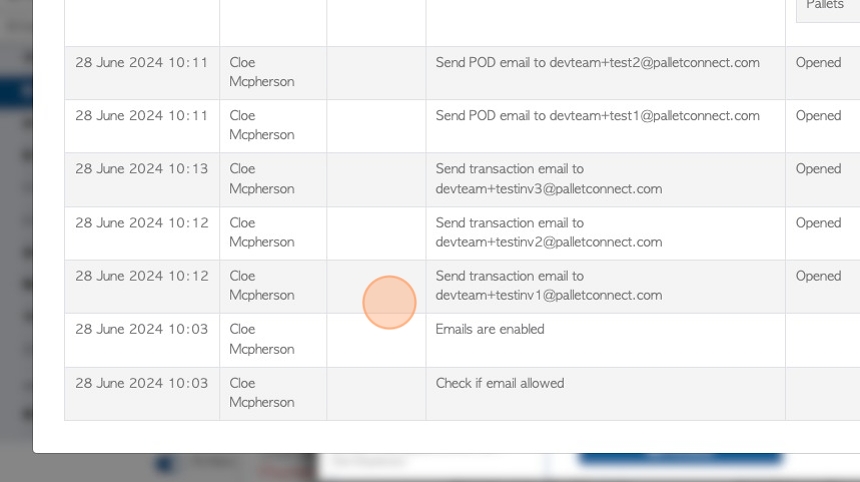
20. The "Email Log" is seen on the transaction details page.