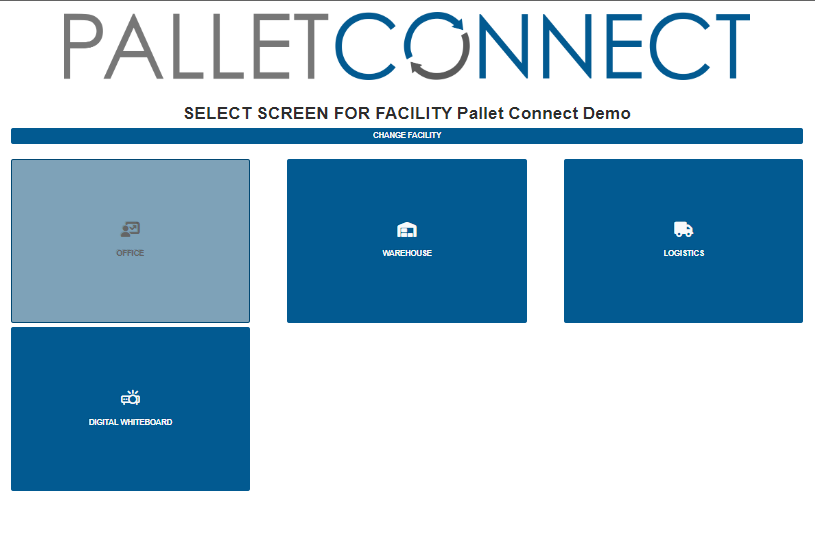How to Set Up the Heads Up Display
Pallet Connect offers a heads up display that runs on the Amazon FireTV app. This can be used to display orders, schedules, production metrics and more on display screens throughout your facility.
Setting up the device User:
To set up the heads up display in Pallet Connect, navigate to the "Devices" tab from the left-hand menu, and select the "Heads Up Display (Fire TV)" option.
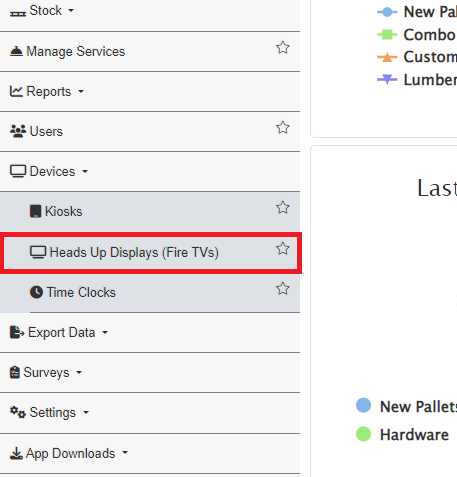
Once you have selected the "Heads Up Display (Fire TV)" option, the "Manage Heads Up Displays (Fire TVs)" page will appear. From the upper-right corner of the screen, click on the "Add New Heads Up Display" button.
A screen called "Device Information" will appear. Enter a description for the device (for example, "Lunch Room"). Once you have filled in the necessary information, click the "Create Device" button to complete the process.
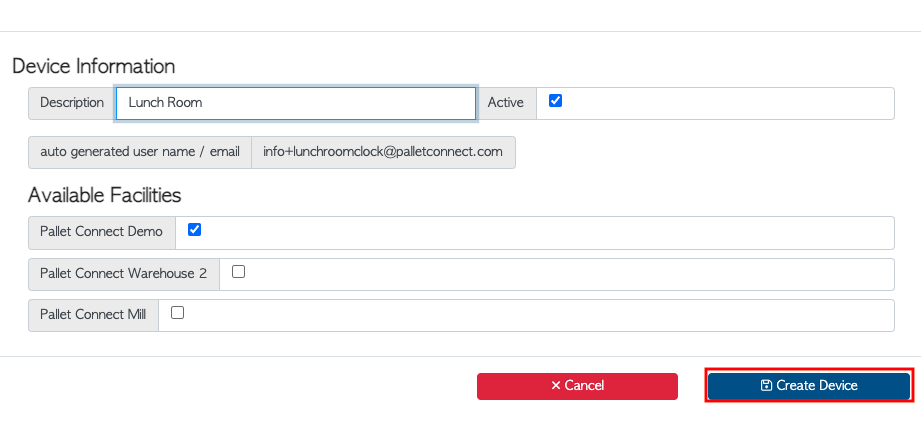
Linking a Device:
To link a device and use it as a Heads Up Display, you must first download the Pallet Connect app from the Amazon FireTV store on your Firestick.
After downloading the app, open Pallet Connect and navigate to the "Devices" tab. From there, select the "Heads Up Display (Fire TV)" option and choose the device user that you want to link.
The "Device Information" screen will appear. On the lower-left corner of the screen, click on the yellow button that says "Link App To Device."
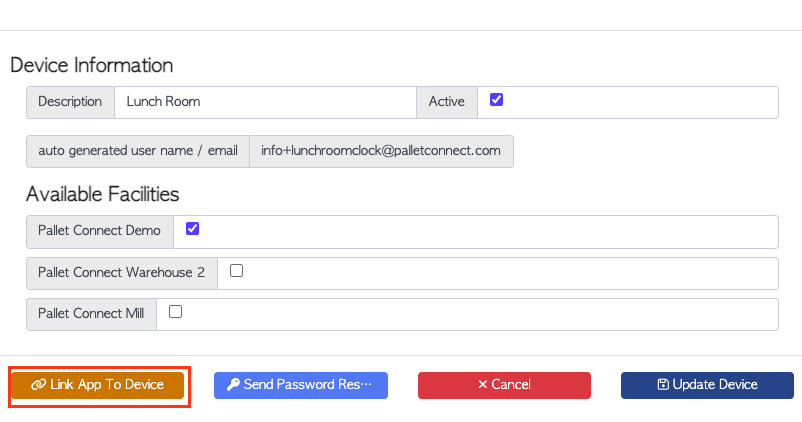
After clicking "Link App To Device" a space to enter a 6 digit code will appear on the screen.
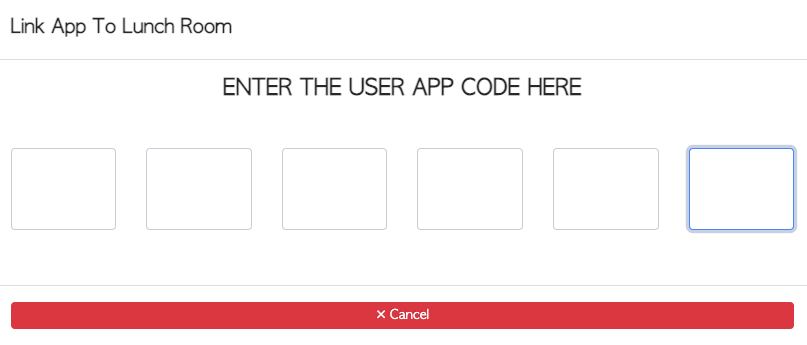
Now on your FireTV app, open the Pallet Connect app and Locate the 6 digit code
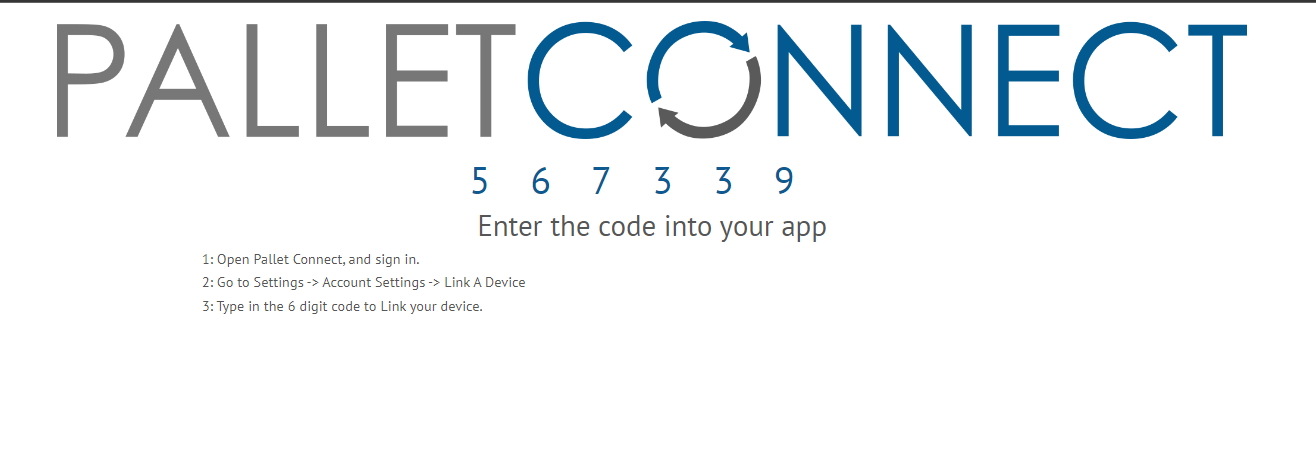
Navigate back to Pallet Connect on your computer and enter the six-digit code in the "Link App" screen.
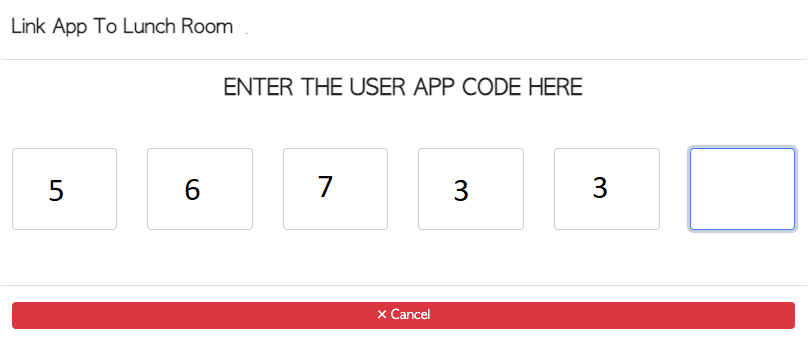
Once you enter the six-digit code, the app on your FireTV stick will automatically reload and display a navigation menu for you to choose the display screen you would like to show.