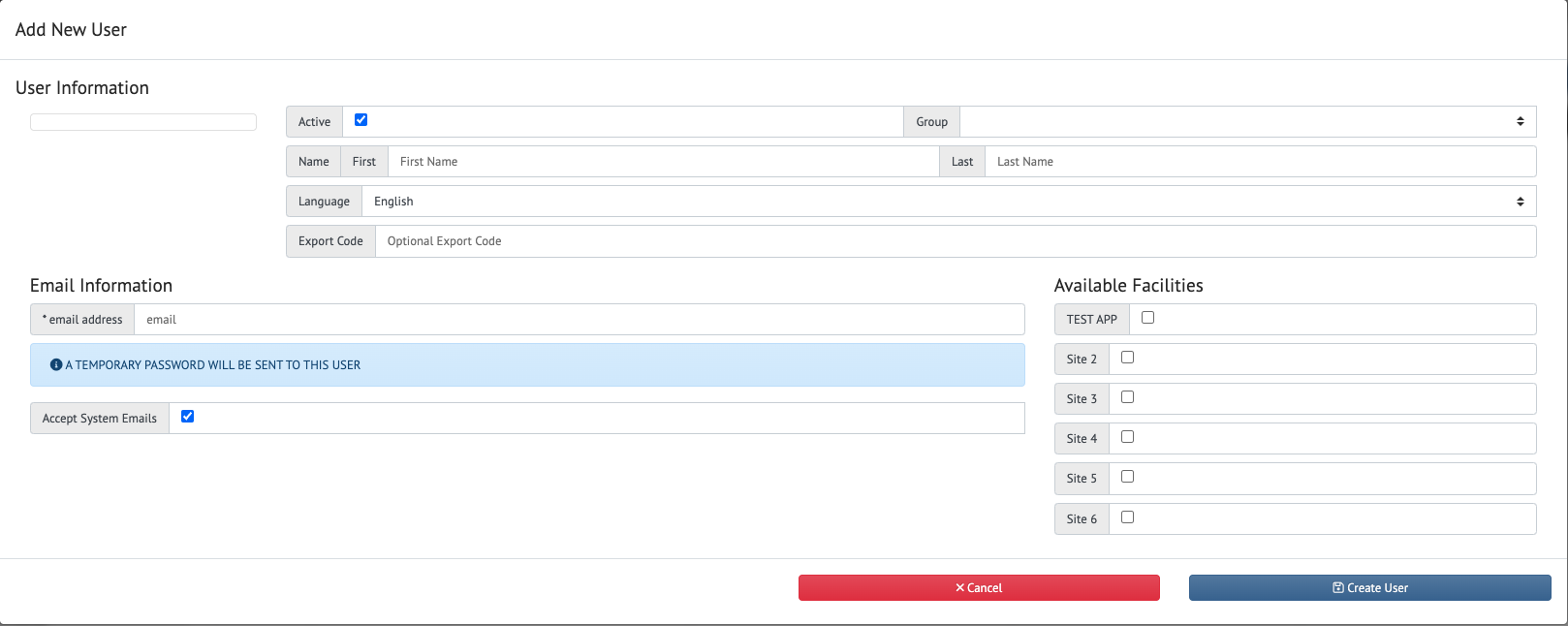How to set up users
In order to allow members of your team access to your Pallet Connect they will need to be set up as users, Users can be assigned to various groups; each group will have access to different features and information in Pallet Connect as illustrated in the diagram below.
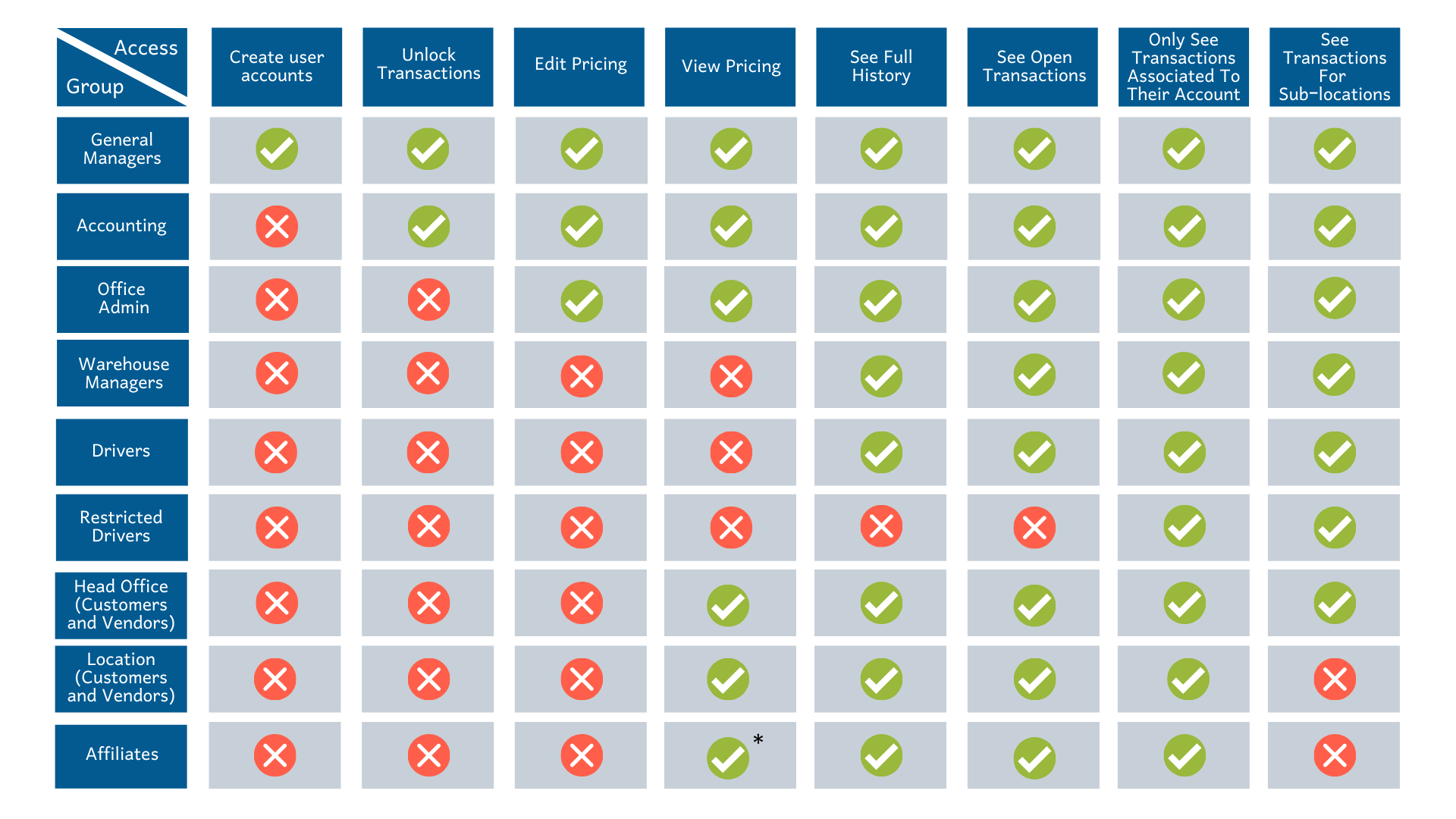
Some roles in Pallet Connect include,
- CSR (Customer Services Representative)
- Restricted to only view information associated with accounts that the CSR has been assigned to.
- Restricted Drivers
- These are the drivers that can only view orders that are assigned to them.
- Warehouse
- Warehouse employees do not have access to financial information and have limited ability to work with transactions. They are intended primarily as drivers of data capture.
- Warehouse Managers
- Warehouse managers do not have access to financial information and have unlimited operational access to transactions.
- Office admin
- Have the same access as an office manager and also have limited access to financial information.
- Accounting users
- have the same access as an office manager and also have unlimited access to financial information.
- General Managers
- have full access to Pallet Connect including all operational, financial, and system aspects.
To set up a user, go to the menu tab and click USERS
Once on the manage users page, click ADD NEW USER on the top right of the screen.
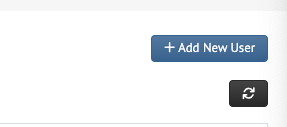
in the ADD NEW USER screen, input the required information
- Group
- select the required group for this user.
- first and last name
- Language
- each user can have their own preferred language; this can be changed later if needed.
- Export code
- this code should match the employee code in your accounting system if needed
- email address
- a unique email address is required for each user.
- Available facilities
- when available, users can be assigned to multiple facilities.